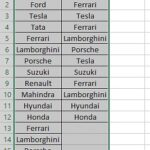Comparing two Word documents to identify differences is a common task for professionals, academics, and anyone who works with text documents regularly. Whether you are tracking changes in contracts, editing collaborative documents, or simply reviewing revisions, knowing how to effectively compare documents is crucial. While Microsoft Word offers a built-in compare feature, dedicated tools like Draftable provide more robust and user-friendly solutions. This guide will explore various methods to compare Word documents and highlight why Draftable stands out as a superior choice.
Why Compare Word Documents?
The need to compare Word documents arises in numerous situations. Imagine you are:
- Collaborating on a document: You need to see what changes your colleagues have made to the latest version.
- Reviewing contracts: You need to quickly identify modifications in a revised legal agreement.
- Tracking revisions: You want to understand the evolution of a document through different drafts.
- Ensuring accuracy: You need to verify that all intended changes have been implemented correctly.
In these scenarios, manually reading through two documents side-by-side can be time-consuming and prone to errors. A document comparison tool automates this process, instantly highlighting differences and saving you valuable time and effort.
How to Compare Word Documents – Traditional Methods
Microsoft Word has a built-in “Compare” function, which can be found under the “Review” tab, then “Compare,” and finally “Compare Documents.” This feature allows you to select two versions of a Word document and identify differences.
While Word’s built-in feature is readily available, it has limitations:
- File Format Restrictions: It primarily works best with Word (.doc or .docx) files. Comparing PDFs or other formats might require conversion, potentially losing formatting and accuracy.
- Accuracy Limitations: Word’s compare function is generally word-based. It might miss subtle character-level changes or struggle with moved text that has also been edited.
- Workflow Inefficiency: The integration with other tools is limited, potentially slowing down your overall document review process.
Introducing Draftable: A Superior Solution for Comparing Word Documents
Draftable is a dedicated document comparison tool designed to overcome the limitations of traditional methods and free online comparison widgets. It offers a more comprehensive, accurate, and user-friendly experience for comparing Word documents and various other file types.
Draftable is available in several versions to suit different needs:
- Draftable Online: A free, web-based tool for quick comparisons without any signup required. Ideal for on-the-go comparisons of Word, PDF, and other files.
- Draftable Desktop: A downloadable application for offline comparisons. Supports Word, PDF, Excel, PowerPoint, and text files. Perfect for users who prioritize privacy and need offline access.
- Draftable Legal: A specialized version for legal professionals, offering enhanced accuracy and integrations with legal software.
- Draftable API: Enterprise-grade solution for integrating document comparison capabilities into custom workflows and systems.
Key Features of Draftable for Word Document Comparison
Draftable offers several advantages over standard methods for comparing Word documents:
Broader File Compatibility
Unlike Microsoft Word’s compare function, Draftable supports a wide array of file formats, including:
- Word documents (.doc, .docx)
- PDF files, including scanned PDFs (OCR)
- Excel spreadsheets (.xls, .xlsx, .csv)
- PowerPoint presentations (.ppt, .pptx)
- Plain text files (.txt)
- Rich text files (.rtf)
This versatility allows you to compare Word documents with other file types seamlessly, eliminating the need for format conversions.
Greater Accuracy
Draftable, especially Draftable Legal, provides superior accuracy in detecting differences. It goes beyond word-level comparisons to identify changes at the character level. This means it can pinpoint even minor edits within words. Furthermore, Draftable intelligently detects moved text, even if the moved text has been edited, a feature often missed by simpler comparison tools.
Greater Workflow Efficiency
Draftable Legal integrates seamlessly with essential software like:
- Microsoft Word: Directly compare documents from within Word.
- Microsoft Outlook: Send comparison results with a single click.
- Document Management Systems (DMS): Streamline document review within your existing workflow.
These integrations significantly reduce the number of steps required to compare documents and share results, boosting your overall efficiency.
Offline and Enterprise Solutions
For users with strict privacy requirements or needing to compare sensitive documents, Draftable Desktop provides a secure offline comparison option. For larger organizations, Draftable’s API and enterprise solutions offer robust, customizable document comparison capabilities that can be integrated into internal systems.
How to Use Draftable Online to Compare Word Documents
Using Draftable’s free online tool is straightforward:
- Go to Draftable Online: Open your web browser and navigate to the Draftable website (draftable.com).
- Upload Your Documents: Drag and drop your two Word documents onto the designated areas on the webpage, or click to select files from your computer.
- Compare: Click the “Compare” button. Draftable will process your documents and display the comparison in your browser.
- Review Differences: The comparison interface will show your documents side-by-side with differences highlighted using redlining. You can easily navigate through the changes and understand the modifications between the two documents.
For more advanced features and offline capabilities, consider Draftable Desktop or Draftable Legal.
Draftable vs. Microsoft Word Compare – A Detailed Comparison
| Feature | Draftable | Microsoft Word Compare |
|---|---|---|
| File Compatibility | Word, PDF, Excel, PowerPoint, Text, RTF | Primarily Word (.doc, .docx) |
| Accuracy | Character-level, Moved Text Detection | Word-level, Limited Moved Text Detection |
| Workflow Efficiency | Integrations with Word, Outlook, DMS | Limited Integrations |
| Offline Option | Yes (Desktop Version) | Yes (Desktop Application) |
| Online Tool | Yes (Free Online Tool) | No Dedicated Online Tool |
| Legal Specific Version | Yes (Draftable Legal) | No |
| Enterprise Solutions | Yes (API and On-Premise Options) | Limited |
Conclusion
When it comes to comparing Word documents for differences, Draftable offers a significant upgrade over standard methods like Microsoft Word’s built-in feature. Its broader file compatibility, superior accuracy, workflow efficiency, and flexible deployment options make it an ideal solution for individuals and organizations of all sizes. Whether you need a quick online comparison or a robust enterprise solution, Draftable provides the tools you need to effectively manage and review your documents.
Try Draftable’s free online comparison tool today to experience the difference.