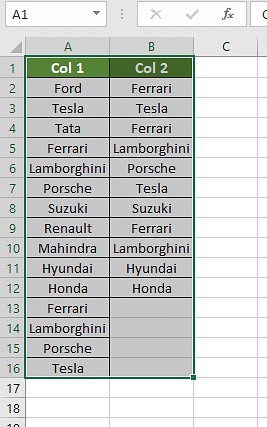Comparing two columns in an Excel sheet is straightforward with the right techniques. At COMPARE.EDU.VN, we provide you with several effective methods like conditional formatting, using the equals operator, the VLOOKUP function, the IF formula, and the EXACT formula to identify matches and differences quickly. Leverage our comprehensive guides to master these techniques and enhance your data comparison skills with various comparison methods and data analysis tools.
1. Understanding the Basics of Comparing Columns in Excel
Comparing columns in Excel involves checking each cell against corresponding cells to identify matches or discrepancies. This process is crucial for data validation, identifying duplicates, and ensuring data integrity. Let’s delve deeper into why this is essential and the fundamental techniques you can use.
1.1. Why Compare Columns in Excel?
Comparing columns offers numerous benefits for data management and analysis:
- Data Validation: Ensures data accuracy across different lists or datasets.
- Duplicate Identification: Identifies redundant entries for cleanup.
- Data Integrity: Verifies that data remains consistent over time or across systems.
- Error Detection: Highlights errors or inconsistencies that need correction.
- Trend Analysis: Helps spot patterns and anomalies by comparing related data.
1.2. Essential Techniques for Column Comparison
Here are some fundamental techniques you can employ to compare columns in Excel:
- Manual Comparison: Basic visual inspection, suitable for small datasets.
- Conditional Formatting: Highlights differences or matches based on criteria.
- Equals Operator (=): Checks if two cells are identical.
- IF Formula: Returns specific results based on cell comparisons.
- VLOOKUP Function: Finds matches in one column based on values in another.
- EXACT Function: Case-sensitive comparison of cell contents.
These techniques form the foundation for more advanced methods, making it easier to manage and analyze your data effectively.
2. Using Conditional Formatting for Column Comparison
Conditional formatting is a powerful tool for visually comparing two columns in Excel. It allows you to highlight differences or matches based on specified criteria, making it easy to spot discrepancies.
2.1. Step-by-Step Guide to Conditional Formatting
Here’s how to use conditional formatting to compare two columns:
- Select the Columns: Highlight the range of cells you want to compare.
- Open Conditional Formatting: Go to the “Home” tab, click on “Conditional Formatting,” and select “New Rule.”
- Create a New Rule: Choose “Use a formula to determine which cells to format.”
- Enter the Formula:
- To highlight matches, enter
=A1=B1(adjust cell references as needed). - To highlight differences, enter
=A1<>B1.
- To highlight matches, enter
- Set the Format: Click “Format,” choose your desired style (e.g., fill color), and click “OK.”
- Apply the Rule: Click “OK” again to apply the conditional formatting.
2.2. Highlighting Duplicate Values
Conditional formatting can also be used to highlight duplicate values within or between columns. Here’s how:
- Select the Columns: Highlight the range of cells.
- Open Conditional Formatting: Go to the “Home” tab, click on “Conditional Formatting,” select “Highlight Cells Rules,” and choose “Duplicate Values.”
- Choose Formatting Options: Select the formatting style (e.g., fill color) and click “OK.”
2.3. Highlighting Unique Values
To highlight unique values, follow these steps:
- Select the Columns: Highlight the range of cells.
- Open Conditional Formatting: Go to the “Home” tab, click on “Conditional Formatting,” select “Highlight Cells Rules,” and choose “Duplicate Values.”
- Change to Unique: In the “Duplicate Values” dialog box, select “Unique” from the dropdown menu.
- Choose Formatting Options: Select the formatting style and click “OK.”
Conditional formatting is a dynamic and visual way to quickly identify matches, differences, duplicates, and unique values in your Excel sheets.
3. Using the Equals Operator (=) for Direct Comparison
The equals operator (=) is a straightforward way to compare individual cells in Excel. It returns TRUE if the cells match and FALSE if they don’t, providing a simple binary comparison.
3.1. How to Use the Equals Operator
Follow these steps to use the equals operator:
- Create a Result Column: Add a new column where the comparison results will be displayed.
- Enter the Formula: In the first cell of the result column, enter a formula like
=A1=B1. - Apply to Other Cells: Drag the fill handle (the small square at the bottom-right of the cell) down to apply the formula to all rows.
3.2. Customizing Results with the IF Clause
You can enhance the equals operator by using the IF clause to display custom messages instead of TRUE or FALSE. Here’s how:
- Modify the Formula: Use the formula
=IF(A1=B1, "Match", "No Match"). - Apply to Other Cells: Drag the fill handle down to apply the formula to all rows.
3.3. Example Scenario
Suppose you have two columns, A and B, with customer names. To check if the names in each row match, you’d use the formula =IF(A1=B1, "Same Name", "Different Name") in column C.
The equals operator combined with the IF clause is a simple yet effective way to perform direct cell comparisons and display meaningful results.
4. Leveraging the VLOOKUP Function for Column Comparison
The VLOOKUP function is a powerful tool for comparing two columns and identifying matches in Excel. It searches for a value in one column and returns a corresponding value from another column.
4.1. Understanding the VLOOKUP Formula
The VLOOKUP formula is:
=VLOOKUP(lookup_value, table_array, col_index_num, [range_lookup])
- lookup_value: The value you want to find.
- table_array: The range in which to search for the lookup value.
- col_index_num: The column number in the table_array from which to return a value.
- range_lookup: TRUE for approximate match, FALSE for exact match.
4.2. Step-by-Step Guide to Using VLOOKUP
Here’s how to use VLOOKUP to compare two columns:
- Create a Result Column: Add a new column where the comparison results will be displayed.
- Enter the Formula: In the first cell of the result column, enter the VLOOKUP formula. For example,
=VLOOKUP(A1, B:B, 1, FALSE). - Apply to Other Cells: Drag the fill handle down to apply the formula to all rows.
4.3. Handling Errors with IFERROR
When VLOOKUP doesn’t find a match, it returns an error. To handle this, use the IFERROR function:
- Modify the Formula: Use the formula
=IFERROR(VLOOKUP(A1, B:B, 1, FALSE), "Not Found"). - Apply to Other Cells: Drag the fill handle down to apply the formula to all rows.
4.4. Example Scenario
Suppose you have a list of product IDs in column A and a list of active product IDs in column B. To check which product IDs in column A are also in column B, you’d use the formula =IFERROR(VLOOKUP(A1, B:B, 1, FALSE), "Inactive") in column C.
4.5. Using Wildcards for Partial Matches
Sometimes, you may need to compare columns where the data isn’t exactly the same. In such cases, you can use wildcards with VLOOKUP:
- Modify the Formula: Use the formula
=IFERROR(VLOOKUP(A1&"*", B:B, 1, FALSE), "Not Found"). - Apply to Other Cells: Drag the fill handle down to apply the formula to all rows.
The VLOOKUP function, especially when combined with IFERROR and wildcards, provides a versatile method for comparing columns and extracting valuable information.
5. Comparing Columns Using the IF Formula for Condition-Based Results
The IF formula in Excel is used to perform comparisons based on specified conditions. It’s particularly useful when you want to display custom results based on whether the comparison is true or false.
5.1. Basic IF Formula Structure
The basic structure of the IF formula is:
=IF(condition, value_if_true, value_if_false)
- condition: The logical test or comparison you want to evaluate.
- value_if_true: The result displayed if the condition is true.
- value_if_false: The result displayed if the condition is false.
5.2. Comparing Two Columns with the IF Formula
To compare two columns, you can use the IF formula to check if the values in each row match. Here’s how:
- Create a Result Column: Add a new column where the comparison results will be displayed.
- Enter the Formula: In the first cell of the result column, enter a formula like
=IF(A1=B1, "Match", "No Match"). - Apply to Other Cells: Drag the fill handle down to apply the formula to all rows.
5.3. Example Scenario
Suppose you have two columns, A and B, with car brands. You want to display “Same car brands” if the names match and “Different car brands” if they don’t. You’d use the formula =IF(A1=B1, "Same car brands", "Different car brands") in column C.
The IF formula is a flexible way to compare columns and display results based on specific conditions.
6. Utilizing the EXACT Formula for Case-Sensitive Comparisons
The EXACT formula in Excel compares two strings and returns TRUE if they are exactly the same, including case. This is useful when you need a case-sensitive comparison.
6.1. Understanding the EXACT Formula
The syntax for the EXACT formula is:
=EXACT(text1, text2)
- text1: The first text string.
- text2: The second text string.
6.2. Comparing Columns with the EXACT Formula
To compare two columns using the EXACT formula, follow these steps:
- Create a Result Column: Add a new column to display the comparison results.
- Enter the Formula: In the first cell of the result column, enter the formula
=EXACT(A1, B1). - Apply to Other Cells: Drag the fill handle down to apply the formula to all rows.
6.3. Example Scenario
Suppose you have two columns, A and B, with usernames. To ensure the usernames match exactly, including case, you’d use the formula =EXACT(A1, B1) in column C. If “Honda” and “honda” are in columns A and B, the result would be FALSE.
The EXACT formula is essential for case-sensitive comparisons, ensuring data accuracy when case matters.
7. Choosing the Right Method for Your Scenario
Selecting the appropriate method for comparing columns in Excel depends on your specific needs and the nature of your data. Here’s a guide to help you choose the best approach.
7.1. Scenario 1: Row-by-Row Comparison
When you need to compare two columns on a row-by-row basis, use the following formulas:
=IF(A1=B1, "Match", "No Match"): For simple comparisons.=IF(A1<>B1, "No Match", "Match"): To highlight differences.=IF(EXACT(A1, B1), "Match", "No Match"): For case-sensitive comparisons.
7.2. Scenario 2: Comparing Multiple Columns for Matches
To compare multiple columns for matches, use these formulas:
=IF(AND(A1=B1, A1=C1), "Complete Match", " "): To find complete matches across columns.=IF(COUNTIF($A1:$E1, $A1)=4, "Complete Match", " "): Where 4 is the number of columns being compared.
7.3. Scenario 3: Finding Matches and Differences Between Two Lists
To find unique values in one list compared to another:
=IF(COUNTIF($B:$B, $A1)=0, "Not in B", " "): To find values in column A that are not in column B.=IF(ISERROR(MATCH($A1, $B$1:$B$10, 0)), "Not in B", " "): Another way to find values not in column B.
You can also combine these into a single formula:
=IF(COUNTIF($B:$B, $A1)=0, "Not in B", "Present in B"): To show both matches and unique values.
7.4. Scenario 4: Pulling Matching Data from Two Lists
To compare two lists and pull matching data, use VLOOKUP, INDEX MATCH, or XLOOKUP:
=VLOOKUP(D1, $A$1:$B$6, 2, FALSE)=INDEX($B$1:$B$6, MATCH($D1, $A$1:$A$6, 0))=XLOOKUP(D1, $A$1:$A$6, $B$1:$B$6)
7.5. Scenario 5: Highlighting Matches and Differences
To highlight row matches and differences, use conditional formatting with these formulas:
=AND($A1=$B1, $A1=$C1)=COUNTIF($A1:$C1, $A1)=3(where 3 is the number of columns)
Alternatively, you can use the “Go To Special” feature:
- Select the columns.
- Go to “Home” > “Find & Select” > “Go To Special.”
- Choose “Row Differences” and click “OK.”
8. Advanced Techniques for Complex Comparisons
For more complex scenarios, you can combine multiple functions and techniques to achieve the desired results.
8.1. Using Array Formulas
Array formulas allow you to perform calculations on multiple values at once. For example, to compare entire columns and return an array of results, you can use an array formula like:
{=IF(A1:A10=B1:B10, "Match", "No Match")}
Remember to enter this formula by pressing Ctrl+Shift+Enter.
8.2. Combining Functions for Advanced Logic
Combining functions like IF, AND, OR, and COUNTIF can help you create complex comparison logic. For example, to check if at least two out of three columns match, you can use:
=IF(OR(AND(A1=B1, A1=C1), AND(A1=B1, B1=C1), AND(A1=C1, B1=C1)), "Match", "No Match")
8.3. Using Helper Columns
Sometimes, breaking down a complex comparison into smaller steps using helper columns can make the process more manageable. For example, you can create a helper column that concatenates values from multiple columns and then compare the concatenated values.
9. Real-World Applications of Column Comparison
Column comparison techniques are valuable in various real-world scenarios:
- Inventory Management: Comparing inventory lists to identify discrepancies.
- Financial Auditing: Verifying financial data across different reports.
- Customer Relationship Management (CRM): Identifying duplicate customer entries.
- Data Migration: Ensuring data accuracy during migration processes.
- Human Resources: Comparing employee data across different systems.
By mastering these techniques, you can significantly improve your data management and analysis capabilities.
10. Troubleshooting Common Issues
When comparing columns in Excel, you might encounter some common issues. Here’s how to troubleshoot them:
- Incorrect Results: Double-check your formulas for accuracy and ensure cell references are correct.
- Case Sensitivity: Use the EXACT function for case-sensitive comparisons.
- Data Type Mismatches: Ensure that the data types in the columns being compared are consistent.
- Hidden Characters: Use the TRIM function to remove any leading or trailing spaces.
- Error Values: Use the IFERROR function to handle error values gracefully.
11. Best Practices for Efficient Column Comparison
To ensure efficient and accurate column comparison, follow these best practices:
- Use Clear and Consistent Formatting: Apply consistent formatting to make it easier to spot differences.
- Double-Check Formulas: Always double-check your formulas for accuracy.
- Use Helper Columns Wisely: Break down complex comparisons into smaller steps using helper columns.
- Handle Errors Gracefully: Use the IFERROR function to handle error values.
- Test Your Formulas: Test your formulas on a small sample of data before applying them to the entire dataset.
12. Frequently Asked Questions (FAQs)
12.1. How to compare two columns in Excel?
You can compare two columns in Excel using methods like conditional formatting, the equals operator, VLOOKUP, IF formulas, and the EXACT formula.
12.2. Is it possible to compare two columns in Excel using the Index-Match function?
Yes, you can compare two columns using the INDEX and MATCH functions.
12.3. How to compare multiple columns in Excel?
To compare multiple columns, use conditional formatting or combine functions like IF, AND, and COUNTIF.
12.4. How do you compare two lists in Excel for matches?
You can compare two lists using VLOOKUP, INDEX MATCH, or IF formulas.
12.5. How do I compare two columns in Excel and highlight the duplicates?
Select the columns, go to “Conditional Formatting,” choose “Highlight Cells Rules,” and select “Duplicate Values.”
12.6. Can I perform a case-sensitive comparison in Excel?
Yes, use the EXACT formula for case-sensitive comparisons.
12.7. What is the best way to handle errors when comparing columns?
Use the IFERROR function to handle and display custom messages for errors.
12.8. How can I compare two columns and return a value from a third column if there is a match?
Use the VLOOKUP function with the column index number set to the third column.
12.9. How do I compare two columns for partial matches?
Use wildcards (*) with the VLOOKUP function to find partial matches.
12.10. What is the difference between using the IF formula and the VLOOKUP function for comparing columns?
The IF formula compares cell values directly and returns a result based on the comparison, while VLOOKUP searches for a value in one column and returns a corresponding value from another.
Comparing columns in Excel is a fundamental skill that can save you time and improve the accuracy of your data analysis. By understanding and applying these techniques, you can effectively manage and compare data in Excel. For more detailed guides and resources, visit COMPARE.EDU.VN.
At COMPARE.EDU.VN, we’re dedicated to providing you with the tools and knowledge you need to make informed decisions. Whether you’re comparing products, services, or ideas, our comprehensive comparison guides offer clear, objective insights to help you choose the best option for your needs.
Ready to take the next step and make smarter choices? Visit COMPARE.EDU.VN today to explore our extensive library of comparison guides. Our team of experts is committed to delivering the highest quality information to help you navigate the complexities of decision-making with confidence.
Contact us:
Address: 333 Comparison Plaza, Choice City, CA 90210, United States
WhatsApp: +1 (626) 555-9090
Website: compare.edu.vn