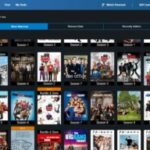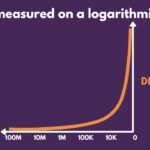Comparing files in Word is essential for collaboration and version control, and COMPARE.EDU.VN provides the insights you need. This guide simplifies the process of comparing Word documents, exploring various methods and tools for efficiently identifying differences and discrepancies. Discover how to effectively compare documents, track changes, and utilize online comparison tools to streamline your document management.
1. What Are The Methods for Comparing Files in Word?
The primary methods for comparing files in Word involve using the built-in Compare feature and leveraging online comparison tools. Microsoft Word’s Compare function directly highlights differences within the application, while online tools offer additional flexibility and features, such as comparing different file types. For comprehensive insights, visit COMPARE.EDU.VN to explore the pros and cons of each method and find the best approach for your needs.
1.1. Using Microsoft Word’s Built-In Compare Feature
Microsoft Word has a built-in “Compare” feature that allows you to compare two versions of a document directly within the application. This is especially useful when you want to see changes made between different drafts without needing additional software. The Compare feature in Word is designed to streamline collaboration and version control, making it easier to track modifications and ensure everyone is on the same page. This feature is particularly valuable in legal, academic, and professional settings where accuracy and traceability are paramount.
To use the Compare feature:
- Open Microsoft Word.
- Go to the “Review” tab.
- Click on “Compare” in the “Compare” group.
- A dialog box will appear, prompting you to select the original and revised documents.
- Choose your original document under “Original document.”
- Select the revised document under “Revised document.”
- Click “OK.”
Word will then open a new document that displays the differences between the two files. Changes are marked with track changes, making it easy to see what has been added, deleted, or modified. The comparison document typically splits the screen into three sections: the original document, the revised document, and the combined document showing all tracked changes. This visual layout helps you quickly review and accept or reject each change.
1.2. Utilizing Online Word Comparison Tools
Online Word comparison tools offer a convenient alternative to desktop software, allowing you to compare documents directly through a web browser. These tools are particularly useful for quick comparisons and for users who may not have access to Microsoft Word. Many online comparison tools support various file formats, including Word documents, PDFs, and text files, providing flexibility for different comparison needs.
Some popular online Word comparison tools include:
- Draftable: Known for its accuracy and speed, Draftable highlights differences between documents clearly and supports multiple file types.
- Diffchecker: A simple and easy-to-use tool for comparing text and documents online.
- Aspose: Offers a suite of online tools, including a Word comparison tool that supports various file formats and provides detailed comparison results.
Using these tools is usually straightforward:
- Go to the website of the online comparison tool.
- Upload the two Word documents you want to compare.
- Click the “Compare” button.
- The tool will display the differences between the documents, often highlighting additions, deletions, and modifications.
Online comparison tools often offer additional features such as side-by-side comparison views, downloadable comparison reports, and the ability to share comparison results with others. These tools are particularly useful for collaborative projects where team members need to quickly identify and review changes made to documents. For more insights on selecting the right tool, explore resources at COMPARE.EDU.VN.
1.3. Manual Comparison
Manual comparison is the process of comparing two documents by reading through them and manually identifying differences. This method is labor-intensive but can be useful when other tools are not available or when a very detailed review is required. While manual comparison does not involve software, it relies heavily on the reviewer’s attention to detail and can be prone to errors.
Steps for manual comparison include:
- Print out both documents or open them side by side on a computer screen.
- Read through both documents line by line.
- Mark any differences you find, such as added, deleted, or modified text.
- Create a separate list or summary of all the changes you identify.
Manual comparison is best suited for short documents or specific sections where accuracy is critical. For larger documents, it is generally more efficient to use automated tools that can quickly identify differences and reduce the risk of human error.
1.4. Cloud-Based Collaboration Tools
Cloud-based collaboration tools like Google Docs and Microsoft OneDrive provide features that allow real-time collaboration and automatic version tracking. These tools enable multiple users to work on the same document simultaneously, with all changes saved automatically. The version history feature allows users to view and compare previous versions of the document.
Key features of cloud-based collaboration tools include:
- Real-time collaboration: Multiple users can edit the document at the same time.
- Automatic saving: All changes are saved automatically, preventing data loss.
- Version history: Users can view and compare previous versions of the document.
- Commenting and suggestions: Users can add comments and suggestions directly in the document.
To compare versions in Google Docs:
- Open the document in Google Docs.
- Go to “File” > “Version history” > “See version history.”
- Select the versions you want to compare.
- Google Docs will highlight the differences between the selected versions.
Cloud-based collaboration tools are ideal for teams working on documents together, providing a seamless way to track changes and ensure everyone is working on the most up-to-date version.
2. Why is Comparing Files in Word Important?
Comparing files in Word is vital for ensuring accuracy, maintaining version control, and facilitating effective collaboration, especially when handling legal documents. It helps identify discrepancies, track changes, and streamline the review process, making it an indispensable practice in various professional settings. Discover why this process is crucial and how it can improve your document workflow at COMPARE.EDU.VN.
2.1. Ensuring Accuracy
Comparing files helps ensure that the content is accurate by identifying any unintended changes or errors that may have been introduced during editing. Accuracy is particularly important in legal, financial, and academic documents, where even small errors can have significant consequences. By comparing versions, you can verify that all changes are intentional and that no critical information has been inadvertently altered or removed.
2.2. Maintaining Version Control
Version control is essential for managing changes to documents over time. Comparing files allows you to track the evolution of a document, ensuring that you always have access to the most current and accurate version. This is especially important in collaborative projects, where multiple users may be making changes to the same document.
2.3. Facilitating Collaboration
Comparing files is crucial for effective collaboration, enabling team members to quickly identify and review changes made by others. This promotes transparency and ensures that everyone is aware of the modifications made to the document. By using comparison tools, collaborators can easily accept or reject changes, add comments, and discuss any discrepancies, leading to a more efficient and productive workflow.
2.4. Detecting Plagiarism
Comparing files can help detect plagiarism by identifying text that has been copied from other sources. This is particularly important in academic and publishing contexts, where originality is paramount. By comparing a document against a database of existing works, you can identify any instances of plagiarism and take appropriate action.
2.5. Legal and Compliance Requirements
In many industries, legal and compliance requirements mandate the accurate tracking and documentation of changes to documents. Comparing files helps organizations meet these requirements by providing a clear audit trail of all modifications made to a document over time. This is particularly important in regulated industries such as healthcare, finance, and pharmaceuticals.
3. How To Use Microsoft Word’s Compare Feature Step-By-Step
To effectively use Microsoft Word’s Compare feature, follow these steps: open Word, navigate to the Review tab, select Compare, choose the original and revised documents, and review the tracked changes in the comparison document. This method streamlines the process of identifying differences, enhancing accuracy and collaboration. For a detailed walkthrough, visit COMPARE.EDU.VN to optimize your document comparison workflow.
3.1. Open Microsoft Word
The first step is to open Microsoft Word on your computer. You can do this by finding the Word icon in your start menu or applications folder and clicking on it. Once Word is open, you will be ready to proceed with comparing your documents.
3.2. Navigate to the Review Tab
Once Word is open, look for the “Review” tab in the ribbon at the top of the screen. Click on the “Review” tab to access the tools and features related to reviewing and editing documents.
3.3. Select Compare
In the “Review” tab, find the “Compare” group. Within this group, you will see the “Compare” option. Click on the “Compare” button to open the comparison dialog box.
3.4. Choose the Original and Revised Documents
In the comparison dialog box, you will be prompted to select the original and revised documents.
- Click on the dropdown menu under “Original document” to select the original version of the document. You can browse your files to find the correct document.
- Click on the dropdown menu under “Revised document” to select the revised version of the document. Again, you can browse your files to find the correct document.
Make sure you select the correct documents to ensure an accurate comparison.
3.5. Adjust Comparison Settings (Optional)
Before running the comparison, you can adjust the comparison settings to customize the results. Click on the “More” button in the comparison dialog box to expand the options. Here, you can specify:
- Comparison granularity: Choose whether to compare at the character level or word level. Character-level comparison is more detailed but may be slower.
- Changes to show: Select which types of changes to display, such as insertions, deletions, moves, and formatting changes.
- Show changes in: Choose whether to show changes at the word level or character level.
- Compare formatting: Select whether to compare formatting changes as well as content changes.
- Show changes in: Choose whether to show changes in the original document, revised document, or a new document.
Adjusting these settings can help you focus on the specific types of changes that are most relevant to your needs.
3.6. Run the Comparison
Once you have selected the original and revised documents and adjusted the comparison settings, click the “OK” button to run the comparison. Word will then analyze the two documents and generate a new document that displays the differences between them.
3.7. Review the Tracked Changes
The comparison document will display the differences between the two files using tracked changes. Insertions will be marked with underlines, deletions will be marked with strikethroughs, and moved text will be indicated with arrows. You can review each change and accept or reject it as needed.
- Accepting changes: To accept a change, click on the change and then click the “Accept” button in the “Changes” group of the “Review” tab.
- Rejecting changes: To reject a change, click on the change and then click the “Reject” button in the “Changes” group of the “Review” tab.
By reviewing and accepting or rejecting changes, you can merge the two documents into a single, final version that incorporates the desired modifications.
4. Key Features to Look For in an Online Word Comparison Tool
When selecting an online Word comparison tool, prioritize features such as accuracy, support for various file formats, ease of use, and security. Additional features like side-by-side comparison, detailed reporting, and collaboration tools can also enhance the comparison process. Learn more about these features and find the best tool for your needs at COMPARE.EDU.VN.
4.1. Accuracy
The primary function of a comparison tool is to accurately identify differences between documents. Look for tools that use advanced algorithms to detect even minor changes, such as formatting adjustments or punctuation errors. Accuracy is particularly important in legal and professional contexts, where even small discrepancies can have significant implications.
4.2. Support for Various File Formats
A good comparison tool should support a wide range of file formats, including Word documents (.doc, .docx), PDFs, text files (.txt), and rich text format (.rtf). This ensures that you can compare documents regardless of their format. Some tools may also support other file types, such as Excel spreadsheets or PowerPoint presentations.
4.3. Ease of Use
The comparison tool should be easy to use, with a simple and intuitive interface. Look for tools that allow you to upload documents quickly and easily, and that provide clear and understandable comparison results. The tool should also offer features such as side-by-side comparison views, color-coded highlights, and the ability to filter changes by type.
4.4. Security
When using an online comparison tool, security is paramount. Ensure that the tool uses secure connections (HTTPS) to protect your data during transmission. Additionally, check the tool’s privacy policy to understand how your documents are stored and used. Some tools may offer options for encrypting your documents or deleting them from their servers after comparison.
4.5. Side-by-Side Comparison
A side-by-side comparison view allows you to see the original and revised documents next to each other, with changes highlighted in different colors. This makes it easy to quickly identify and review the differences between the two documents.
4.6. Detailed Reporting
The comparison tool should provide detailed reports that summarize the changes made to the document. These reports should include information such as the number of insertions, deletions, and modifications, as well as a list of all the changes with their locations in the document.
4.7. Collaboration Tools
If you are working on documents collaboratively, look for comparison tools that offer collaboration features such as the ability to share comparison results with others, add comments, and track changes made by multiple users.
4.8. Integration with Other Tools
Some comparison tools offer integration with other tools such as document management systems, cloud storage services, and email clients. This can streamline your workflow and make it easier to compare documents from different sources.
4.9. Cost
Online Word comparison tools are available in a range of pricing models, from free to subscription-based. Consider your budget and the features you need when choosing a tool. Free tools may be sufficient for basic comparison needs, but paid tools often offer more advanced features and better accuracy.
4.10. Customer Support
If you encounter any issues while using the comparison tool, it is important to have access to reliable customer support. Look for tools that offer email, phone, or chat support, as well as comprehensive documentation and tutorials.
5. Common Challenges When Comparing Files and How to Overcome Them
Users often face challenges such as formatting inconsistencies, large document sizes, and complex changes when comparing files. Overcoming these issues involves using advanced comparison settings, breaking down large documents, and employing tools that can handle complex modifications. Find solutions to these challenges at COMPARE.EDU.VN for a smoother comparison experience.
5.1. Formatting Inconsistencies
Formatting inconsistencies, such as different fonts, margins, and spacing, can make it difficult to accurately compare files. To overcome this challenge, use the comparison tool’s settings to ignore formatting changes and focus on content changes. Alternatively, you can normalize the formatting in both documents before comparing them.
5.2. Large Document Sizes
Comparing large documents can be slow and resource-intensive. To address this issue, break the documents into smaller sections and compare them separately. Some comparison tools also offer features for handling large files more efficiently, such as incremental comparison or background processing.
5.3. Complex Changes
Complex changes, such as moved text, can be difficult for comparison tools to detect accurately. To improve accuracy, use a comparison tool that offers advanced features for detecting moved text and other complex modifications. Additionally, carefully review the comparison results to identify any changes that may have been missed.
5.4. Different File Types
Comparing files in different formats (e.g., Word document vs. PDF) can be challenging. To overcome this, use a comparison tool that supports multiple file formats. Alternatively, convert the files to a common format before comparing them.
5.5. Lack of Collaboration
Collaborating on document comparisons can be difficult without the right tools. To facilitate collaboration, use a comparison tool that offers features for sharing comparison results, adding comments, and tracking changes made by multiple users.
5.6. Security Concerns
Using online comparison tools can raise security concerns, especially when dealing with sensitive documents. To mitigate these risks, choose a comparison tool that uses secure connections (HTTPS) and has a strong privacy policy. Additionally, consider using a desktop-based comparison tool for offline comparisons.
5.7. Inaccurate Results
Inaccurate results can occur if the comparison tool is not properly configured or if the documents contain errors. To improve accuracy, double-check the comparison settings and carefully review the comparison results. Additionally, consider using a different comparison tool to verify the results.
5.8. Time-Consuming Process
Comparing files manually can be a time-consuming process. To save time, use a comparison tool that automates the process and provides clear and understandable comparison results. Additionally, prioritize the most important sections of the document to focus your review efforts.
6. Tips for Efficiently Reviewing and Accepting Changes
Efficiently reviewing and accepting changes involves using tracked changes in Word, focusing on key sections, and using filters to prioritize specific types of edits. Streamlining this process saves time and ensures accuracy. Discover more time-saving tips at COMPARE.EDU.VN.
6.1. Use Tracked Changes in Word
Tracked changes in Microsoft Word provide a clear and organized way to review and accept or reject modifications. Ensure that tracked changes are enabled when comparing documents, as this will highlight all insertions, deletions, and formatting changes.
6.2. Focus on Key Sections
Prioritize reviewing key sections of the document, such as the introduction, conclusion, and any sections that have been heavily revised. This will help you quickly identify and address the most important changes.
6.3. Use Filters to Prioritize Changes
Use filters to prioritize specific types of changes, such as insertions, deletions, or formatting changes. This can help you focus on the changes that are most relevant to your needs.
6.4. Accept or Reject Changes in Batches
Instead of reviewing and accepting or rejecting changes one by one, try to group similar changes together and accept or reject them in batches. This can save time and reduce the risk of errors.
6.5. Add Comments to Clarify Changes
If you are unsure about a particular change, add a comment to clarify the reason for the change or to ask for more information. This can help facilitate collaboration and ensure that everyone is on the same page.
6.6. Use Keyboard Shortcuts
Use keyboard shortcuts to quickly navigate through the document and accept or reject changes. For example, you can use Ctrl+Shift+E to toggle track changes on or off, and Alt+A to accept a change.
6.7. Take Breaks
Reviewing documents can be mentally taxing, so take breaks to avoid fatigue and maintain accuracy. Step away from the computer for a few minutes every hour to clear your head and refresh your focus.
6.8. Collaborate with Others
Collaborate with others to review documents and share feedback. This can help you catch errors and ensure that the document is accurate and complete.
7. Best Practices for Document Management and Version Control
Effective document management and version control involve establishing clear naming conventions, using version control software, and regularly backing up your files. These practices ensure that documents are organized, accessible, and protected against data loss. Learn more about these best practices at COMPARE.EDU.VN.
7.1. Establish Clear Naming Conventions
Establish clear naming conventions for your documents to ensure that they are easy to identify and locate. Use descriptive names that include the document title, version number, and date.
7.2. Use Version Control Software
Use version control software, such as Git or Subversion, to track changes to your documents and manage different versions. This can help you revert to previous versions if necessary and collaborate with others more effectively.
7.3. Regularly Back Up Your Files
Regularly back up your files to protect against data loss. Use a combination of local and cloud-based backups to ensure that your documents are always safe.
7.4. Store Documents in a Centralized Location
Store documents in a centralized location, such as a shared network drive or a cloud storage service, to ensure that everyone has access to the latest versions.
7.5. Use Templates and Style Guides
Use templates and style guides to ensure that your documents are consistent and professional. This can save time and reduce the risk of errors.
7.6. Archive Old Versions
Archive old versions of your documents to reduce clutter and improve performance. Store archived documents in a separate location to ensure that they are not accidentally modified or deleted.
7.7. Train Users on Document Management Best Practices
Train users on document management best practices to ensure that everyone is following the same procedures. This can help prevent errors and improve collaboration.
7.8. Review and Update Document Management Procedures Regularly
Review and update document management procedures regularly to ensure that they are still effective and relevant. This can help you adapt to changing needs and improve your document management practices over time.
8. Advanced Techniques for Comparing Complex Documents
To compare complex documents, consider using character-level comparison, integrating comparison tools with document management systems, and leveraging optical character recognition (OCR) for scanned documents. These techniques enhance accuracy and efficiency. Explore advanced document comparison methods at COMPARE.EDU.VN.
8.1. Character-Level Comparison
Character-level comparison is a more detailed approach that compares documents at the character level rather than the word level. This is particularly useful for identifying subtle changes, such as punctuation errors or formatting adjustments, that might be missed by word-level comparison.
8.2. Integrating Comparison Tools with Document Management Systems
Integrating comparison tools with document management systems can streamline the document comparison process and improve collaboration. This allows users to compare documents directly from within the document management system, without having to download and upload files manually.
8.3. Leveraging Optical Character Recognition (OCR) for Scanned Documents
Optical Character Recognition (OCR) technology allows you to convert scanned documents or images into editable text. This is particularly useful for comparing scanned documents with digital versions or for extracting text from images for comparison purposes.
8.4. Using Regular Expressions for Pattern Matching
Regular expressions are a powerful tool for pattern matching and can be used to identify specific types of changes in documents. For example, you can use regular expressions to find all instances of a particular phrase or to identify changes to dates or numbers.
8.5. Comparing Code and Technical Documents
Comparing code and technical documents requires specialized tools that can handle the unique syntax and formatting of these types of files. Look for comparison tools that support syntax highlighting, code folding, and other features that make it easier to compare code.
8.6. Using Semantic Comparison Techniques
Semantic comparison techniques go beyond simple text comparison and analyze the meaning and context of the text. This can help you identify changes that alter the meaning of the document, even if the words themselves have not changed.
8.7. Automating Document Comparison with Scripting
Automating document comparison with scripting can save time and reduce the risk of errors. Use scripting languages such as Python or PowerShell to automate the process of comparing documents and generating comparison reports.
9. Future Trends in Word Comparison Technology
Future trends in Word comparison technology include AI-powered semantic analysis, enhanced collaboration features, and improved integration with cloud platforms. These advancements promise to make document comparison more accurate, efficient, and user-friendly. Stay updated with the latest trends at COMPARE.EDU.VN.
9.1. AI-Powered Semantic Analysis
AI-powered semantic analysis will enable comparison tools to understand the meaning and context of the text, allowing for more accurate and nuanced comparisons. This will help identify changes that alter the meaning of the document, even if the words themselves have not changed.
9.2. Enhanced Collaboration Features
Enhanced collaboration features will make it easier for multiple users to review and compare documents together. This will include features such as real-time co-editing, shared comparison views, and integrated communication tools.
9.3. Improved Integration with Cloud Platforms
Improved integration with cloud platforms will allow users to compare documents directly from within their cloud storage services, without having to download and upload files manually. This will streamline the document comparison process and improve efficiency.
9.4. Mobile Comparison Tools
Mobile comparison tools will allow users to compare documents on their smartphones and tablets, providing greater flexibility and convenience. This will be particularly useful for users who need to review documents on the go.
9.5. Blockchain-Based Document Verification
Blockchain-based document verification will provide a secure and tamper-proof way to verify the authenticity of documents. This will help prevent fraud and ensure that documents have not been altered without authorization.
9.6. Integration with Natural Language Processing (NLP)
Integration with Natural Language Processing (NLP) will enable comparison tools to analyze the language used in documents and provide insights into the tone, style, and complexity of the text. This can help users improve the clarity and effectiveness of their writing.
9.7. Automated Summarization of Changes
Automated summarization of changes will provide a concise summary of the differences between two documents, making it easier for users to quickly understand the changes that have been made.
9.8. Enhanced Support for Visual Content
Enhanced support for visual content will allow comparison tools to compare images, charts, and other visual elements in documents. This will be particularly useful for comparing documents that contain a lot of visual content, such as presentations and marketing materials.
10. Real-World Applications of Comparing Files in Word
Comparing files in Word is essential in various fields, including legal, academic, and business, for tasks such as contract review, plagiarism detection, and version control. These applications highlight the importance of accurate and efficient document comparison. Discover how file comparison benefits different industries at COMPARE.EDU.VN.
10.1. Legal Field
In the legal field, comparing files is crucial for reviewing contracts, identifying changes in legal documents, and ensuring compliance. Lawyers often need to compare multiple versions of a contract to identify any changes that may have been made during negotiations.
10.2. Academic Field
In the academic field, comparing files is essential for detecting plagiarism, reviewing research papers, and ensuring the accuracy of academic publications. Professors and students often need to compare their work against existing sources to ensure originality.
10.3. Business Field
In the business field, comparing files is important for version control, contract management, and ensuring the accuracy of business documents. Businesses often need to compare multiple versions of a document to track changes and ensure that everyone is working on the most up-to-date version.
10.4. Medical Field
In the medical field, comparing files is crucial for tracking changes in patient records, ensuring compliance with regulations, and reviewing medical research. Doctors and researchers often need to compare patient records to identify trends and track the effectiveness of treatments.
10.5. Government Sector
In the government sector, comparing files is essential for ensuring transparency, tracking changes in legislation, and managing government documents. Government agencies often need to compare multiple versions of a document to ensure compliance with regulations and policies.
10.6. Publishing Industry
In the publishing industry, comparing files is important for editing manuscripts, tracking changes in revisions, and ensuring the accuracy of publications. Editors and authors often need to compare multiple versions of a manuscript to track changes and ensure that the final version is accurate and complete.
10.7. Software Development
In software development, comparing files is crucial for version control, code review, and ensuring the accuracy of software code. Developers often need to compare multiple versions of code to track changes and ensure that the software is functioning correctly.
10.8. Financial Services
In financial services, comparing files is important for ensuring compliance with regulations, tracking changes in financial documents, and managing financial data. Financial institutions often need to compare multiple versions of a document to ensure compliance with regulations and policies.
FAQ: How to Compare Files in Word
1. What is the easiest way to compare two Word documents?
The easiest way to compare two Word documents is by using Microsoft Word’s built-in “Compare” feature, found under the “Review” tab. This tool allows you to quickly identify differences between two documents, highlighting insertions, deletions, and modifications, making it simple to review and manage changes efficiently.
2. Can I compare a Word document to a PDF file?
Yes, you can compare a Word document to a PDF file using online comparison tools like Draftable or Aspose. These tools support various file formats, allowing you to upload both the Word document and the PDF, then highlighting the differences between them.
3. How do I compare two versions of the same document in Word?
To compare two versions of the same document in Word, open Microsoft Word, go to the “Review” tab, click on “Compare,” and select the original and revised documents. Word will create a new document displaying the differences between the two versions using tracked changes.
4. Is there a free tool to compare Word documents online?
Yes, there are several free tools to compare Word documents online, such as Diffchecker and Aspose. These tools allow you to upload two documents and highlight the differences between them without requiring a subscription or payment.
5. How accurate are online Word comparison tools?
The accuracy of online Word comparison tools varies, but tools like Draftable are known for their high accuracy. It’s essential to choose a reputable tool that uses advanced algorithms to detect even minor changes, ensuring you get a reliable comparison.
6. Can I compare formatting changes in Word documents?
Yes, Microsoft Word’s “Compare” feature and many online comparison tools allow you to compare formatting changes in Word documents. When using the “Compare” feature, click on the “More” button to adjust settings and ensure that formatting changes are included in the comparison.
7. How do I track changes while comparing documents in Word?
When using the “Compare” feature in Word, changes are automatically tracked and highlighted in a new document. Insertions are underlined, deletions are struck through, and moved text is indicated with arrows, making it easy to review and manage each change.
8. What should I do if my Word documents have different formatting styles?
If your Word documents have different formatting styles, use the comparison tool’s settings to ignore formatting changes and focus on content changes. Alternatively, you can normalize the formatting in both documents before comparing them to get a clearer comparison of the actual content.
9. Are online document comparison tools secure?
The security of online document comparison tools varies. Choose a tool that uses secure connections (HTTPS) to protect your data during transmission. Check the tool’s privacy policy to understand how your documents are stored and used.
10. Can I compare complex documents with tables and images effectively?
Yes, many advanced comparison tools can effectively compare complex documents with tables and images. These tools use sophisticated algorithms to analyze and highlight changes within tables and images, providing a comprehensive comparison.
Comparing files in Word is a critical task for maintaining accuracy and ensuring effective collaboration across various professional fields. Whether you are in the legal, academic, or business sector, understanding how to compare documents efficiently can save time and reduce errors. By utilizing the built-in features of Microsoft Word or exploring online comparison tools, you can streamline your document management process.
At COMPARE.EDU.VN, we understand the challenges you face when comparing documents. That’s why we offer detailed comparisons of various tools and methods to help you make informed decisions. If you’re struggling to choose the right approach or need more insights into specific tools, visit our website at COMPARE.EDU.VN for comprehensive guides and reviews.
Need more personalized assistance? Contact us at:
- Address: 333 Comparison Plaza, Choice City, CA 90210, United States
- WhatsApp: +1 (626) 555-9090
- Website: COMPARE.EDU.VN
Let compare.edu.vn be your trusted resource for all your document comparison needs. Make informed decisions and streamline your workflow today.