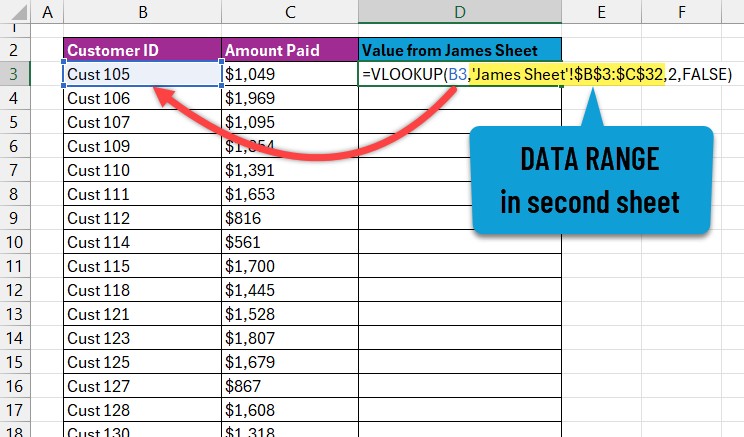Using VLOOKUP to compare two spreadsheets is a straightforward method for reconciling data and identifying discrepancies, and COMPARE.EDU.VN can guide you through the process. By leveraging VLOOKUP’s functionality, you can efficiently match corresponding values and highlight any inconsistencies between your datasets, ensuring data accuracy and informed decision-making. Learn data matching techniques and improve your data analysis skills for spreadsheet comparisons.
1. Understanding the Need for Spreadsheet Comparison
Spreadsheet comparison is a crucial task in various scenarios. Whether you’re reconciling financial data, merging customer lists, or verifying inventory updates, the ability to compare two spreadsheets efficiently is essential. Without a reliable method, you risk overlooking errors, inconsistencies, and discrepancies that can lead to poor decision-making and operational inefficiencies.
Consider these common situations where spreadsheet comparison is vital:
- Financial Audits: Comparing transaction records from different systems to ensure accuracy and identify discrepancies.
- Data Migration: Verifying that data is transferred correctly between databases or software platforms.
- Sales Analysis: Reconciling sales figures from different regions or time periods to identify trends and outliers.
- Inventory Management: Matching inventory counts from different warehouses or tracking systems to prevent stockouts or overstocking.
- Customer Relationship Management (CRM): Merging and deduplicating customer data from various sources to create a unified view.
The manual comparison of spreadsheets can be time-consuming, error-prone, and overwhelming, especially when dealing with large datasets. VLOOKUP offers a powerful solution by automating the matching process and highlighting discrepancies, saving you time and improving accuracy.
2. What is VLOOKUP and Why is it Useful for Comparison?
VLOOKUP (Vertical Lookup) is a function in spreadsheet software like Microsoft Excel and Google Sheets that allows you to search for a specific value in the first column of a range and return a corresponding value from another column in the same row. In essence, it automates the process of finding matching values between two lists, making it an invaluable tool for comparing spreadsheets.
Here’s a breakdown of VLOOKUP’s key features and benefits for spreadsheet comparison:
- Automated Matching: VLOOKUP eliminates the need to manually search for matching values, saving you time and effort.
- Error Reduction: By automating the matching process, VLOOKUP reduces the risk of human error and ensures greater accuracy.
- Scalability: VLOOKUP can handle large datasets with ease, making it suitable for complex comparisons.
- Flexibility: VLOOKUP can be customized to search for exact or approximate matches, depending on your specific needs.
- Efficiency: VLOOKUP provides a quick and efficient way to identify discrepancies and inconsistencies between spreadsheets.
How VLOOKUP Works:
The VLOOKUP function requires four arguments:
- Lookup_value: The value you want to search for in the first column of the range.
- Table_array: The range of cells that contains the data you want to search through.
- Col_index_num: The column number in the range that contains the value you want to return.
- Range_lookup: A logical value (TRUE or FALSE) that specifies whether you want to find an exact or approximate match. TRUE finds an approximate match. In other words, if an exact match is not found, the next largest value that is less than lookup_value is returned. If TRUE or omitted, the first column in the table_array must be sorted in ascending order. FALSE finds an exact match.
By understanding the purpose and functionality of VLOOKUP, you can appreciate its potential as a powerful tool for comparing spreadsheets and ensuring data accuracy.
3. Preparing Your Spreadsheets for VLOOKUP Comparison
Before you can use VLOOKUP to compare two spreadsheets, it’s essential to prepare your data to ensure accurate and efficient matching. This involves organizing your spreadsheets, identifying a unique identifier, and cleaning your data.
3.1. Organizing Your Spreadsheets
Start by ensuring that both spreadsheets have a similar structure, with the same column headers and data types. This will make it easier to identify the columns you want to compare and apply the VLOOKUP function.
- Consistent Column Headers: Verify that the column headers are identical in both spreadsheets. If there are discrepancies, rename the headers to match.
- Matching Data Types: Ensure that the data types in the columns you want to compare are consistent. For example, if one spreadsheet has numeric values while the other has text values, convert them to the same data type.
- Standardized Formatting: Apply consistent formatting to both spreadsheets, such as date formats, currency symbols, and decimal places.
3.2. Identifying a Unique Identifier
VLOOKUP relies on a unique identifier to match rows between the two spreadsheets. This identifier should be a column that contains unique values for each row, such as a customer ID, product code, or invoice number.
- Ensure Uniqueness: Verify that the identifier column contains unique values for each row in both spreadsheets. If there are duplicate values, VLOOKUP will only return the first match, leading to inaccurate results.
- Consistent Formatting: Ensure that the identifier column has consistent formatting in both spreadsheets. For example, if one spreadsheet has leading zeros while the other doesn’t, remove the leading zeros to ensure accurate matching.
- Data Validation: Implement data validation rules to prevent users from entering invalid or duplicate values in the identifier column.
3.3. Cleaning Your Data
Before you can use VLOOKUP, it’s crucial to clean your data to remove any inconsistencies, errors, or irrelevant information that could affect the accuracy of the comparison.
- Remove Duplicate Rows: Identify and remove any duplicate rows in both spreadsheets.
- Correct Errors: Correct any errors in your data, such as typos, misspellings, or incorrect values.
- Standardize Text: Standardize text values to ensure consistency. For example, convert all text to uppercase or lowercase, and remove any extra spaces or special characters.
- Handle Missing Values: Decide how to handle missing values in your data. You can either fill them in with a default value or exclude them from the comparison.
By following these steps, you can prepare your spreadsheets for VLOOKUP comparison and ensure accurate and reliable results.
4. Step-by-Step Guide: Using VLOOKUP to Compare Spreadsheets
Now that you’ve prepared your spreadsheets, you can proceed with using VLOOKUP to compare them. This step-by-step guide will walk you through the process:
4.1. Open Both Spreadsheets
Open both spreadsheets in your spreadsheet software (e.g., Microsoft Excel or Google Sheets).
4.2. Choose a Spreadsheet to Start With
Select one of the spreadsheets as your primary sheet. This is the sheet where you’ll enter the VLOOKUP formula.
4.3. Identify the Lookup Value
Determine the column in your primary sheet that contains the unique identifier you’ll use for the lookup. This is the “lookup_value” in the VLOOKUP formula.
4.4. Write the VLOOKUP Formula
In an empty column next to your identifier column, enter the VLOOKUP formula. The formula should look like this:
=VLOOKUP(lookup_value, table_array, col_index_num, range_lookup)Replace the placeholders with the actual values:
- lookup_value: The cell containing the unique identifier in the current row of your primary sheet (e.g., A2).
- table_array: The range of cells in your secondary sheet that contains the identifier column and the column you want to compare (e.g., ‘Sheet2’!A:B).
- col_index_num: The column number in the
table_arraythat contains the value you want to return (e.g., 2 if the value is in the second column of thetable_array). - range_lookup: Set to FALSE for an exact match.
Example:
Suppose you have two spreadsheets: “Customer Data 1” and “Customer Data 2”. Both sheets have a “CustomerID” column (column A) and a “City” column (column B). You want to compare the cities in both sheets based on the CustomerID.
In “Customer Data 1”, enter the following formula in cell C2:
=VLOOKUP(A2,'Customer Data 2'!A:B,2,FALSE)This formula will search for the CustomerID in cell A2 of “Customer Data 1” in the “CustomerID” column (column A) of “Customer Data 2” and return the corresponding city from column B of “Customer Data 2”.
4.5. Drag the Formula Down
Click and drag the bottom-right corner of the cell containing the VLOOKUP formula down to apply the formula to all the rows in your primary sheet.
4.6. Handle #N/A Errors
If VLOOKUP can’t find a match for a particular identifier, it will return a #N/A error. This indicates that the identifier is missing in the secondary sheet. You can use the IFERROR function to replace #N/A errors with a more descriptive message.
For example:
=IFERROR(VLOOKUP(A2,'Customer Data 2'!A:B,2,FALSE), "Not Found")This formula will return “Not Found” if VLOOKUP can’t find a match.
4.7. Compare the Values
Now that you have the corresponding values from the secondary sheet in your primary sheet, you can compare them to the values in your primary sheet. You can use the IF function to create a column that indicates whether the values match or not.
For example, if the city in “Customer Data 1” is in column B and the city from “Customer Data 2” is in column C, you can enter the following formula in cell D2:
=IF(B2=C2, "Match", "Mismatch")This formula will return “Match” if the cities are the same and “Mismatch” if they are different.
4.8. Filter or Highlight Mismatches
Use filters or conditional formatting to quickly identify and highlight the rows with mismatches. This will allow you to focus on the discrepancies and investigate them further.
By following these steps, you can use VLOOKUP to effectively compare two spreadsheets and identify any inconsistencies or errors in your data.
5. Advanced VLOOKUP Techniques for Complex Comparisons
While the basic VLOOKUP formula is sufficient for simple comparisons, you can use advanced techniques to handle more complex scenarios. Here are some advanced VLOOKUP techniques that can enhance your spreadsheet comparison capabilities:
5.1. Using Multiple Criteria
In some cases, you may need to use multiple criteria to uniquely identify rows between two spreadsheets. For example, you might need to match rows based on customer ID and product code. VLOOKUP can only use one lookup value, so you’ll need to create a helper column that concatenates the multiple criteria into a single value.
Here’s how to use multiple criteria with VLOOKUP:
-
Create a Helper Column: In both spreadsheets, create a new column that concatenates the multiple criteria into a single value. For example, if you want to match based on customer ID (column A) and product code (column B), you can use the following formula in column C:
=A2&"_"&B2This formula will concatenate the customer ID and product code with an underscore as a separator.
-
Use the Helper Column as the Lookup Value: Use the helper column as the lookup value in your VLOOKUP formula.
=VLOOKUP(C2,'Sheet2'!C:D,2,FALSE)This formula will search for the concatenated value in column C of your primary sheet in column C of your secondary sheet and return the corresponding value from column D.
5.2. Handling Approximate Matches
In some cases, you may need to find approximate matches instead of exact matches. For example, you might want to find the closest match for a date or a numerical value. VLOOKUP can handle approximate matches by setting the range_lookup argument to TRUE.
Important: When using approximate matches, the first column in the table_array must be sorted in ascending order.
Here’s how to use approximate matches with VLOOKUP:
=VLOOKUP(lookup_value, table_array, col_index_num, TRUE)5.3. Using VLOOKUP with Wildcards
Wildcards can be used in the lookup_value to find partial matches. VLOOKUP supports two wildcards:
*: Matches any sequence of characters.?: Matches any single character.
For example, if you want to find all customer names that start with “A”, you can use the following formula:
=VLOOKUP("A*", table_array, col_index_num, FALSE)5.4. Combining VLOOKUP with Other Functions
VLOOKUP can be combined with other functions to perform more complex comparisons. For example, you can use the SUMIF function to sum the values in one spreadsheet based on the matching values in another spreadsheet.
Here’s an example of combining VLOOKUP with SUMIF:
=SUMIF(table_array, lookup_value, sum_range)In this formula:
table_array: The range of cells that contains the lookup values.lookup_value: The value you want to search for.sum_range: The range of cells that contains the values you want to sum.
By mastering these advanced VLOOKUP techniques, you can handle a wide range of complex spreadsheet comparison scenarios and gain deeper insights from your data.
6. Alternatives to VLOOKUP for Spreadsheet Comparison
While VLOOKUP is a powerful tool for comparing spreadsheets, it’s not the only option available. Depending on your specific needs and the complexity of your data, other functions and tools may be more suitable. Here are some alternatives to VLOOKUP for spreadsheet comparison:
6.1. INDEX and MATCH
INDEX and MATCH are two separate functions that can be combined to perform more flexible lookups than VLOOKUP. MATCH returns the position of a value in a range, while INDEX returns the value at a specific position in a range.
Advantages of INDEX and MATCH over VLOOKUP:
- More Flexible:
INDEXandMATCHcan look up values in any column, while VLOOKUP is limited to the first column of thetable_array. - Less Fragile: VLOOKUP relies on the column number, which can change if you insert or delete columns.
INDEXandMATCHrely on the column and row references, which are more stable.
Example:
To achieve the same result as the VLOOKUP example in section 4.4, you can use the following formula with INDEX and MATCH:
=INDEX('Customer Data 2'!B:B,MATCH(A2,'Customer Data 2'!A:A,0))This formula will search for the CustomerID in cell A2 of “Customer Data 1” in the “CustomerID” column (column A) of “Customer Data 2” and return the corresponding city from column B of “Customer Data 2”.
6.2. XLOOKUP
XLOOKUP is a newer function available in Excel 365 and later versions. It combines the functionality of VLOOKUP and INDEX/MATCH and offers several advantages over both.
Advantages of XLOOKUP over VLOOKUP and INDEX/MATCH:
- Simpler Syntax: XLOOKUP has a simpler syntax than VLOOKUP and INDEX/MATCH, making it easier to use.
- More Flexible: XLOOKUP can look up values in any column and return values from any column, regardless of their position in the table.
- Handles Errors Automatically: XLOOKUP has a built-in error handling feature that allows you to specify a value to return if no match is found.
- Supports Approximate Matches by Default: XLOOKUP defaults to approximate matches, making it easier to find the closest match for a value.
Example:
To achieve the same result as the VLOOKUP example in section 4.4, you can use the following formula with XLOOKUP:
=XLOOKUP(A2,'Customer Data 2'!A:A,'Customer Data 2'!B:B,"Not Found")This formula will search for the CustomerID in cell A2 of “Customer Data 1” in the “CustomerID” column (column A) of “Customer Data 2” and return the corresponding city from column B of “Customer Data 2”. If no match is found, it will return “Not Found”.
6.3. Comparison Software
In addition to spreadsheet functions, several dedicated comparison software tools are available that offer advanced features for comparing spreadsheets and other types of data. These tools often provide features such as:
- Visual Comparison: Highlighting differences between spreadsheets in a visual format.
- Automated Reconciliation: Automatically identifying and reconciling discrepancies between spreadsheets.
- Data Transformation: Transforming data to match the format of different spreadsheets.
- Reporting: Generating reports that summarize the differences between spreadsheets.
Examples of comparison software tools:
- Beyond Compare
- Araxis Merge
- DiffMerge
The choice between VLOOKUP, its alternatives, and dedicated comparison software depends on the specific requirements of your spreadsheet comparison task.
7. Best Practices for Accurate Spreadsheet Comparison
To ensure accurate and reliable results when comparing spreadsheets, it’s essential to follow best practices throughout the process. Here are some key best practices to keep in mind:
- Data Validation: Implement data validation rules to prevent users from entering invalid or inconsistent data. This will help reduce errors and ensure that your spreadsheets are accurate and reliable.
- Data Cleaning: Clean your data regularly to remove any inconsistencies, errors, or irrelevant information. This will improve the accuracy of your comparisons and make it easier to identify discrepancies.
- Consistent Formatting: Use consistent formatting throughout your spreadsheets to ensure that data is displayed correctly and that comparisons are accurate.
- Clear Documentation: Document your spreadsheet comparison process, including the steps you took, the formulas you used, and the results you obtained. This will make it easier to reproduce your results and troubleshoot any issues that may arise.
- Regular Audits: Perform regular audits of your spreadsheet comparison process to ensure that it is working correctly and that your results are accurate.
- Use Templates: Create templates for your spreadsheets to ensure that they have a consistent structure and that all the necessary information is included.
- Back Up Your Data: Back up your data regularly to protect against data loss or corruption.
- Test Your Formulas: Test your formulas thoroughly to ensure that they are working correctly and that they are producing the expected results.
- Automate Your Process: Automate your spreadsheet comparison process as much as possible to reduce the risk of human error and improve efficiency.
- Use Version Control: Use version control to track changes to your spreadsheets and to make it easier to revert to previous versions if necessary.
By following these best practices, you can ensure that your spreadsheet comparisons are accurate, reliable, and efficient.
8. Common Issues and Troubleshooting Tips
Even with careful preparation and adherence to best practices, you may encounter issues when comparing spreadsheets using VLOOKUP or other methods. Here are some common issues and troubleshooting tips to help you resolve them:
- #N/A Errors: This error indicates that VLOOKUP cannot find a match for the lookup value.
- Troubleshooting:
- Verify that the lookup value exists in the
table_array. - Check for typos or inconsistencies in the lookup value or the
table_array. - Ensure that the
range_lookupargument is set to FALSE for exact matches. - Use the
IFERRORfunction to handle #N/A errors gracefully.
- Verify that the lookup value exists in the
- Troubleshooting:
- Incorrect Results: VLOOKUP may return incorrect results if the
col_index_numargument is incorrect or if thetable_arrayis not properly defined.- Troubleshooting:
- Verify that the
col_index_numargument is correct and that it corresponds to the column you want to return. - Ensure that the
table_arrayincludes all the necessary columns and that it is properly defined. - Check for hidden columns or rows that may be affecting the
col_index_numargument.
- Verify that the
- Troubleshooting:
- Performance Issues: VLOOKUP can be slow when working with large datasets.
- Troubleshooting:
- Use INDEX and MATCH instead of VLOOKUP for better performance.
- Optimize your formulas and reduce the number of calculations.
- Use a faster computer or spreadsheet software.
- Troubleshooting:
- Inconsistent Data Types: VLOOKUP may not work correctly if the data types in the lookup value and the
table_arrayare inconsistent.- Troubleshooting:
- Ensure that the data types in the lookup value and the
table_arrayare the same. - Use the
VALUEfunction to convert text values to numbers or theTEXTfunction to convert numbers to text.
- Ensure that the data types in the lookup value and the
- Troubleshooting:
- Case Sensitivity: VLOOKUP is case-insensitive by default, but you can use the
EXACTfunction to perform case-sensitive comparisons.- Troubleshooting:
- Use the
EXACTfunction to compare the lookup value and the values in thetable_array.
- Use the
- Troubleshooting:
- Hidden Characters: Hidden characters, such as spaces or non-printing characters, can cause VLOOKUP to return incorrect results.
- Troubleshooting:
- Use the
TRIMfunction to remove leading and trailing spaces from the lookup value and the values in thetable_array. - Use the
CLEANfunction to remove non-printing characters from the lookup value and the values in thetable_array.
- Use the
- Troubleshooting:
By understanding these common issues and troubleshooting tips, you can effectively resolve problems and ensure accurate results when comparing spreadsheets using VLOOKUP or other methods.
9. Case Studies: Real-World Applications of VLOOKUP for Comparison
To illustrate the practical applications of VLOOKUP for spreadsheet comparison, let’s explore a few real-world case studies:
Case Study 1: Financial Reconciliation
A large corporation needs to reconcile its bank statements with its internal accounting records. The bank statements are in one spreadsheet, while the accounting records are in another. Both spreadsheets contain transaction dates, descriptions, and amounts.
Using VLOOKUP, the corporation can match the transactions in both spreadsheets based on the transaction date and amount. This allows them to identify any discrepancies between the bank statements and the accounting records, such as missing transactions, incorrect amounts, or fraudulent activity.
Case Study 2: Inventory Management
A retail company has multiple warehouses, each with its own inventory tracking system. The company wants to consolidate its inventory data into a single spreadsheet to get a comprehensive view of its stock levels.
Using VLOOKUP, the company can match the products in each warehouse based on the product code. This allows them to combine the inventory data from all the warehouses into a single spreadsheet, providing a real-time view of their overall inventory levels.
Case Study 3: Customer Relationship Management (CRM)
A marketing agency has multiple sources of customer data, including its website, email marketing platform, and social media accounts. The agency wants to create a unified view of its customers to improve its marketing efforts.
Using VLOOKUP, the agency can match the customers in each data source based on their email address or customer ID. This allows them to combine the customer data from all the sources into a single CRM system, providing a comprehensive view of each customer’s interactions with the agency.
Case Study 4: Sales Performance Analysis
A sales manager wants to compare the sales performance of different sales representatives. The sales data is in one spreadsheet, while the sales representative data is in another. Both spreadsheets contain sales amounts, dates, and representative IDs.
Using VLOOKUP, the sales manager can match the sales data with the sales representatives based on the representative ID. This allows them to calculate the total sales for each representative and compare their performance.
These case studies demonstrate the versatility of VLOOKUP for spreadsheet comparison in various industries and scenarios. By leveraging VLOOKUP’s capabilities, organizations can gain valuable insights from their data, improve decision-making, and enhance operational efficiency.
10. Conclusion: Streamlining Data Comparison with VLOOKUP and COMPARE.EDU.VN
In conclusion, mastering VLOOKUP is a valuable skill for anyone who works with spreadsheets and needs to compare data efficiently. By following the steps and best practices outlined in this article, you can leverage VLOOKUP’s power to identify discrepancies, reconcile data, and gain insights from your spreadsheets.
Remember to prepare your spreadsheets properly, choose the right lookup value, and handle errors gracefully. Explore advanced techniques like using multiple criteria, approximate matches, and wildcards to handle more complex scenarios. Consider alternatives like INDEX/MATCH or dedicated comparison software for specific needs.
And when you need a reliable platform to compare different options and make informed decisions, visit COMPARE.EDU.VN. We provide comprehensive comparisons and objective information to help you choose the best products, services, and ideas for your needs. Our team of experts is dedicated to providing you with the most accurate and up-to-date information so you can make the best possible decision.
Ready to take your spreadsheet comparison skills to the next level?
- Practice with sample datasets: Download sample spreadsheets and practice using VLOOKUP to compare them.
- Explore advanced techniques: Experiment with multiple criteria, approximate matches, and wildcards to handle more complex scenarios.
- Consult online resources: Refer to online tutorials, forums, and documentation for additional guidance and troubleshooting tips.
- Visit COMPARE.EDU.VN: Explore our comprehensive comparisons and objective information to make informed decisions.
By combining your VLOOKUP skills with the resources available at COMPARE.EDU.VN, you can streamline your data comparison process and gain a competitive edge in today’s data-driven world. For further assistance, contact us at 333 Comparison Plaza, Choice City, CA 90210, United States. Whatsapp: +1 (626) 555-9090. Or visit our website COMPARE.EDU.VN
FAQ: Frequently Asked Questions About VLOOKUP for Spreadsheet Comparison
1. What is VLOOKUP used for?
VLOOKUP is used to find a specific value in the first column of a range and return a corresponding value from another column in the same row. It’s commonly used for comparing data between two spreadsheets, matching values, and retrieving related information.
2. How does VLOOKUP work?
VLOOKUP searches for a lookup value in the first column of a table array and returns a value from a specified column in the same row. It requires four arguments: the lookup value, the table array, the column index number, and an optional range lookup (TRUE for approximate match, FALSE for exact match).
3. What are the limitations of VLOOKUP?
VLOOKUP has several limitations:
- It can only look up values in the first column of the table array.
- It requires the table array to be sorted in ascending order for approximate matches.
- It can be slow when working with large datasets.
- It returns #N/A if no match is found.
4. What are the alternatives to VLOOKUP?
Alternatives to VLOOKUP include INDEX/MATCH, XLOOKUP, and dedicated comparison software. INDEX/MATCH is more flexible and less fragile than VLOOKUP. XLOOKUP is a newer function that combines the functionality of VLOOKUP and INDEX/MATCH and offers several advantages over both. Comparison software provides advanced features for comparing spreadsheets and other types of data.
5. How do I handle #N/A errors in VLOOKUP?
You can use the IFERROR function to handle #N/A errors gracefully. For example:
=IFERROR(VLOOKUP(A2,'Sheet2'!A:B,2,FALSE), "Not Found")This formula will return “Not Found” if VLOOKUP can’t find a match.
6. Can I use VLOOKUP to compare data in different files?
Yes, you can use VLOOKUP to compare data in different files. You need to open both files in your spreadsheet software and refer to the table_array in the other file using its file name and sheet name. For example:
=VLOOKUP(A2,'[OtherFile.xlsx]Sheet1'!A:B,2,FALSE)7. How do I use multiple criteria with VLOOKUP?
You can use multiple criteria with VLOOKUP by creating a helper column that concatenates the multiple criteria into a single value. Then, use the helper column as the lookup value in your VLOOKUP formula.
8. How do I find approximate matches with VLOOKUP?
You can find approximate matches with VLOOKUP by setting the range_lookup argument to TRUE. However, the first column in the table_array must be sorted in ascending order.
9. Can I use wildcards with VLOOKUP?
Yes, you can use wildcards with VLOOKUP to find partial matches. VLOOKUP supports two wildcards: * (matches any sequence of characters) and ? (matches any single character).
10. Where can I find more information about VLOOKUP and spreadsheet comparison?
You can find more information about VLOOKUP and spreadsheet comparison in online tutorials, forums, documentation, and websites like compare.edu.vn.