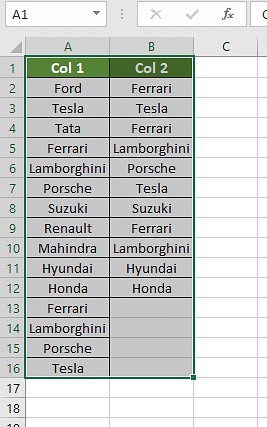Excel Compare Two Columns For Duplicates is a common task when managing data. This guide from COMPARE.EDU.VN provides various methods to identify and handle duplicate entries in your spreadsheets, ensuring data accuracy and efficiency. Discover the best techniques for comparing columns in Excel, including conditional formatting and formulas.
1. Understanding the Need to Excel Compare Two Columns for Duplicates
Identifying duplicates in Excel is crucial for maintaining data integrity. Whether you’re managing customer lists, inventory, or research data, duplicate entries can skew results, lead to errors, and waste resources. Excel offers several built-in functions and features to compare columns and pinpoint these duplicates quickly and efficiently. This comparison of columns helps ensure data is streamlined and accurate.
1.1. Why is Finding Duplicates Important?
Finding duplicates is important for several reasons:
- Data Accuracy: Ensures reports and analyses are based on correct information.
- Efficiency: Prevents wasted effort on processing duplicate data.
- Resource Management: Optimizes storage and reduces redundancy.
- Decision Making: Provides a clear and accurate view for informed decisions.
- Compliance: Helps meet regulatory requirements for data quality.
1.2. Scenarios Where Comparing Columns is Useful
Comparing columns in Excel is valuable in numerous scenarios:
- Customer Relationship Management (CRM): Identifying duplicate customer entries.
- Inventory Management: Ensuring accurate stock levels and avoiding double orders.
- Financial Data: Detecting duplicate transactions or invoices.
- Research Data: Eliminating redundant survey responses or experimental data.
- Human Resources: Managing employee records and avoiding duplicate profiles.
2. Methods to Excel Compare Two Columns for Duplicates
Excel provides several effective methods to compare two columns for duplicates. Each method has its advantages, depending on the specific requirements and the size of the dataset. These methods include Conditional Formatting, using the Equals Operator, VLOOKUP Function, IF Formula, and EXACT Formula. These techniques provide flexibility in finding and managing duplicate data in your Excel sheets.
2.1. Conditional Formatting to Highlight Duplicates
Conditional formatting is one of the simplest ways to compare two columns in Excel and highlight duplicate values. This method quickly identifies duplicates by visually distinguishing them from unique entries. It’s particularly useful for large datasets where manual inspection would be time-consuming.
2.1.1. Step-by-Step Guide to Using Conditional Formatting
Here’s how to use conditional formatting to compare two columns in Excel:
- Select the Columns: Highlight the two columns you want to compare.
- Navigate to Conditional Formatting: Go to the “Home” tab on the Excel ribbon. In the “Styles” group, click on “Conditional Formatting.”
- Choose Highlight Cells Rule: From the dropdown menu, select “Highlight Cells Rules” and then choose “Duplicate Values.”
- Select Formatting Style: A new window will appear, allowing you to select the formatting style for the duplicate values. You can choose from preset styles or customize the formatting to your preference (e.g., fill color, font color).
- Apply the Formatting: Click “OK” to apply the conditional formatting. Excel will now highlight all the duplicate values in the selected columns according to the chosen style.
2.1.2. Advantages of Conditional Formatting
- Ease of Use: Simple and straightforward to set up.
- Visual Identification: Quickly highlights duplicates for easy recognition.
- Real-Time Updates: Dynamically updates as data changes.
- No Formula Required: Doesn’t require complex formulas.
2.1.3. Limitations of Conditional Formatting
- Limited to Highlighting: Only highlights duplicates, doesn’t extract or remove them.
- Not Suitable for Complex Criteria: Less effective for comparisons based on multiple criteria.
- Can Slow Down Large Spreadsheets: May impact performance with very large datasets.
2.2. Using the Equals Operator for Basic Comparison
The equals operator (=) is a basic yet effective way to compare columns in Excel. This method involves creating a new column that displays whether the values in corresponding rows of the two columns are equal. It provides a simple TRUE/FALSE result for each comparison.
2.2.1. Step-by-Step Guide to Using the Equals Operator
Here’s how to use the equals operator to compare two columns in Excel:
- Create a New Result Column: Insert a new column next to the columns you want to compare. This column will display the comparison results.
- Enter the Formula: In the first cell of the new column, enter the formula
=A2=B2, where A2 and B2 are the first cells in the columns you are comparing.
- Drag the Formula: Drag the fill handle (the small square at the bottom-right of the cell) down to apply the formula to all the rows you want to compare.
- Interpret the Results: Excel will display “TRUE” if the values in the corresponding cells are equal and “FALSE” if they are not.
2.2.2. Advantages of Using the Equals Operator
- Simplicity: Very easy to use and understand.
- Direct Comparison: Provides a clear TRUE/FALSE result for each row.
- Quick Setup: Requires minimal setup time.
- Suitable for Small Datasets: Effective for smaller datasets where speed is less critical.
2.2.3. Limitations of Using the Equals Operator
- Basic Comparison: Only checks for exact matches; case-sensitive and doesn’t handle partial matches.
- Limited Customization: Provides only TRUE/FALSE results without additional information.
- Manual Interpretation: Requires manual review of the results to identify differences.
2.3. Utilizing the VLOOKUP Function for Advanced Matching
The VLOOKUP function is a powerful tool in Excel for comparing two columns and identifying matches. It searches for a value in one column and returns a corresponding value from another column. VLOOKUP is particularly useful when you need to find matches and retrieve additional information associated with those matches.
2.3.1. Step-by-Step Guide to Using the VLOOKUP Function
Here’s how to use the VLOOKUP function to compare two columns in Excel:
- Create a New Result Column: Insert a new column next to the columns you want to compare. This column will display the comparison results.
- Enter the VLOOKUP Formula: In the first cell of the new column, enter the VLOOKUP formula. For example, if you want to check if values in column A exist in column B, use the formula
=VLOOKUP(A2, B:B, 1, FALSE). Here, A2 is the first cell in column A, and B:B represents the entire column B.
- Drag the Formula: Drag the fill handle down to apply the formula to all the rows you want to compare.
- Interpret the Results: If a value from column A is found in column B, VLOOKUP will return that value. If the value is not found, VLOOKUP will return an error (#N/A). You can use the IFERROR function to replace the error with a more user-friendly message, like “Not Found”.
2.3.2. Advantages of Using the VLOOKUP Function
- Value Retrieval: Can retrieve corresponding values from the second column.
- Flexible Matching: Allows for exact or approximate matches.
- Error Handling: Can handle errors with functions like IFERROR.
2.3.3. Limitations of Using the VLOOKUP Function
- Column Restriction: Can only look up values in the leftmost column of the table array.
- Performance: Can be slow with very large datasets.
- Error Handling: Requires additional functions like IFERROR to handle errors gracefully.
- Wildcards Tweaks: May require wildcards for scenarios where an exact match is not possible.
2.4. Implementing the IF Formula for Conditional Results
The IF formula is used to compare 2 columns in Excel when you want to display a desired result for a similarity or a difference. The IF formula allows you to specify different outcomes based on whether the values in the two columns match. This provides a clear and customizable way to identify similarities and differences.
2.4.1. Step-by-Step Guide to Using the IF Formula
Here’s how to use the IF formula to compare two columns in Excel:
- Create a New Result Column: Insert a new column next to the columns you want to compare. This column will display the comparison results.
- Enter the IF Formula: In the first cell of the new column, enter the IF formula. For example,
=IF(A2=B2, "Match", "Different"). This formula checks if the value in cell A2 is equal to the value in cell B2. If they are equal, it returns “Match”; otherwise, it returns “Different”.
-
Drag the Formula: Drag the fill handle down to apply the formula to all the rows you want to compare.
-
Interpret the Results: The new column will display “Match” for rows where the values in the two columns are equal and “Different” for rows where they are not.
2.4.2. Advantages of Using the IF Formula
- Customizable Results: Allows you to specify what is displayed for matches and differences.
- Clear Output: Provides a straightforward “Match” or “Different” result.
- Easy to Understand: The logic is easy to follow and modify.
- Versatile: Can be combined with other functions for more complex comparisons.
2.4.3. Limitations of Using the IF Formula
- Exact Matches Only: Compares only for exact matches; case-sensitive.
- Limited Functionality: Provides a binary output (Match/Different) without additional details.
2.5. Applying the EXACT Formula for Case-Sensitive Comparisons
The EXACT formula in Excel is used to compare two strings (text values) and returns TRUE if they are exactly the same, including case, and FALSE otherwise. It’s particularly useful when you need to ensure that the values in two columns match perfectly, considering case sensitivity.
2.5.1. Step-by-Step Guide to Using the EXACT Formula
Here’s how to use the EXACT formula to compare two columns in Excel:
- Create a New Result Column: Insert a new column next to the columns you want to compare. This column will display the comparison results.
- Enter the EXACT Formula: In the first cell of the new column, enter the EXACT formula. For example,
=EXACT(A2, B2). This formula compares the value in cell A2 with the value in cell B2.
-
Drag the Formula: Drag the fill handle down to apply the formula to all the rows you want to compare.
-
Interpret the Results: The new column will display “TRUE” if the values in the two columns are exactly the same (including case) and “FALSE” if they are not.
2.5.2. Advantages of Using the EXACT Formula
- Case-Sensitive Comparison: Ensures precise matching, considering uppercase and lowercase letters.
- Simple and Direct: Easy to use and understand.
- Clear Output: Provides a straightforward TRUE/FALSE result.
2.5.3. Limitations of Using the EXACT Formula
- Limited to Exact Matches: Only checks for exact matches, including case; no partial matching.
- Basic Functionality: Offers a binary output (TRUE/FALSE) without additional information.
- Not Suitable for Numeric Comparisons: Primarily designed for text comparisons.
3. Scenarios and Choosing the Right Method
Choosing the right method to compare two columns in Excel depends on the specific scenario and the nature of the data. Each method offers different advantages and is suited for different purposes. Understanding these scenarios can help you select the most efficient and effective approach.
3.1. Comparing Two Columns Row-by-Row
When comparing two columns on a row-by-row basis, you want to know if the values in each corresponding row match. This is useful for identifying differences between two lists or datasets.
3.1.1. Formulas for Row-by-Row Comparison
=IF(A2=B2, "Match", " "): Returns “Match” if A2 equals B2.=IF(A2<>B2, "No match", " "): Returns “No match” if A2 is not equal to B2.=IF(A2=B2, "Match", "No match"): Returns “Match” if A2 equals B2, otherwise “No match”.=IF(EXACT(A2, B2), "Match", " "): Case-sensitive comparison.
3.2. Comparing Multiple Columns for Row Matches
If you need to compare more than two columns to find rows where all values match, you can use the AND function or COUNTIF.
3.2.1. Formulas for Multiple Column Comparison
=IF(AND(A2=B2, A2=C2), "Complete match", " "): Checks if A2, B2, and C2 are all equal.=IF(COUNTIF($A2:$E2, $A2)=4, "Complete match", " "): Counts how many times the value in A2 appears in the range A2:E2. If it appears 4 times (meaning it matches all other columns), it returns “Complete match”.
3.3. Comparing Two Columns for Matches and Differences
To compare two datasets and find unique values present in one column but not in the other, you can use COUNTIF or MATCH.
3.3.1. Formulas for Matches and Differences
=IF(COUNTIF($B:$B, $A2)=0, "Not present in B", " "): Checks if the value in A2 is present in column B. If not, it returns “Not present in B”.=IF(ISERROR(MATCH($A2, $B$2:$B$10, 0)), "Not present in B", " "): Uses MATCH to find A2 in the range B2:B10. If not found, it returns an error, which IFERROR converts to “Not present in B”.=IF(COUNTIF($B:$B, $A2)=0, "Not Present in B", "Present in B"): Returns “Not Present in B” if A2 is not found in column B, otherwise “Present in B”.
3.4. Comparing Two Lists and Pulling Matching Data
To compare two lists and extract matching data, you can use VLOOKUP, INDEX MATCH, or XLOOKUP.
3.4.1. Formulas for Pulling Matching Data
=VLOOKUP(D2, $A$2:$B$6, 2, FALSE): Looks up the value in D2 in the range A2:B6 and returns the corresponding value from the second column.=INDEX($B$2:$B$6, MATCH($D2, $A$2:$A$6, 0)): Uses INDEX and MATCH to find the value in D2 in the range A2:A6 and returns the corresponding value from B2:B6.=XLOOKUP(D2, $A$2:$A$6, $B$2:$B$6): Looks up the value in D2 in the range A2:A6 and returns the corresponding value from B2:B6 (more modern and flexible version of VLOOKUP).
3.5. Highlighting Row Matches and Differences
Conditional formatting can highlight rows that include identical values in all compared columns.
3.5.1. Conditional Formatting Formulas
=AND($A2=$B2, $A2=$C2): Highlights rows where A2, B2, and C2 are all equal.=COUNTIF($A2:$C2, $A2)=3: Highlights rows where the value in A2 appears 3 times in the range A2:C2 (meaning all values are the same).
You can also use the “Go To Special” option to highlight row differences:
- Select the columns you want to compare.
- Go to “Home” > “Find & Select” > “Go To Special”.
- Select “Row Differences” and click “OK”.
- The cells with different values will be selected, and you can change their fill color.
4. Best Practices for Comparing Columns in Excel
To ensure accuracy and efficiency when comparing columns in Excel, follow these best practices. These guidelines help you avoid common pitfalls and make the most of Excel’s comparison tools.
4.1. Data Preparation and Consistency
- Clean Your Data: Before comparing, ensure your data is clean and consistent. Remove any leading or trailing spaces, correct inconsistencies in capitalization, and handle missing values appropriately.
- Standardize Formats: Ensure that the data in both columns is in the same format. For example, if you’re comparing dates, make sure they are both in the same date format.
- Remove Duplicates Before Comparison: Consider removing obvious duplicates before starting the comparison to reduce clutter and improve accuracy.
4.2. Using Helper Columns Effectively
- Create Helper Columns: Use helper columns to perform intermediate calculations or transformations. This can make your formulas easier to understand and debug.
- Document Your Formulas: Add comments to your formulas to explain what they do. This will help you and others understand the logic behind the comparison.
4.3. Leveraging Excel Functions for Efficiency
- Use INDEX and MATCH: For more flexible lookups, use INDEX and MATCH instead of VLOOKUP. INDEX and MATCH can look up values in any column, not just the leftmost one.
- Combine Functions: Combine multiple Excel functions to perform complex comparisons. For example, use IF, AND, and OR together to create more sophisticated comparison criteria.
4.4. Validating Results and Error Handling
- Check Your Results: Always double-check your results to ensure they are accurate. Use filtering or sorting to visually inspect the compared data.
- Handle Errors: Use functions like IFERROR to handle errors gracefully. This can prevent your formulas from displaying error messages and make your results easier to interpret.
5. Frequently Asked Questions (FAQs)
Addressing common questions about comparing columns in Excel can help users better understand the process and troubleshoot potential issues.
5.1. How to Compare Two Columns in Excel?
One popular method for comparing two columns in Excel is to select both columns of data, go to the Home tab, click on Find & Select, choose Go To Special, select Row Differences, and click OK.
5.2. Is It Possible to Compare Two Columns in Excel Using the Index-Match Function?
Yes, you can compare two columns in Excel using the Index-Match function by creating the required formula for the data required.
5.3. How to Compare Multiple Columns in Excel?
To compare multiple columns in Excel, you can use the conditional formatting option on the home and format the setting to “duplicates” or “uniques”, and choose the desired color to highlight the values to compare multiple columns.
5.4. How Do You Compare Two Lists in Excel for Matches?
You can compare two lists in Excel using IF function, MATCH function or highlighting row differences.
5.5. How Do I Compare Two Columns in Excel and Highlight the Duplicates?
To compare two columns in Excel and highlight the duplicates, follow these steps:
- Select the two columns you want to compare.
- Go to the Home tab and click on Conditional Formatting.
- Choose “Highlight Cells Rules” and select “Duplicate Values” from the dropdown menu.
- In the Duplicate Values dialog box, make sure “Duplicate” is selected.
- Choose a formatting style or leave the default style.
- Click OK.
Excel will then highlight the duplicate values in the selected columns, making them easy to identify.
5.6. Can I Compare Columns with Different Lengths?
Yes, but you’ll need to adjust your formulas to account for the differences in length. Using IFERROR or similar error-handling functions is crucial.
5.7. How Do I Handle Case Sensitivity?
Use the EXACT function for case-sensitive comparisons. For case-insensitive comparisons, you can use functions like UPPER or LOWER to convert the text to the same case before comparing.
5.8. What If I Have Blank Cells?
Treat blank cells as a specific value (e.g., ” “) to avoid errors. You can use the IF function to handle blank cells differently based on your requirements.
5.9. How Do I Compare Dates or Numbers?
Ensure that the columns are formatted correctly (as dates or numbers) before comparing. Use the same format for both columns to ensure accurate results.
5.10. Can I Automate the Comparison Process?
Yes, you can use Excel macros (VBA) to automate the comparison process. This is particularly useful for repetitive tasks or large datasets.
6. Discover More Comparisons on COMPARE.EDU.VN
COMPARE.EDU.VN offers a wide range of detailed comparisons to help you make informed decisions. Whether you’re comparing products, services, or ideas, our comprehensive guides provide clear and objective information. We focus on delivering the most useful comparisons to assist you in your decision-making process.
Struggling to decide between different software options for your business? Visit COMPARE.EDU.VN for in-depth comparisons that highlight the pros and cons of each choice. Need help selecting the right college program? We offer side-by-side comparisons of academic programs, tuition costs, and career prospects to guide your decision. COMPARE.EDU.VN is your go-to resource for detailed comparisons that empower you to make confident choices.
Ready to make better decisions? Explore the comprehensive comparisons available at COMPARE.EDU.VN and discover the insights you need to choose the best option for your needs.
7. Need More Help? Contact Us
If you have further questions or need personalized assistance, don’t hesitate to reach out. Our team at COMPARE.EDU.VN is here to support you.
- Address: 333 Comparison Plaza, Choice City, CA 90210, United States
- WhatsApp: +1 (626) 555-9090
- Website: compare.edu.vn
We are committed to providing you with the resources and support you need to make informed decisions. Contact us today and let us help you find the perfect comparison!