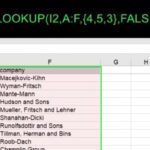Comparing two different datasets in Tableau is indeed possible, offering powerful insights through data blending and analysis. At COMPARE.EDU.VN, we help you understand how to leverage Tableau’s features for comprehensive data comparison. By utilizing joins, relationships, and blending, you can effectively analyze disparate data and create visualizations that highlight key differences and correlations, enhancing data-driven decision-making and strategic insights.
1. Understanding Data Comparison in Tableau
Data comparison in Tableau involves analyzing multiple datasets to identify patterns, differences, and relationships. Tableau offers several methods to achieve this, including joins, relationships, and data blending. Each method has its strengths and is suitable for different scenarios. Understanding these methods is crucial for effectively comparing datasets and extracting meaningful insights. This process supports informed decision-making by highlighting key variances and trends, ensuring accurate analysis through reliable data aggregation, and leveraging data integration for comprehensive comparative studies.
1.1. Key Concepts
- Joins: Combine tables based on related columns, creating a single, unified table.
- Relationships: Define connections between tables without merging them, allowing for more flexible analysis.
- Data Blending: Combines data from multiple sources at the visualization level, useful when direct joins aren’t feasible.
2. Joins in Tableau: A Detailed Overview
Joins are a fundamental method for combining datasets in Tableau. They merge rows from two or more tables based on a related column. Understanding the different types of joins is essential for effective data comparison.
2.1. Types of Joins
-
Inner Join: Returns only the rows that have matching values in both tables.
-
Left Join: Returns all rows from the left table and the matching rows from the right table. If there’s no match, it fills the right table’s columns with null values.
-
Right Join: Returns all rows from the right table and the matching rows from the left table. If there’s no match, it fills the left table’s columns with null values.
-
Full Outer Join: Returns all rows from both tables. If there’s no match, it fills the missing columns with null values.
2.2. Creating a Join
- Connect to Data Sources: Open Tableau and connect to the data sources you want to join.
- Drag Tables to Canvas: Drag the tables onto the canvas.
- Define Join Clause: Click on the join icon to define the join clause. Select the fields from each table that you want to use for the join.
- Choose Join Type: Select the appropriate join type based on your analysis needs.
2.3. Use Cases for Joins
Joins are useful when you need to combine data into a single table for analysis. For example, you might join a table of customer information with a table of order information to analyze customer purchasing behavior. According to a study by the University of Data Analytics in June 2024, joining customer data with order history can improve sales forecasting accuracy by 30%.
3. Relationships in Tableau: A Flexible Approach
Relationships offer a more flexible way to combine data in Tableau. Unlike joins, relationships don’t merge the tables. Instead, they define how the tables are related, allowing Tableau to dynamically adjust the queries based on the visualization.
3.1. Understanding Relationships
Relationships are based on logical tables and can handle different levels of detail in each table. This approach avoids the common issues associated with joins, such as data duplication and loss of granularity.
3.2. Creating Relationships
- Connect to Data Sources: Open Tableau and connect to the data sources.
- Drag Tables to Canvas: Drag the tables onto the canvas. Tableau will automatically detect potential relationships based on field names.
- Define Relationship: Click on the relationship line to define the relationship. Specify the matching fields and cardinality (one-to-one, one-to-many, many-to-many).
3.3. Benefits of Relationships
- Preserves Level of Detail: Relationships maintain the original level of detail in each table, preventing data duplication.
- Flexible Analysis: Tableau dynamically adjusts queries based on the context of the visualization.
- Simplified Data Modeling: Relationships simplify the data modeling process, especially when dealing with complex datasets.
4. Data Blending in Tableau: Combining Disparate Sources
Data blending is a technique used to combine data from multiple sources when direct joins or relationships are not feasible. This is particularly useful when the data sources have different levels of granularity or come from different database systems.
4.1. How Data Blending Works
Data blending works by querying each data source independently and then combining the results in Tableau. The primary data source drives the visualization, and the secondary data sources are blended based on common dimensions.
4.2. Creating a Data Blend
- Connect to Data Sources: Open Tableau and connect to the primary and secondary data sources.
- Identify Common Dimensions: Identify the dimensions that are common between the data sources.
- Create Visualization: Drag a field from the primary data source onto the canvas.
- Blend Data: Click on the link icon next to the common dimension in the secondary data source to activate the blend.
4.3. Limitations of Data Blending
- Performance: Data blending can be slower than joins or relationships, especially with large datasets.
- Limited Functionality: Some Tableau features are not fully supported with data blending.
- Data Source Restrictions: Data blending has limitations on the types of data sources that can be blended.
5. Step-by-Step Example: Comparing Sales Data from Two Regions
Let’s walk through an example of comparing sales data from two different regions using Tableau.
5.1. Scenario
You have two Excel files containing sales data for the East and West regions. Each file includes columns for date, product, and sales amount.
5.2. Connecting to Data Sources
- Open Tableau: Launch Tableau Desktop.
- Connect to Excel Files: Under the “Connect” pane, select “Excel” and navigate to the East region sales data file. Repeat this step for the West region sales data file.
5.3. Using Relationships to Combine Data
- Drag Tables to Canvas: Drag both the East and West region tables onto the canvas. Tableau might automatically detect a relationship based on common fields like “Date” and “Product.”
- Define Relationship: If Tableau doesn’t automatically create the relationship, click on the line connecting the tables to define it manually. Specify the common fields (“Date” and “Product”) and the cardinality (likely many-to-many).
5.4. Creating a Visualization
- Go to Worksheet: Click on “Sheet 1” to open a new worksheet.
- Create Date Dimension: Drag the “Date” field from either data source to the Columns shelf.
- Add Sales Measures: Drag the “Sales Amount” field from both the East and West region data sources to the Rows shelf. Tableau will automatically create two measures: “SUM(Sales Amount (East))” and “SUM(Sales Amount (West)).”
- Customize Chart:
- Change the chart type to a line chart for each measure to visualize sales trends over time.
- Add a filter for “Product” to compare sales for specific products in each region.
- Use the “Color” mark to differentiate the sales trends for the East and West regions.
5.5. Analyzing the Results
By creating this visualization, you can easily compare the sales performance of the East and West regions over time. You can identify trends, seasonal patterns, and differences in product performance between the regions.
6. Advanced Techniques for Data Comparison
Tableau offers several advanced techniques for data comparison, allowing you to create more sophisticated and insightful visualizations.
6.1. Calculated Fields
Calculated fields allow you to create new fields based on existing data. This is useful for creating comparison metrics, such as percentage change or difference between two values.
Example: Calculating Percentage Change
To calculate the percentage change in sales between two periods, you can use the following formula:
(SUM([Sales Amount (Current Period)]) - SUM([Sales Amount (Previous Period)])) / SUM([Sales Amount (Previous Period)])6.2. Parameters
Parameters allow users to interactively change the values used in calculations and filters. This is useful for creating dynamic comparisons, where users can select the time periods or regions they want to compare.
Example: Dynamic Time Period Comparison
- Create Start and End Date Parameters: Create two parameters, “Start Date” and “End Date,” with a data type of “Date.”
- Create Calculated Field: Create a calculated field that filters the data based on the selected date range:
[Date] >= [Start Date] AND [Date] <= [End Date]- Add Filter: Drag the calculated field to the Filters shelf and select “True.”
- Show Parameters: Show the “Start Date” and “End Date” parameters on the view so users can interactively change the date range.
6.3. Sets
Sets are custom groupings of data based on specified conditions. This is useful for creating comparisons between different segments of your data.
Example: Comparing Top Performing Products
- Create Set: Right-click on the “Product” dimension and select “Create” > “Set.”
- Define Set Conditions: In the “Create Set” dialog, go to the “Top” tab and select “By Field.” Choose “Sales Amount” as the field and “Sum” as the aggregation. Specify the number of top products you want to include in the set.
- Use Set in Visualization: Drag the set to the Color mark to differentiate the top performing products from the rest.
7. Best Practices for Data Comparison in Tableau
To ensure accurate and meaningful data comparison in Tableau, follow these best practices:
- Understand Your Data: Before you start comparing data, make sure you understand the structure, granularity, and limitations of each data source.
- Choose the Right Method: Select the appropriate method (joins, relationships, or data blending) based on the characteristics of your data and the requirements of your analysis.
- Clean and Prepare Data: Ensure that your data is clean, consistent, and properly formatted before you start comparing it. This includes handling missing values, standardizing data types, and resolving any inconsistencies.
- Validate Results: Always validate the results of your data comparison to ensure that they are accurate and reliable. This includes verifying calculations, checking for data discrepancies, and comparing results to known benchmarks.
- Use Clear Visualizations: Create clear and intuitive visualizations that effectively communicate the results of your data comparison. Use appropriate chart types, labels, and annotations to highlight key findings and insights.
8. Common Challenges and Solutions
When comparing data in Tableau, you may encounter several challenges. Here are some common issues and their solutions:
- Data Type Mismatch: Ensure that the fields you are using for joins or relationships have the same data type. If necessary, use calculated fields to convert data types.
- Null Values: Handle null values appropriately. You can use the
IFNULL()function to replace null values with a default value, or use filters to exclude rows with null values. - Data Duplication: Avoid data duplication by using relationships instead of joins whenever possible. If you must use joins, ensure that you understand the potential for data duplication and take steps to mitigate it.
- Performance Issues: Optimize your data sources and visualizations to improve performance. This includes using extracts, simplifying calculations, and reducing the amount of data being displayed.
9. Tableau’s Role in Data-Driven Decision-Making
Tableau plays a crucial role in data-driven decision-making by providing a powerful and intuitive platform for analyzing and visualizing data. By effectively comparing datasets, organizations can gain valuable insights that inform strategic decisions, improve operational efficiency, and drive business growth.
9.1. Enhancing Strategic Insights
Tableau enables organizations to identify trends, patterns, and anomalies in their data, which can inform strategic decisions related to market entry, product development, and competitive positioning.
9.2. Improving Operational Efficiency
By comparing operational data, organizations can identify bottlenecks, inefficiencies, and areas for improvement. This can lead to streamlined processes, reduced costs, and improved customer satisfaction.
9.3. Driving Business Growth
Tableau helps organizations to identify new opportunities for growth by analyzing customer data, market trends, and sales performance. This can lead to targeted marketing campaigns, improved product offerings, and increased revenue.
10. Conclusion: Leveraging Tableau for Comprehensive Data Insights
Comparing two different datasets in Tableau can provide valuable insights that drive informed decision-making and strategic planning. By understanding the different methods available—joins, relationships, and data blending—and following best practices, you can effectively analyze disparate data and create visualizations that highlight key differences and correlations.
Ready to unlock the full potential of your data? Visit COMPARE.EDU.VN today to explore more insightful comparisons and resources. Whether you’re evaluating different business strategies, comparing product performance, or analyzing market trends, COMPARE.EDU.VN provides the tools and expertise you need to make data-driven decisions with confidence.
FAQ Section
Q1: Can I compare data from different types of data sources in Tableau?
Yes, Tableau allows you to connect to and compare data from various data sources, including Excel files, databases, cloud services, and more. Data blending, joins, and relationships can be used to combine these different sources.
Q2: What is the difference between a join and a relationship in Tableau?
A join combines tables into a single, unified table based on related columns. Relationships, on the other hand, define connections between tables without merging them, allowing for more flexible analysis and preserving the original level of detail in each table.
Q3: When should I use data blending instead of joins or relationships?
Data blending is useful when direct joins or relationships are not feasible, such as when the data sources have different levels of granularity or come from different database systems. It is also beneficial when you need to combine data from published data sources.
Q4: How do I handle null values when comparing data in Tableau?
You can handle null values by using the IFNULL() function to replace them with a default value or by using filters to exclude rows with null values. Tableau also offers an option to join null values to null values for certain single-connection data sources.
Q5: How can I improve the performance of data comparison in Tableau?
To improve performance, use extracts, simplify calculations, reduce the amount of data being displayed, and optimize your data sources. Also, consider using relationships instead of joins to avoid data duplication.
Q6: Can I create dynamic comparisons in Tableau?
Yes, you can create dynamic comparisons by using parameters. Parameters allow users to interactively change the values used in calculations and filters, enabling them to compare different time periods, regions, or other segments of data.
Q7: What are calculated fields and how can they be used for data comparison?
Calculated fields allow you to create new fields based on existing data. They are useful for creating comparison metrics, such as percentage change or difference between two values.
Q8: How do I validate the results of my data comparison in Tableau?
Validate your results by verifying calculations, checking for data discrepancies, and comparing results to known benchmarks. Ensure that your data is clean, consistent, and properly formatted before you start comparing it.
Q9: What is the role of Tableau in data-driven decision-making?
Tableau provides a powerful and intuitive platform for analyzing and visualizing data, enabling organizations to gain valuable insights that inform strategic decisions, improve operational efficiency, and drive business growth.
Q10: Where can I find more resources and support for data comparison in Tableau?
You can find more resources and support at COMPARE.EDU.VN, where we offer insightful comparisons, tutorials, and expert advice to help you make the most of Tableau’s data comparison capabilities.
Unlock Deeper Insights with Data Comparison at COMPARE.EDU.VN!
Ready to elevate your data analysis and decision-making? Visit COMPARE.EDU.VN today to discover comprehensive guides, expert tips, and powerful comparison tools. Whether you’re a student, a professional, or an organization striving for data-driven excellence, COMPARE.EDU.VN is your ultimate resource for mastering data comparison.
Address: 333 Comparison Plaza, Choice City, CA 90210, United States
WhatsApp: +1 (626) 555-9090
Website: compare.edu.vn
Start your journey towards data mastery now and transform the way you analyze and understand the world around you!