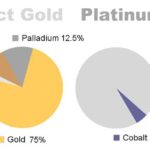In the world of data analysis, comparing spreadsheets is a frequent necessity. Whether for financial reconciliation, auditing, or simply identifying discrepancies between datasets, a reliable comparison method is crucial. This article explores “What Is Spreadsheet Compare,” delving into its functionality, benefits, and alternatives.
Understanding Spreadsheet Compare: Functionality and Access
Spreadsheet Compare is a powerful feature within specific Microsoft Office suites, including Office Professional Plus (2013, 2016, and 2019) and Microsoft 365 Apps for Enterprise. It enables users to meticulously compare two Excel workbooks, analyzing differences down to the cell level. This comparison encompasses not only values but also formulas and formatting, ensuring a comprehensive analysis.
Utilizing Spreadsheet Compare: A Step-by-Step Guide
Accessing and using Spreadsheet Compare is straightforward:
-
Initiate Search: Use the Windows Search bar to locate “Spreadsheet Compare.”
-
Launch the Tool: Open the Spreadsheet Compare application.
-
Customize Comparison: Select the desired comparison parameters, including formulas, cell formatting, and macros.
-
Select Files: On the “Home” tab, click “Compare Files.”
-
Choose Workbooks: In the dialog box, browse and select the two Excel workbooks you wish to compare.
Why Leverage Spreadsheet Compare? Key Advantages
Spreadsheet Compare offers several significant benefits:
-
Enhanced Accuracy: Automating the comparison process minimizes the risk of human error, especially with large datasets. Manual comparison is prone to oversight.
-
Improved Efficiency: Spreadsheet Compare significantly reduces the time spent on manual cross-checking, allowing for quicker analysis.
-
Clear Visualizations: The tool provides a clear, visual representation of discrepancies, highlighting differences in values, formulas, and formatting. This facilitates easy identification and rectification of errors.
Exploring Alternatives to Spreadsheet Compare
While Spreadsheet Compare is a robust tool, alternatives exist for those lacking access:
-
Manual Comparison: This method, suitable for small datasets, involves visually comparing two Excel files side-by-side. However, it becomes time-consuming and error-prone with larger files.
-
Conditional Formatting: This built-in Excel feature highlights differences within a single workbook or between two sheets using color-coding or other visual cues.
-
Formula-Based Comparison: Utilizing Excel formulas like
EXACT,IF, andCOUNTIFallows for creating custom comparison solutions. -
Third-Party Tools: Several online and offline tools offer spreadsheet comparison functionality, often with specialized features.
Conclusion: Spreadsheet Compare for Data Integrity
Spreadsheet Compare empowers users to maintain data accuracy and integrity. Its automated comparison capabilities significantly enhance efficiency and minimize errors, making it an invaluable asset for anyone working with Excel data. While alternatives exist, Spreadsheet Compare’s comprehensive features and integration with the Microsoft Office suite provide a powerful solution for detailed spreadsheet analysis.