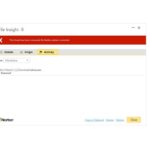Database Compare is a powerful utility included in Microsoft Office Professional Plus 2013 and later versions, designed to identify design differences between two Microsoft Access desktop database files. Whether comparing two distinct databases or different versions of the same database, this tool helps pinpoint changes in queries, forms, reports, and even VBA code modules. Note that Database Compare is not compatible with Access web apps.
Launching Database Compare
Accessing Database Compare varies slightly depending on your Windows version:
- Windows 7: Navigate to the Start menu, find “Office 2013 Tools” or “Office 2016 Tools” (depending on your Office version), and select “Database Compare.”
- Windows 8: Click “Database Compare” directly from the Start screen.
- Windows 10 & 11: Search for “Database Compare” and choose the installed version.
Besides Database Compare, Office Professional Plus also includes Microsoft Spreadsheet Compare for comparing Excel files. You can also launch Database Compare by locating its executable file (DATABASECOMPARE.EXE) in Windows Explorer. Potential locations for Office 2016 include:
C:\Program Files\Microsoft Office\Office16\DCF\DATABASECOMPARE.EXEC:\Program Files (x86)\Microsoft Office\Office16\DCF\DATABASECOMPARE.EXE
For Microsoft 365 installations, try these paths:
C:\Program Files\Microsoft Office\Root\Office16\DCF\DATABASECOMPARE.EXEC:\Program Files (x86)\Microsoft Office\root\Office16\DCF\DATABASECOMPARE.EXE
Comparing Access Databases with Database Compare
Using Database Compare involves a straightforward process:
-
Select the Baseline Database: Click the browse button next to the “Compare” box and choose the database representing the earlier version or the “baseline” for comparison.
-
Select the Changed Database: Click the browse button next to the “To” box and select the database representing the modified or more recent version.
-
Specify Report Options: Under “Report Options,” check the boxes corresponding to the database objects you wish to compare (Tables, Queries, Macros, Modules, Reports, Forms, or Pages).
-
Choose Report Detail Level: Under “Report values,” select “Full” for a comprehensive report or “Brief” for a summarized version. Both options provide the same results, but “Brief” presents them more concisely.
-
Run the Comparison: Click the “Compare” button to initiate the report generation.
-
Analyze Results: After the report completes, click the “Results” tab to access a detailed, line-by-line comparison of the selected items.
Interpreting Database Compare Results
The results highlight additions, deletions, and modifications:
- Renamed Items: Renamed objects or components appear as both “added” (the new name) and “deleted” (the original name).
- Changed Properties: Modifications to object properties are reported as “changed.”
- VBA Code and Macro Differences: Changes within VBA code modules or Access macros are displayed in three columns: “Old Value,” “New Value,” and “Change Description.” Clicking “Details” or double-clicking a module name provides a line-by-line comparison with original code highlighted in yellow and updated code in red. This detailed view is also available for queries and Access modules.
Database Compare Functionality
Database Compare focuses on identifying design changes in Access databases. It detects additions, deletions, or renaming of objects and even minor modifications within those objects, such as field changes in tables, query adjustments, form/report property updates, and VBA code alterations.
While Database Compare doesn’t analyze data changes within tables, exporting data to Excel allows comparison using Spreadsheet Compare.
Beyond Database Compare
For organizations managing critical Excel and Access files, Microsoft offers more comprehensive tools. Microsoft Audit and Control Management Server provides robust change management, while Microsoft Discovery and Risk Assessment offers inventory and analysis features, mitigating risks associated with user-developed Excel and Access solutions. More information on Database Compare can be found in the Overview of Database Compare.