Compare mode in Google Sheets is a powerful chart feature that simplifies value comparisons within your data visualizations. This guide explains how to enable and utilize compare mode to enhance data analysis within your spreadsheets. Let’s explore how this functionality can improve your understanding of trends and insights within your data.
Enabling Compare Mode in Google Sheets
Activating compare mode is a straightforward process. Begin by selecting the chart you wish to modify. Then, access the Edit Chart options. Under the Customize tab, locate the Chart Style section. Finally, check the box next to Compare Mode to enable this feature.
Utilizing Compare Mode: A Practical Example
Consider a dataset showcasing Nvidia’s annual earnings (in billions):
| Year | Revenue | Cost of Revenue | Gross Profit |
|---|---|---|---|
| 2020 | 10.92 | 4.22 | 6.69 |
| 2021 | 16.68 | 5.68 | 10.99 |
| 2022 | 26.97 | 8.24 | 18.73 |
| 2023 | 26.91 | 8.09 | 18.82 |
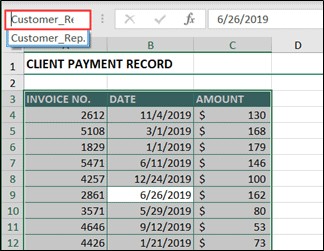

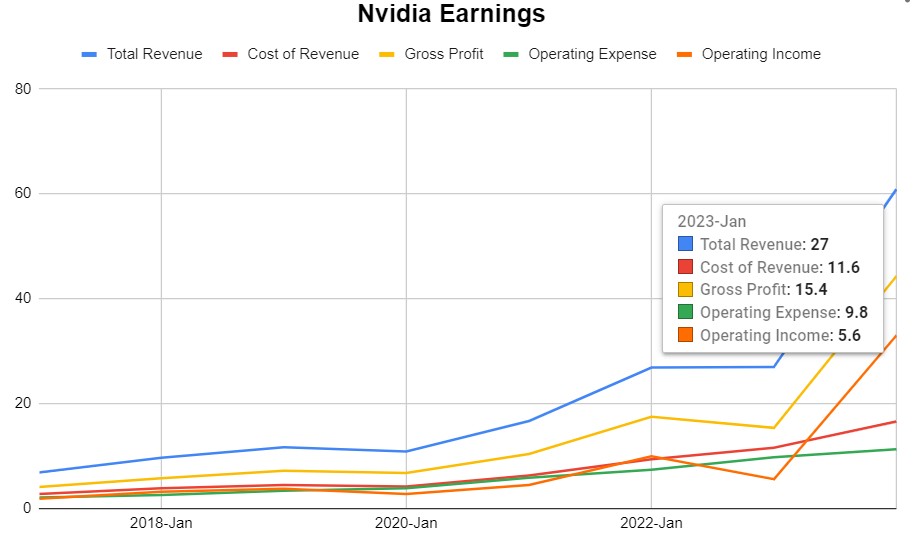
A simple line chart visually represents this data:
While visually appealing, pinpointing precise values without a data table can be challenging. Labels often lead to clutter. Compare mode offers an elegant solution.
After enabling compare mode, click away from the chart and then re-select it to activate the functionality. Hovering over a data point reveals all corresponding data points for that specific year:
This eliminates the need for estimations or separate data tables, providing clear, concise value comparisons across different categories within your chart. As you move your cursor across various data points, the displayed values update accordingly, facilitating dynamic analysis.
Conclusion
Compare mode in Google Sheets empowers users to easily analyze and compare values within charts. By enabling this feature, you can quickly identify trends and gain insights without relying on external data tables or cluttering your visualizations with excessive labels. This functionality enhances data comprehension and simplifies the process of extracting meaningful information from complex datasets within Google Sheets.
