What Does Windows 10 Look Like Compared To Windows 7? COMPARE.EDU.VN answers this question by providing a detailed comparison of the user interface, features, performance, and security aspects of both operating systems. Understand the key differences to make an informed decision about upgrading or sticking with your current OS. Explore detailed comparisons, user reviews, and expert analysis to choose the OS that suits your digital experience.
1. Introduction: Windows 10 vs. Windows 7 – A Visual and Functional Evolution
Windows 7, released in 2009, was lauded for its stability and user-friendliness, marking a significant improvement over its predecessor, Windows Vista. It featured the Aero interface, a sleek design with glass-like effects, taskbar enhancements, and improved performance. In contrast, Windows 10, launched in 2015, represented a more modern approach with its universal app platform, Cortana integration, and the return of the Start Menu in a hybrid format. Understanding what each OS offers is essential for users looking to upgrade or maintain their current systems. This comparison provides a thorough look at the visual and functional differences between Windows 10 and Windows 7, helping you make an informed decision. Let’s delve into the core differences of operating systems, graphical user interfaces, and system requirements.
2. User Interface: A Visual Showdown Between Windows 10 and Windows 7
The user interface is the first thing users notice when interacting with an operating system. Windows 10 and Windows 7 have distinct design philosophies that cater to different user preferences.
2.1. Start Menu: A Tale of Two Approaches
The Start Menu is a central element of the Windows experience, and the differences between Windows 10 and Windows 7 are significant.
2.1.1. Windows 7 Start Menu: Classic Simplicity
Windows 7’s Start Menu is a classic, two-column design. On the left, you have a list of recently used programs and a link to “All Programs.” On the right, there are shortcuts to frequently accessed locations like Documents, Pictures, and Control Panel.
- Organization: Programs are listed alphabetically, making it easy to find specific applications.
- Customization: Users can pin programs to the Start Menu for quick access.
- Search: A search bar at the bottom allows users to quickly find programs, files, and settings.
2.1.2. Windows 10 Start Menu: Modern Hybrid
Windows 10’s Start Menu combines the traditional list of programs with Live Tiles, which display dynamic information from apps.
- Live Tiles: These tiles can show weather updates, news headlines, and social media notifications.
- Customization: Users can resize, rearrange, and remove Live Tiles.
- All Apps List: A separate “All Apps” list provides an alphabetical listing of all installed programs.
- Power Options: Power options (Shutdown, Restart, Sleep) are located at the bottom of the Start Menu.
Alt Text: Windows 10 Start Menu showcasing Live Tiles, program list, and power options.
2.2. Taskbar: Enhancements and New Features
The Taskbar in both Windows 10 and Windows 7 serves as a central hub for launching and managing applications. However, Windows 10 introduces several enhancements.
2.2.1. Windows 7 Taskbar: Streamlined and Functional
The Windows 7 Taskbar is known for its streamlined design and functional features.
- Pinning: Users can pin frequently used programs to the Taskbar for quick access.
- Aero Peek: Hovering over a Taskbar icon provides a thumbnail preview of the window.
- Jump Lists: Right-clicking a Taskbar icon displays a “Jump List” of recent files and common tasks.
- Notification Area: The notification area (system tray) displays icons for background processes and system alerts.
2.2.2. Windows 10 Taskbar: Integrated Search and Task View
Windows 10’s Taskbar builds upon the features of Windows 7 and adds new functionalities.
- Cortana Integration: A search bar is integrated directly into the Taskbar, allowing users to quickly search for files, programs, and information on the web.
- Task View: The Task View button allows users to see all open windows and create virtual desktops.
- Pinning: Similar to Windows 7, users can pin programs to the Taskbar.
- Notification Area: The notification area includes the Action Center, which provides quick access to system settings and notifications.
Alt Text: Windows 10 taskbar with Cortana search bar, Task View button, and pinned applications.
2.3. Visual Style: Aero vs. Modern Design
The visual style of Windows 10 and Windows 7 differs significantly, reflecting the design trends of their respective eras.
2.3.1. Windows 7 Aero: Glass and Transparency
Windows 7’s Aero interface is characterized by its glass-like effects, transparency, and subtle animations.
- Aero Glass: Window borders and the Taskbar have a transparent, glass-like appearance.
- Aero Shake: Dragging a window quickly to the top of the screen maximizes it. Shaking a window minimizes all other windows.
- Aero Flip 3D: Pressing Windows Key + Tab displays a 3D stack of open windows.
- Color Customization: Users can customize the color of window borders and the Taskbar.
2.3.2. Windows 10: Flat and Minimalist
Windows 10 adopts a flat, minimalist design with solid colors and simplified icons.
- Flat Design: Window borders and the Taskbar have a solid, flat appearance.
- Accent Colors: Users can choose an accent color that is applied to various elements of the user interface, such as window borders and the Start Menu.
- Dark Mode: Windows 10 includes a dark mode that changes the color scheme to dark gray or black.
- Virtual Desktops: Users can create and manage multiple virtual desktops, each with its own set of open windows.
2.4. Key Differences Summarized
| Feature | Windows 7 | Windows 10 |
|---|---|---|
| Start Menu | Classic, two-column design | Modern hybrid with Live Tiles |
| Taskbar | Streamlined with Aero Peek and Jump Lists | Integrated search and Task View |
| Visual Style | Aero glass and transparency | Flat and minimalist design |
| Customization | Limited color customization | Extensive accent color and dark mode options |
| Additional | Virtual desktops, Cortana integration, Action Center |
3. Features and Functionality: Exploring the Capabilities of Windows 10 and Windows 7
Beyond the user interface, Windows 10 and Windows 7 offer different sets of features and functionalities that cater to varying user needs.
3.1. Cortana: The Digital Assistant
Cortana is Microsoft’s digital assistant, integrated into Windows 10. It provides voice commands, search functionality, and personalized information.
3.1.1. Windows 7: Absence of a Digital Assistant
Windows 7 does not include a built-in digital assistant like Cortana. Users rely on manual search and third-party applications for similar functionalities.
3.1.2. Windows 10: Integrated and Personalized
Cortana in Windows 10 offers a range of features, including:
- Voice Commands: Users can use voice commands to set reminders, send emails, and search the web.
- Personalized Information: Cortana learns user preferences and provides personalized news, weather updates, and calendar reminders.
- Integration with Microsoft Services: Cortana integrates with other Microsoft services, such as Outlook and Microsoft To-Do.
- Search Functionality: Cortana enhances the search functionality of Windows 10, allowing users to quickly find files, programs, and information on the web.
3.2. Microsoft Edge vs. Internet Explorer
Windows 10 and Windows 7 come with different default web browsers.
3.2.1. Windows 7: Internet Explorer
Windows 7 includes Internet Explorer as the default web browser. While it was the dominant browser at the time, it has since been replaced by more modern browsers.
- Functionality: Internet Explorer provides basic web browsing functionality.
- Security: It lacks some of the advanced security features found in modern browsers.
- Performance: Internet Explorer is generally slower and less efficient than modern browsers.
3.2.2. Windows 10: Microsoft Edge
Windows 10 features Microsoft Edge, a modern web browser designed to provide a faster and more secure browsing experience.
- Performance: Microsoft Edge is built on the Chromium engine, offering improved performance and compatibility with modern web standards.
- Security: It includes advanced security features, such as tracking prevention and SmartScreen Filter.
- Integration with Cortana: Microsoft Edge integrates with Cortana, allowing users to quickly search for information and perform tasks using voice commands.
- Reading View: It includes a reading view that removes distractions and makes it easier to read articles online.
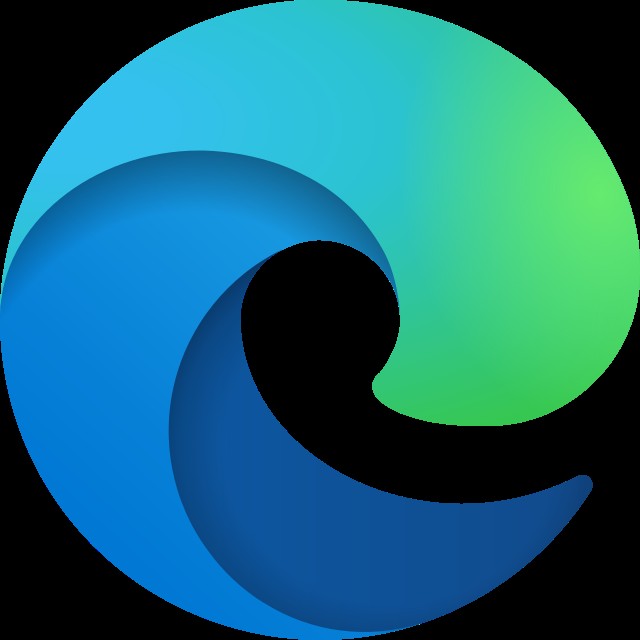 Microsoft Edge
Microsoft Edge
Alt Text: Microsoft Edge logo representing a modern web browsing experience.
3.3. DirectX: Graphics and Gaming Capabilities
DirectX is a collection of APIs that enhance the graphics and multimedia capabilities of Windows.
3.3.1. Windows 7: DirectX 11
Windows 7 supports DirectX 11, which provides significant improvements in graphics rendering and performance compared to previous versions.
- Features: DirectX 11 includes features such as tessellation, compute shaders, and multi-threading.
- Gaming: It allows for more realistic and detailed graphics in games.
3.3.2. Windows 10: DirectX 12
Windows 10 supports DirectX 12, which offers even greater performance and efficiency compared to DirectX 11.
- Lower Overhead: DirectX 12 reduces the overhead on the CPU, allowing for more efficient use of hardware resources.
- Improved Multi-Threading: It provides better support for multi-threading, allowing games to take full advantage of multi-core processors.
- Enhanced Graphics: DirectX 12 enables developers to create more visually stunning and immersive gaming experiences.
3.4. Universal Apps: A Modern App Ecosystem
Universal Apps (now known as Universal Windows Platform or UWP apps) are applications that can run on multiple Windows devices, such as PCs, tablets, and smartphones.
3.4.1. Windows 7: Traditional Desktop Applications
Windows 7 primarily supports traditional desktop applications, which are designed to run on PCs.
- Installation: Desktop applications are typically installed using executable files (.exe).
- Distribution: They are distributed through various channels, such as websites and retail stores.
- Limitations: Desktop applications are not designed to run on other types of devices, such as tablets and smartphones.
3.4.2. Windows 10: Universal Apps
Windows 10 introduces Universal Apps, which are designed to run on a variety of devices.
- Installation: Universal Apps are installed through the Microsoft Store.
- Distribution: They are distributed through the Microsoft Store, which provides a centralized platform for discovering and installing apps.
- Benefits: Universal Apps offer a more consistent user experience across different devices.
- Modern App Ecosystem: Windows 10 benefits from a modern app ecosystem, with a wide range of Universal Apps available in the Microsoft Store.
3.5. Security Features: Protecting Your System
Security is a critical aspect of any operating system. Windows 10 and Windows 7 offer different sets of security features to protect your system from threats.
3.5.1. Windows 7: Basic Security Features
Windows 7 includes basic security features such as Windows Firewall and Windows Defender (which was primarily an anti-spyware tool in Windows 7).
- Windows Firewall: It helps protect your system from unauthorized access.
- Windows Defender: It provides basic protection against spyware and other malware.
- Security Updates: Microsoft provides regular security updates for Windows 7 to address vulnerabilities.
3.5.2. Windows 10: Advanced Security Features
Windows 10 includes advanced security features such as Windows Defender Antivirus (now Microsoft Defender Antivirus), Windows Hello, and Device Guard.
- Microsoft Defender Antivirus: It provides comprehensive protection against viruses, malware, and other threats.
- Windows Hello: It allows you to sign in to your device using facial recognition, fingerprint scanning, or a PIN.
- Device Guard: It helps protect your system from advanced malware by only allowing trusted applications to run.
- Regular Updates: Windows 10 receives regular feature and security updates, ensuring that your system is always protected against the latest threats.
3.6. Key Differences Summarized
| Feature | Windows 7 | Windows 10 |
|---|---|---|
| Digital Assistant | None | Cortana integrated |
| Web Browser | Internet Explorer | Microsoft Edge |
| DirectX | DirectX 11 | DirectX 12 |
| App Ecosystem | Traditional desktop applications | Universal Apps (UWP) |
| Security Features | Basic security features | Advanced security features: Microsoft Defender Antivirus, Windows Hello, Device Guard |
| Virtual Desktops | Not supported | Supported |
| Task View | Not supported | Supported |
| Action Center | Not supported | Supported |
| Touchscreen Support | Limited | Enhanced |
4. Performance and Compatibility: How Windows 10 and Windows 7 Stack Up
Performance and compatibility are crucial factors to consider when choosing an operating system.
4.1. System Requirements: Hardware Considerations
The system requirements for Windows 10 and Windows 7 are different, reflecting the advancements in hardware technology over time.
4.1.1. Windows 7 System Requirements
- Processor: 1 GHz or faster
- RAM: 1 GB (32-bit) or 2 GB (64-bit)
- Free Disk Space: 16 GB
- Graphics Card: DirectX 9 graphics device with WDDM 1.0 or higher driver
4.1.2. Windows 10 System Requirements
- Processor: 1 GHz or faster
- RAM: 1 GB (32-bit) or 2 GB (64-bit)
- Free Disk Space: 16 GB
- Graphics Card: DirectX 9 or later with WDDM 1.0 driver
- Display Resolution: 800 x 600
While the system requirements appear similar, Windows 10 generally performs better on modern hardware due to optimizations and improved resource management.
4.2. Boot Time: Speeding Up Your Startup
Boot time is the time it takes for the operating system to load and become usable.
4.2.1. Windows 7 Boot Time
Windows 7 typically has a slower boot time compared to Windows 10, especially on older hardware.
- Factors: The boot time can be affected by the amount of installed software, the speed of the hard drive, and the system’s overall health.
4.2.2. Windows 10 Boot Time
Windows 10 offers a faster boot time due to optimizations in the operating system and the use of technologies like Fast Startup.
- Fast Startup: This feature combines elements of hibernation and shutdown to speed up the boot process.
4.3. Application Compatibility: Ensuring Your Software Works
Application compatibility refers to the ability of an operating system to run software designed for previous versions of Windows.
4.3.1. Windows 7 Application Compatibility
Windows 7 has good compatibility with most applications designed for Windows XP and Windows Vista.
- Compatibility Mode: It includes a compatibility mode that allows users to run older programs by emulating a previous version of Windows.
4.3.2. Windows 10 Application Compatibility
Windows 10 also offers good application compatibility, but some older programs may require compatibility mode or may not work at all.
- Compatibility Troubleshooter: It includes a compatibility troubleshooter that can automatically detect and fix compatibility issues.
4.4. Driver Support: Hardware Compatibility
Driver support refers to the availability of drivers for hardware devices, such as printers, scanners, and graphics cards.
4.4.1. Windows 7 Driver Support
Windows 7 has a large library of drivers available, but some newer hardware devices may not have compatible drivers.
4.4.2. Windows 10 Driver Support
Windows 10 generally has better driver support for newer hardware devices, as Microsoft works closely with hardware manufacturers to ensure compatibility.
- Windows Update: Windows 10 automatically downloads and installs drivers through Windows Update, making it easier to keep your system up-to-date.
4.5. Resource Management: Efficient Use of System Resources
Resource management refers to how efficiently the operating system uses system resources such as CPU, memory, and disk space.
4.5.1. Windows 7 Resource Management
Windows 7 is generally efficient in managing system resources, but it may struggle with newer, more demanding applications and games.
4.5.2. Windows 10 Resource Management
Windows 10 offers improved resource management compared to Windows 7, allowing it to handle more demanding tasks and applications with greater efficiency.
- Memory Compression: Windows 10 includes a memory compression feature that reduces the amount of memory used by running applications.
4.6. Key Differences Summarized
| Feature | Windows 7 | Windows 10 |
|---|---|---|
| System Requirements | Lower | Slightly higher, but optimized for modern hardware |
| Boot Time | Slower | Faster |
| Application Compatibility | Good for older applications | Good, but some older applications may require compatibility mode |
| Driver Support | Large library, but may lack drivers for newer hardware | Better support for newer hardware, automatic driver updates through Windows Update |
| Resource Management | Efficient, but may struggle with demanding tasks | Improved resource management, memory compression |
5. Security and Updates: Staying Protected in a Digital World
Security and updates are critical for protecting your system from threats and ensuring that it remains stable and reliable.
5.1. Security Updates: Addressing Vulnerabilities
Security updates are patches that address vulnerabilities in the operating system and other software.
5.1.1. Windows 7 Security Updates
Microsoft ended mainstream support for Windows 7 in January 2015 and extended support in January 2020. As of January 14, 2020, Windows 7 is no longer receiving security updates, leaving it vulnerable to new threats.
- Vulnerabilities: Systems running Windows 7 are at risk of being infected by malware and other threats.
5.1.2. Windows 10 Security Updates
Windows 10 receives regular security updates through Windows Update, ensuring that your system is always protected against the latest threats.
- Cumulative Updates: Windows 10 uses cumulative updates, which include all previous updates and security fixes.
- Feature Updates: In addition to security updates, Windows 10 also receives feature updates, which introduce new features and improvements to the operating system.
5.2. Windows Defender: Antivirus Protection
Windows Defender (now Microsoft Defender Antivirus) is Microsoft’s built-in antivirus program.
5.2.1. Windows 7 Windows Defender
In Windows 7, Windows Defender was primarily an anti-spyware tool, providing basic protection against spyware and other malware.
5.2.2. Windows 10 Microsoft Defender Antivirus
In Windows 10, Microsoft Defender Antivirus provides comprehensive protection against viruses, malware, and other threats.
- Real-Time Protection: It offers real-time protection, scanning files and programs for threats as they are accessed.
- Cloud-Based Protection: It uses cloud-based protection to quickly identify and block new threats.
- Offline Scanning: It includes an offline scanning tool that can detect and remove malware even when the operating system is not running.
5.3. Windows Firewall: Network Security
Windows Firewall helps protect your system from unauthorized access by blocking incoming and outgoing network traffic.
5.3.1. Windows 7 Windows Firewall
Windows 7 includes Windows Firewall, which provides basic network security.
5.3.2. Windows 10 Windows Firewall
Windows 10 also includes Windows Firewall, which has been enhanced with additional features and improved performance.
- Advanced Security: It includes advanced security features such as outbound filtering and connection security rules.
5.4. User Account Control (UAC): Preventing Unauthorized Changes
User Account Control (UAC) is a security feature that helps prevent unauthorized changes to your system.
5.4.1. Windows 7 User Account Control
Windows 7 includes User Account Control, which prompts users for permission before allowing changes to be made to the system.
5.4.2. Windows 10 User Account Control
Windows 10 also includes User Account Control, which has been refined to be less intrusive while still providing effective protection.
5.5. Key Differences Summarized
| Feature | Windows 7 | Windows 10 |
|---|---|---|
| Security Updates | No longer receiving security updates | Regular security updates through Windows Update |
| Antivirus | Basic anti-spyware tool | Comprehensive antivirus protection with Microsoft Defender Antivirus |
| Firewall | Basic network security with Windows Firewall | Enhanced network security with Windows Firewall |
| User Account Control | Prompts users for permission before allowing system changes | Refined to be less intrusive while still providing effective protection |
| Support | End of life | Fully supported with regular feature and security updates |
6. User Experience: Daily Usage and Productivity
The daily user experience is significantly shaped by the operating system’s design and features.
6.1. Ease of Use: Navigating the OS
Ease of use refers to how intuitive and easy it is to navigate and use the operating system.
6.1.1. Windows 7 Ease of Use
Windows 7 is known for its user-friendly interface and intuitive navigation.
- Start Menu: The Start Menu provides quick access to programs, files, and settings.
- Taskbar: The Taskbar allows users to easily switch between open windows and launch frequently used applications.
6.1.2. Windows 10 Ease of Use
Windows 10 combines elements of Windows 7 and Windows 8 to provide a user experience that is both familiar and modern.
- Start Menu: The Start Menu combines the traditional list of programs with Live Tiles.
- Taskbar: The Taskbar includes integrated search and Task View.
- Action Center: The Action Center provides quick access to system settings and notifications.
6.2. Productivity Features: Enhancing Workflow
Productivity features are tools and functionalities that help users to be more efficient and productive.
6.2.1. Windows 7 Productivity Features
Windows 7 includes productivity features such as Aero Snap, Aero Shake, and Jump Lists.
- Aero Snap: Dragging a window to the side of the screen automatically resizes it to fill half of the screen.
- Aero Shake: Shaking a window minimizes all other windows.
- Jump Lists: Right-clicking a Taskbar icon displays a “Jump List” of recent files and common tasks.
6.2.2. Windows 10 Productivity Features
Windows 10 builds upon the productivity features of Windows 7 and adds new functionalities such as virtual desktops, Task View, and Cortana integration.
- Virtual Desktops: Users can create and manage multiple virtual desktops, each with its own set of open windows.
- Task View: The Task View button allows users to see all open windows and switch between them.
- Cortana Integration: Cortana can help users to manage their schedules, set reminders, and find information.
6.3. Personalization Options: Customizing Your Environment
Personalization options allow users to customize the appearance and behavior of the operating system to suit their preferences.
6.3.1. Windows 7 Personalization Options
Windows 7 includes personalization options such as themes, desktop backgrounds, and screen savers.
6.3.2. Windows 10 Personalization Options
Windows 10 offers a wider range of personalization options, including accent colors, dark mode, and customizable Start Menu tiles.
- Accent Colors: Users can choose an accent color that is applied to various elements of the user interface.
- Dark Mode: Windows 10 includes a dark mode that changes the color scheme to dark gray or black.
- Customizable Start Menu Tiles: Users can resize, rearrange, and remove Live Tiles from the Start Menu.
6.4. Key Differences Summarized
| Feature | Windows 7 | Windows 10 |
|---|---|---|
| Ease of Use | User-friendly interface and intuitive navigation | Combines elements of Windows 7 and Windows 8 for a familiar and modern experience |
| Productivity Features | Aero Snap, Aero Shake, Jump Lists | Virtual desktops, Task View, Cortana integration |
| Personalization Options | Themes, desktop backgrounds, screen savers | Accent colors, dark mode, customizable Start Menu tiles |
7. Cost and Availability: Budgeting for Your OS
The cost and availability of Windows 10 and Windows 7 vary depending on your current situation and licensing options.
7.1. Windows 7 Cost and Availability
As of January 14, 2020, Windows 7 is no longer available for purchase from Microsoft. However, you may still be able to find used copies or licenses from third-party sellers.
- Used Copies: Be cautious when purchasing used copies of Windows 7, as they may not be legitimate or may have been tampered with.
- Third-Party Sellers: Verify the legitimacy of third-party sellers before purchasing a Windows 7 license.
7.2. Windows 10 Cost and Availability
Windows 10 is available for purchase from Microsoft and authorized retailers.
- Home Edition: Designed for home users, it includes basic features and functionalities.
- Pro Edition: Designed for professionals and businesses, it includes advanced features such as BitLocker encryption and Remote Desktop.
- Education Edition: Designed for educational institutions, it includes features tailored to the needs of students and teachers.
- Upgrade Options: If you are running an older version of Windows, such as Windows 7 or Windows 8.1, you may be able to upgrade to Windows 10 for free (depending on Microsoft’s current promotions and eligibility).
7.3. Key Differences Summarized
| Feature | Windows 7 | Windows 10 |
|---|---|---|
| Availability | No longer available for purchase from Microsoft, may be available from third-party sellers (use caution) | Available for purchase from Microsoft and authorized retailers |
| Cost | Varies, depending on the seller and license type | Varies, depending on the edition (Home, Pro, Education) |
| Upgrade Options | No longer eligible for free upgrades from Microsoft (as of the end of the free upgrade promotion), but may be eligible through third-party offers | May be eligible for free upgrades from older versions of Windows (depending on Microsoft’s current promotions) |
8. FAQs: Addressing Common Questions About Windows 10 and Windows 7
Here are some frequently asked questions about Windows 10 and Windows 7.
8.1. Is Windows 10 better than Windows 7?
Windows 10 offers several advantages over Windows 7, including improved security, performance, and features. However, some users may prefer the simplicity and familiarity of Windows 7.
8.2. Can I still use Windows 7?
While you can still use Windows 7, it is no longer receiving security updates from Microsoft, making it vulnerable to new threats. It is highly recommended to upgrade to a more secure operating system, such as Windows 10.
8.3. Is it worth upgrading to Windows 10?
Upgrading to Windows 10 is generally recommended, as it offers improved security, performance, and features compared to Windows 7.
8.4. How much does it cost to upgrade to Windows 10?
The cost of upgrading to Windows 10 varies depending on the edition (Home, Pro, Education) and the retailer. You may also be eligible for a free upgrade if you are running an older version of Windows.
8.5. Will my programs work on Windows 10?
Most programs that run on Windows 7 will also run on Windows 10. However, some older programs may require compatibility mode or may not work at all.
8.6. What are the system requirements for Windows 10?
The system requirements for Windows 10 are a 1 GHz or faster processor, 1 GB of RAM (32-bit) or 2 GB of RAM (64-bit), and 16 GB of free disk space.
8.7. How do I upgrade to Windows 10?
You can upgrade to Windows 10 by purchasing a license from Microsoft or an authorized retailer and following the installation instructions.
8.8. What is the difference between Windows 10 Home and Pro?
Windows 10 Home is designed for home users and includes basic features and functionalities. Windows 10 Pro is designed for professionals and businesses and includes advanced features such as BitLocker encryption and Remote Desktop.
8.9. What is Windows Defender?
Windows Defender (now Microsoft Defender Antivirus) is Microsoft’s built-in antivirus program, providing comprehensive protection against viruses, malware, and other threats.
8.10. How do I keep Windows 10 up to date?
Windows 10 automatically downloads and installs updates through Windows Update. You can also manually check for updates by going to Settings > Update & Security > Windows Update.
9. Conclusion: Making the Right Choice for Your Needs
Choosing between Windows 10 and Windows 7 depends on your individual needs and preferences. Windows 10 offers improved security, performance, and features, while Windows 7 provides a familiar and user-friendly interface. However, given that Windows 7 is no longer supported with security updates, upgrading to Windows 10 is highly recommended to protect your system from threats. Consider your hardware capabilities, software compatibility requirements, and budget when making your decision.
At COMPARE.EDU.VN, we understand the challenges of comparing different operating systems and making informed decisions. That’s why we provide detailed, objective comparisons to help you choose the best option for your needs. Whether you are looking for the latest features, enhanced security, or simply a familiar interface, COMPARE.EDU.VN is here to help.
Ready to explore more comparisons and make the right choice for your digital experience? Visit compare.edu.vn today and discover the power of informed decision-making. Contact us at 333 Comparison Plaza, Choice City, CA 90210, United States. Reach out via Whatsapp at +1 (626) 555-9090. Your ideal operating system awaits.