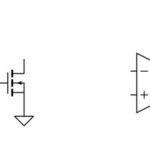Bluebeam Revu offers a powerful comparison feature that allows you to quickly and accurately identify differences between two PDF files. This guide will walk you through how to leverage the advanced comparison options in Bluebeam Revu to fine-tune the document comparison process and ensure accurate results.
Understanding Bluebeam’s Comparison Types
Bluebeam Revu provides three default comparison types:
- Printed Documents (same printer): Optimized for comparing documents printed from the same printer.
- Printed Documents (different printer): Designed for comparing documents printed from different printers, accounting for potential variations in output.
- Scanned Documents: Ideal for comparing scanned documents, considering potential distortions and resolution differences.
Each type has pre-configured settings. You can customize these or create a new custom comparison type.
Fine-tuning with Advanced Comparison Options
Bluebeam’s advanced comparison options allow for granular control over the comparison process. Let’s explore these settings:
Comparison Options:
- Grid Size: Controls the size of the grid segments used to analyze the documents. Smaller grids offer more precise comparisons but can increase processing time.
- Pixel Density: Sets the threshold for the number of differing pixels within a grid segment to be flagged as a difference.
- Color Sensitivity: Determines how sensitive the comparison is to color variations. Lower sensitivity tolerates minor color discrepancies. Adjusting the Pixel Proximity Allowance in conjunction with this setting allows for broader analysis of adjacent areas for similar pixels.
- Margin: Specifies a border area to be ignored during the comparison, helpful for disregarding consistent differences along document edges.
- Offset & Auto-alignment: The Offset value compensates for known misalignments between documents. Auto-alignment, recommended for scanned documents, attempts to automatically align the files for optimal comparison.
Rendering Options:
- DPI (Dots Per Inch): Defines the resolution used when converting the PDFs to images for comparison. Higher DPI values (e.g., 144) yield more detailed comparisons but require more processing power.
- Include Markups: Enables the comparison of markups within the documents. By default, existing markups are ignored.
- Include Flattened Markups: Includes flattened markups in the comparison, even those flattened as “recoverable.” This option ensures a comprehensive comparison including all annotations.
Markup Options:
- Appearance: Customize the appearance of the markup annotations highlighting differences (color, fill color, opacity, width, cloud style).
- Locked: Locks the generated difference annotations to prevent accidental modification.
- Subject: Assign a subject name to group difference annotations in the Markups list for efficient organization and tracking changes over time.
- Apply to: Choose which document the difference annotations are applied to, including options to create a new document containing only the differences.
- File Suffix: Add a suffix to the filename of the comparison output for easy identification.
Saving and Restoring Custom Comparison Settings
You can save customized comparison settings as a new type by clicking Save in the Advanced Comparison Options dialog. To revert to the default settings for the built-in types, use the Restore Defaults option. Remember, modifying a default type will mark its name with an asterisk (*).
By understanding and utilizing these advanced comparison options, you can effectively leverage Bluebeam Revu to meticulously identify differences between PDF documents, streamline your workflow, and ensure accuracy in your projects.