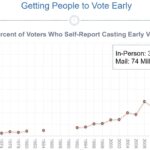Comparing files and folders between two directories is a common task for many users. Whether you’re managing code, synchronizing data, or simply looking for duplicates, having a reliable method for comparison is crucial. This article explores various techniques for comparing files and folders in two directories effectively.
Techniques for Comparing Files and Folders
There are several ways to compare two folders, each offering unique advantages and disadvantages.
Using Command-Line Tools
For users comfortable with the command line, powerful utilities like comp (for Windows) and diff (for Linux and macOS) offer robust file comparison capabilities. These tools allow for granular control over the comparison process, including options to ignore whitespace, case sensitivity, and specific file types.
Example using comp in Windows:
comp "C:Folder1" "D:Folder2" /s /i /lThis command compares all files within Folder1 and Folder2, including subfolders (/s), ignoring case (/i), and displaying line numbers where differences occur (/l).
Example using diff in Linux/macOS:
diff -r /path/to/folder1 /path/to/folder2This command recursively (-r) compares files in folder1 and folder2, highlighting differences between corresponding files.
Leveraging GUI Applications
Several graphical user interface (GUI) applications simplify the folder comparison process. These tools typically provide a visual representation of differences, often highlighting added, deleted, or modified files. Popular options include:
-
Beyond Compare: A powerful cross-platform tool with a comprehensive feature set for comparing files and folders, including merging capabilities. It offers both text and binary comparison modes.
-
WinMerge: A free and open-source tool for Windows offering visual file comparison and merging. It supports various diff algorithms and syntax highlighting for code files.
-
Meld: A free and open-source cross-platform tool designed for developers, providing two- and three-way file and folder comparison with version control integration.
These applications often offer features like synchronization, allowing you to update folders based on the comparison results.
Choosing the Right Method
The best method for comparing two folders depends on your specific needs and technical proficiency. Command-line tools offer greater flexibility and control, while GUI applications provide a more user-friendly experience. Consider factors such as:
- Complexity of the comparison: For simple comparisons, basic command-line tools or free GUI applications may suffice. For complex comparisons involving numerous files and subfolders, a more advanced tool like Beyond Compare might be beneficial.
- Comfort with the command line: If you’re comfortable with the command line,
companddiffprovide efficient solutions. If you prefer a visual approach, GUI applications are recommended. - Specific features required: Some tools offer advanced features like merging, version control integration, and image comparison. Consider these features when selecting a tool.
Conclusion
Comparing two folders efficiently is essential for various tasks, ranging from code management to data synchronization. By understanding the available tools and techniques, you can choose the method best suited to your needs and streamline your workflow. Whether you prefer the command line or a graphical interface, numerous options exist to help you compare and manage your files and folders effectively.