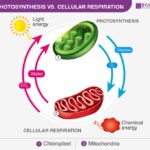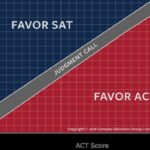Comparing two documents in Word is a common task, whether you’re collaborating on a project, tracking revisions, or simply trying to identify differences between two versions of a file. While Microsoft Word offers a built-in comparison feature, there are alternative solutions that may provide enhanced functionality and a more comprehensive comparison experience. This article explores various methods for comparing documents, including using Word’s built-in tool and leveraging specialized software like Draftable.
Using Microsoft Word’s Compare Feature
Microsoft Word includes a built-in “Compare” feature that allows you to compare two versions of a document. This function highlights additions, deletions, and changes in formatting, making it easy to see what has been modified. To access this feature:
- Open both documents you want to compare in Microsoft Word.
- In one of the documents, go to the “Review” tab on the ribbon.
- In the “Compare” group, click “Compare.”
- Select the original document and the revised document from the respective dropdown menus.
- Click “OK.”
Word will then generate a new document displaying the differences between the two versions. Changes will be clearly marked using different colors and track changes markup.
Leveraging Third-Party Comparison Tools: Draftable
While Word’s built-in comparison tool is useful for basic comparisons, dedicated document comparison software like Draftable offers more advanced features and broader compatibility.
Benefits of Using Draftable:
- Enhanced Accuracy: Draftable offers character-level comparison, identifying even minor changes that Word’s comparison might miss. It also detects moved and edited text, providing a more granular analysis.
- Broader File Compatibility: Draftable supports a wider range of file formats, including Word documents, PDFs, Excel spreadsheets, and PowerPoint presentations. This eliminates the need for file conversion before comparison.
- Improved Workflow Efficiency: Draftable integrates with popular software like Microsoft Word and Outlook, streamlining the comparison process and simplifying workflows.
Draftable offers different versions to suit various needs:
- Online Tool: A free web-based tool for quick comparisons without requiring registration.
- Desktop Version: Provides offline comparisons and supports additional file formats. Available as Draftable (for general use) and Draftable Legal (specifically designed for legal professionals).
- Enterprise Solutions: Offers on-premise options and a REST API for customized integration.
Choosing the Right Comparison Method
The optimal method for comparing documents depends on the specific requirements of the task. For simple comparisons of Word documents, the built-in Word Compare feature might suffice. However, for complex comparisons, broader file format support, or enhanced accuracy, dedicated comparison software like Draftable provides a more robust solution.
Conclusion
Comparing documents effectively is essential for various tasks, from collaborative writing to legal document review. While Microsoft Word offers a basic comparison tool, exploring alternative solutions like Draftable can unlock advanced features, improve accuracy, and enhance workflow efficiency. Choosing the right tool depends on your individual needs and the complexity of the comparison task. By understanding the available options and their capabilities, you can ensure a thorough and accurate document comparison process.