Comparing two branches in Git is essential, especially before merging or deleting a branch, providing an overview of changes and aiding in decision-making about integration or deletion. At COMPARE.EDU.VN, we understand the importance of having clear insights into your Git workflow, offering guidance on leveraging the most effective comparison methods. This guide helps you understand how to compare branches, check commits, view actual changes, or even compare a specific file between two branches, ensuring informed decisions in your development process.
1. Understanding the Need to Compare Branches in Git
In Git, branches are an essential element of the development process. They allow developers to work on new features or fixes in isolation without affecting the main codebase. When the time comes to integrate these changes, it becomes crucial to compare these branches. Comparing branches in Git means examining the differences between two different versions of a project’s codebase. This involves identifying what files have been added, modified, or deleted in one branch compared to another. Effective branch comparison ensures code quality, prevents conflicts, and streamlines the integration process.
1.1. Why Compare Branches?
Comparing Git branches serves several crucial purposes:
- Reviewing Changes: Before merging a feature branch, developers need to review the changes made to ensure they meet the project’s standards.
- Identifying Conflicts: Branch comparison helps identify potential merge conflicts early on, allowing developers to resolve them before they escalate.
- Understanding Feature Scope: Comparing branches provides a clear understanding of the scope and impact of a feature, enabling better decision-making during the merge process.
- Ensuring Code Quality: By comparing branches, developers can ensure that new code adheres to coding standards and doesn’t introduce bugs or regressions.
- Auditing Changes: Branch comparison can be used for auditing purposes, allowing project managers and stakeholders to track changes made to the codebase over time.
1.2. Key Scenarios for Branch Comparison
There are several scenarios where comparing branches is particularly useful:
- Feature Integration: Before merging a feature branch into the main branch, developers need to compare the changes to ensure they are safe to integrate.
- Release Preparation: When preparing a release, comparing the release branch with the main branch helps identify any last-minute changes or hotfixes that need to be included.
- Bug Fix Verification: After fixing a bug on a separate branch, developers compare it with the main branch to ensure the fix is effective and doesn’t introduce new issues.
- Code Review: During code review, comparing branches helps reviewers understand the changes being proposed and identify any potential problems.
- Experimentation: When experimenting with new ideas on a separate branch, comparing it with the main branch helps assess the impact of the changes and decide whether to merge them.
2. Essential Git Commands for Comparing Branches
Git offers several powerful commands for comparing branches, each with its own strengths and use cases. Understanding these commands is essential for effectively managing and integrating changes in your Git repositories.
2.1. git diff Command
The git diff command is the primary tool for comparing changes between branches, commits, or even individual files. It displays a detailed view of the differences, including additions, deletions, and modifications.
2.1.1. Comparing Two Branches with git diff
To compare two branches using git diff, you can use the following syntax:
git diff branch1..branch2This command compares the tips (latest commits) of branch1 and branch2. It shows the changes that would be introduced if branch2 were merged into branch1.
For example:
git diff main..feature/loginThis command compares the main branch with the feature/login branch, showing the changes that are present in feature/login but not in main.
2.1.2. Understanding the Output of git diff
The output of git diff is presented in a unified diff format, which shows the lines that have been added, deleted, or modified. Each change is marked with a + (addition), - (deletion), or ` ` (unchanged).
Here’s an example of a git diff output:
diff --git a/index.html b/index.html
index 1234567..89abcdef 100644
--- a/index.html
+++ b/index.html
@@ -1,5 +1,6 @@
<html>
<head>
+ <title>New Feature</title>
</head>
<body>
<h1>Hello, world!</h1>In this example, the git diff output shows that a new line <title>New Feature</title> has been added to the index.html file.
2.1.3. Advanced Usage of git diff
The git diff command also supports several options for customizing the output and comparison:
--color-words: Highlights the changes within lines, making it easier to spot small modifications.--ignore-space-change: Ignores changes in whitespace, focusing on the actual content changes.--stat: Shows a summary of the changes, including the number of files modified and the number of lines added or deleted.
2.2. git log Command
The git log command is used to view the commit history of a repository. It can also be used to compare the commits between two branches.
2.2.1. Comparing Commits Between Two Branches with git log
To compare the commits between two branches using git log, you can use the following syntax:
git log branch1..branch2This command shows the commits that are present in branch2 but not in branch1. It provides a list of commits that would be merged if branch2 were merged into branch1.
For example:
git log main..feature/loginThis command shows the commits that are present in the feature/login branch but not in the main branch.
2.2.2. Customizing the Output of git log
The git log command supports several options for customizing the output:
--oneline: Shows each commit on a single line, making it easier to scan the commit history.--graph: Displays a graphical representation of the commit history, showing the branching and merging structure.--author: Filters the commits by author, allowing you to focus on the changes made by a specific developer.--sinceand--until: Filters the commits by date, allowing you to focus on the changes made within a specific time period.
2.3. git show Command
The git show command is used to display the details of a specific commit, including the commit message, author, date, and the changes introduced by the commit.
2.3.1. Examining a Specific Commit with git show
To examine a specific commit using git show, you can use the following syntax:
git show commit_hashReplace commit_hash with the actual hash of the commit you want to examine.
For example:
git show a1b2c3d4e5f67890This command shows the details of the commit with the hash a1b2c3d4e5f67890.
2.3.2. Using git show to Compare Branches
While git show is primarily used to examine individual commits, it can also be used to compare branches by showing the commits that are unique to each branch.
For example:
git show main...feature/loginThis command shows the commits that are unique to either the main branch or the feature/login branch. It provides a combined view of the commits that would be merged in either direction.
3. Practical Examples of Comparing Branches
To illustrate the practical application of comparing Git branches, let’s consider a few real-world scenarios.
3.1. Comparing a Feature Branch with the Main Branch
In this scenario, you have a feature branch called feature/new-design that contains new user interface changes. Before merging this branch into the main branch, you want to review the changes and ensure they are safe to integrate.
-
Compare the changes:
git diff main..feature/new-designThis command shows the changes that are present in
feature/new-designbut not inmain. Review the output to understand the scope and impact of the changes. -
Compare the commits:
git log main..feature/new-designThis command shows the commits that are present in
feature/new-designbut not inmain. Review the commit messages to understand the purpose and context of each change. -
Examine a specific commit:
git show commit_hashIf you find a commit that you want to examine in more detail, use this command to view the commit message, author, date, and the changes introduced by the commit.
-
Address any issues:
- If you identify any potential problems or conflicts during the review, address them on the
feature/new-designbranch before proceeding with the merge.
- If you identify any potential problems or conflicts during the review, address them on the
3.2. Comparing a Release Branch with the Main Branch
In this scenario, you are preparing a release and have created a release branch called release/1.0. Before tagging the release, you want to compare this branch with the main branch to ensure that it contains all the necessary changes and hotfixes.
-
Compare the changes:
git diff main..release/1.0This command shows the changes that are present in
release/1.0but not inmain. Review the output to ensure that all the necessary changes have been included in the release branch. -
Compare the commits:
git log main..release/1.0This command shows the commits that are present in
release/1.0but not inmain. Review the commit messages to ensure that all the necessary hotfixes have been applied to the release branch. -
Address any missing changes:
- If you identify any missing changes or hotfixes, merge them into the
release/1.0branch before proceeding with the release.
- If you identify any missing changes or hotfixes, merge them into the
3.3. Comparing Two Feature Branches
Sometimes, you may need to compare two feature branches to understand the differences between them or to merge changes from one branch into another.
-
Compare the changes:
git diff feature/branch1..feature/branch2This command shows the changes that are present in
feature/branch2but not infeature/branch1. Review the output to understand the differences between the two branches. -
Compare the commits:
git log feature/branch1..feature/branch2This command shows the commits that are present in
feature/branch2but not infeature/branch1. Review the commit messages to understand the purpose and context of each change. -
Merge changes if necessary:
- If you want to merge changes from
feature/branch2intofeature/branch1, use thegit mergecommand.
- If you want to merge changes from
4. Visual Tools for Comparing Branches
While the command-line tools provided by Git are powerful and flexible, some developers prefer to use visual tools for comparing branches. These tools provide a graphical interface that can make it easier to understand the differences between branches and resolve conflicts.
4.1. Git GUIs
Many Git GUIs, such as GitKraken, Sourcetree, and Tower, offer built-in branch comparison features. These tools typically display the changes in a visual format, highlighting the additions, deletions, and modifications.
4.1.1. Benefits of Using Git GUIs
- Visual Representation: Git GUIs provide a visual representation of the changes, making it easier to understand the differences between branches.
- Interactive Conflict Resolution: Git GUIs offer interactive conflict resolution tools, allowing you to resolve conflicts directly within the GUI.
- Integration with Other Tools: Git GUIs often integrate with other development tools, such as code editors and issue trackers.
4.1.2. Popular Git GUIs
- GitKraken: A cross-platform Git GUI with a modern and intuitive interface.
- Sourcetree: A free Git GUI for Windows and macOS.
- Tower: A Git GUI for macOS with advanced features for team collaboration.
4.2. Online Comparison Tools
Several online tools allow you to compare branches by pasting the contents of the files you want to compare. These tools can be useful for quick comparisons or for sharing the differences with others.
4.2.1. Benefits of Using Online Comparison Tools
- Accessibility: Online comparison tools are accessible from any device with a web browser.
- Ease of Use: Online comparison tools are typically very easy to use, requiring no installation or configuration.
- Sharing: Online comparison tools allow you to easily share the differences with others by providing a link to the comparison.
4.2.2. Popular Online Comparison Tools
- DiffNow: An online tool for comparing text files, URLs, and images.
- Code Compare: A free online tool for comparing code files.
- Text Compare: An online tool for comparing text files with syntax highlighting.
5. Advanced Techniques for Branch Comparison
Beyond the basic commands and tools, there are several advanced techniques that can help you compare branches more effectively and efficiently.
5.1. Using git diff with Specific Files
Sometimes, you may only be interested in comparing specific files between two branches. You can use the git diff command with the file paths to focus on those files.
git diff branch1..branch2 -- path/to/file1 path/to/file2This command compares only the specified files between branch1 and branch2.
5.2. Comparing Branches with Different Ancestors
In some cases, two branches may not have a common ancestor, making it difficult to compare them directly. You can use the git merge-base command to find the common ancestor and then compare the branches from that point.
git merge-base branch1 branch2
git diff $(git merge-base branch1 branch2)..branch1
git diff $(git merge-base branch1 branch2)..branch2These commands first find the common ancestor of branch1 and branch2, and then compare each branch with the common ancestor.
5.3. Using Patches for Sharing Changes
Patches are a way to represent changes as a text file. They can be used to share changes between branches or repositories without merging.
git diff branch1..branch2 > mypatch.patch
git apply mypatch.patchThese commands create a patch file containing the changes between branch1 and branch2, and then apply the patch to another branch.
6. Common Mistakes and How to Avoid Them
When comparing Git branches, it’s easy to make mistakes that can lead to confusion or even data loss. Here are some common mistakes and how to avoid them:
6.1. Comparing the Wrong Branches
One of the most common mistakes is comparing the wrong branches. Always double-check the branch names before running a git diff or git log command.
6.2. Forgetting to Commit Changes
If you have uncommitted changes in your working directory, they may not be included in the comparison. Always commit your changes before comparing branches.
6.3. Ignoring Whitespace Differences
Whitespace differences can clutter the git diff output and make it difficult to spot the actual changes. Use the --ignore-space-change option to ignore whitespace differences.
6.4. Not Understanding the Diff Output
The git diff output can be confusing at first. Take the time to understand the format and the meaning of the +, -, and ` ` symbols.
6.5. Overlooking Conflicts
Conflicts can occur when the same lines have been changed in both branches. Always resolve conflicts before merging branches.
7. Best Practices for Comparing Branches
To ensure that you are comparing branches effectively and efficiently, follow these best practices:
7.1. Keep Branches Short-Lived
Short-lived branches are easier to compare and merge than long-lived branches. Try to keep your feature branches focused and merge them frequently.
7.2. Commit Changes Frequently
Frequent commits make it easier to track changes and compare branches. Aim for small, logical commits with descriptive commit messages.
7.3. Use Descriptive Branch Names
Descriptive branch names make it easier to identify the purpose of each branch and avoid comparing the wrong branches.
7.4. Review Changes Regularly
Regularly review the changes in your feature branches to identify potential problems early on.
7.5. Communicate with Your Team
Communicate with your team about the changes you are making to avoid conflicts and ensure that everyone is on the same page.
8. Optimizing Your Workflow with Branch Comparisons
Comparing branches is not just about identifying differences; it’s about optimizing your entire development workflow. By integrating branch comparisons into your daily tasks, you can improve code quality, reduce conflicts, and streamline the integration process.
8.1. Incorporating Branch Comparisons into Code Reviews
Code reviews are an essential part of the development process. By incorporating branch comparisons into your code reviews, you can ensure that reviewers have a clear understanding of the changes being proposed and can identify potential problems more easily.
8.2. Automating Branch Comparisons with CI/CD
Continuous Integration/Continuous Deployment (CI/CD) pipelines can be used to automate branch comparisons and identify potential problems early on. By integrating branch comparisons into your CI/CD pipeline, you can ensure that only high-quality code is merged into the main branch.
8.3. Using Branch Comparisons for Documentation
Branch comparisons can also be used for documentation purposes. By comparing the changes in a feature branch with the main branch, you can generate a list of changes that need to be documented.
9. The Future of Branch Comparison in Git
As Git continues to evolve, the tools and techniques for comparing branches are also likely to improve. Some potential future developments include:
9.1. More Intelligent Diff Algorithms
Future versions of Git may include more intelligent diff algorithms that can better identify the semantic meaning of changes and ignore irrelevant differences.
9.2. Integration with Machine Learning
Machine learning could be used to automatically identify potential problems in branch comparisons, such as security vulnerabilities or performance bottlenecks.
9.3. Enhanced Visual Tools
Visual tools for comparing branches are likely to become even more sophisticated, with features such as real-time collaboration and automated conflict resolution.
10. Conclusion: Mastering Branch Comparison for Efficient Development
Comparing branches in Git is a crucial skill for any developer. By understanding the different commands and techniques, you can effectively manage and integrate changes in your Git repositories.
Remember to:
- Use
git diffto compare the changes between branches. - Use
git logto compare the commits between branches. - Use visual tools to make it easier to understand the differences between branches.
- Follow best practices to ensure that you are comparing branches effectively and efficiently.
By mastering branch comparison, you can improve code quality, reduce conflicts, and streamline the integration process, ultimately leading to more efficient and successful software development.
Are you looking to compare two or more products, services, or ideas to make a better decision? At COMPARE.EDU.VN, we provide detailed, objective comparisons to help you make informed choices. Our comprehensive comparisons highlight the pros and cons, features, specifications, and prices, giving you a clear understanding of what each option offers. Plus, we include user reviews and expert opinions to provide a well-rounded perspective. Ready to make smarter decisions? Visit compare.edu.vn today to start comparing and find the perfect fit for your needs. Contact us at 333 Comparison Plaza, Choice City, CA 90210, United States or via Whatsapp at +1 (626) 555-9090.
Frequently Asked Questions (FAQ)
-
What is the difference between
git diffandgit log?git diffshows the actual changes in the files, whilegit logshows the commit history.
-
How can I ignore whitespace differences in
git diff?- Use the
--ignore-space-changeoption.
- Use the
-
What is a merge conflict?
- A merge conflict occurs when the same lines have been changed in both branches.
-
How can I resolve a merge conflict?
- You need to manually edit the conflicting files and choose which changes to keep.
-
What are some popular Git GUIs?
- GitKraken, Sourcetree, and Tower are popular Git GUIs.
-
Can I compare branches with different ancestors?
- Yes, use the
git merge-basecommand to find the common ancestor and then compare the branches from that point.
- Yes, use the
-
What is a patch?
- A patch is a text file that represents changes and can be used to share changes between branches or repositories.
-
How can I incorporate branch comparisons into code reviews?
- Ensure that reviewers have a clear understanding of the changes being proposed and can identify potential problems more easily.
-
What is CI/CD?
- Continuous Integration/Continuous Deployment is a practice that automates the testing and deployment of code changes.
-
How can branch comparisons be used for documentation?
- By comparing the changes in a feature branch with the main branch, you can generate a list of changes that need to be documented.
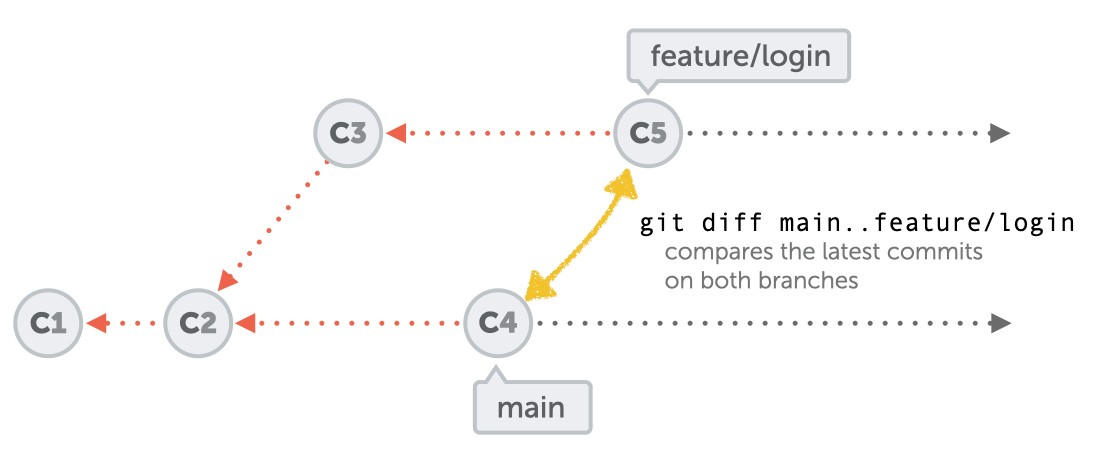 Comparing Branches with Double Dots
Comparing Branches with Double Dots