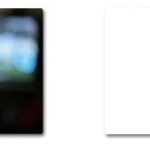Comparing text files is a fundamental task in various fields, from software development to legal documentation. Whether you need to track changes in code, identify plagiarism, or simply compare different versions of a document, understanding How To Compare Text Files effectively is crucial. COMPARE.EDU.VN offers comprehensive guides and tools to help you navigate this process. This article explores various methods and tools for conducting thorough text file comparisons, providing solutions for identifying differences, ensuring accuracy, and improving workflow. Dive in to learn about text comparison, document differences, and file comparison techniques.
1. Understanding the Basics of Text File Comparison
Text file comparison, often referred to as “diffing,” involves analyzing two or more text files to identify differences between them. This process highlights insertions, deletions, and modifications, providing a clear overview of how the files diverge. This is especially useful in contexts like version control, where tracking changes over time is essential.
1.1. What is a Text File?
A text file is a computer file that contains only plain text data. It consists of human-readable characters and does not include formatting like bolding, italics, or images. Common text file formats include:
.txt: Simple text file.csv: Comma-separated values file, often used for data storage.log: Log files that record events.html,.css,.js: Web development files.xml,.json: Data interchange formats.py,.java,.c: Source code files
1.2. Why Compare Text Files?
There are numerous reasons to compare text files, spanning multiple industries and applications:
- Software Development: Track changes in source code, review code updates, and merge changes efficiently.
- Document Management: Identify revisions in contracts, legal documents, and technical documentation.
- Data Analysis: Compare datasets to find discrepancies or updates.
- Academic Research: Detect plagiarism or track changes in research papers.
- System Administration: Compare configuration files to troubleshoot issues or implement changes consistently.
1.3. Key Concepts in Text File Comparison
Understanding some key concepts can help you better navigate the world of text file comparison:
- Diff: The difference between two files, often presented as a list of insertions, deletions, and modifications.
- Patch: A file containing the diff, which can be applied to one file to transform it into the other.
- Merge: Combining changes from multiple files into a single file.
- Version Control: A system that tracks changes to files over time, allowing you to revert to previous versions and collaborate effectively.
2. Methods for Comparing Text Files
There are several methods for comparing text files, each with its own advantages and use cases. These range from simple command-line tools to sophisticated graphical user interface (GUI) applications.
2.1. Command-Line Tools
Command-line tools are a staple for developers and system administrators due to their efficiency and flexibility.
2.1.1. diff (Unix/Linux/macOS)
The diff command is a standard Unix utility for comparing text files. It identifies the lines that differ between two files and presents the output in various formats.
Basic Usage:
diff file1.txt file2.txtOutput Interpretation:
The output of diff consists of changes indicated by symbols:
a(add): Lines need to be added to the first file to match the second.d(delete): Lines need to be deleted from the first file.c(change): Lines need to be changed.
For example:
1,3c1,3
< Line 1 in file1
< Line 2 in file1
< Line 3 in file1
---
> Line 1 in file2
> Line 2 (modified) in file2
> Line 3 in file2This output indicates that lines 1-3 in file1.txt need to be changed to match lines 1-3 in file2.txt.
Options:
-u(unified diff): Produces a more readable output format, often used for creating patches.-y(side-by-side): Displays the files side-by-side with differences highlighted.-i(ignore case): Ignores case differences during comparison.-w(ignore whitespace): Ignores whitespace differences.
Example with Unified Diff:
diff -u file1.txt file2.txtThis generates a unified diff, which is easier to read and use for patching:
--- file1.txt 2024-07-24 10:00:00.000000000 +0000
+++ file2.txt 2024-07-24 10:01:00.000000000 +0000
@@ -1,3 +1,3 @@
Line 1 in file1
-Line 2 in file1
-Line 3 in file1
+Line 2 (modified) in file2
+Line 3 in file22.1.2. cmp (Unix/Linux/macOS)
The cmp command is a simpler tool that compares two files byte by byte. It’s useful for quickly determining if two files are identical.
Basic Usage:
cmp file1.txt file2.txtOutput Interpretation:
If the files are identical, cmp produces no output. If they differ, it reports the byte and line number where the first difference occurs.
Example:
cmp file1.txt file2.txt
file1.txt file2.txt differ: byte 15, line 22.1.3. vimdiff (Unix/Linux/macOS with Vim)
vimdiff is a command-line tool that opens two or more files in the Vim text editor, highlighting the differences. It’s a powerful option for users familiar with Vim.
Basic Usage:
vimdiff file1.txt file2.txtFeatures:
- Syntax highlighting for various file types.
- Navigation between differences using
]c(next change) and[c(previous change). - Merging changes between files using
:diffget(get changes from the other file) and:diffput(put changes to the other file).
2.1.4. fc (Windows)
The fc (File Compare) command is the Windows equivalent of diff. It compares two files and displays the differences.
Basic Usage:
fc file1.txt file2.txtOptions:
/a: Abbreviates the output, showing only the first and last lines of each difference./n: Displays line numbers./w: Compresses whitespace (tabs, spaces) during comparison./l: Compares files as ASCII text.
Example with Line Numbers:
fc /n file1.txt file2.txt2.2. Graphical User Interface (GUI) Tools
GUI tools provide a visual interface that can make text file comparison more intuitive, especially for complex comparisons.
2.2.1. DiffMerge
DiffMerge is a free GUI tool available for Windows, macOS, and Linux. It offers features like syntax highlighting, side-by-side comparison, and the ability to merge changes.
Key Features:
- Visual diffing and merging for text files.
- Directory comparison to identify differences between folders.
- Integration with version control systems like Git.
2.2.2. Meld
Meld is an open-source GUI diff and merge tool designed for developers. It’s available for Linux and Windows and provides a clean, intuitive interface.
Key Features:
- Two- and three-way comparison of files and directories.
- Visual representation of changes with syntax highlighting.
- In-place editing for merging changes.
2.2.3. KDiff3
KDiff3 is a free, cross-platform GUI tool for comparing and merging files and directories. It’s particularly strong in handling three-way merges.
Key Features:
- Supports two- and three-way comparison.
- Automatic merging capabilities.
- Syntax highlighting and customizable display options.
2.2.4. Beyond Compare
Beyond Compare is a commercial GUI tool for Windows, macOS, and Linux. It offers a wide range of features for file and folder comparison, synchronization, and merging.
Key Features:
- Advanced file and folder comparison with visual highlighting.
- Three-way merge support.
- FTP, SFTP, and cloud storage integration.
- Scripting capabilities for automating tasks.
2.2.5. Araxis Merge
Araxis Merge is a commercial GUI tool for Windows and macOS designed for advanced file comparison, merging, and folder synchronization.
Key Features:
- Two- and three-way visual file comparison and merging.
- Folder comparison and synchronization.
- Integration with version control systems.
- Support for Unicode and other character encodings.
2.3. Online Comparison Tools
Online comparison tools are convenient for quick comparisons without the need to install software. They are accessible from any device with a web browser.
2.3.1. Diffchecker
Diffchecker is a popular online tool that allows you to compare text files by pasting the content or uploading files. It highlights the differences visually.
Key Features:
- Side-by-side comparison with color-coded highlighting.
- File upload support.
- URL comparison to compare content from web pages.
2.3.2. TextCompare
TextCompare is another online tool that provides a simple interface for comparing text files. It highlights additions, deletions, and modifications.
Key Features:
- Simple and intuitive interface.
- Real-time comparison.
- No registration required.
2.3.3. Online Diff Tool
Online Diff Tool is a web-based tool that offers various comparison options, including side-by-side and unified diff views.
Key Features:
- Multiple comparison views.
- Syntax highlighting.
- Support for different diff algorithms.
2.4. Integrated Development Environments (IDEs)
Many IDEs come with built-in tools for comparing text files, especially useful for software development.
2.4.1. Visual Studio Code
Visual Studio Code (VS Code) is a popular free code editor that includes a robust diff tool.
Key Features:
- Integrated diff view for comparing files.
- Syntax highlighting and code folding.
- Integration with Git for version control.
Usage:
- Open two files in VS Code.
- Right-click on one file in the Explorer and select “Select for Compare.”
- Right-click on the other file and select “Compare with Selected.”
2.4.2. IntelliJ IDEA
IntelliJ IDEA is a powerful IDE for Java and other languages, with excellent support for file comparison.
Key Features:
- Built-in diff viewer with syntax highlighting.
- Three-way merge support.
- Integration with version control systems.
Usage:
- Select two files in the Project view.
- Right-click and select “Compare Files.”
2.4.3. Eclipse
Eclipse is a widely used IDE, especially for Java development, that includes a comprehensive diff tool.
Key Features:
- Visual diff and merge capabilities.
- Support for various diff algorithms.
- Integration with version control systems.
Usage:
- Select two files in the Project Explorer.
- Right-click and select “Compare With > Each Other.”
3. Practical Examples of Text File Comparison
To illustrate the usefulness of text file comparison, let’s look at some practical examples.
3.1. Comparing Code Versions
Suppose you are working on a software project and need to compare two versions of a source code file.
Scenario:
You have two versions of a Python script, script_v1.py and script_v2.py. You want to identify the changes made in the second version.
Using diff:
diff script_v1.py script_v2.pyUsing VS Code:
- Open
script_v1.pyandscript_v2.pyin VS Code. - Right-click on
script_v1.pyand select “Select for Compare.” - Right-click on
script_v2.pyand select “Compare with Selected.”
VS Code will display a side-by-side view of the files, highlighting the differences:
3.2. Comparing Configuration Files
Comparing configuration files is essential for system administrators to ensure consistency and troubleshoot issues.
Scenario:
You have two versions of an Apache configuration file, httpd.conf.old and httpd.conf.new. You want to identify the changes made.
Using diff:
diff httpd.conf.old httpd.conf.newUsing DiffMerge:
- Open DiffMerge.
- Load
httpd.conf.oldandhttpd.conf.newinto the file comparison windows. - DiffMerge will display the differences visually.
3.3. Comparing Documents for Plagiarism
Text file comparison can be used to detect plagiarism by comparing a document against a source text.
Scenario:
You want to check if a student’s essay, essay.txt, contains plagiarized content from a source article, source.txt.
Using an Online Tool:
- Go to Diffchecker.
- Paste the content of
essay.txtandsource.txtinto the respective fields. - Click “Find Difference.”
Diffchecker will highlight any matching text, indicating potential plagiarism.
4. Advanced Techniques for Text File Comparison
Beyond basic comparison, several advanced techniques can improve your workflow and accuracy.
4.1. Ignoring Whitespace and Case
In many cases, whitespace and case differences are not significant. Ignoring these differences can help focus on meaningful changes.
Using diff:
diff -iw file1.txt file2.txtThis command ignores both case and whitespace differences.
Using GUI Tools:
Most GUI tools have options to ignore whitespace and case. For example, in Beyond Compare, you can set these options in the “Session Settings.”
4.2. Regular Expressions
Regular expressions can be used to ignore specific patterns or sections of text during comparison.
Scenario:
You want to compare two log files, but ignore timestamps.
Using diff with sed:
diff <(sed 's/^[0-9-: ]*//g' logfile1.txt) <(sed 's/^[0-9-: ]*//g' logfile2.txt)This command uses sed to remove timestamps from the beginning of each line before comparing the files.
4.3. Three-Way Merge
Three-way merge is useful when multiple people have made changes to the same file. It involves comparing three versions of the file:
- The original version (base).
- The first modified version.
- The second modified version.
This allows you to merge the changes from both modified versions into a single file.
Using Meld:
Meld supports three-way merge. Simply load the base file and the two modified files into Meld, and it will display the differences and allow you to merge the changes.
4.4. Using Version Control Systems
Version control systems like Git are essential for managing changes to text files in software development.
Key Features:
- Tracking changes to files over time.
- Branching and merging.
- Collaboration tools.
Comparing Files in Git:
git diff file.txtThis command shows the differences between the current version of file.txt and the last committed version.
Comparing Branches:
git diff branch1 branch2This command shows the differences between two branches.
5. Best Practices for Text File Comparison
To ensure effective and accurate text file comparison, follow these best practices:
- Choose the Right Tool: Select a tool that suits your specific needs and workflow.
- Understand the Output: Learn how to interpret the output of the comparison tool.
- Ignore Irrelevant Differences: Use options to ignore whitespace, case, or specific patterns.
- Use Version Control: Incorporate version control systems like Git to manage changes to text files.
- Regularly Compare Files: Make it a habit to compare files regularly to track changes and prevent conflicts.
- Document Changes: Keep a record of changes made to files, including the reasons for the changes.
- Automate Comparisons: Use scripting to automate repetitive comparison tasks.
- Test Merged Files: After merging changes, thoroughly test the merged file to ensure it functions correctly.
6. Common Mistakes to Avoid
Avoiding these common mistakes can help you ensure accurate and efficient text file comparison:
- Not Backing Up Files: Always back up files before making changes, especially when merging.
- Ignoring Differences: Carefully review all differences to ensure you understand the changes.
- Overlooking Whitespace or Case: Be aware of whitespace and case differences, and ignore them if they are not significant.
- Not Testing Merged Files: Always test merged files to ensure they function correctly.
- Relying Solely on Automated Tools: Use automated tools as an aid, but always manually review the results.
- Not Documenting Changes: Keep a record of changes made to files, including the reasons for the changes.
7. Optimizing Your Text File Comparison Workflow
To optimize your text file comparison workflow, consider the following tips:
- Use a Consistent Coding Style: Adhering to a consistent coding style can reduce unnecessary differences due to formatting.
- Comment Code Effectively: Use comments to explain the purpose and functionality of code, making it easier to understand changes.
- Break Down Large Files: If possible, break down large files into smaller, more manageable files to simplify comparison.
- Use Meaningful File Names: Use descriptive file names that indicate the content and version of the file.
- Automate Repetitive Tasks: Use scripting to automate repetitive comparison tasks.
- Integrate with CI/CD Pipelines: Integrate text file comparison into your continuous integration and continuous delivery (CI/CD) pipelines to automate testing and deployment.
8. The Role of COMPARE.EDU.VN in Text File Comparison
COMPARE.EDU.VN is dedicated to providing comprehensive and objective comparisons to assist users in making informed decisions. Our platform offers detailed guides, reviews, and comparisons of various text file comparison tools, helping you find the best solution for your needs.
8.1. Accessing Expert Reviews and Comparisons
At COMPARE.EDU.VN, you can find expert reviews and comparisons of different text file comparison tools. Our team of experts evaluates each tool based on factors such as:
- Features and functionality
- Ease of use
- Performance and accuracy
- Integration capabilities
- Pricing and licensing
This allows you to quickly identify the tools that best meet your requirements.
8.2. Finding the Right Tool for Your Needs
Our platform provides a user-friendly interface that allows you to filter and sort text file comparison tools based on various criteria, such as:
- Operating system
- Price
- Features (e.g., three-way merge, syntax highlighting)
- Integration with version control systems
This helps you narrow down your options and find the perfect tool for your specific use case.
8.3. Staying Updated with the Latest Trends
COMPARE.EDU.VN keeps you informed about the latest trends and developments in the field of text file comparison. Our blog features articles, tutorials, and case studies that cover topics such as:
- New features in popular comparison tools
- Best practices for text file comparison
- Advanced techniques for merging files
- Using text file comparison in different industries
This ensures that you stay up-to-date with the latest information and can continuously improve your workflow.
9. FAQs About Text File Comparison
Here are some frequently asked questions about text file comparison:
-
What is the best tool for comparing text files?
The best tool depends on your specific needs and requirements. Command-line tools like
diffare great for quick comparisons, while GUI tools like Beyond Compare offer more advanced features. Online tools like Diffchecker are convenient for occasional use. -
How can I ignore whitespace differences when comparing files?
Use the
-woption with thediffcommand, or look for options to ignore whitespace in GUI tools. -
How can I compare two directories of text files?
GUI tools like DiffMerge and Beyond Compare have directory comparison features. You can also use the
diffcommand with the-roption to recursively compare directories. -
What is three-way merge?
Three-way merge involves comparing three versions of a file (base, first modified, second modified) to merge changes from both modified versions into a single file.
-
How can I integrate text file comparison into my development workflow?
Use version control systems like Git, and integrate text file comparison into your IDE or CI/CD pipelines.
-
Can I compare binary files using text file comparison tools?
While some tools may attempt to compare binary files, they are generally designed for text files. Binary file comparison requires specialized tools.
-
What is the difference between
diffandcmp?diffcompares text files line by line and shows the differences, whilecmpcompares files byte by byte and reports the first difference. -
How can I compare files on different operating systems?
Use cross-platform tools like DiffMerge, Meld, or online comparison tools.
-
Is it possible to automate text file comparison?
Yes, you can use scripting languages like Python or Bash to automate text file comparison tasks.
-
What are the key features to look for in a text file comparison tool?
Key features include syntax highlighting, side-by-side comparison, three-way merge support, integration with version control systems, and options to ignore whitespace and case.
10. Conclusion: Making Informed Decisions with Text File Comparison
Mastering how to compare text files is essential for numerous tasks, from software development to document management. By understanding the different methods and tools available, you can streamline your workflow, ensure accuracy, and make informed decisions. COMPARE.EDU.VN is here to guide you through the process, providing expert reviews, comparisons, and the latest information to help you choose the right tools for your needs.
Don’t let the complexities of text file comparison overwhelm you. Visit COMPARE.EDU.VN today to explore our comprehensive resources and find the perfect solution for your text file comparison needs. Make informed decisions and optimize your workflow with our expert guidance.
Ready to simplify your text file comparisons? Visit COMPARE.EDU.VN now and explore our detailed reviews and comparisons. Whether you’re a developer, writer, or system administrator, we have the resources to help you make the right choice. Contact us at 333 Comparison Plaza, Choice City, CA 90210, United States or reach out via Whatsapp at +1 (626) 555-9090. Let compare.edu.vn be your trusted partner in making informed decisions.