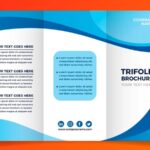Comparing Smartform versions across different SAP systems can be crucial for developers. This guide provides a step-by-step procedure to compare Smartforms by analyzing the generated function modules.
Smartforms function as single active versions within a function module, regenerated upon activation after changes. Their client-independent nature facilitates easy transport across systems. However, direct version comparison isn’t feasible. This guide outlines a workaround using the generated function modules for comparison.
Comparing Smartforms via Function Modules
Step 1: Accessing the Function Module:
After activating a Smartform, a corresponding function module is generated. You can access this module in display mode by:
-
Executing the Smartform directly.
-
Utilizing transaction SE37 and retrieving the function module name from the Environment menu.
(Accessing the function module via SE37)
Step 2: Locating the Include Program:
- Within the function module display, navigate to the “Attributes” tab.
- Double-click the program name.
(Navigating to the Attributes tab)
- In the subsequent screen displaying file names, choose the relevant include name under “User Defined Files.”
(Identifying the correct include name)
Step 3: Utilizing the Split Screen Editor (SE39):
- Repeat Step 2 for the Smartform in the other SAP system you wish to compare.
- Open transaction SE39.
(Opening transaction SE39)
- Select “Compare Different Systems.”
- Input the include names and system details for both systems.
(Entering system details for comparison)
- Provide login credentials for the target system.
- Initiate the comparison by clicking “Comparison On.”
- Utilize options like “Next Difference from cursor” and “Next Identical section from cursor” to navigate and analyze variations.
Tracking Smartform Changes via Transport Requests
While direct Smartform comparison is unavailable, tracking changes through transport requests is possible.
Step 1: Accessing Objects in Requests (SE03):
- Open transaction SE03.
- Choose “Objects in Requests.”
- Double-click “Search for objects in Requests/Task.”
(Navigating to Objects in Requests)
Step 2: Searching for Smartform Requests:
- Enter object type “SSFO” and the Smartform name in the object selection criteria.
- Execute the search.
(Defining search criteria for Smartform requests)
The results will display a list of related transport requests, enabling you to trace modifications to the Smartform. This method allows you to understand the change history of the form without direct version comparison. By examining the associated transport requests, you can deduce the modifications made to the Smartform over time.