Calculating sales growth is crucial for understanding business performance. Excel provides simple yet powerful tools to compare sales growth across different periods. This tutorial demonstrates how to calculate and visualize sales growth in Excel using a straightforward formula and charting techniques.
Example sales data
Calculating Sales Growth with a Formula
The core formula for calculating sales growth between two periods in Excel is:
=(New Sales - Old Sales) / Old SalesThis formula calculates the percentage change in sales. Let’s break down how to apply it using an example. Assume your sales data is in column B, with each row representing a different period (e.g., month, year). To calculate the growth from period 1 (cell B2) to period 2 (cell B3), you would enter the following formula in cell C3:
=(B3-B2)/B2Applying the Formula to a Dataset
Consider a dataset of yearly sales from 2010 to 2019. To calculate year-over-year growth, enter the formula in cell C3 and drag it down to apply it to subsequent years.
Calculating sales growth in Excel using the formula
Formatting as Percentages
By default, the results will be displayed as decimals. To format them as percentages, select the cells containing the growth rates (C3 to the last cell), right-click, choose “Format Cells,” and select “Percentage” from the Number tab. You can also select the “Percentage” option in the “Number” group on the “Home” tab of the Excel ribbon.
Formatting sales growth as percentages
This will display the growth rates in a more readable format:
Sales growth displayed as percentages
Now you can easily interpret the results. For example, a value of 10% indicates a 10% increase in sales compared to the previous period, while -5% indicates a 5% decrease.
Visualizing Sales Growth with Charts
To visualize the calculated growth rates, create a column chart. Select the growth rate data (cells C3 onwards), go to the “Insert” tab, and choose a column chart type (e.g., clustered column chart) from the “Charts” group.
Column chart visualizing sales growth
The resulting chart provides a clear visual representation of sales growth trends over time, allowing for easy identification of periods of growth and decline. Positive values will be represented by bars extending upwards, while negative values will be represented by bars extending downwards. This visual representation makes it significantly easier to compare sales performance across different periods.
Conclusion
Comparing sales growth in Excel is a fundamental skill for business analysis. By using the simple formula outlined in this tutorial, you can quickly calculate growth rates between different periods. Furthermore, visualizing these rates with charts makes it easy to identify trends and patterns, providing valuable insights into business performance.