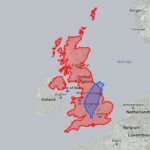Google Analytics 4 (GA4) offers a wealth of metrics to analyze website and app performance. However, understanding how to compare these metrics effectively is crucial for extracting actionable insights. This guide will delve into the intricacies of comparing metric values in GA4, empowering you to make data-driven decisions.
Understanding GA4 Metrics
GA4 utilizes an event-based data model, where every user interaction is captured as an event. Metrics quantify these events, providing numerical data points for analysis. Examples include:
- Active Users: Counts users with engaged sessions (10+ seconds, conversion event, or 2+ page/screen views).
- Engagement Rate: The percentage of engaged sessions. This is the inverse of Bounce Rate.
- Conversions: Counts specific actions defined as valuable, like purchases or form submissions.
- Event Count: The total number of times a specific event occurs.
- Average Engagement Time: The average duration of engaged sessions.
Comparing Metrics in GA4: Techniques and Tools
GA4 provides various methods for comparing metric values:
1. Standard Reports: Time-Based Comparisons
The standard reports in GA4 offer built-in functionality for comparing metrics over different time periods. You can easily select date ranges and visualize changes in metrics like website traffic, conversions, or user engagement. This helps identify trends and patterns over time.
2. Exploration Reports: Deeper Analysis
Exploration reports allow for more customized comparisons. You can:
- Segment data: Compare metric performance across different user segments (e.g., new vs. returning users).
- Apply filters: Isolate specific data subsets for comparison.
- Visualize data in various formats: Use charts like line graphs, bar charts, and scatter plots to understand relationships between metrics.
3. Using the Comparison Feature
Within reports, the comparison feature enables direct comparison of metric values against a previous period or a custom baseline. This provides a clear view of percentage changes and growth or decline.
4. Analyzing Metric Variations
Understanding the context behind metric variations is crucial. Consider factors like:
- Seasonality: Fluctuations related to specific times of year.
- Marketing campaigns: Impacts of promotions or advertising efforts.
- Website changes: Effects of design updates or content modifications.
Best Practices for Comparing Metric Values
- Define clear objectives: Establish specific goals for your comparison analysis.
- Choose relevant metrics: Select metrics aligned with your objectives and business goals.
- Establish a baseline: Use historical data to create a benchmark for comparison.
- Consider statistical significance: Ensure observed differences are not due to random chance.
- Iterate and refine: Continuously analyze and adjust your comparisons based on new data.
Conclusion
Comparing metric values in GA4 is essential for understanding website and app performance, identifying trends, and making informed decisions. By leveraging the platform’s tools and techniques and adhering to best practices, you can unlock the power of your data and drive meaningful improvements. Don’t just collect data; analyze it, compare it, and use it to optimize your digital strategy.