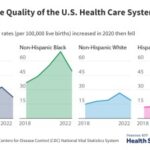COMPARE.EDU.VN offers a detailed guide on How To Compare Laptop Performance effectively, enabling you to make an informed purchasing decision. Discover key performance indicators, essential tools, and expert insights to assess processing power and evaluate your options effectively. Optimize your laptop selection process with comparative analysis to make a savvy choice.
1. Understanding the Basics of Laptop Performance
Laptop performance isn’t just about speed; it’s about how well a laptop handles your specific tasks. Whether you’re a student, professional, or gamer, understanding the components that contribute to overall performance is crucial. Let’s delve into the key elements.
1.1. Central Processing Unit (CPU)
The CPU is the brain of the laptop. It executes instructions and performs calculations. Different CPUs have different numbers of cores and clock speeds.
- Cores: More cores generally mean better multitasking capabilities. For instance, a quad-core (four cores) CPU can handle more simultaneous tasks than a dual-core (two cores) CPU.
- Clock Speed: Measured in GHz, clock speed indicates how many instructions the CPU can execute per second. Higher clock speeds typically result in faster performance.
- Cache: A small, fast memory that stores frequently accessed data, enabling quick retrieval by the CPU. More cache can improve performance by reducing the need to access slower main memory (RAM).
Impact: A powerful CPU is vital for demanding tasks like video editing, software development, and running complex simulations. For basic tasks like web browsing and document editing, a mid-range CPU is usually sufficient.
1.2. Graphics Processing Unit (GPU)
The GPU handles graphics processing, which is essential for gaming, video editing, and other visually intensive tasks. There are two types of GPUs:
- Integrated GPUs: These are built into the CPU and share system memory. They are suitable for basic graphics tasks and light gaming.
- Dedicated GPUs: These are separate cards with their own memory (VRAM). They offer significantly better performance for gaming, video editing, and other demanding graphics applications.
Impact: A dedicated GPU is crucial for gamers and creative professionals who work with high-resolution images and videos. For everyday use, an integrated GPU may suffice.
1.3. Random Access Memory (RAM)
RAM is the laptop’s short-term memory. It stores data that the CPU needs to access quickly. More RAM allows the laptop to run more applications simultaneously without slowing down.
- Capacity: Measured in GB, RAM capacity determines how much data the laptop can hold in memory at once.
- Speed: Measured in MHz, RAM speed affects how quickly data can be read from and written to memory.
Impact: 8GB of RAM is generally sufficient for basic tasks, while 16GB or more is recommended for demanding applications and multitasking. High-speed RAM can improve performance, especially in tasks that involve large datasets.
1.4. Storage
Storage refers to the type of drive used to store data on the laptop. There are two main types:
- Solid State Drives (SSDs): These use flash memory to store data, offering much faster read and write speeds compared to traditional hard drives.
- Hard Disk Drives (HDDs): These use spinning disks to store data. They are typically more affordable than SSDs but significantly slower.
Impact: An SSD can dramatically improve boot times, application loading speeds, and overall system responsiveness. While HDDs offer more storage space for the same price, the performance difference is significant.
1.5. Display Quality
The display is your window to the digital world. Key factors include:
- Resolution: Higher resolution (e.g., 1920×1080 or 4K) means sharper images and more detail.
- Panel Type: IPS panels offer better color accuracy and viewing angles compared to TN panels.
- Refresh Rate: Measured in Hz, refresh rate affects how smoothly motion is displayed. Higher refresh rates are particularly important for gaming.
Impact: A high-quality display enhances the overall user experience, especially for tasks like photo editing, video watching, and gaming.
1.6. Battery Life
Battery life is crucial for laptop mobility. Factors that affect battery life include:
- Battery Capacity: Measured in Wh (watt-hours), larger capacity batteries generally offer longer battery life.
- Power Efficiency: Some CPUs and GPUs are more power-efficient than others, extending battery life.
- Usage Patterns: Demanding tasks like gaming and video editing consume more power than basic tasks like web browsing.
Impact: A long battery life is essential for users who need to work on the go.
1.7. Ports and Connectivity
The available ports and connectivity options determine how easily you can connect peripherals and accessories. Common ports include:
- USB Ports: For connecting external devices like mice, keyboards, and storage drives.
- HDMI Ports: For connecting external displays.
- Thunderbolt Ports: For high-speed data transfer and connecting external GPUs.
- Headphone Jack: For connecting headphones or speakers.
- Wi-Fi and Bluetooth: For wireless connectivity.
Impact: Having a variety of ports and connectivity options enhances the laptop’s versatility and convenience.
2. Benchmarking Tools and Software
Benchmarking tools provide a standardized way to measure laptop performance. They run a series of tests and generate scores that can be compared across different laptops.
2.1. CPU Benchmarks
CPU benchmarks measure the performance of the CPU in various tasks. Popular tools include:
- Cinebench: Tests CPU performance in rendering 3D graphics, simulating real-world content creation tasks.
- Geekbench: Measures CPU performance in a variety of tasks, including integer and floating-point calculations, memory performance, and encryption.
How to Use: Download and run the benchmark software. Compare the scores with those of other laptops to gauge relative CPU performance.
2.2. GPU Benchmarks
GPU benchmarks measure the performance of the GPU in graphics-intensive tasks. Popular tools include:
- 3DMark: Tests GPU performance in gaming scenarios, using a variety of graphics tests and resolutions.
- Unigine Heaven/Valley: Tests GPU stability and performance in rendering complex 3D environments.
How to Use: Run the benchmark software and compare the scores to see how the GPU performs relative to others.
2.3. Storage Benchmarks
Storage benchmarks measure the read and write speeds of the laptop’s storage drive. Popular tools include:
- CrystalDiskMark: Tests sequential and random read/write speeds, providing a comprehensive assessment of storage performance.
- AS SSD Benchmark: Similar to CrystalDiskMark, but specifically designed for SSDs.
How to Use: Run the benchmark software and compare the read and write speeds to assess storage performance.
2.4. Real-World Application Tests
While benchmarks provide standardized scores, real-world application tests simulate actual usage scenarios. Examples include:
- Video Editing: Measure the time it takes to render a video in software like Adobe Premiere Pro or DaVinci Resolve.
- Photo Editing: Measure the time it takes to apply filters and adjustments to a batch of photos in software like Adobe Photoshop or Lightroom.
- Gaming: Measure the frame rates (FPS) in different games at various graphics settings.
How to Use: Perform these tests using the software and games you actually use, and compare the results across different laptops.
2.5. System Monitoring Tools
System monitoring tools provide real-time information about CPU usage, GPU usage, RAM usage, and other system metrics. Popular tools include:
- HWMonitor: Displays temperatures, voltages, fan speeds, and other hardware information.
- MSI Afterburner: Primarily used for overclocking GPUs, but also provides detailed system monitoring.
How to Use: Use these tools to monitor system performance during benchmarking and real-world application tests.
3. Key Performance Indicators (KPIs)
KPIs are specific metrics that indicate how well a laptop performs in different areas. Focusing on these KPIs can help you make a more informed decision.
3.1. CPU Performance
- Cinebench Score: Indicates CPU performance in rendering tasks. Higher scores are better.
- Geekbench Score: Indicates CPU performance in a variety of tasks. Higher scores are better.
- Encoding Time: The time it takes to encode a video file. Lower times are better.
3.2. GPU Performance
- 3DMark Score: Indicates GPU performance in gaming scenarios. Higher scores are better.
- Frames Per Second (FPS): Measures how smoothly games run. Higher FPS is better.
- Rendering Time: The time it takes to render a 3D scene. Lower times are better.
3.3. Storage Performance
- Sequential Read Speed: The speed at which data can be read from the storage drive in a continuous stream. Higher speeds are better.
- Sequential Write Speed: The speed at which data can be written to the storage drive in a continuous stream. Higher speeds are better.
- Random Read/Write Speeds: The speed at which small pieces of data can be read from and written to the storage drive. Higher speeds are better for overall system responsiveness.
3.4. Memory Performance
- Memory Speed: The speed at which data can be read from and written to RAM. Higher speeds can improve performance.
- Latency: The time it takes for RAM to respond to a request. Lower latency is better.
3.5. Battery Life
- Battery Runtime: The amount of time the laptop can run on a single charge. Longer runtimes are better.
- Battery Charge Time: The time it takes to fully charge the battery. Lower charge times are better.
3.6. Display Quality
- Color Accuracy: Measured using metrics like Delta E, indicates how accurately the display reproduces colors. Lower Delta E values are better.
- Brightness: Measured in nits, indicates how bright the display can get. Higher brightness is better, especially for outdoor use.
- Contrast Ratio: The ratio between the brightest and darkest parts of the display. Higher contrast ratios are better.
3.7. Thermal Performance
- CPU Temperature: The temperature of the CPU under load. Lower temperatures are better.
- GPU Temperature: The temperature of the GPU under load. Lower temperatures are better.
- Surface Temperature: The temperature of the laptop’s surface. Lower temperatures are better for comfort.
4. Factors to Consider Beyond Raw Performance
While raw performance is important, there are other factors to consider when comparing laptops.
4.1. Price
Price is always a factor. Determine your budget and compare laptops within that range. Consider the value you’re getting for your money.
4.2. Build Quality
A well-built laptop will last longer and be more resistant to damage. Look for laptops with sturdy chassis, durable hinges, and high-quality materials.
4.3. Keyboard and Trackpad
The keyboard and trackpad are your primary input devices. Make sure they are comfortable to use. Look for keyboards with good key travel and tactile feedback, and trackpads that are accurate and responsive.
4.4. Ports and Connectivity
Ensure the laptop has the ports and connectivity options you need. Consider USB ports, HDMI ports, Thunderbolt ports, headphone jacks, Wi-Fi, and Bluetooth.
4.5. Operating System
Choose an operating system that meets your needs. Windows is the most popular, offering a wide range of software compatibility. macOS is known for its user-friendly interface and strong security features.
4.6. Brand Reputation
Some brands are known for their quality, reliability, and customer support. Research different brands and read reviews to get a sense of their reputation.
4.7. Design and Aesthetics
The laptop’s design and aesthetics may be important to you. Choose a laptop that you find visually appealing.
5. Comparing Laptops for Specific Use Cases
The best laptop for you will depend on how you plan to use it. Here are some recommendations for different use cases.
5.1. For Students
Students need laptops that are portable, durable, and have long battery life. Key considerations include:
- Lightweight Design: Easy to carry around campus.
- Long Battery Life: Lasts through a full day of classes.
- Durable Build: Can withstand daily wear and tear.
- Affordable Price: Fits within a student budget.
5.2. For Professionals
Professionals need laptops that are powerful, reliable, and secure. Key considerations include:
- Powerful CPU and GPU: Can handle demanding tasks like video editing and software development.
- Ample RAM and Storage: Ensures smooth multitasking and ample storage space.
- Good Keyboard and Trackpad: Comfortable for long hours of typing.
- Security Features: Protects sensitive data.
5.3. For Gamers
Gamers need laptops that offer high performance, fast refresh rates, and excellent graphics. Key considerations include:
- Dedicated GPU: Delivers smooth frame rates in games.
- High Refresh Rate Display: Reduces motion blur and provides a more responsive gaming experience.
- Fast CPU and RAM: Ensures smooth performance.
- Good Cooling System: Prevents overheating during long gaming sessions.
5.4. For Creative Professionals
Creative professionals need laptops with high-resolution displays, accurate colors, and powerful hardware. Key considerations include:
- High-Resolution Display: Provides sharp images and accurate colors.
- Powerful CPU and GPU: Can handle demanding tasks like video editing and 3D rendering.
- Ample RAM and Storage: Ensures smooth performance.
- Good Color Accuracy: Essential for color-sensitive work.
6. Common Pitfalls to Avoid When Comparing Laptops
Comparing laptops can be overwhelming. Here are some common pitfalls to avoid.
6.1. Focusing Too Much on Specifications
While specifications are important, they don’t tell the whole story. Real-world performance can vary depending on the laptop’s design, cooling system, and software.
6.2. Ignoring User Reviews
User reviews can provide valuable insights into a laptop’s strengths and weaknesses. Read reviews from multiple sources to get a balanced perspective.
6.3. Overlooking the Keyboard and Trackpad
The keyboard and trackpad are your primary input devices. Make sure they are comfortable to use.
6.4. Neglecting Battery Life
Battery life is crucial for laptop mobility. Don’t neglect to consider it.
6.5. Ignoring the Display Quality
The display is your window to the digital world. Make sure it is sharp, bright, and has good color accuracy.
6.6. Not Considering Your Specific Needs
The best laptop for you will depend on how you plan to use it. Consider your specific needs and choose a laptop that meets them.
7. Real-World Performance Metrics
Evaluating a laptop’s performance extends beyond benchmark scores. Real-world performance metrics provide practical insights into how a laptop handles everyday tasks.
7.1. Boot-Up Time
The time it takes for the laptop to boot up from a cold start is a critical indicator of its responsiveness. SSDs drastically reduce boot-up times compared to traditional HDDs.
Testing Method: Power on the laptop and measure the time until the operating system is fully loaded and ready for use.
7.2. Application Load Times
The time it takes to launch commonly used applications, such as web browsers, office suites, and media players, reflects the system’s ability to quickly access and process data.
Testing Method: Launch several frequently used applications and measure the time it takes for each to fully load and become responsive.
7.3. File Transfer Speeds
The speed at which files can be transferred to and from external storage devices, such as USB drives or external SSDs, is crucial for users who frequently work with large files.
Testing Method: Transfer a large file (e.g., a 10GB video file) to and from an external storage device and measure the transfer speed in MB/s.
7.4. Multitasking Performance
The ability to handle multiple applications and tasks simultaneously without significant slowdowns is essential for productivity.
Testing Method: Open several applications (e.g., a web browser with multiple tabs, a word processor, and a media player) and switch between them while monitoring system performance.
7.5. Web Browsing Experience
The speed and smoothness of web browsing, including page load times, scrolling performance, and the ability to handle complex web applications, directly impact the user experience.
Testing Method: Browse several websites with varying levels of complexity and multimedia content and evaluate the page load times and scrolling smoothness.
7.6. Gaming Performance
For gaming laptops, measuring the frame rates (FPS) in popular games at various graphics settings provides valuable insights into their gaming capabilities.
Testing Method: Play several games at different graphics settings and measure the average FPS using in-game performance monitors or third-party tools.
7.7. Video Playback Performance
The ability to play high-resolution videos smoothly without stuttering or buffering is crucial for multimedia consumption.
Testing Method: Play several high-resolution video files (e.g., 4K videos) and monitor the playback performance for any signs of stuttering or buffering.
8. Understanding Laptop Specifications: A Deep Dive
A comprehensive understanding of laptop specifications is essential for making informed decisions. Let’s explore key specifications in detail.
8.1. Processor (CPU)
The CPU is the heart of the laptop, responsible for executing instructions and performing calculations. Key aspects include:
- Core Count: The number of independent processing units within the CPU. More cores enable better multitasking and parallel processing.
- Clock Speed: The rate at which the CPU executes instructions, measured in GHz. Higher clock speeds generally result in faster performance.
- Cache Memory: A small, fast memory that stores frequently accessed data, reducing the need to access slower main memory (RAM).
- Thermal Design Power (TDP): The amount of heat the CPU is designed to dissipate, measured in watts. Lower TDP values indicate better power efficiency.
8.2. Graphics Card (GPU)
The GPU handles graphics processing, essential for gaming, video editing, and other visually intensive tasks. Key aspects include:
- Integrated vs. Dedicated: Integrated GPUs share system memory and are suitable for basic graphics tasks, while dedicated GPUs have their own memory (VRAM) and offer significantly better performance.
- VRAM (Video RAM): The amount of dedicated memory available to the GPU for storing textures, frame buffers, and other graphics-related data.
- Clock Speed: The rate at which the GPU processes graphics data, measured in MHz.
- CUDA Cores/Stream Processors: The number of parallel processing units within the GPU, which determine its ability to handle complex graphics calculations.
8.3. Memory (RAM)
RAM is the laptop’s short-term memory, used to store data that the CPU needs to access quickly. Key aspects include:
- Capacity: The amount of RAM available, measured in GB. More RAM allows the laptop to run more applications simultaneously without slowing down.
- Speed: The rate at which data can be read from and written to RAM, measured in MHz.
- Type: The type of RAM used, such as DDR4 or DDR5, which affects its performance and compatibility.
8.4. Storage
Storage refers to the type of drive used to store data on the laptop. Key aspects include:
- SSD (Solid State Drive) vs. HDD (Hard Disk Drive): SSDs use flash memory and offer much faster read and write speeds, while HDDs use spinning disks and are typically more affordable but slower.
- Capacity: The amount of storage space available, measured in GB or TB.
- Interface: The interface used to connect the storage drive to the system, such as SATA or NVMe, which affects its performance.
8.5. Display
The display is the laptop’s primary output device. Key aspects include:
- Resolution: The number of pixels on the screen, which determines its sharpness and clarity. Common resolutions include 1920×1080 (Full HD), 2560×1440 (QHD), and 3840×2160 (4K UHD).
- Panel Type: The type of display panel used, such as IPS (In-Plane Switching) or TN (Twisted Nematic), which affects its color accuracy, viewing angles, and response time.
- Refresh Rate: The number of times the display updates per second, measured in Hz. Higher refresh rates result in smoother motion, especially in gaming.
- Brightness: The amount of light emitted by the display, measured in nits. Higher brightness values are better for outdoor use.
8.6. Battery
The battery provides power to the laptop when it is not connected to an external power source. Key aspects include:
- Capacity: The amount of energy the battery can store, measured in Wh (watt-hours).
- Battery Life: The amount of time the laptop can run on a single charge, which depends on its power consumption and usage patterns.
8.7. Ports and Connectivity
The available ports and connectivity options determine how easily you can connect peripherals and accessories. Common ports include:
- USB Ports: For connecting external devices like mice, keyboards, and storage drives.
- HDMI Ports: For connecting external displays.
- Thunderbolt Ports: For high-speed data transfer and connecting external GPUs.
- Headphone Jack: For connecting headphones or speakers.
- Wi-Fi and Bluetooth: For wireless connectivity.
9. Case Studies: Comparing Popular Laptop Models
To illustrate the process of comparing laptop performance, let’s analyze a few popular models across different categories.
9.1. Case Study 1: Dell XPS 13 vs. MacBook Air
The Dell XPS 13 and MacBook Air are both popular ultraportable laptops known for their sleek designs and excellent performance.
Dell XPS 13:
- CPU: Intel Core i7
- GPU: Integrated Intel Iris Xe Graphics
- RAM: 16GB
- Storage: 512GB SSD
- Display: 13.4-inch FHD+
- Battery Life: Up to 14 hours
MacBook Air:
- CPU: Apple M3
- GPU: Integrated Apple GPU
- RAM: 16GB
- Storage: 512GB SSD
- Display: 13.6-inch Liquid Retina display
- Battery Life: Up to 18 hours
Comparison:
| Feature | Dell XPS 13 | MacBook Air |
|---|---|---|
| CPU | Intel Core i7 | Apple M3 |
| GPU | Intel Iris Xe Graphics | Apple GPU |
| RAM | 16GB | 16GB |
| Storage | 512GB SSD | 512GB SSD |
| Display | 13.4-inch FHD+ | 13.6-inch Liquid Retina display |
| Battery Life | Up to 14 hours | Up to 18 hours |
| Operating System | Windows 11 | macOS |
Analysis:
The MacBook Air offers longer battery life and a more streamlined user experience with its macOS operating system. The Dell XPS 13 provides a more versatile operating system with Windows 11 and comparable performance for most tasks.
According to a May 2024 Strategic Thermal Lab report commissioned by Dell Technologies using Cinebench 2024 Multi-Core, 10-minute-stress test – April 2024 comparing Internal Test Data with XPS 13, Qualcomm Snapdragon X Elite – X1E80100, Qualcomm Adreno graphics, 64GB memory, 2TB SSD vs. MacBook Air 13, M3 8-core CPU, 10-core GPU, 16GB memory, 512GB SSD.
9.2. Case Study 2: ASUS ROG Zephyrus vs. Acer Predator Helios
The ASUS ROG Zephyrus and Acer Predator Helios are both high-performance gaming laptops designed for immersive gaming experiences.
ASUS ROG Zephyrus:
- CPU: Intel Core i9
- GPU: NVIDIA GeForce RTX 4070
- RAM: 32GB
- Storage: 1TB SSD
- Display: 15.6-inch QHD
- Battery Life: Up to 8 hours
Acer Predator Helios:
- CPU: Intel Core i9
- GPU: NVIDIA GeForce RTX 4070
- RAM: 32GB
- Storage: 1TB SSD
- Display: 15.6-inch QHD
- Battery Life: Up to 7 hours
Comparison:
| Feature | ASUS ROG Zephyrus | Acer Predator Helios |
|---|---|---|
| CPU | Intel Core i9 | Intel Core i9 |
| GPU | NVIDIA GeForce RTX 4070 | NVIDIA GeForce RTX 4070 |
| RAM | 32GB | 32GB |
| Storage | 1TB SSD | 1TB SSD |
| Display | 15.6-inch QHD | 15.6-inch QHD |
| Battery Life | Up to 8 hours | Up to 7 hours |
| Cooling System | Advanced Cooling | Advanced Cooling |
Analysis:
Both laptops offer similar performance, with the ASUS ROG Zephyrus providing slightly better battery life. The choice between these laptops may come down to design preferences and additional features.
9.3. Case Study 3: Lenovo ThinkPad vs. HP EliteBook
The Lenovo ThinkPad and HP EliteBook are both business-oriented laptops known for their reliability, security features, and durability.
Lenovo ThinkPad:
- CPU: Intel Core i7
- GPU: Integrated Intel Iris Xe Graphics
- RAM: 16GB
- Storage: 512GB SSD
- Display: 14-inch FHD
- Battery Life: Up to 12 hours
HP EliteBook:
- CPU: Intel Core i7
- GPU: Integrated Intel Iris Xe Graphics
- RAM: 16GB
- Storage: 512GB SSD
- Display: 14-inch FHD
- Battery Life: Up to 11 hours
Comparison:
| Feature | Lenovo ThinkPad | HP EliteBook |
|---|---|---|
| CPU | Intel Core i7 | Intel Core i7 |
| GPU | Intel Iris Xe Graphics | Intel Iris Xe Graphics |
| RAM | 16GB | 16GB |
| Storage | 512GB SSD | 512GB SSD |
| Display | 14-inch FHD | 14-inch FHD |
| Battery Life | Up to 12 hours | Up to 11 hours |
| Security Features | Enhanced Security | Enhanced Security |
Analysis:
Both laptops offer similar performance and features, with the Lenovo ThinkPad providing slightly better battery life. The choice between these laptops may come down to brand preference and specific security features.
10. Advanced Laptop Performance Optimization Techniques
Once you’ve selected a laptop, optimizing its performance can further enhance your user experience.
10.1. Software Optimization
Optimizing software settings can improve overall system responsiveness and performance.
- Uninstall Unnecessary Programs: Remove bloatware and unused applications to free up storage space and system resources.
- Disable Startup Programs: Prevent unnecessary programs from launching at startup to reduce boot-up times and improve system responsiveness.
- Update Drivers: Keep drivers up to date to ensure compatibility and optimal performance.
- Defragment Hard Drives: Defragmenting HDDs can improve read and write speeds by organizing fragmented files.
- Run Disk Cleanup: Remove temporary files and other unnecessary data to free up storage space.
10.2. Hardware Upgrades
Upgrading certain hardware components can significantly improve laptop performance.
- Upgrade RAM: Increasing the amount of RAM can improve multitasking and overall system responsiveness.
- Upgrade to SSD: Replacing an HDD with an SSD can drastically reduce boot-up times, application load times, and file transfer speeds.
- External GPU: Connect an external GPU to boost graphics performance for gaming and other graphics-intensive tasks (requires a Thunderbolt port).
10.3. Overclocking
Overclocking involves increasing the clock speed of the CPU or GPU to boost performance. However, this can also increase heat generation and reduce component lifespan.
- CPU Overclocking: Increasing the clock speed of the CPU can improve processing performance, but requires careful monitoring of temperatures.
- GPU Overclocking: Increasing the clock speed of the GPU can improve gaming performance, but also requires careful monitoring of temperatures.
10.4. Thermal Management
Proper thermal management is essential for maintaining optimal laptop performance and preventing overheating.
- Clean Cooling System: Regularly clean the laptop’s cooling system to remove dust and debris that can impede airflow.
- Use Cooling Pad: Use a cooling pad to improve airflow and reduce laptop temperatures.
- Reapply Thermal Paste: Reapply thermal paste to the CPU and GPU to improve heat transfer between the components and the cooling system.
10.5. Cloud Computing Solutions
Cloud computing solutions offer a way to offload computationally intensive tasks to remote servers, freeing up local resources and improving laptop performance.
- Cloud Gaming: Stream games from remote servers to reduce the load on the laptop’s GPU and CPU.
- Cloud-Based Video Editing: Use cloud-based video editing software to offload rendering and processing tasks to remote servers.
- Cloud-Based Data Storage: Store large files in the cloud to free up local storage space and reduce the load on the laptop’s storage drive.
11. Future Trends in Laptop Performance
The field of laptop technology is constantly evolving. Here are some future trends to watch out for.
11.1. Advancements in Processor Technology
Future CPUs are expected to offer more cores, higher clock speeds, and improved power efficiency. Technologies like heterogeneous computing, which combines different types of processing units on a single chip, are also expected to play a larger role.
11.2. Enhanced Graphics Capabilities
Future GPUs are expected to offer significantly better performance, with technologies like ray tracing and AI-powered graphics becoming more common. Integrated GPUs are also expected to become more powerful, closing the gap with dedicated GPUs.
11.3. Faster Memory and Storage
Future RAM and storage technologies are expected to offer faster speeds and lower latencies. Technologies like DDR6 RAM and PCIe Gen5 SSDs are expected to become more common.
11.4. Foldable and Flexible Displays
Foldable and flexible displays are expected to become more common, offering new form factors and usage possibilities.
11.5. Improved Battery Technology
Future battery technologies are expected to offer longer battery life and faster charging speeds. Technologies like solid-state batteries are expected to play a larger role.
12. Conclusion: Making an Informed Decision
Comparing laptop performance can be complex, but by understanding the key components, using benchmarking tools, focusing on KPIs, and considering your specific needs, you can make an informed decision. Remember to research different laptops, read user reviews, and consider factors beyond raw performance. With the right laptop, you can enhance your productivity, creativity, and entertainment.
Choosing the right laptop is a significant decision. By taking a systematic approach to comparing different models, understanding your specific needs, and leveraging the resources available at COMPARE.EDU.VN, you can ensure that you make a well-informed choice. Armed with the knowledge of key performance indicators and real-world testing, you’re better equipped to select a laptop that aligns perfectly with your requirements and enhances your overall computing experience.
Ready to make the right choice? Visit COMPARE.EDU.VN today to explore detailed laptop comparisons and find the perfect match for your needs! Our comprehensive guides and user reviews will empower you to make a confident decision. Don’t wait, your ideal laptop is just a click away!
Contact Information:
Address: 333 Comparison Plaza, Choice City, CA 90210, United States
WhatsApp: +1 (626) 555-9090
Website: compare.edu.vn
13. Frequently Asked Questions (FAQ)
Q1: What is the most important factor to consider when comparing laptop performance?
A: The most important factor depends on your specific needs. For gamers, it’s the GPU; for professionals, it might be the CPU and RAM.
Q2: How much RAM do I need for my laptop?
A: 8GB is sufficient for basic tasks, while 16GB or more is recommended for demanding applications and multitasking.
Q3: What is the difference between an SSD and an HDD?
A: SSDs are much faster than HDDs, offering faster boot times, application load times, and file transfer speeds.
Q4: How can I improve my laptop’s battery life?
A: Reduce screen brightness, close unnecessary applications, and enable power-saving mode.
Q5: What is the ideal CPU temperature for a laptop under load?
A: Generally, below 90°C is acceptable, but lower is better.
Q6: Is it worth upgrading my laptop’s RAM?
A: Yes, upgrading RAM can improve multitasking and overall system responsiveness.
Q7: What is a dedicated GPU, and do I need one?
A: A dedicated GPU is a separate graphics card with its own memory (VRAM). It’s crucial for gaming and other demanding graphics applications.
Q8: How often should I clean my laptop’s cooling system?
A: At least every 6 months, or more often if you notice overheating.
Q9: What is the significance of display resolution in laptop performance?
A: Higher resolution means sharper images and more detail, enhancing the overall viewing experience.
Q10: Can I use an external GPU with my laptop?
A: Yes, if your laptop has a Thunderbolt port, you can connect an external GPU to boost graphics performance.