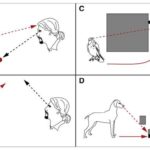Comparing gear in World of Warcraft (WoW) is crucial for optimizing your character’s performance. However, sometimes the item comparison feature malfunctions, preventing players from effectively evaluating their equipment. This guide addresses common issues encountered when trying to compare gear in WoW and provides potential solutions.
Common Gear Comparison Problems in WoW
Several issues can hinder gear comparison in WoW. These include:
- Inability to compare equipped items with items in your bag: Holding down the Shift key while hovering over an item in your bag normally allows comparison with your currently equipped item. However, this functionality may sometimes fail.
- Unable to link items in chat: Linking items in chat for others to inspect can also be affected by this issue.
- Transmog preview not working: Using Ctrl+Left Click or Ctrl+Right Click to preview an item’s appearance as a transmog might not function correctly. Shift-clicking for this purpose may also fail.
- Keybind conflicts: While custom keybinds might work, default keybinds for comparing items, linking them, or previewing transmog may stop functioning.
Troubleshooting Steps
If you’re experiencing these issues, here’s a breakdown of troubleshooting steps:
- Disable Addons: Addons can sometimes interfere with the default WoW UI. Disable all your addons to see if this resolves the problem. If the issue persists after disabling addons, it’s likely not an addon conflict.
- Interface and Keybind Reset: Resetting your WoW interface and keybindings to their default settings can often fix UI-related problems. This involves renaming or deleting the WTF, Cache, and Interface folders in your WoW directory. Remember to back up these folders before deleting them in case you need to restore your previous settings.
- Check for Conflicting Keybinds: Ensure no other programs or applications are using the same keybinds as WoW’s compare, link, or transmog preview functions. Conflicting keybinds can prevent the in-game functions from working correctly.
- Character Specific Issue: The problem might be isolated to a specific character. Try creating a new character to see if the issue persists. If the problem only occurs on one character, deleting and restoring that character might be a solution (contact Blizzard Support for assistance with this).
Contacting Blizzard Support
If none of the above steps resolve the issue, contacting Blizzard Support is recommended. Provide them with detailed information about the problem, including:
- Steps you’ve already taken: Mention the troubleshooting steps you’ve tried.
- Any error messages: If you encounter any error messages, note them down.
- System Information: Provide your MSInfo and DxDiag files. These files contain information about your system that can help Blizzard Support diagnose the problem. You can find instructions on how to obtain these files on Blizzard’s support website.
By systematically troubleshooting the issue, you can increase your chances of resolving the problem and getting back to efficiently comparing gear in World of Warcraft.