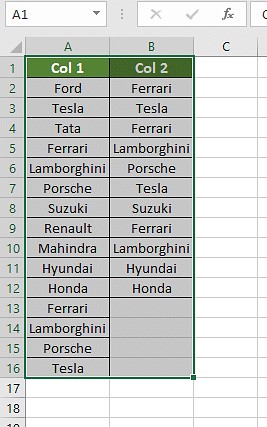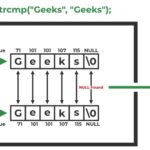Comparing data in Excel is a common task, especially when searching for duplicate values across multiple columns. Manually comparing large datasets can be time-consuming and error-prone. Fortunately, Excel provides several efficient methods to quickly identify duplicate entries. This article will explore various techniques to compare two columns and highlight how to find duplicate values in Excel.
Methods to Compare Two Columns for Duplicate Values in Excel
Several techniques can be employed to compare two columns in Excel and identify duplicate values:
1. Conditional Formatting
Conditional formatting allows you to visually highlight duplicate entries.
- Step 1: Select the two columns you want to compare.
- Step 2: Navigate to the “Home” tab and click on “Conditional Formatting.”
- Step 3: Choose “Highlight Cells Rules” and select “Duplicate Values.” Choose a formatting style to highlight the duplicates.
2. Using the Equals Operator (=)
A simple formula can compare individual cells row by row. In a new column, enter the formula =A1=B1. This will return TRUE if the values in cells A1 and B1 are identical and FALSE if they are different.
3. Leveraging the IF Formula
The IF formula allows for customized results based on the comparison. For example, =IF(A1=B1,"Match","No Match") will display “Match” for identical values and “No Match” for different values.
4. Utilizing the EXACT Function
The EXACT function is case-sensitive, returning TRUE only if the values are identical in both case and content. The formula =EXACT(A1,B1) performs this comparison.
5. Employing the VLOOKUP Function
VLOOKUP can search for a value from one column in another. A formula like =IF(ISNA(VLOOKUP(A1,B:B,1,FALSE)),"Not Found","Found") will indicate if a value from column A exists in column B.
Choosing the Right Method
- Conditional Formatting: Best for quickly visualizing duplicates without needing a separate results column.
- Equals Operator (=) and IF Formula: Suitable for simple comparisons and customized output.
- EXACT Function: Essential when case sensitivity is crucial.
- VLOOKUP Function: Useful for finding matches and extracting corresponding data.
Conclusion
Excel offers multiple powerful methods to compare two columns for duplicate values. By understanding these techniques, you can efficiently identify duplicates, saving time and improving accuracy in data analysis tasks. Choose the method that best suits your specific needs and data characteristics. Mastering these comparison techniques will significantly enhance your Excel proficiency.