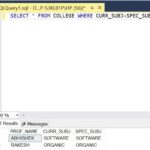Comparing DLL files can be crucial for troubleshooting software issues or ensuring file integrity. This guide provides various methods for comparing DLLs, ranging from visual comparison tools to command-line utilities. Understanding these techniques can help identify discrepancies and potential problems.
Understanding DLL Files and the Need for Comparison
Dynamic Link Libraries (DLLs) are essential components in Windows, containing code and data that multiple programs can use simultaneously. Comparing DLL files becomes necessary when:
- Troubleshooting Software Issues: Unexpected program behavior can indicate a corrupted or modified DLL. Comparing a suspect DLL with a known good version can pinpoint the problem.
- Verifying File Integrity: Ensuring that DLLs haven’t been tampered with or accidentally altered is crucial for system stability.
- Identifying Updates and Changes: Comparing different versions of a DLL can highlight updates, modifications, and potential compatibility issues.
Using Visual Comparison Tools: Windiff.exe
Windiff.exe, a utility included in Windows, provides a graphical interface for comparing files, including DLLs. It highlights differences in content, making it easy to spot variations.
Steps to Compare DLL Files with Windiff.exe:
- Launch Windiff.exe: Locate Windiff.exe (usually in the
System32folder) and run it. - Select Files for Comparison: In Windiff.exe, navigate to File > Compare Files. Choose the two DLL files you want to compare.
- Analyze the Results: Windiff.exe displays the comparison results, highlighting differences in color. You can expand sections to view detailed line-by-line comparisons. This visual representation makes identifying discrepancies straightforward. Example of a Windiff file comparison, highlighting differences.
Leveraging Command-Line Utilities: FC.exe and COMP.exe
For users comfortable with the command line, FC.exe and COMP.exe offer powerful comparison capabilities.
FC.exe (File Compare):
- Compares files line by line.
- Suitable for comparing both ASCII and binary files, including DLLs.
- Use
fc /b file1.dll file2.dllfor binary comparison.
COMP.exe (Compare):
- Compares files and identifies differences in byte level.
- Can compare individual files or groups of files.
- Useful for comparing DLL versions in different directories. For example:
comp C:pathtodll1.dll C:pathtodll2.dll.
Comparing DLLs with Third-Party Tools
Beyond built-in Windows utilities, various third-party tools offer advanced DLL comparison features:
- Beyond Compare: A comprehensive file and folder comparison tool with powerful features for analyzing DLL differences.
- Total Commander: A file manager with built-in comparison capabilities, including support for DLLs.
- WinMerge: A free and open-source differencing and merging tool that can compare DLL files and highlight changes.
Conclusion
Comparing DLL files is a valuable technique for troubleshooting and maintaining software integrity. Whether you prefer a visual approach with Windiff.exe or the command-line power of FC.exe and COMP.exe, understanding these methods empowers you to effectively analyze DLLs and identify potential issues. Choosing the right tool depends on your specific needs and technical comfort level. Utilizing these techniques contributes to a more stable and reliable computing experience.