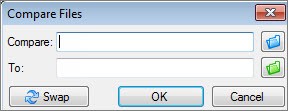Comparing differences in two Excel workbooks can be a daunting task. COMPARE.EDU.VN provides a comprehensive solution, enabling you to identify discrepancies, inconsistencies, and modifications efficiently and accurately. Discover hidden issues, formula errors, and data changes effortlessly, ensuring data integrity and accuracy with workbook analysis and file comparison.
1. Understanding the Need to Compare Excel Workbooks
In today’s data-driven world, Excel workbooks are crucial for various tasks, from financial modeling to project management. Often, you might encounter situations where you need to compare two versions of the same workbook or entirely different workbooks. Why is this comparison so important?
1.1. Ensuring Data Integrity
Data integrity is paramount in any organization. Comparing Excel workbooks helps ensure that the data remains consistent and accurate across different versions or files. This is particularly important when multiple users are involved in data entry or modification.
1.2. Identifying Errors and Inconsistencies
Manual data entry and formula creation are prone to errors. By comparing workbooks, you can quickly identify discrepancies, such as incorrect formulas, typos, or missing data. This proactive approach can save significant time and resources by preventing errors from propagating.
1.3. Tracking Changes and Modifications
When working on collaborative projects, it’s essential to track who made which changes and when. Comparing workbooks allows you to see a detailed history of modifications, making it easier to understand the evolution of the data.
1.4. Auditing and Compliance
Many industries have strict regulatory requirements for data management. Comparing workbooks is a crucial step in auditing and compliance processes, as it provides a clear record of data changes and ensures adherence to standards.
2. Challenges in Manually Comparing Excel Workbooks
While the need for comparison is clear, the manual process can be tedious and error-prone. Here are some of the challenges you might face:
2.1. Time-Consuming Process
Manually comparing large workbooks with numerous sheets and data points can take hours or even days. This is especially true when you need to examine formulas, formatting, and other details.
2.2. High Risk of Human Error
Humans are not perfect, and manual comparisons are susceptible to errors. Overlooking subtle differences, misinterpreting data, or simply getting fatigued can lead to inaccurate results.
2.3. Difficulty in Identifying Complex Changes
Simple data changes might be easy to spot, but identifying complex modifications, such as formula updates or structural changes, can be challenging. This requires a high level of attention to detail and expertise.
2.4. Lack of Comprehensive Overview
Manual comparison typically involves focusing on specific cells or sections. This can lead to a lack of comprehensive overview, making it difficult to understand the overall impact of changes.
3. Introducing Spreadsheet Compare: A Powerful Solution
To overcome these challenges, Microsoft offers a tool called Spreadsheet Compare. This tool is designed to automate and streamline the process of comparing Excel workbooks, providing a comprehensive and accurate overview of differences.
3.1. Availability and Requirements
Spreadsheet Compare is available with specific versions of Microsoft Office. Here’s a breakdown:
- Office Professional Plus 2013
- Office Professional Plus 2016
- Office Professional Plus 2019
- Microsoft 365 Apps for enterprise
Ensure you have one of these versions installed to access Spreadsheet Compare.
3.2. Accessing Spreadsheet Compare
To open Spreadsheet Compare, follow these steps:
- On the Start screen, click Spreadsheet Compare.
- If you do not see a Spreadsheet Compare option, begin typing the words Spreadsheet Compare, and then select its option.
In addition to Spreadsheet Compare, you’ll also find the companion program for Access – Microsoft Database Compare. It also requires Office Professional Plus versions or Microsoft 365 Apps for enterprise.
4. Step-by-Step Guide to Comparing Excel Workbooks Using Spreadsheet Compare
Now, let’s dive into a detailed guide on how to use Spreadsheet Compare to effectively compare two Excel workbooks.
4.1. Opening the Comparison Dialog Box
-
Click Home > Compare Files.
The Compare Files dialog box appears.
4.2. Selecting the Workbooks to Compare
-
Click the blue folder icon next to the Compare box to browse to the location of the earlier version of your workbook. In addition to files saved on your computer or on a network, you can enter a web address to a site where your workbooks are saved.
-
Click the green folder icon next to the To box to browse to the location of the workbook that you want to compare to the earlier version, and then click OK.
Tip: You can compare two files with the same name if they’re saved in different folders.
4.3. Choosing Comparison Options
- In the left pane, choose the options you want to see in the results of the workbook comparison by checking or unchecking the options, such as Formulas, Macros, or Cell Format. Or, just Select All.
- Click OK to run the comparison.
If you get an “Unable to open workbook” message, this might mean one of the workbooks is password protected. Click OK and then enter the workbook’s password.
4.4. Understanding the Comparison Results
The results of the comparison appear in a two-pane grid. The workbook on the left corresponds to the “Compare” (typically older) file you chose and the workbook on the right corresponds to the “To” (typically newer) file. Details appear in a pane below the two grids. Changes are highlighted by color, depending on the kind of change.
5. Interpreting the Results: A Detailed Analysis
Understanding the comparison results is crucial for making informed decisions. Here’s how to interpret the different elements:
5.1. Side-by-Side Grid
In the side-by-side grid, a worksheet for each file is compared to the worksheet in the other file. If there are multiple worksheets, they’re available by clicking the forward and back buttons on the horizontal scroll bar.
Note: Even if a worksheet is hidden, it’s still compared and shown in the results.
5.2. Color-Coded Differences
Differences are highlighted with a cell fill color or text font color, depending on the type of difference. For example, cells with “entered values” (non-formula cells) are formatted with a green fill color in the side-by-side grid, and with a green font in the pane results list. The lower-left pane is a legend that shows what the colors mean.
In the example shown here, results for Q4 in the earlier version weren’t final. The latest version of the workbook contains the final numbers in the E column for Q4.
In the comparison results, cells E2:E5 in both versions have a green fill that means an entered value has changed. Because those values changed, the calculated results in the YTD column also changed – cells F2:F4 and E6:F6 have a blue-green fill that means the calculated value changed.
The calculated result in cell F5 also changed, but the more important reason is that in the earlier version its formula was incorrect (it summed only B5:D5, omitting the value for Q4). When the workbook was updated, the formula in F5 was corrected so that it’s now =SUM(B5:E5).
5.3. Adjusting Cell Display
If the cells are too narrow to show the cell contents, click Resize Cells to Fit.
6. Advanced Features and Tips for Effective Comparison
To maximize the benefits of Spreadsheet Compare, consider these advanced features and tips:
6.1. Comparing Specific Elements
When comparing workbooks, you can choose to focus on specific elements, such as formulas, macros, or cell formats. This allows you to narrow down the comparison and focus on the areas that are most relevant to your needs.
6.2. Ignoring Minor Differences
In some cases, you might want to ignore minor differences, such as insignificant formatting changes. Spreadsheet Compare allows you to configure settings to ignore these differences, making it easier to focus on more important changes.
6.3. Using Filters to Focus on Relevant Changes
Filters can be used to focus on specific types of changes, such as changes to formulas or data values. This can be helpful when you need to analyze a large number of changes and want to prioritize your efforts.
6.4. Saving Comparison Reports
Spreadsheet Compare allows you to save comparison reports for future reference. This can be useful for tracking changes over time or for sharing the results of the comparison with others.
7. Leveraging Excel’s Inquire Add-in
In addition to the comparison features of Spreadsheet Compare, Excel 2013 has an Inquire add-in you can turn on that makes an “Inquire” tab available. From the Inquire tab, you can analyze a workbook, see relationships between cells, worksheets, and other workbooks, and clean excess formatting from a worksheet. If you have two workbooks open in Excel that you want to compare, you can run Spreadsheet Compare by using the Compare Files command.
If you don’t see the Inquire tab in Excel, see Turn on the Inquire add-in. To learn more about the tools in the Inquire add-in, see What you can do with Spreadsheet Inquire.
7.1. Turning On the Inquire Add-in
If you don’t see the Inquire tab in Excel, you may need to enable it. Here’s how:
- Click File > Options.
- In the Excel Options dialog box, click Add-Ins.
- In the Manage list box, at the bottom of the dialog box, click COM Add-ins, and then click Go.
- In the COM Add-Ins dialog box, make sure that the Inquire box is selected, and then click OK.
7.2. Key Features of the Inquire Add-in
The Inquire add-in offers several powerful features:
- Workbook Analysis: Provides a comprehensive overview of the workbook’s structure, formulas, and potential errors.
- Cell Relationship Visualization: Shows the relationships between cells, worksheets, and other workbooks, making it easier to understand dependencies.
- Excess Formatting Cleanup: Removes unnecessary formatting, reducing file size and improving performance.
8. Best Practices for Managing Excel Workbooks
To minimize the need for frequent comparisons and ensure data integrity, follow these best practices for managing Excel workbooks:
8.1. Establish Clear Data Entry Guidelines
Create clear guidelines for data entry, including formatting standards, data validation rules, and naming conventions. This helps ensure consistency and reduces the risk of errors.
8.2. Use Version Control
Implement a version control system to track changes to workbooks. This makes it easier to revert to previous versions and identify who made specific modifications.
8.3. Regularly Audit Workbooks
Conduct regular audits of workbooks to identify potential errors or inconsistencies. This proactive approach can prevent problems from escalating and ensure data integrity.
8.4. Train Users on Best Practices
Provide training to users on best practices for working with Excel workbooks. This helps ensure that everyone follows the same standards and reduces the risk of errors.
9. Addressing Common Issues and Errors
When using Spreadsheet Compare, you might encounter some common issues or errors. Here’s how to address them:
9.1. “Unable to Open Workbook” Error
This error typically occurs when one of the workbooks is password protected. Enter the password when prompted to resolve the issue.
9.2. Slow Comparison Performance
Large workbooks with complex formulas can take a long time to compare. Close unnecessary applications and increase your computer’s memory to improve performance.
9.3. Inaccurate Comparison Results
Ensure that you have selected the appropriate comparison options and that you are interpreting the results correctly. Review the color-coded differences and cell relationships carefully.
10. Real-World Applications of Excel Workbook Comparison
Understanding the practical applications of Excel workbook comparison can help you appreciate its value. Here are some real-world scenarios:
10.1. Financial Analysis
In financial analysis, comparing workbooks is crucial for ensuring the accuracy of financial statements, identifying discrepancies in budgets, and tracking changes in key performance indicators.
10.2. Project Management
In project management, comparing workbooks helps track progress, identify deviations from the plan, and ensure that resources are allocated effectively.
10.3. Sales and Marketing
In sales and marketing, comparing workbooks can help analyze sales data, track campaign performance, and identify trends in customer behavior.
10.4. Research and Development
In research and development, comparing workbooks is essential for validating experimental results, tracking data changes, and ensuring the integrity of research findings.
11. Introducing COMPARE.EDU.VN: Your Go-To Resource for Comparisons
While Spreadsheet Compare and Excel’s Inquire add-in offer powerful tools for comparing Excel workbooks, COMPARE.EDU.VN takes it a step further. We provide comprehensive comparisons across a wide range of products, services, and ideas, making it easier for you to make informed decisions.
11.1. What COMPARE.EDU.VN Offers
At COMPARE.EDU.VN, we understand the challenges of making decisions in a complex world. That’s why we offer:
- Detailed and Objective Comparisons: Our comparisons are thorough, unbiased, and based on reliable data.
- Clear Pros and Cons: We highlight the advantages and disadvantages of each option, helping you weigh the factors that matter most to you.
- Feature and Specification Comparisons: We compare key features, specifications, and pricing, giving you a clear picture of what each option offers.
- User and Expert Reviews: We provide reviews from users and experts, giving you valuable insights from those who have firsthand experience.
11.2. How COMPARE.EDU.VN Simplifies Decision-Making
COMPARE.EDU.VN simplifies the decision-making process by:
- Consolidating Information: We gather information from multiple sources and present it in a clear, easy-to-understand format.
- Saving Time and Effort: We eliminate the need for you to spend hours researching and comparing options.
- Providing Confidence: Our objective comparisons give you the confidence to make informed decisions.
12. Why Choose COMPARE.EDU.VN?
Choosing the right resource for comparisons is crucial. Here’s why COMPARE.EDU.VN stands out as the premier choice for all your comparison needs.
12.1. Comprehensive Coverage
COMPARE.EDU.VN covers a vast range of topics, ensuring you find comparisons relevant to your needs, from technology and finance to lifestyle and education. Our extensive database is constantly updated to include the latest products, services, and trends, providing you with the most current information.
12.2. Objective and Unbiased
We pride ourselves on our objectivity. COMPARE.EDU.VN is committed to providing unbiased comparisons, presenting pros and cons without favoring any particular option. This ensures you receive a fair and balanced perspective to aid your decision-making.
12.3. User-Friendly Interface
Navigating COMPARE.EDU.VN is a breeze. Our website features a clean, intuitive interface that allows you to quickly find the comparisons you need. Detailed search filters and categories make it easy to narrow down your options and focus on what matters most.
12.4. Expert Analysis and User Reviews
Gain insights from both experts and fellow users. COMPARE.EDU.VN incorporates expert analysis to provide deep dives into each comparison, alongside user reviews that offer real-world perspectives. This combination ensures you have a well-rounded view before making a decision.
13. Maximizing Efficiency with COMPARE.EDU.VN
Learn how to leverage COMPARE.EDU.VN to streamline your decision-making process and achieve the best outcomes.
13.1. Tailoring Comparisons to Your Needs
COMPARE.EDU.VN allows you to tailor comparisons to your specific requirements. Customize your search criteria to focus on features, specifications, or price points that are most important to you. This ensures that the comparisons you see are highly relevant to your unique situation.
13.2. Utilizing Advanced Search Filters
Take advantage of our advanced search filters to narrow down your options further. Filter by brand, rating, price range, or other criteria to quickly identify the top contenders that meet your needs. This saves you time and ensures you don’t miss out on potentially perfect matches.
13.3. Saving and Sharing Comparisons
Save your favorite comparisons for later review or share them with friends, family, or colleagues. COMPARE.EDU.VN makes it easy to keep track of your research and collaborate with others to make informed decisions together.
13.4. Staying Updated with Notifications
Stay informed about the latest updates, trends, and reviews in your areas of interest. Subscribe to our notifications to receive timely alerts about new comparisons, product releases, and expert analyses.
14. Ensuring Accuracy and Reliability
At COMPARE.EDU.VN, we are dedicated to maintaining the highest standards of accuracy and reliability in our comparisons.
14.1. Rigorous Research Process
Our team of experts conducts thorough research for each comparison, gathering data from reputable sources and verifying information to ensure accuracy. This rigorous process ensures that our comparisons are based on factual evidence and reliable insights.
14.2. Continuous Monitoring and Updates
We continuously monitor the market and update our comparisons to reflect the latest changes, trends, and product releases. This ensures that you always have access to the most current and relevant information.
14.3. User Feedback Integration
We value user feedback and actively integrate it into our comparison process. User reviews and comments provide valuable insights that help us refine our analyses and improve the overall quality of our comparisons.
14.4. Transparent Methodology
Our methodology is transparent and accessible, allowing you to understand how we conduct our comparisons and the factors we consider. This transparency builds trust and ensures that you can rely on our comparisons to make informed decisions.
15. Navigating Complex Comparisons
COMPARE.EDU.VN provides tools and resources to help you navigate even the most complex comparisons with ease.
15.1. Side-by-Side Comparison Tables
Our side-by-side comparison tables offer a clear and concise overview of key features, specifications, and prices. This format allows you to quickly identify the differences and similarities between options, making it easier to weigh the pros and cons.
15.2. Detailed Feature Breakdowns
We provide detailed breakdowns of each feature, explaining their benefits and how they compare across different options. This helps you understand the technical aspects of each product or service and make informed decisions based on your needs.
15.3. Interactive Charts and Graphs
Visualize data with our interactive charts and graphs, which provide a dynamic way to compare performance metrics, trends, and other relevant information. These visual aids make it easier to grasp complex data and draw meaningful conclusions.
15.4. Glossary of Terms
Navigate unfamiliar terminology with our comprehensive glossary of terms. We define key concepts and industry jargon to help you understand the comparisons fully and make confident decisions.
16. Success Stories and Testimonials
Discover how users have successfully leveraged COMPARE.EDU.VN to make informed decisions and achieve their goals.
16.1. Real-Life Examples
Read real-life examples of users who have used COMPARE.EDU.VN to compare products, services, and strategies in various fields. These examples showcase the practical value of our comparisons and how they can help you achieve success.
16.2. User Testimonials
Hear directly from our users about their experiences with COMPARE.EDU.VN. Their testimonials highlight the benefits of using our platform and the positive impact it has had on their decision-making process.
16.3. Expert Endorsements
See endorsements from industry experts who recognize the value of COMPARE.EDU.VN as a trusted resource for comparisons. These endorsements validate our commitment to accuracy, objectivity, and excellence.
16.4. Case Studies
Explore in-depth case studies that demonstrate how organizations have used COMPARE.EDU.VN to drive strategic decisions and achieve measurable results. These case studies provide valuable insights and inspiration for your own decision-making process.
17. The Future of Comparisons with COMPARE.EDU.VN
COMPARE.EDU.VN is committed to continuously innovating and evolving to meet the changing needs of our users.
17.1. Upcoming Features
Stay tuned for upcoming features that will enhance your comparison experience, including personalized recommendations, AI-powered insights, and enhanced collaboration tools.
17.2. Integration with Emerging Technologies
We are exploring integration with emerging technologies like artificial intelligence, machine learning, and blockchain to provide even more accurate, objective, and secure comparisons.
17.3. Community-Driven Content
We are fostering a community-driven content model that allows users to contribute their expertise and insights, creating a collaborative and dynamic comparison platform.
17.4. Global Expansion
We are expanding our coverage to include more regions and languages, making COMPARE.EDU.VN a truly global resource for comparisons.
18. Final Thoughts: Making Informed Decisions with Confidence
In today’s complex world, making informed decisions is more important than ever. COMPARE.EDU.VN provides the tools and resources you need to compare options, weigh the pros and cons, and make choices with confidence.
18.1. Empowering Consumers
COMPARE.EDU.VN empowers consumers by providing transparent, objective, and accurate comparisons that enable them to make informed purchasing decisions.
18.2. Supporting Businesses
COMPARE.EDU.VN supports businesses by providing valuable insights and data that help them optimize their strategies, improve their products and services, and stay ahead of the competition.
18.3. Building a Smarter World
COMPARE.EDU.VN contributes to building a smarter world by promoting informed decision-making, fostering transparency, and empowering individuals and organizations to achieve their goals.
18.4. Your Partner in Decision-Making
COMPARE.EDU.VN is your trusted partner in decision-making, providing the resources you need to navigate complexity and make choices with confidence.
19. Further Resources and Support
For those looking to delve deeper into the world of Excel and data comparison, we’ve compiled a list of valuable resources and support options.
19.1. Microsoft Excel Help Center
The official Microsoft Excel Help Center offers a wealth of information, tutorials, and troubleshooting tips to help you master Excel and its various features.
19.2. Excel Forums and Communities
Engage with other Excel users in online forums and communities. These platforms provide a space to ask questions, share knowledge, and learn from the experiences of others.
19.3. Excel Training Courses
Consider enrolling in an Excel training course to enhance your skills and knowledge. These courses cover a wide range of topics, from basic functions to advanced techniques.
19.4. COMPARE.EDU.VN Support Team
Our dedicated support team is available to assist you with any questions or issues you may encounter while using our platform. Contact us for prompt and helpful assistance.
20. Call to Action: Start Comparing Today!
Ready to make informed decisions with confidence? Visit COMPARE.EDU.VN today and start comparing products, services, and ideas.
20.1. Explore Our Comparisons
Browse our extensive database of comparisons to find the information you need.
20.2. Tailor Your Search
Customize your search criteria to focus on the features, specifications, and price points that are most important to you.
20.3. Save and Share Your Findings
Save your favorite comparisons for later review or share them with friends, family, or colleagues.
20.4. Contact Us for Support
Contact our support team if you have any questions or need assistance.
Don’t let uncertainty hold you back. Visit COMPARE.EDU.VN today and start making informed decisions with confidence.
For any inquiries, feel free to reach out to us at:
- Address: 333 Comparison Plaza, Choice City, CA 90210, United States
- WhatsApp: +1 (626) 555-9090
- Website: COMPARE.EDU.VN
FAQ Section:
1. What is Spreadsheet Compare?
Spreadsheet Compare is a tool available in certain versions of Microsoft Office that allows you to compare two Excel workbooks and identify differences in data, formulas, formatting, and more.
2. Which versions of Microsoft Office include Spreadsheet Compare?
Spreadsheet Compare is included in Office Professional Plus 2013, Office Professional Plus 2016, Office Professional Plus 2019, and Microsoft 365 Apps for enterprise.
3. How do I open Spreadsheet Compare?
You can open Spreadsheet Compare by searching for it in the Start menu or by navigating to its installation directory within the Microsoft Office folder.
4. Can I compare password-protected Excel files?
Yes, you can compare password-protected Excel files with Spreadsheet Compare, but you will need to enter the password for each file when prompted.
5. What types of differences can Spreadsheet Compare identify?
Spreadsheet Compare can identify differences in data values, formulas, formatting, cell comments, and other workbook elements.
6. Can I customize the comparison settings?
Yes, you can customize the comparison settings to focus on specific elements, ignore minor differences, and filter the results based on your needs.
7. How are the differences highlighted in the comparison results?
Differences are typically highlighted with color-coded cell fills or font colors in the side-by-side grid, making it easy to identify the changes.
8. Can I save the comparison results for future reference?
Yes, you can save the comparison reports for future reference, allowing you to track changes over time or share the results with others.
9. What is the Excel Inquire Add-in, and how does it relate to Spreadsheet Compare?
The Excel Inquire Add-in is a tool that provides additional workbook analysis features, such as cell relationship visualization and excess formatting cleanup. It complements Spreadsheet Compare but offers different functionalities.
10. Where can I find more information and support for Spreadsheet Compare and Excel?
You can find more information and support on the official Microsoft Excel Help Center, in online Excel forums, and through training courses. You can also reach out to the compare.edu.vn support team for assistance.