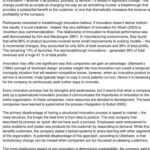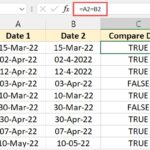Comparing two Word documents can be crucial for various tasks, from tracking revisions in legal contracts to collaborating on academic papers. Fortunately, several methods exist to effectively compare and highlight differences between two Word files. This article explores different approaches, including using built-in Microsoft Word features and dedicated comparison tools.
Using Microsoft Word’s Compare Feature
Microsoft Word includes a built-in feature specifically designed for comparing documents. This function, often referred to as “Track Changes” or “Compare,” allows users to identify additions, deletions, and modifications between two versions of a document.
To access this feature, navigate to the “Review” tab in the Word ribbon and click on the “Compare” button. You will be prompted to select the two documents you wish to compare: the “Original” and the “Revised” version. Word will then generate a new document displaying both versions side-by-side, highlighting all differences with distinct markings.
Deletions are usually indicated by strikethroughs, while additions are marked with underlines or colored text. This visual representation makes it easy to pinpoint exactly what changes have been made.
Leveraging Online Comparison Tools
Several online tools offer document comparison capabilities. These tools typically allow you to upload two Word documents and receive a comparison report highlighting the differences. Some popular online comparison tools include:
-
Draftable: This tool offers a free online comparison for various file formats, including Word documents and PDFs. It highlights changes using redlines and highlights.
-
Diffchecker: This website provides a simple interface for comparing text files, including Word documents converted to plain text. It presents the differences in a clear and concise manner.
These online tools can be particularly useful when you don’t have access to Microsoft Word or need a quick comparison without installing any software. However, be mindful of potential privacy concerns when uploading sensitive documents to online platforms.
Dedicated Document Comparison Software
For more advanced comparison needs, dedicated document comparison software provides comprehensive features and functionalities. These applications often offer:
- Character-level Comparison: Identifying changes down to the individual character level, offering a granular view of modifications.
- Advanced Reporting: Generating detailed reports summarizing all changes, including statistics and visualizations.
- Version Control Integration: Seamless integration with version control systems for tracking document revisions over time.
Examples of dedicated comparison software include Draftable Desktop and Beyond Compare. These tools are typically used in professional settings where precise and comprehensive document comparison is essential.
Choosing the Right Method
The best method for comparing two Word documents depends on your specific requirements. For simple comparisons of relatively short documents, Microsoft Word’s built-in feature or a free online tool may suffice. However, for complex comparisons involving lengthy documents or requiring detailed analysis, dedicated comparison software offers the necessary power and functionality. Considering factors like document length, complexity, sensitivity, and the level of detail required will guide you towards the most appropriate solution. Ultimately, understanding the available options empowers you to efficiently and accurately compare Word documents and identify crucial changes.