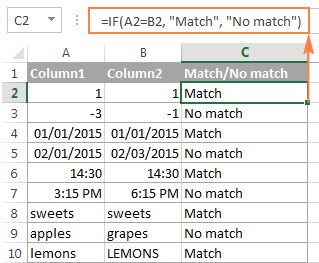Comparing data in Excel is a common task, especially when dealing with large datasets. Whether you need to find exact matches, identify subtle differences, or highlight unique entries, Excel provides various techniques to compare cells efficiently. This guide explores different methods to compare cells in Excel, ranging from simple formulas to advanced features, empowering you to analyze data effectively.
Comparing Two Columns Row-by-Row
One frequent need is to compare cells in two columns within the same row. The IF function provides a straightforward solution for this.
Finding Matches and Differences
To compare cells A2 and B2, enter the following formula in another column (e.g., C2):
For exact matches: =IF(A2=B2,"Match","") This formula returns “Match” if the cells are identical, otherwise it leaves the cell blank.
For differences: =IF(A2<>B2,"No match","") This formula returns “No match” if the cells are different, otherwise it leaves the cell blank.
For both matches and differences: =IF(A2=B2,"Match","No match") This formula explicitly states whether a match is found or not.
Drag the fill handle (the small square at the bottom right of the cell) down to apply the formula to subsequent rows. This method works for numbers, dates, times, and text strings.
Case-Sensitive Comparison
For text comparisons where case sensitivity matters, use the EXACT function:
Case-sensitive match: =IF(EXACT(A2, B2), "Match", "")
Case-sensitive difference: =IF(EXACT(A2, B2), "Match", "Unique")
Comparing Multiple Columns in the Same Row
You can also compare multiple columns within the same row based on different criteria.
Matching All Cells in a Row
Using AND: =IF(AND(A2=B2, A2=C2), "Full match", "") This formula checks if all cells in a row (A2, B2, C2) are identical. Extend the AND function for more columns.
Using COUNTIF: =IF(COUNTIF($A2:$E2, $A2)=5, "Full match", "") This formula counts how many times the value in A2 appears in the range A2:E2. If the count equals the number of columns (5 in this case), it indicates a full match. Adjust the range and count for different scenarios.
Matching Any Two Cells in a Row
Using OR: =IF(OR(A2=B2, B2=C2, A2=C2), "Match", "") This checks if any two cells within the row are identical. Add more comparisons for additional columns.
Using COUNTIF (for multiple columns):
=IF(COUNTIF(B2:D2,A2)+COUNTIF(C2:D2,B2)+(C2=D2)=0,"Unique","Match") This approach efficiently checks for matches in multiple columns without a lengthy OR statement. Modify the formula for different column ranges.
Comparing Two Columns for Matches and Differences Across Lists
To find values present in one column but not in another, use COUNTIF:
=IF(COUNTIF($B:$B, $A2)=0, "No match in B", "") This formula searches for the value in A2 within the entire column B. If not found, it returns “No match in B.” You can specify a fixed range instead of the entire column for improved performance with large datasets.
Highlighting Matches and Differences with Conditional Formatting
Visualizing comparisons is often helpful. Conditional formatting allows you to highlight cells based on their comparison results.
Highlighting Matches in Each Row
- Select the cells you want to format.
- Go to Conditional Formatting > New Rule… > Use a formula to determine which cells to format.
- Enter the formula:
=$B2=$A2(assuming row 2 is the first data row). Use relative row references (without the $ sign). - Choose a formatting style for the matched cells.
Highlighting Unique Entries in Two Lists
To highlight entries found only in one list:
List 1 (Column A): =COUNTIF($C$2:$C$5, $A2)=0
List 2 (Column C): =COUNTIF($A$2:$A$6, $C2)=0
These formulas highlight cells that have no matches in the other list.
Comparing Two Cells Directly
Comparing two individual cells is a simplified version of comparing columns row-by-row. Use the same IF formulas as mentioned earlier, but without the need to copy them down:
Matches: =IF(A1=C1, "Match", "")
Differences: =IF(A1<>C1, "Difference", "")
These techniques provide a comprehensive toolkit for comparing cells in Excel, enabling you to perform various data analysis tasks efficiently. Choose the method that best suits your specific needs and data structure.