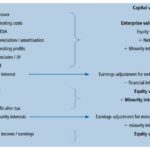Comparing two JAR files is crucial for developers to track changes, identify discrepancies, and ensure the integrity of their applications. How To Compare 2 Jar Files? At COMPARE.EDU.VN, we provide a detailed comparison guide to help you understand the differences between JAR files efficiently. This guide provides various methods and tools to effectively compare JAR files, ensuring you can identify modifications and potential issues, offering a solution. Explore techniques for version control comparison, identifying added or removed files, and verifying content integrity across different versions of JAR files, alongside checksum verification and binary comparison.
1. Understanding JAR Files and Their Importance
1.1 What is a JAR File?
A JAR (Java Archive) file is a package file format typically used to aggregate many Java class files and associated metadata and resources (text, images, etc.) into one file for distribution. JAR files are built on the ZIP file format and have a .jar file extension.
1.2 Why Compare JAR Files?
Comparing JAR files is essential for several reasons:
- Version Control: Ensuring that updates and modifications are correctly implemented.
- Debugging: Identifying the exact changes that cause issues in newer versions.
- Security: Verifying that no unauthorized modifications have been made to the JAR file.
- Compliance: Ensuring that all necessary files and resources are included in the distribution.
2. Key Considerations Before Comparing JAR Files
2.1 Identifying the Purpose of Comparison
Before diving into the comparison process, it’s important to define the goal:
- Version Differences: Are you comparing different versions of the same application?
- Configuration Issues: Are you checking for differences in configuration files?
- Integrity Verification: Are you verifying the integrity of a deployed application?
2.2 Preparing the JAR Files
Ensure you have access to both JAR files you intend to compare. Store them in a convenient location for easy access.
2.3 Understanding the Scope
Determine whether you need to compare the entire JAR file or specific components, such as class files, resources, or metadata.
3. Methods for Comparing JAR Files
There are several methods to compare JAR files, ranging from simple manual techniques to sophisticated automated tools. Here are some of the most effective approaches:
3.1 Manual Inspection
3.1.1 Extracting JAR Contents
The simplest method involves extracting the contents of each JAR file into separate directories and manually comparing the files.
Steps:
-
Create Directories: Create two empty directories, one for each JAR file.
-
Extract Contents: Use a ZIP extraction tool (like 7-Zip or WinRAR) or the command line to extract the contents of each JAR file into its respective directory.
mkdir jar1 jar2 jar xf file1.jar -C jar1 jar xf file2.jar -C jar2 -
Manual Comparison: Use a file comparison tool or manually inspect the directories to identify differences.
3.1.2 Using File Comparison Tools
File comparison tools can highlight the differences between the extracted files.
Tools:
- Beyond Compare: A powerful and versatile comparison tool.
- WinMerge: An open-source tool for Windows.
- Meld: An open-source tool for Linux.
- DiffMerge: Cross-platform graphical file comparison tool.
Steps:
- Extract JAR Contents: Extract the JAR files as described above.
- Run Comparison Tool: Open the comparison tool and select the two directories containing the extracted files.
- Analyze Differences: Review the highlighted differences to understand what has changed between the JAR files.
3.2 Command-Line Tools
Command-line tools offer a more programmatic and efficient way to compare JAR files, especially for automated tasks.
3.2.1 Using the diff Command
The diff command is a standard Unix utility that compares files line by line. While it cannot directly compare JAR files, it can compare the extracted contents.
Steps:
-
Extract JAR Contents: Extract the JAR files into separate directories.
-
Run
diffCommand: Use thediffcommand to compare the directories recursively.diff -r jar1 jar2The
-roption ensures that the command compares subdirectories recursively.
3.2.2 Using the jar Command with javap
The javap command (Java Class File Disassembler) can be used to disassemble Java class files, making it possible to compare the bytecode.
Steps:
-
Extract Class Files: Extract the class files from both JAR files.
-
Disassemble Class Files: Use
javapto disassemble the class files.javap -c ClassName.class > ClassName1.txt # For the first JAR javap -c ClassName.class > ClassName2.txt # For the second JAR -
Compare Disassembled Files: Use a file comparison tool or the
diffcommand to compare the disassembled text files.diff ClassName1.txt ClassName2.txtThis method is useful for identifying changes in the compiled code.
3.3 Specialized JAR Comparison Tools
Several tools are specifically designed to compare JAR files, providing more advanced features and a user-friendly interface.
3.3.1 Jarcomp
Overview:
Jarcomp is a free, cross-platform tool designed to compare JAR and ZIP files. It identifies added, removed, and modified files, providing detailed information about size changes and MD5 checksums.
Features:
- Identifies added, removed, and modified files.
- Shows file size changes.
- Calculates MD5 checksums to verify content integrity.
- User-friendly GUI.
How to Use:
-
Download Jarcomp: Download the JAR file from a reliable source.
-
Run Jarcomp: Execute the JAR file using Java.
java -jar jarcomp_03.jar -
Select JAR Files: Use the GUI to select the two JAR files you want to compare.
-
Analyze Results: Review the comparison results, which show the status of each file (added, removed, modified, or unchanged).
3.3.2 IntelliJ IDEA
Overview:
IntelliJ IDEA, a popular Java IDE, includes built-in tools for comparing files and directories, making it ideal for comparing JAR files within a development environment.
Features:
- Directory comparison.
- File comparison with syntax highlighting.
- Integration with version control systems.
How to Use:
- Extract JAR Contents: Extract the JAR files into separate directories.
- Open Directories in IntelliJ IDEA: Open both directories in IntelliJ IDEA as separate projects or modules.
- Compare Directories: Right-click on one of the directories and select “Compare with…” to compare it with the other directory.
- Analyze Differences: Review the differences highlighted in the IDE.
3.3.3 Eclipse IDE
Overview:
Eclipse, another widely used Java IDE, also provides features for comparing files and directories.
Features:
- File and directory comparison.
- Integration with version control systems.
- Customizable comparison settings.
How to Use:
- Extract JAR Contents: Extract the JAR files into separate directories.
- Import Directories into Eclipse: Import both directories into Eclipse as separate projects.
- Compare Using Synchronize View: Use the “Synchronize” view to compare the directories and identify differences.
3.3.4 Other Specialized Tools
- JArchitect: Offers advanced code analysis and comparison features, including dependency analysis and code metrics.
- Lomboz Plugin (for Eclipse): Provides tools for comparing JAR files and their contents directly within the Eclipse IDE.
3.4 Decompilation and Source Code Comparison
If you need to understand the changes at the source code level, you can decompile the JAR files and compare the resulting Java code.
3.4.1 Using a Java Decompiler
A Java decompiler converts bytecode back into human-readable Java source code.
Tools:
- JD-GUI: A free and open-source decompiler.
- Fernflower: A high-quality decompiler used in IntelliJ IDEA.
- Procyon: Another powerful open-source decompiler.
Steps:
-
Decompile JAR Files: Use a decompiler to convert the JAR files into Java source code.
jd-gui file1.jar # Opens JD-GUI with the decompiled source -
Save Source Code: Save the decompiled source code into separate directories.
-
Compare Source Code: Use a file comparison tool to compare the source code files.
diff -r src1 src2This method provides the most detailed view of the changes but requires familiarity with Java code.
4. Advanced Techniques for JAR File Comparison
4.1 Using Checksums for Integrity Verification
Checksums provide a quick way to verify the integrity of JAR files. If the checksums of two JAR files are different, it indicates that the files have different contents.
4.1.1 Calculating MD5 Checksums
MD5 is a widely used hashing algorithm that produces a 128-bit hash value.
Steps:
-
Calculate MD5 Checksums: Use a command-line tool or a checksum utility to calculate the MD5 checksums of both JAR files.
md5sum file1.jar md5sum file2.jar -
Compare Checksums: Compare the MD5 checksums. If they are different, the files are different.
4.1.2 Calculating SHA-256 Checksums
SHA-256 is a more secure hashing algorithm that produces a 256-bit hash value.
Steps:
-
Calculate SHA-256 Checksums: Use a command-line tool or a checksum utility to calculate the SHA-256 checksums of both JAR files.
sha256sum file1.jar sha256sum file2.jar -
Compare Checksums: Compare the SHA-256 checksums. If they are different, the files are different.
4.2 Binary Comparison
Binary comparison involves comparing the raw binary data of the JAR files. This method is useful for detecting even the smallest changes.
4.2.1 Using cmp Command
The cmp command is a Unix utility that compares two files byte by byte.
Steps:
-
Run
cmpCommand: Use thecmpcommand to compare the JAR files.cmp file1.jar file2.jarIf the files are identical,
cmpwill not produce any output. If they are different, it will indicate the first byte where the difference occurs.
4.2.2 Using Hex Editors
Hex editors allow you to view and compare the binary data of files.
Tools:
- HxD (Windows): A free hex editor.
- HexEdit (macOS): A hex editor for macOS.
- Okteta (Linux): A hex editor for KDE.
Steps:
- Open JAR Files in Hex Editor: Open both JAR files in a hex editor.
- Compare Binary Data: Use the hex editor’s comparison features to identify differences in the binary data.
4.3 Using Class Versioning and Manifest Files
JAR files contain metadata in the MANIFEST.MF file, which can include versioning information and other attributes.
4.3.1 Examining the MANIFEST.MF File
The MANIFEST.MF file is located in the META-INF directory within the JAR file. It contains information about the JAR file, such as the version, creator, and dependencies.
Steps:
-
Extract
MANIFEST.MFFiles: Extract theMANIFEST.MFfiles from both JAR files.jar xf file1.jar META-INF/MANIFEST.MF -C jar1 jar xf file2.jar META-INF/MANIFEST.MF -C jar2 -
Compare
MANIFEST.MFFiles: Use a file comparison tool to compare theMANIFEST.MFfiles.diff jar1/META-INF/MANIFEST.MF jar2/META-INF/MANIFEST.MFThis method can reveal important differences in metadata and dependencies.
4.3.2 Checking Class Versions
Java class files contain version information that can be useful for identifying compatibility issues.
Steps:
-
Use
javapto Show Class File Information: Use thejavapcommand with the-verboseoption to display detailed information about the class file, including the version.javap -verbose ClassName.class -
Compare Class File Information: Compare the version information for the corresponding class files in both JAR files.
5. Automating JAR File Comparison
For continuous integration and deployment pipelines, automating the JAR file comparison process is essential.
5.1 Using Build Tools (Maven, Gradle)
Maven and Gradle are popular build tools that can automate various tasks, including JAR file comparison.
5.1.1 Maven
Steps:
-
Add Dependencies: Add the necessary dependencies to your Maven
pom.xmlfile.<dependencies> <dependency> <groupId>org.apache.commons</groupId> <artifactId>commons-io</artifactId> <version>2.11.0</version> </dependency> <dependency> <groupId>commons-codec</groupId> <artifactId>commons-codec</artifactId> <version>1.15</version> </dependency> </dependencies> -
Create a Maven Plugin: Create a Maven plugin to compare the JAR files.
import org.apache.commons.codec.digest.DigestUtils; import org.apache.commons.io.FileUtils; import java.io.File; import java.io.IOException; import org.apache.maven.plugin.AbstractMojo; import org.apache.maven.plugin.MojoExecutionException; import org.apache.maven.plugins.annotations.Mojo; import org.apache.maven.plugins.annotations.Parameter; @Mojo(name = "compare-jars") public class JarComparatorMojo extends AbstractMojo { @Parameter(property = "jar1", required = true) private File jar1; @Parameter(property = "jar2", required = true) private File jar2; public void execute() throws MojoExecutionException { try { String md5_1 = DigestUtils.md5Hex(FileUtils.readFileToByteArray(jar1)); String md5_2 = DigestUtils.md5Hex(FileUtils.readFileToByteArray(jar2)); getLog().info("MD5 checksum for " + jar1.getName() + ": " + md5_1); getLog().info("MD5 checksum for " + jar2.getName() + ": " + md5_2); if (md5_1.equals(md5_2)) { getLog().info("The JAR files are identical."); } else { getLog().info("The JAR files are different."); } } catch (IOException e) { throw new MojoExecutionException("Error reading JAR file", e); } } } -
Configure the Plugin: Configure the plugin in your
pom.xmlfile.<build> <plugins> <plugin> <groupId>com.example</groupId> <artifactId>jar-comparator-maven-plugin</artifactId> <version>1.0</version> <configuration> <jar1>${basedir}/path/to/file1.jar</jar1> <jar2>${basedir}/path/to/file2.jar</jar2> </configuration> <executions> <execution> <phase>verify</phase> <goals> <goal>compare-jars</goal> </goals> </execution> </executions> </plugin> </plugins> </build> -
Run the Plugin: Execute the Maven plugin to compare the JAR files.
mvn verify
5.1.2 Gradle
Steps:
-
Add Dependencies: Add the necessary dependencies to your Gradle
build.gradlefile.dependencies { implementation 'commons-codec:commons-codec:1.15' implementation 'commons-io:commons-io:2.11.0' } -
Create a Gradle Task: Create a Gradle task to compare the JAR files.
import org.apache.commons.codec.digest.DigestUtils import org.apache.commons.io.FileUtils task compareJars { def jar1 = file('/path/to/file1.jar') def jar2 = file('/path/to/file2.jar') doLast { String md5_1 = DigestUtils.md5Hex(FileUtils.readFileToByteArray(jar1)) String md5_2 = DigestUtils.md5Hex(FileUtils.readFileToByteArray(jar2)) println "MD5 checksum for ${jar1.name}: ${md5_1}" println "MD5 checksum for ${jar2.name}: ${md5_2}" if (md5_1.equals(md5_2)) { println "The JAR files are identical." } else { println "The JAR files are different." } } } -
Run the Task: Execute the Gradle task to compare the JAR files.
gradle compareJars
5.2 Using CI/CD Tools (Jenkins, GitLab CI)
Continuous Integration and Continuous Deployment (CI/CD) tools can automate the JAR file comparison process as part of the build pipeline.
5.2.1 Jenkins
Steps:
-
Install Plugins: Install the necessary plugins, such as the “Groovy” plugin.
-
Configure Build Step: Add a build step to execute a Groovy script that compares the JAR files.
import org.apache.commons.codec.digest.DigestUtils import org.apache.commons.io.FileUtils def jar1 = new File("/path/to/file1.jar") def jar2 = new File("/path/to/file2.jar") String md5_1 = DigestUtils.md5Hex(FileUtils.readFileToByteArray(jar1)) String md5_2 = DigestUtils.md5Hex(FileUtils.readFileToByteArray(jar2)) println "MD5 checksum for ${jar1.name}: ${md5_1}" println "MD5 checksum for ${jar2.name}: ${md5_2}" if (md5_1.equals(md5_2)) { println "The JAR files are identical." } else { println "The JAR files are different." throw new Exception("JAR files are different") } -
Configure Build Trigger: Configure a build trigger to automatically run the comparison process whenever changes are made to the codebase.
5.2.2 GitLab CI
Steps:
-
Create
.gitlab-ci.ymlFile: Create a.gitlab-ci.ymlfile in your repository. -
Define a Job: Define a job that compares the JAR files.
stages: - verify compare_jars: stage: verify image: maven:3.8.1-openjdk-11 script: - apt-get update -y - apt-get install -y openssl - md5sum file1.jar > file1.md5 - md5sum file2.jar > file2.md5 - | if [[ $(cat file1.md5) == $(cat file2.md5) ]]; then echo "The JAR files are identical." else echo "The JAR files are different." exit 1 fi artifacts: paths: - file1.md5 - file2.md5 -
Configure Pipelines: Configure pipelines to automatically run the comparison process whenever changes are pushed to the repository.
6. Best Practices for JAR File Comparison
6.1 Use Version Control Systems
Version control systems like Git are invaluable for tracking changes to JAR files and other project assets.
Benefits:
- Change Tracking: Easily track modifications over time.
- Collaboration: Facilitate collaboration among developers.
- Rollback: Revert to previous versions if necessary.
6.2 Document Changes
Maintain detailed documentation of all changes made to JAR files, including the reasons for the changes and the impact on the application.
6.3 Automate the Comparison Process
Automate the JAR file comparison process using build tools and CI/CD pipelines to ensure consistency and reduce the risk of errors.
6.4 Regularly Perform Comparisons
Regularly compare JAR files to identify potential issues early and prevent them from escalating into major problems.
6.5 Secure JAR Files
Implement security measures to protect JAR files from unauthorized modifications, such as signing the JAR files with a digital certificate.
7. Case Studies
7.1 Identifying a Bug Fix
A development team was tasked with fixing a bug in their application. By comparing the JAR files before and after the bug fix, they were able to quickly identify the specific code changes that resolved the issue.
7.2 Verifying a Security Patch
An organization needed to verify that a security patch had been correctly applied to their application. By comparing the JAR files before and after the patch, they were able to confirm that the necessary changes had been made and that no unauthorized modifications had occurred.
7.3 Ensuring Compliance
A company needed to ensure that their application complied with industry regulations. By comparing the JAR files against a set of known-good JAR files, they were able to verify that all necessary files and resources were included and that no prohibited components were present.
8. Troubleshooting Common Issues
8.1 JAR Files Appear Different but Behave the Same
This can happen if the JAR files contain different metadata or timestamps but the underlying code is the same. Use decompilation and source code comparison to verify the code is identical.
8.2 Comparison Tools Report False Positives
Some comparison tools may report false positives due to minor differences in formatting or metadata. Adjust the comparison settings to ignore these differences.
8.3 Unable to Extract JAR Files
Ensure that you have the necessary permissions to extract the JAR files and that you are using a compatible tool.
8.4 Checksum Verification Fails
Verify that you are using the correct checksum algorithm and that the JAR files have not been tampered with.
9. Future Trends in JAR File Comparison
9.1 Integration with AI and Machine Learning
AI and machine learning technologies can be used to automate the JAR file comparison process and identify subtle differences that may be missed by manual inspection.
9.2 Advanced Code Analysis
Advanced code analysis tools can provide deeper insights into the changes made to JAR files, including dependency analysis and code metrics.
9.3 Cloud-Based Comparison Services
Cloud-based comparison services can provide a scalable and cost-effective way to compare JAR files, especially for large organizations with complex applications.
10. Conclusion
Comparing JAR files is a critical task for Java developers, essential for version control, debugging, security, and compliance. By understanding the various methods and tools available, you can efficiently identify differences and ensure the integrity of your applications. From manual inspection to automated comparisons using specialized tools, build systems, and CI/CD pipelines, there are numerous approaches to suit different needs and environments. Whether you’re verifying a security patch, tracking down a bug, or ensuring compliance, mastering JAR file comparison techniques is a valuable skill for any Java professional.
Ready to make informed decisions? Visit COMPARE.EDU.VN for comprehensive comparisons and detailed insights. Let us help you simplify your choices and ensure you get the best solutions for your needs. Contact us at 333 Comparison Plaza, Choice City, CA 90210, United States, or reach out via Whatsapp at +1 (626) 555-9090. Visit our website compare.edu.vn today
FAQ: How to Compare 2 Jar Files
1. What is a JAR file, and why is it important to compare them?
A JAR (Java Archive) file is a package file format used to aggregate Java class files, resources, and metadata into a single file for distribution. Comparing JAR files is important for version control, debugging, security, and compliance.
2. What are some manual methods for comparing JAR files?
Manual methods include extracting the contents of each JAR file into separate directories and using file comparison tools like Beyond Compare, WinMerge, or Meld to identify differences.
3. How can command-line tools be used to compare JAR files?
Command-line tools like diff can compare the extracted contents of JAR files, while javap can disassemble class files for bytecode comparison.
4. What specialized tools are available for comparing JAR files?
Specialized tools include Jarcomp, IntelliJ IDEA, Eclipse IDE, JArchitect, and the Lomboz Plugin (for Eclipse), which provide advanced features and user-friendly interfaces for comparing JAR files.
5. How can I use decompilation and source code comparison to understand changes in JAR files?
Use a Java decompiler like JD-GUI, Fernflower, or Procyon to convert bytecode back into Java source code, then compare the source code files using a file comparison tool.
6. How do checksums help in verifying the integrity of JAR files?
Checksums like MD5 and SHA-256 provide a quick way to verify the integrity of JAR files. If the checksums of two JAR files are different, it indicates that the files have different contents.
7. What is binary comparison, and when is it useful?
Binary comparison involves comparing the raw binary data of JAR files byte by byte. This method is useful for detecting even the smallest changes. Tools like cmp command and hex editors can be used.
8. How can I automate JAR file comparison in build tools like Maven and Gradle?
In Maven and Gradle, you can create plugins or tasks that calculate checksums or compare file contents, integrating the comparison process into your build pipeline.
9. How can I integrate JAR file comparison into CI/CD pipelines like Jenkins and GitLab CI?
In Jenkins and GitLab CI, you can add build steps or jobs that execute scripts to compare JAR files, ensuring that changes are automatically verified whenever code is committed.
10. What are some best practices for JAR file comparison?
Best practices include using version control systems, documenting changes, automating the comparison process, regularly performing comparisons, and securing JAR files to prevent unauthorized modifications.