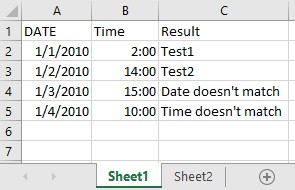Comparing data across multiple sheets in Excel is a common task. This article provides a step-by-step guide on how to compare two columns in Excel from different sheets and copy corresponding data based on matches. We’ll use a practical example with nested IF statements to illustrate the process.
Matching Data with Nested IF Statements
Let’s say you have two Excel sheets: “Sheet1” and “Sheet2.” Both sheets contain date and time columns. The goal is to compare the date and time columns in “Sheet1” with the corresponding columns in “Sheet2.” If both date and time match, we want to copy data from a third column in “Sheet2” back to “Sheet1.”
In this example, rows 2 and 3 are identical in both sheets. Row 4 has mismatched dates, while row 5 has matching dates but mismatched times.
To achieve this comparison, we can use nested IF statements in Excel. The formula will check for matching dates and times sequentially. If both conditions are met, the corresponding value from “Sheet2” will be copied. If not, a specific message indicating the mismatch will be displayed.
The formula to be entered in cell C2 of “Sheet1” is:
=IF(A2=Sheet2!A2,IF(B2=Sheet2!B2,Sheet2!C2,"Time doesn't match"),"Date doesn't match")Let’s break down this formula:
IF(A2=Sheet2!A2,...: This is the first IF statement. It checks if the date in cell A2 of “Sheet1” matches the date in cell A2 of “Sheet2.”IF(B2=Sheet2!B2,Sheet2!C2,"Time doesn't match"): If the dates match, this nested IF statement checks if the time in cell B2 of “Sheet1” matches the time in cell B2 of “Sheet2.” If the times also match, the value from cell C2 of “Sheet2” is returned. Otherwise, the text “Time doesn’t match” is displayed."Date doesn't match": If the initial date comparison fails, this text is displayed.
This formula can then be dragged down to apply the comparison to all subsequent rows in “Sheet1.”
Conclusion
Using nested IF statements provides a powerful way to compare two columns in Excel from different sheets. This method allows for conditional data transfer based on specific criteria, ensuring accurate and efficient data analysis. By understanding the logic of nested IF statements, you can easily adapt this technique to compare data across different sheets and columns based on your specific needs.