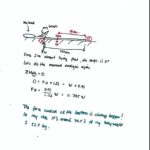How Fast Are Ssd Compared To Hdd? Solid state drives (SSDs) drastically outperform hard disk drives (HDDs) in speed, revolutionizing data access. This comprehensive comparison on COMPARE.EDU.VN explores SSD vs HDD speed, helping you choose the best storage solution. Explore the intricacies of storage technology and enhance your understanding of drive performance.
Table of Contents
- Understanding the Basics: SSDs and HDDs
- Key Differences Between SSDs and HDDs
- The Speed Factor: How Fast Are SSDs Compared to HDDs?
- Read/Write Speeds: A Deep Dive
- Factors Influencing SSD and HDD Speeds
- Real-World Performance: SSDs vs. HDDs
- Benchmarking: Measuring Drive Performance
- Applications: Where Each Drive Excels
- Cost Analysis: SSDs vs. HDDs
- Future Trends in Storage Technology
- Making the Right Choice for Your Needs
- Frequently Asked Questions (FAQs)
1. Understanding the Basics: SSDs and HDDs
Before diving into the speed differences, it’s essential to understand what SSDs and HDDs are and how they function. This foundational knowledge sets the stage for appreciating the performance disparities between the two.
What is an HDD?
A Hard Disk Drive (HDD) is a traditional storage device that uses magnetic platters to store data. These platters spin at high speeds, and a read/write head moves across the surface to access different data locations. The speed at which the platters spin (measured in RPM – Revolutions Per Minute) is a key factor in determining the drive’s performance. HDDs have been around for decades and are known for their relatively low cost per gigabyte and high storage capacities. They are commonly used in desktops, laptops, and external storage devices.
Alt: Internal components of a hard disk drive showcasing the platters and read/write head mechanism.
What is an SSD?
A Solid State Drive (SSD) is a newer type of storage device that uses flash memory to store data. Unlike HDDs, SSDs have no moving parts, which makes them faster, more durable, and more energy-efficient. Data is stored in interconnected flash memory chips, allowing for quick access times. SSDs have become increasingly popular due to their superior performance and are now commonly found in laptops, desktops, and servers. The absence of mechanical components contributes to their silent operation and resistance to physical shocks.
Alt: Illustrates the internal components of a solid-state drive, highlighting the flash memory chips and controller.
2. Key Differences Between SSDs and HDDs
SSDs and HDDs differ significantly in their technology, performance, and characteristics. Understanding these key differences is crucial for making an informed decision about which type of drive is best suited for your needs.
Technology and Design
HDDs: Use spinning magnetic platters and a mechanical arm with a read/write head. The arm moves across the platters to access data. This mechanical process introduces latency and limits the speed at which data can be accessed.
SSDs: Utilize flash memory chips to store data electronically. There are no moving parts, resulting in faster access times and greater durability. Data can be accessed directly from the memory chips, eliminating the need for mechanical movement.
Performance Metrics
HDDs: Performance is primarily measured by RPM (Revolutions Per Minute), access time, and latency. Higher RPM drives generally offer better performance, but they are still limited by the mechanical nature of the device.
SSDs: Performance is measured by read/write speeds (MB/s or GB/s), IOPS (Input/Output Operations Per Second), and access time. SSDs significantly outperform HDDs in all these metrics due to their electronic data access.
Durability and Reliability
HDDs: More susceptible to physical damage due to their moving parts. Shocks, vibrations, and drops can cause the read/write head to crash into the platters, resulting in data loss.
SSDs: More durable and resistant to physical shocks and vibrations due to the absence of moving parts. This makes them a better choice for portable devices and environments where physical impacts are a concern.
Power Consumption
HDDs: Generally consume more power than SSDs, especially during startup and when accessing data. The mechanical components require more energy to operate.
SSDs: More energy-efficient due to their lack of moving parts. This can lead to longer battery life in laptops and lower energy costs in servers.
Noise Level
HDDs: Produce noise due to the spinning platters and moving arm. The noise level can vary depending on the drive’s RPM and design.
SSDs: Operate silently because they have no moving parts. This makes them ideal for noise-sensitive environments.
Form Factor and Size
HDDs: Available in standard form factors such as 2.5-inch and 3.5-inch. The size is largely dictated by the mechanical components inside.
SSDs: Available in various form factors, including 2.5-inch, M.2, and PCIe cards. M.2 and PCIe SSDs are significantly smaller and can be directly mounted on the motherboard, saving space and improving airflow.
3. The Speed Factor: How Fast Are SSDs Compared to HDDs?
The primary advantage of SSDs over HDDs lies in their speed. This section explores the speed differences in detail, highlighting the performance gains that SSDs offer.
Boot-Up Time
HDDs: Boot-up times can be slow, often taking 30 seconds to a minute or more to load the operating system and applications. The mechanical nature of HDDs means it takes time for the platters to spin up and the read/write head to locate the necessary data.
SSDs: Significantly faster boot-up times, often taking just 10 to 20 seconds. The near-instantaneous data access of SSDs allows the operating system and applications to load much more quickly.
Application Loading
HDDs: Applications can take a considerable amount of time to load, especially large programs with numerous files. The slow access times of HDDs mean that it takes longer to retrieve the necessary data.
SSDs: Applications load much faster, often in a fraction of the time it takes on an HDD. This results in a more responsive and efficient user experience.
File Transfer Speed
HDDs: File transfer speeds are limited by the mechanical nature of the drive. Large files can take a significant amount of time to transfer.
SSDs: File transfer speeds are much faster, allowing for quick copying and moving of large files. This is particularly beneficial for tasks such as video editing, data backups, and moving virtual machine images.
Overall System Responsiveness
HDDs: Can result in a sluggish and unresponsive system, especially when running multiple applications simultaneously. The slow access times of HDDs can lead to noticeable delays and slowdowns.
SSDs: Provide a much more responsive and fluid user experience. The fast access times of SSDs mean that the system can handle multiple tasks with ease, resulting in smoother performance and fewer delays.
4. Read/Write Speeds: A Deep Dive
Read and write speeds are critical metrics for evaluating the performance of storage drives. This section delves into the specifics of read/write speeds for both SSDs and HDDs, providing a detailed comparison.
Sequential Read/Write Speeds
HDDs: Sequential read/write speeds typically range from 50 MB/s to 120 MB/s for consumer-grade drives. Higher-performance enterprise HDDs can reach speeds of up to 250 MB/s.
SSDs: Sequential read/write speeds can range from 500 MB/s to over 3,500 MB/s for SATA and NVMe SSDs, respectively. High-end NVMe SSDs can even reach speeds of up to 7,000 MB/s or more.
Random Read/Write Speeds
HDDs: Random read/write speeds are significantly lower than sequential speeds due to the mechanical movement required to access different parts of the platter. Typical random read/write speeds range from 0.1 MB/s to 1.7 MB/s.
SSDs: Random read/write speeds are much faster than HDDs, with typical speeds ranging from 5 MB/s to over 500 MB/s. This is due to the electronic nature of data access, which allows SSDs to quickly retrieve data from any location.
IOPS (Input/Output Operations Per Second)
HDDs: IOPS are limited by the mechanical nature of the drive. Typical IOPS range from 50 to 200.
SSDs: Offer significantly higher IOPS, ranging from 10,000 to over 500,000. This makes SSDs ideal for applications that require frequent and random data access, such as databases and virtual machines.
Interface Impact
HDDs: Typically use SATA interfaces, which limit the maximum achievable speeds. SATA III has a maximum theoretical bandwidth of 600 MB/s.
SSDs: Can use SATA, PCIe, or NVMe interfaces. NVMe (Non-Volatile Memory Express) is designed specifically for SSDs and offers much higher bandwidth and lower latency than SATA, allowing SSDs to reach their full potential.
5. Factors Influencing SSD and HDD Speeds
Several factors can influence the speeds of both SSDs and HDDs. Understanding these factors is essential for optimizing performance and making informed purchasing decisions.
For HDDs:
RPM (Revolutions Per Minute): Higher RPM drives generally offer better performance due to reduced latency. Common RPM values include 5400 RPM, 7200 RPM, and 10,000 RPM.
Cache Size: A larger cache can improve performance by storing frequently accessed data for quick retrieval. Common cache sizes range from 8 MB to 256 MB.
Interface: The interface (SATA, SAS) can limit the maximum achievable speeds. SATA III has a maximum theoretical bandwidth of 600 MB/s, while SAS offers higher bandwidth for enterprise applications.
Fragmentation: Over time, files can become fragmented, which can slow down performance as the drive has to access different parts of the platter to read a single file.
For SSDs:
Interface: The interface (SATA, PCIe, NVMe) has a significant impact on performance. NVMe SSDs offer much higher bandwidth and lower latency than SATA SSDs.
NAND Flash Type: The type of NAND flash memory used (SLC, MLC, TLC, QLC) affects performance and endurance. SLC (Single-Level Cell) offers the best performance and endurance but is more expensive. QLC (Quad-Level Cell) offers the highest capacity but lower performance and endurance.
Controller: The SSD controller manages data storage and retrieval. A high-quality controller can significantly improve performance and reliability.
Firmware: The SSD firmware plays a crucial role in managing the drive’s performance and features. Regular firmware updates can improve performance and fix bugs.
Over-Provisioning: Over-provisioning is the practice of allocating additional storage space for the controller to use for wear leveling and garbage collection. This can improve performance and extend the lifespan of the SSD.
6. Real-World Performance: SSDs vs. HDDs
While theoretical speeds are important, real-world performance is what truly matters. This section compares SSDs and HDDs in various real-world scenarios.
Gaming
HDDs: Game loading times can be slow, and stuttering can occur during gameplay due to slow data access.
SSDs: Game loading times are significantly faster, and gameplay is smoother with reduced stuttering. SSDs can improve the overall gaming experience.
Video Editing
HDDs: Editing large video files can be slow and cumbersome. Rendering and exporting videos can take a significant amount of time.
SSDs: Video editing is much faster and more efficient. SSDs allow for smooth playback of high-resolution video and faster rendering and exporting times.
Software Development
HDDs: Compiling code and running virtual machines can be slow and resource-intensive.
SSDs: SSDs can significantly improve the speed and efficiency of software development tasks. Compiling code and running virtual machines are much faster.
Office Productivity
HDDs: Opening and saving large documents, spreadsheets, and presentations can be slow.
SSDs: SSDs can improve the overall responsiveness of office applications, making everyday tasks faster and more efficient.
7. Benchmarking: Measuring Drive Performance
Benchmarking is the process of measuring the performance of a storage drive using specialized software. This section provides an overview of popular benchmarking tools and techniques.
Popular Benchmarking Tools
CrystalDiskMark: A popular tool for measuring sequential and random read/write speeds, as well as IOPS. It provides a comprehensive overview of drive performance.
AS SSD Benchmark: Another popular tool for measuring SSD performance. It includes a unique copy-benchmark that simulates real-world file transfer scenarios.
ATTO Disk Benchmark: A tool for measuring the maximum transfer rates of a drive. It tests read and write speeds at various block sizes.
HD Tune Pro: A versatile tool for measuring various aspects of drive performance, including read/write speeds, access time, and temperature.
Interpreting Benchmark Results
Sequential Read/Write Speeds: Measure the speed at which a drive can read and write large, contiguous files. Higher numbers indicate better performance for tasks such as video editing and file transfers.
Random Read/Write Speeds: Measure the speed at which a drive can read and write small, non-contiguous files. Higher numbers indicate better performance for tasks such as running applications and virtual machines.
IOPS (Input/Output Operations Per Second): Measure the number of read and write operations that a drive can perform per second. Higher numbers indicate better performance for tasks such as database operations and server applications.
Factors Affecting Benchmark Results
System Configuration: The overall system configuration, including the CPU, RAM, and motherboard, can affect benchmark results.
Driver and Firmware: Up-to-date drivers and firmware are essential for maximizing drive performance.
Operating System: The operating system and file system can also affect benchmark results.
Drive Health: The health and condition of the drive can affect performance. Over time, SSDs can experience performance degradation due to wear leveling and garbage collection.
8. Applications: Where Each Drive Excels
The choice between SSDs and HDDs depends on the specific application and requirements. This section outlines the ideal use cases for each type of drive.
SSDs: Best Use Cases
Operating System Drive: SSDs are ideal for the operating system drive due to their fast boot-up times and overall responsiveness.
Gaming: SSDs improve game loading times and reduce stuttering, enhancing the overall gaming experience.
Video Editing: SSDs allow for smooth playback of high-resolution video and faster rendering and exporting times.
Software Development: SSDs improve the speed and efficiency of software development tasks, such as compiling code and running virtual machines.
Databases: SSDs offer high IOPS, making them ideal for database applications that require frequent and random data access.
Servers: SSDs improve server performance and responsiveness, especially for applications that require fast data access.
HDDs: Best Use Cases
Mass Storage: HDDs are ideal for storing large amounts of data, such as photos, videos, and music.
Archival Storage: HDDs are a cost-effective solution for archival storage, where data is infrequently accessed.
Backup Drives: HDDs are commonly used as backup drives due to their high capacity and low cost per gigabyte.
Surveillance Systems: HDDs are well-suited for surveillance systems that require continuous recording of video footage.
Network-Attached Storage (NAS): HDDs are commonly used in NAS devices for storing and sharing files across a network.
9. Cost Analysis: SSDs vs. HDDs
Cost is a significant factor when choosing between SSDs and HDDs. This section provides a cost analysis, comparing the price per gigabyte of each type of drive.
Price per Gigabyte
HDDs: Generally offer a lower price per gigabyte compared to SSDs. As of 2023, the price per gigabyte for HDDs typically ranges from $0.02 to $0.05.
SSDs: More expensive per gigabyte compared to HDDs. As of 2023, the price per gigabyte for SSDs typically ranges from $0.10 to $0.25.
Total Cost of Ownership (TCO)
While HDDs may have a lower initial cost, SSDs can offer a lower total cost of ownership over the long term due to their higher performance, lower power consumption, and greater durability. Factors to consider include:
Performance: SSDs can improve productivity and efficiency, reducing the time it takes to complete tasks.
Power Consumption: SSDs consume less power than HDDs, which can lead to lower energy costs.
Durability: SSDs are more durable than HDDs, reducing the risk of data loss and the need for replacement.
Lifespan: While SSDs have a limited number of write cycles, advancements in technology have significantly increased their lifespan.
Balancing Cost and Performance
Many users choose to balance cost and performance by using a combination of SSDs and HDDs. For example, they may use an SSD for the operating system and applications and an HDD for mass storage. This allows them to enjoy the benefits of SSD performance while keeping costs down.
10. Future Trends in Storage Technology
The field of storage technology is constantly evolving. This section explores some of the future trends in SSD and HDD technology.
SSDs:
NVMe over Fabrics (NVMe-oF): NVMe-oF allows SSDs to be accessed over a network, enabling high-performance shared storage solutions.
QLC (Quad-Level Cell) NAND: QLC NAND offers higher capacity at a lower cost but with lower performance and endurance. It is expected to become more common in consumer SSDs.
PCIe Gen 5 and Gen 6: These new PCIe standards offer significantly higher bandwidth, allowing SSDs to reach even faster speeds.
3D NAND: Further advancements in 3D NAND technology are expected to increase capacity and improve performance.
HDDs:
HAMR (Heat-Assisted Magnetic Recording): HAMR is a new technology that uses heat to increase the density of data stored on HDD platters, allowing for higher capacities.
MAMR (Microwave-Assisted Magnetic Recording): MAMR is another technology that uses microwaves to increase the density of data stored on HDD platters.
Dual Actuator Technology: Dual actuator technology uses two read/write heads on each platter, doubling the drive’s IOPS.
Helium-Filled Drives: Helium-filled drives reduce friction and turbulence inside the drive, allowing for higher platter densities and lower power consumption.
11. Making the Right Choice for Your Needs
Choosing between SSDs and HDDs depends on your specific needs and budget. This section provides guidance on making the right choice.
Factors to Consider
Performance: If performance is a top priority, SSDs are the clear choice.
Capacity: If you need a large amount of storage space, HDDs may be a more cost-effective solution.
Budget: HDDs are generally less expensive than SSDs, but SSD prices have been declining in recent years.
Durability: SSDs are more durable than HDDs and are better suited for portable devices and environments where physical impacts are a concern.
Power Consumption: SSDs consume less power than HDDs, which can lead to longer battery life in laptops.
Application: The specific application will influence the choice between SSDs and HDDs. For example, SSDs are ideal for operating system drives, gaming, and video editing, while HDDs are well-suited for mass storage, archival storage, and backup drives.
Recommendations
For Laptops: SSDs are highly recommended for laptops due to their fast performance, low power consumption, and durability.
For Desktops: A combination of an SSD for the operating system and applications and an HDD for mass storage can provide the best balance of performance and cost.
For Servers: SSDs are recommended for servers that require high performance and fast data access.
For External Storage: SSDs are a good choice for external storage devices that require fast transfer speeds and durability. HDDs are a cost-effective solution for external storage devices that require large capacities.
12. Frequently Asked Questions (FAQs)
This section addresses some frequently asked questions about SSDs and HDDs.
Q1: How much faster is an SSD compared to an HDD?
A1: SSDs can be significantly faster than HDDs, with boot-up times, application loading times, and file transfer speeds often being several times faster.
Q2: What are the main advantages of SSDs over HDDs?
A2: The main advantages of SSDs over HDDs include faster performance, greater durability, lower power consumption, and silent operation.
Q3: What are the main advantages of HDDs over SSDs?
A3: The main advantages of HDDs over SSDs include lower cost per gigabyte and higher capacities.
Q4: Which type of drive is better for gaming?
A4: SSDs are generally better for gaming due to their faster loading times and smoother gameplay.
Q5: Which type of drive is better for video editing?
A5: SSDs are better for video editing due to their fast read/write speeds, which allow for smooth playback of high-resolution video and faster rendering times.
Q6: How long do SSDs last?
A6: SSDs have a limited number of write cycles, but advancements in technology have significantly increased their lifespan. A typical SSD can last for several years with normal use.
Q7: Can I replace my HDD with an SSD?
A7: Yes, it is generally easy to replace an HDD with an SSD. Most SSDs are designed to be drop-in replacements for HDDs.
Q8: What is TRIM and why is it important for SSDs?
A8: TRIM is a command that allows the operating system to inform the SSD which data blocks are no longer in use and can be erased. This helps to maintain performance and extend the lifespan of the SSD.
Q9: What is garbage collection in SSDs?
A9: Garbage collection is a process that reclaims unused data blocks in an SSD. This helps to maintain performance and prevent the drive from slowing down over time.
Q10: Are SSDs more reliable than HDDs?
A10: SSDs are generally more reliable than HDDs due to their lack of moving parts. They are less susceptible to physical damage and data loss.
Making the right choice between an SSD and an HDD depends on your individual needs and priorities. By considering the factors discussed in this article, you can make an informed decision that will provide the best storage solution for your needs. For more detailed comparisons and personalized recommendations, visit COMPARE.EDU.VN.
Are you still unsure which storage solution is right for you? At COMPARE.EDU.VN, we provide detailed and objective comparisons to help you make informed decisions. Visit our website today to explore comprehensive reviews, side-by-side comparisons, and user feedback to find the perfect fit for your needs. Don’t leave your decision to chance – let COMPARE.EDU.VN guide you to the best choice.
Address: 333 Comparison Plaza, Choice City, CA 90210, United States
Whatsapp: +1 (626) 555-9090
Website: compare.edu.vn