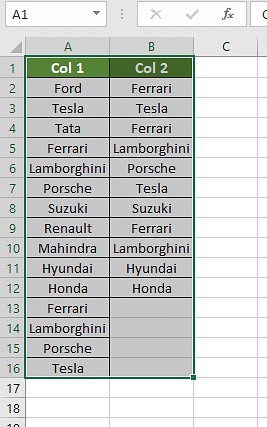Comparing values between two columns in Excel is a common task for data analysis, and understanding the right techniques can save you valuable time. COMPARE.EDU.VN provides a comprehensive guide to help you effectively compare data sets using various Excel functionalities like conditional formatting, VLOOKUP, and IF formulas. Explore methods for excel column comparison, data matching, and identifying disparities.
1. What Does Comparing Columns In Excel Mean?
Comparing columns in Excel involves examining the data within two or more columns to identify similarities, differences, or patterns. This process typically includes checking each cell against corresponding cells in another column to identify matches or discrepancies, which are crucial for effective data analysis and reporting. Comparing columns in Excel allows users to validate data, identify errors, and extract meaningful insights from their spreadsheets.
2. How Do You Compare Two Columns In Excel?
There are several effective ways to compare two columns in Excel. Here are some common methods:
- Conditional Formatting: This is one of the easiest ways to compare columns. It allows you to highlight duplicate or unique values between two columns.
- Equals Operator: Using the equals (=) operator, you can compare individual cells in two columns and return TRUE for a match and FALSE for a mismatch.
- VLOOKUP Function: The VLOOKUP function allows you to search for a value in one column and return a corresponding value from another column, which can be used for comparison.
- IF Formula: The IF formula allows you to perform logical tests and return different results based on whether the comparison is true or false.
- EXACT Formula: The EXACT formula compares two strings and returns TRUE only if they are exactly the same, including case sensitivity.
Let’s explore each of these methods in more detail.
2.1. Using Conditional Formatting In Excel
Conditional formatting is an easy way to visually compare columns in Excel, highlighting matching or unique values. Here’s how to use it:
Step 1: Select the columns you want to compare.
Step 2: Navigate to the “Home” tab, click on “Conditional Formatting,” and select “Highlight Cells Rules.”
Step 3: Choose “Duplicate Values” to highlight matching entries or “Unique Values” to highlight differences. Select your preferred formatting style.
This method instantly highlights similarities or differences, making it easy to spot patterns and discrepancies in your data.
2.2. Utilizing The Equals Operator (=)
The equals operator (=) provides a direct way to compare values between two columns in Excel. This method involves creating a new column that displays whether the values in corresponding rows of the two columns are the same. The steps include:
Step 1: Create a new column next to the columns you want to compare.
Step 2: In the first cell of the new column, enter a formula that compares the corresponding cells in the two columns using the equals operator. For example, if you are comparing column A and column B, enter =A2=B2 in cell C2.
Step 3: Drag the formula down to apply it to all the rows in the columns.
The result will be TRUE if the values in the two cells are the same, and FALSE if they are different. You can customize the output by using an IF clause:
Step 1: Modify the formula to display custom messages. For example, use the formula =IF(A2=B2, "Match", "No Match").
Step 2: Apply the modified formula to all the rows to display customized messages.
This method is simple and effective for quickly identifying matching and non-matching values between two columns.
2.3. Implementing The VLOOKUP Function
The VLOOKUP function is a powerful tool for comparing columns by searching for a value in one column and returning a corresponding value from another column. Here’s how to use it:
Step 1: Create a new column where you will display the comparison results.
Step 2: Enter the VLOOKUP formula in the first cell of the new column. The basic syntax is:
=VLOOKUP(lookup_value, table_array, col_index_num, [range_lookup])
lookup_value: The value you want to search for (e.g., the value in the first cell of column A).table_array: The range of cells where you want to search for the lookup value (e.g., column B).col_index_num: The column number in the table_array from which to return a value. In this case, if you are comparing only two columns, it is usually 1.[range_lookup]: This is an optional argument. Use FALSE for an exact match.
For example, to check if the value in A2 exists in column B, enter the formula:
=VLOOKUP(A2, B:B, 1, FALSE)
Step 3: Drag the formula down to apply it to all the rows.
If the value is found, VLOOKUP returns the value from the specified column. If the value is not found, it returns an error (#N/A). To handle errors, you can use the IFERROR function:
Step 1: Modify the formula to use IFERROR. For example:
=IFERROR(VLOOKUP(A2, B:B, 1, FALSE), "Not Found")
Step 2: Drag the modified formula down to apply it to all rows.
This will display “Not Found” instead of #N/A for values that do not exist in column B.
2.4. Applying The IF Formula
The IF formula is a versatile tool for comparing two columns in Excel, allowing you to specify different results based on whether the comparison is true or false. This method is particularly useful when you want to display custom messages or perform different calculations based on the comparison. Here’s how to use the IF formula:
Step 1: Create a new column where you will display the comparison results.
Step 2: Enter the IF formula in the first cell of the new column. The basic syntax is:
=IF(logical_test, value_if_true, value_if_false)
logical_test: The condition you want to test (e.g.,A2=B2).value_if_true: The value to return if the condition is true (e.g., “Match”).value_if_false: The value to return if the condition is false (e.g., “No Match”).
For example, to compare the values in A2 and B2 and display “Same” if they match and “Different” if they don’t, enter the formula:
=IF(A2=B2, "Same", "Different")
Step 3: Drag the formula down to apply it to all the rows.
This method is straightforward and allows you to display custom messages that clearly indicate the comparison results.
2.5. Employing The EXACT Formula
The EXACT formula is used to compare two columns in Excel when you need to ensure that the values are exactly the same, including case sensitivity. Unlike the equals operator (=), which is not case-sensitive, the EXACT formula returns TRUE only if the values match exactly, including the case. Here’s how to use the EXACT formula:
Step 1: Create a new column where you will display the comparison results.
Step 2: Enter the EXACT formula in the first cell of the new column. The basic syntax is:
=EXACT(text1, text2)
text1: The first text string to compare (e.g.,A2).text2: The second text string to compare (e.g.,B2).
For example, to compare the values in A2 and B2, enter the formula:
=EXACT(A2, B2)
Step 3: Drag the formula down to apply it to all the rows.
The result will be TRUE if the values in the two cells are exactly the same (including case), and FALSE if they are different.
3. How To Choose The Right Method For Comparing Columns In Excel
Choosing the right method depends on your specific needs and the nature of your data. Here are some guidelines to help you decide:
3.1. Scenario 1: Comparing Two Columns Row-By-Row
When you need to compare two columns on a row-by-row basis and identify matches or differences, use the following formulas:
- Basic Match:
=IF(A2=B2, "Match", " ") - Basic No Match:
=IF(A2<>B2, "No Match", " ") - Match/No Match:
=IF(A2=B2, "Match", "No Match")
If you need the comparison to be case-sensitive, use the EXACT formula:
- Case-Sensitive Match:
=IF(EXACT(A2, B2), "Match", " ") - Case-Sensitive Match/No Match:
=IF(EXACT(A2, B2), "Match", "No Match")
3.2. Scenario 2: Comparing Multiple Columns For Row Matches
When you need to compare more than two columns and find rows where all values match, use the following formulas:
- Complete Match (All Columns):
=IF(AND(A2=B2, A2=C2), "Complete Match", " ") - Complete Match (Dynamic):
=IF(COUNTIF($A2:$E2, $A2)=4, "Complete Match", " ")(where 4 is the number of columns you are comparing)
If you want to find rows where any two or more cells have the same values, use these formulas:
- Any Match:
=IF(OR(A2=B2, B2=C2, A2=C2), "Match", "") - Unique Values:
=IF(COUNTIF(B2:D2,A2)+COUNTIF(C2:D2,B2)+(C2=D2)=0,"Unique","Match")
3.3. Scenario 3: Comparing Two Columns For Matches And Differences
When you need to compare two datasets and identify unique values present in column A but not in column B, use these formulas:
- Not Present in B:
=IF(COUNTIF($B:$B, $A2)=0, "Not Present in B", "") - Not Present in B (Alternative):
=IF(ISERROR(MATCH($A2,$B$2:$B$10,0)),"Not Present in B","")
For a single formula that shows both matches and unique values, use:
- Match or Not Present:
=IF(COUNTIF($B:$B, $A2)=0, "Not Present in B", "Present in B")
3.4. Scenario 4: Comparing Two Lists And Pulling Matching Data
When you need to compare two lists and retrieve matching data from one list based on the other, use the VLOOKUP or INDEX MATCH functions:
- VLOOKUP:
=VLOOKUP(D2, $A$2:$B$6, 2, FALSE) - INDEX MATCH:
=INDEX($B$2:$B$6, MATCH($D2, $A$2:$A$6, 0)) - XLOOKUP (Modern Excel):
=XLOOKUP(D2, $A$2:$A$6, $B$2:$B$6)
In these formulas:
A2,B2, andD2are the first cells of their respective columns.2is the column number from which to retrieve the data.
3.5. Scenario 5: Highlighting Row Matches And Differences
To highlight rows with identical values in all columns, use conditional formatting with the following formula:
=AND($A2=$B2, $A2=$C2)
or
=COUNTIF($A2:$C2, $A2)=3
(where 3 is the number of columns being compared)
Alternatively, you can manually find and highlight differences:
Step 1: Select the columns with the data you want to compare.
Step 2: Go to the “Home” tab, click “Find & Select,” and choose “Go To Special.”
Step 3: Select “Row Differences” and click “OK.”
Step 4: The cells with different values will be selected. Change the fill color to highlight them.
These steps are designed to help you select the most appropriate method for your specific comparison needs, ensuring accuracy and efficiency in your data analysis tasks.
4. Examples Of Using These Comparison Methods
Here are examples of how to apply the comparison methods in different scenarios:
4.1. Example 1: Comparing Customer Lists For Duplicates
A business wants to compare two lists of customer IDs to identify any duplicates. They can use conditional formatting to highlight the duplicate IDs in both lists.
Step 1: Select both columns containing the customer IDs.
Step 2: Go to “Home” > “Conditional Formatting” > “Highlight Cells Rules” > “Duplicate Values.”
Step 3: Choose a highlight color.
Any customer IDs appearing in both lists will now be highlighted, making it easy to identify and remove duplicates.
4.2. Example 2: Comparing Sales Data For Discrepancies
A sales manager needs to compare monthly sales data between two departments to identify any discrepancies. They can use the IF formula to compare the sales figures for each product and highlight any differences.
Step 1: Create a new column next to the two columns containing the sales data.
Step 2: In the first cell of the new column, enter the formula: =IF(A2=B2, "Match", "Discrepancy").
Step 3: Drag the formula down to apply it to all rows.
The new column will now show “Match” for products with the same sales figures in both departments and “Discrepancy” for those with different figures.
4.3. Example 3: Verifying Product Codes Against A Master List
A manufacturing company wants to verify that the product codes in their inventory list match those in the master product list. They can use the VLOOKUP function to check if each product code in the inventory list exists in the master list.
Step 1: Create a new column in the inventory list.
Step 2: Enter the formula: =IFERROR(VLOOKUP(A2, 'Master List'!A:A, 1, FALSE), "Not Found").
(Assuming the product codes are in column A of both lists)
Step 3: Drag the formula down to apply it to all rows.
The new column will show the product code if it exists in the master list or “Not Found” if it doesn’t, allowing the company to quickly identify any invalid product codes in their inventory.
4.4. Example 4: Checking Employee Data For Exact Matches
An HR department wants to ensure that employee names are entered consistently across different databases, including case sensitivity. They can use the EXACT formula to compare the names in two columns.
Step 1: Create a new column next to the columns containing the employee names.
Step 2: In the first cell of the new column, enter the formula: =EXACT(A2, B2).
Step 3: Drag the formula down to apply it to all rows.
The new column will show “TRUE” if the names match exactly (including case) and “FALSE” if they don’t, helping the HR department maintain consistent data entry.
5. Excel Comparison: Key Considerations
While comparing columns in Excel, keep the following points in mind for accurate and meaningful results:
5.1. Data Types
Ensure that the data types in the columns you are comparing are consistent. Comparing text to numbers can lead to incorrect results. Use Excel’s formatting options to standardize data types.
5.2. Case Sensitivity
Be aware of whether your comparisons are case-sensitive. The equals operator (=) is not case-sensitive, while the EXACT formula is. Choose the appropriate method based on your needs.
5.3. Handling Errors
Use functions like IFERROR to handle errors gracefully and provide meaningful results. This prevents your comparisons from being disrupted by errors such as #N/A or #DIV/0!.
5.4. Blank Cells
Consider how blank cells should be treated in your comparisons. Decide whether blank cells should be considered matches or mismatches and adjust your formulas accordingly.
5.5. Hidden Characters and Spaces
Remove any hidden characters or extra spaces in your data, as these can affect comparison results. Use the TRIM and CLEAN functions to remove unwanted characters and spaces.
6. Common Mistakes To Avoid When Comparing Columns In Excel
Here are some frequent mistakes to avoid while comparing columns in Excel:
6.1. Ignoring Case Sensitivity
Forgetting to account for case sensitivity when comparing text can lead to incorrect results. Use the EXACT formula when case matters.
6.2. Not Standardizing Data Types
Comparing different data types (e.g., text vs. numbers) without standardization can cause errors. Ensure that all data types are consistent across columns.
6.3. Overlooking Hidden Characters
Hidden characters and extra spaces can affect comparison results. Always clean your data using the TRIM and CLEAN functions before comparing.
6.4. Not Using Absolute References
When using formulas like VLOOKUP, not using absolute references ($) can cause the table array to shift, leading to incorrect results. Always use absolute references for fixed ranges.
6.5. Misunderstanding Function Arguments
Failing to understand the arguments of functions like VLOOKUP and MATCH can lead to errors. Double-check the arguments and ensure they are correctly configured for your specific comparison needs.
7. FAQs About Comparing Values Between Two Columns In Excel
Here are some frequently asked questions related to comparing values between two columns in Excel:
7.1. How To Compare Two Columns In Excel?
One popular method for comparing two columns in Excel is to follow these steps: select both columns of data → go to the Home tab → click on Find & Select → choose Go To Special → select Row Differences → click OK.
7.2. Is It Possible To Compare Two Columns In Excel Using The Index-Match Function?
Yes, you can compare two columns in Excel using the Index-Match function by creating the required formula for the data required.
7.3. How To Compare Multiple Columns In Excel?
To compare multiple columns in Excel, you can use the conditional formatting option on the home and format the setting to “duplicates” or “uniques”, and choose the desired color to highlight the values to compare multiple columns.
7.4. How Do You Compare Two Lists In Excel For Matches?
You can compare two lists in Excel using IF function, MATCH function or highlighting row differences.
7.5. How Do I Compare Two Columns In Excel And Highlight The Duplicates?
To compare two columns in Excel and highlight the duplicates, follow these steps:
- Select the two columns you want to compare.
- Go to the Home tab and click on Conditional Formatting.
- Choose “Highlight Cells Rules” and select “Duplicate Values” from the dropdown menu.
- In the Duplicate Values dialog box, make sure “Duplicate” is selected.
- Choose a formatting style or leave the default style.
- Click OK.
Excel will then highlight the duplicate values in the selected columns, making them easy to identify.
7.6. Can I Compare Two Columns With Different Lengths?
Yes, you can compare two columns with different lengths. When using formulas like VLOOKUP or IF, consider using error handling to manage cases where a value in the shorter column does not have a corresponding value in the longer column.
7.7. How Do I Handle Case Sensitivity In Comparisons?
Use the EXACT formula for case-sensitive comparisons. The EXACT formula returns TRUE only if the values match exactly, including case.
7.8. What Is The Best Way To Compare Two Columns For Partial Matches?
For partial matches, you can use the SEARCH or FIND functions in combination with IF. For example, =IF(ISNUMBER(SEARCH("text", A2)), "Match", "No Match") checks if “text” is found within cell A2.
7.9. How Can I Compare Two Columns And Return Values From A Third Column?
Use VLOOKUP or INDEX-MATCH to compare two columns and return values from a third column. For example, you can check if a value in column A exists in column B and return a corresponding value from column C.
7.10. Is There A Way To Compare Two Columns And Count The Number Of Matches?
Yes, use the COUNTIF function to count the number of matches between two columns. For example, =COUNTIF(B:B, A2) counts how many times the value in A2 appears in column B.
8. Conclusion: Making Informed Decisions With Data Comparison
Comparing values between two columns in Excel is a fundamental skill for data analysis, allowing you to identify patterns, discrepancies, and relationships within your data. By mastering techniques such as conditional formatting, the equals operator, VLOOKUP, IF formulas, and the EXACT formula, you can efficiently compare data sets and derive valuable insights. Remember to consider data types, case sensitivity, and potential errors to ensure accurate results.
COMPARE.EDU.VN aims to provide comprehensive guides to help you make informed decisions. If you’re facing challenges in comparing different products, services, or ideas, visit COMPARE.EDU.VN to find detailed and objective comparisons. Our resources are designed to help you weigh the pros and cons, compare features, and read user reviews, empowering you to make the best choice for your needs.
For further assistance, you can contact us at:
Address: 333 Comparison Plaza, Choice City, CA 90210, United States.
WhatsApp: +1 (626) 555-9090.
Website: COMPARE.EDU.VN
Let compare.edu.vn be your trusted partner in making well-informed decisions.