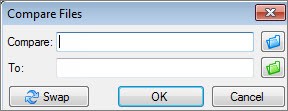Comparing two worksheets in Excel can be a daunting task, especially when dealing with large datasets or complex formulas. Fortunately, tools like Microsoft Spreadsheet Compare and features within Excel itself can streamline this process. At COMPARE.EDU.VN, we provide comprehensive comparisons and guidance to help you make informed decisions. This article delves into the methods and tools available for comparing Excel worksheets, highlighting their features, benefits, and potential applications for various users.
1. Understanding the Need to Compare Excel Worksheets
1.1. Why Compare Worksheets?
Comparing worksheets is essential for identifying differences, ensuring data accuracy, and maintaining consistency across multiple versions. Whether you are a student comparing datasets, a business professional analyzing financial reports, or a researcher validating results, the ability to compare worksheets efficiently is invaluable.
1.2. Common Scenarios for Worksheet Comparison
- Auditing and Compliance: Ensuring data integrity by comparing records against established benchmarks.
- Version Control: Tracking changes between different versions of a spreadsheet to identify modifications and potential errors.
- Data Validation: Confirming the accuracy of data entry by comparing it with source documents.
- Financial Analysis: Identifying discrepancies in financial statements or budgets.
- Research and Development: Validating experimental results by comparing different sets of data.
1.3. Key Challenges in Comparing Worksheets
- Large Datasets: Manually comparing large datasets is time-consuming and prone to errors.
- Complex Formulas: Identifying differences in formulas and their outputs can be challenging.
- Formatting Variations: Differences in formatting can obscure meaningful data discrepancies.
- Multiple Versions: Managing and comparing numerous versions of the same worksheet can be overwhelming.
- Password Protection: Worksheets protected by passwords can be difficult to access and compare.
2. Introducing Microsoft Spreadsheet Compare
2.1. What is Spreadsheet Compare?
Microsoft Spreadsheet Compare is a powerful tool designed to identify differences between two Excel workbooks or worksheets. It generates a detailed report highlighting changes in data, formulas, formatting, and more. This tool is available with Office Professional Plus 2013, Office Professional Plus 2016, Office Professional Plus 2019, or Microsoft 365 Apps for enterprise.
2.2. Key Features of Spreadsheet Compare
- Side-by-Side Comparison: Displays two worksheets side-by-side, highlighting differences with color-coded formatting.
- Detailed Reporting: Generates a comprehensive report outlining all identified discrepancies.
- Formula Analysis: Identifies changes in formulas and their calculated results.
- Formatting Differences: Highlights variations in cell formatting, including fonts, colors, and alignment.
- Macro Comparison: Detects differences in VBA macros within the workbooks.
- Password Handling: Allows users to enter passwords to access protected workbooks.
2.3. How Spreadsheet Compare Addresses Key Challenges
- Efficiency: Automates the comparison process, saving time and reducing manual effort.
- Accuracy: Minimizes the risk of human error by providing a systematic comparison.
- Comprehensive Analysis: Identifies a wide range of differences, including data, formulas, and formatting.
- Version Control: Facilitates tracking changes across multiple versions of a worksheet.
- Security: Provides a mechanism for handling password-protected workbooks.
3. Step-by-Step Guide to Using Spreadsheet Compare
3.1. Opening Spreadsheet Compare
- Accessing the Tool: On the Start screen, click Spreadsheet Compare. If you don’t see it, type “Spreadsheet Compare” and select the option.
3.2. Comparing Two Excel Workbooks
-
Initiating the Comparison: Click Home > Compare Files. This opens the Compare Files dialog box.
-
Selecting the Earlier Version: Click the blue folder icon next to the Compare box to browse to the location of the earlier version of your workbook. You can also enter a web address if the file is saved online.
Alt Text: Compare Files Dialog Box in Microsoft Spreadsheet Compare
-
Selecting the Later Version: Click the green folder icon next to the To box to browse to the location of the workbook that you want to compare to the earlier version, and then click OK.
Tip: You can compare two files with the same name if they’re saved in different folders.
-
Choosing Comparison Options: In the left pane, select the options you want to include in the comparison results, such as Formulas, Macros, or Cell Format. You can also select Select All to include all options.
-
Running the Comparison: Click OK to start the comparison.
3.3. Handling Password-Protected Workbooks
- Entering Passwords: If you get an “Unable to open workbook” message, it may be password protected. Click OK and enter the workbook’s password.
3.4. Interpreting the Comparison Results
-
Two-Pane Grid: The results are displayed in a two-pane grid. The left pane corresponds to the “Compare” (older) file, and the right pane corresponds to the “To” (newer) file.
-
Color-Coded Highlighting: Differences are highlighted by color, indicating the type of change.
-
Details Pane: A pane below the two grids provides additional details about the changes.
Alt Text: Comparison Results Showing Differences Between Two Excel Workbooks
3.5. Understanding Color-Coding
- Green Fill: Indicates that an entered value (non-formula cell) has changed.
- Blue-Green Fill: Indicates that a calculated value has changed.
- Other Colors: Different colors may be used to indicate other types of changes, such as formatting differences or formula modifications.
3.6. Addressing Cell Width Issues
- Resizing Cells: If the cells are too narrow to display the contents, click Resize Cells to Fit.
4. Alternative Methods for Comparing Worksheets in Excel
4.1. Using Excel’s Built-in Features
While Spreadsheet Compare offers a comprehensive solution, Excel itself provides several features that can be used for comparing worksheets.
4.2. Conditional Formatting
- Highlighting Differences: Use conditional formatting to highlight cells that differ between two worksheets.
- Select the range of cells you want to compare in the first worksheet.
- Go to Home > Conditional Formatting > New Rule.
- Select “Use a formula to determine which cells to format”.
- Enter a formula that compares the selected cell to the corresponding cell in the second worksheet (e.g.,
=A1<>Sheet2!A1). - Choose a formatting style to highlight the differences.
4.3. Formula-Based Comparison
- Creating Comparison Columns: Add new columns to your worksheets to compare the values using formulas.
- In a new column, enter a formula that compares the corresponding cells in the two worksheets (e.g.,
=IF(A1=Sheet2!A1, "Match", "Mismatch")). - Drag the formula down to apply it to the entire range.
- Filter the column to show only the “Mismatch” entries.
- In a new column, enter a formula that compares the corresponding cells in the two worksheets (e.g.,
4.4. View Side by Side
- Viewing Worksheets Simultaneously:
- Open both Excel files that contain the worksheets you want to compare.
- Go to the View tab in one of the Excel windows.
- Click on View Side by Side in the Window group.
- Excel will arrange both workbooks so you can see them on the screen at the same time. You can then manually scroll through both to compare them.
- Enable Synchronous Scrolling to scroll both worksheets at the same time.
4.5. Inquire Add-in
- Analyzing Workbooks: Excel 2013 and later versions include an Inquire add-in that provides tools for analyzing and comparing workbooks.
- Enable the Inquire add-in by going to File > Options > Add-ins.
- Select “COM Add-ins” from the “Manage” dropdown and click Go.
- Check the box next to “Inquire” and click OK.
- The Inquire tab will appear in the Excel ribbon.
- Use the tools in the Inquire tab to analyze workbooks, see relationships between cells, and compare files.
5. Advantages and Disadvantages of Different Comparison Methods
5.1. Microsoft Spreadsheet Compare
Advantages:
- Comprehensive analysis of data, formulas, and formatting.
- Detailed reporting of differences.
- Handles password-protected workbooks.
- Automates the comparison process.
Disadvantages:
- Requires Office Professional Plus or Microsoft 365 Apps for enterprise.
- May be overkill for simple comparisons.
5.2. Conditional Formatting
Advantages:
- Quick and easy to set up.
- Highlights differences directly in the worksheet.
- No additional software required.
Disadvantages:
- Limited to highlighting differences; does not provide detailed reporting.
- Can be cumbersome for large datasets or complex formulas.
5.3. Formula-Based Comparison
Advantages:
- Flexible and customizable.
- Allows for specific comparison criteria.
- No additional software required.
Disadvantages:
- Requires manual formula creation.
- Can be time-consuming for large datasets.
- Prone to errors if formulas are not correctly implemented.
5.4. Inquire Add-in
Advantages:
- Provides tools for analyzing workbooks and identifying relationships between cells.
- Can compare files and clean excess formatting.
Disadvantages:
- Requires Excel 2013 or later.
- May require some setup to enable the add-in.
6. Best Practices for Comparing Excel Worksheets
6.1. Preparing Worksheets for Comparison
- Consistent Formatting: Ensure that both worksheets have consistent formatting to minimize irrelevant differences.
- Data Validation: Validate the data in both worksheets to identify and correct any errors before comparison.
- Remove Unnecessary Elements: Remove any unnecessary elements, such as charts or images, that may obscure the comparison results.
- Backup Copies: Create backup copies of both worksheets before making any changes or comparisons.
6.2. Optimizing the Comparison Process
- Start with a Subset: If dealing with a large dataset, start by comparing a subset of the data to identify any major discrepancies.
- Focus on Key Areas: Identify the key areas or columns that are most important for comparison and focus on those first.
- Use Filters: Use filters to narrow down the comparison results and focus on specific types of differences.
- Document Findings: Document all findings and discrepancies identified during the comparison process.
6.3. Maintaining Data Integrity
- Regular Comparisons: Perform regular comparisons to ensure that data remains consistent over time.
- Version Control: Implement a version control system to track changes to worksheets and facilitate comparisons.
- Audit Trails: Maintain audit trails of all changes made to worksheets to provide a record of modifications.
- Security Measures: Implement security measures, such as password protection, to prevent unauthorized access to worksheets.
7. Real-World Applications of Worksheet Comparison
7.1. Financial Analysis
- Budget vs. Actual: Compare budget worksheets with actual expense worksheets to identify variances and areas of concern.
- Financial Statements: Compare financial statements from different periods to analyze trends and identify significant changes.
- Auditing: Compare financial records with supporting documentation to ensure accuracy and compliance.
7.2. Project Management
- Project Plans: Compare project plans to track progress and identify any deviations from the original schedule.
- Resource Allocation: Compare resource allocation worksheets to ensure that resources are being used efficiently.
- Risk Management: Compare risk management worksheets to identify and mitigate potential risks.
7.3. Research and Development
- Experimental Data: Compare experimental data from different trials to validate results and identify significant trends.
- Statistical Analysis: Compare statistical analysis worksheets to identify correlations and patterns in the data.
- Data Validation: Compare data from different sources to ensure consistency and accuracy.
7.4. Education
- Grading: Compare student grades across different assignments or exams to identify discrepancies or errors.
- Research: Compare different sets of data or research findings to analyze and draw conclusions.
- Data Analysis: Compare datasets to understand statistical concepts and improve data analysis skills.
8. Advanced Techniques for Worksheet Comparison
8.1. Using VBA for Advanced Comparison
- Automating Comparisons: Use VBA (Visual Basic for Applications) to automate the comparison process and create custom comparison routines.
- Custom Reporting: Generate custom reports that highlight specific types of differences or provide detailed analysis of the comparison results.
- Integrating with Other Systems: Integrate the comparison process with other systems or applications to streamline data management.
8.2. Third-Party Tools
- Specialized Comparison Software: Consider using specialized third-party tools designed for comparing Excel worksheets. These tools often offer advanced features, such as intelligent comparison algorithms, detailed reporting, and integration with other applications.
8.3. Power Query
- Combining and Comparing Data: Use Power Query to combine data from multiple worksheets or workbooks into a single table, making it easier to compare and analyze the data.
- Data Transformation: Use Power Query to transform the data into a consistent format before comparison, ensuring accurate results.
9. Common Issues and Troubleshooting
9.1. Incorrect Results
- Formatting Differences: Ensure that both worksheets have consistent formatting to avoid false positives.
- Hidden Rows or Columns: Check for hidden rows or columns that may be affecting the comparison results.
- Formula Errors: Verify that all formulas are correct and consistent across both worksheets.
9.2. Performance Issues
- Large Datasets: Break down large datasets into smaller subsets to improve performance.
- Optimize Formulas: Optimize complex formulas to reduce calculation time.
- Close Unnecessary Applications: Close any unnecessary applications to free up system resources.
9.3. Compatibility Issues
- File Formats: Ensure that both worksheets are saved in the same file format (e.g., .xlsx).
- Excel Versions: Use a compatible version of Excel for both worksheets.
- Add-in Compatibility: Verify that any add-ins used for comparison are compatible with the current version of Excel.
10. The Role of COMPARE.EDU.VN in Making Informed Decisions
10.1. Providing Comprehensive Comparisons
At COMPARE.EDU.VN, we understand the challenges of comparing different options and making informed decisions. Our platform offers comprehensive comparisons of various products, services, and ideas, including tools for comparing Excel worksheets.
10.2. Addressing Customer Needs
We address the difficulties customers face in comparing options by providing:
- Detailed and objective comparisons: We offer in-depth analyses of different products and services, highlighting their pros and cons.
- Clear and concise information: Our comparisons are presented in an easy-to-understand format, avoiding technical jargon.
- User reviews and expert opinions: We include reviews and opinions from other users and experts to provide a balanced perspective.
- Visual aids: We use tables, charts, and other visual aids to make comparisons more intuitive.
- Personalized recommendations: We offer personalized recommendations based on your specific needs and preferences.
10.3. Encouraging Informed Decisions
By providing comprehensive and objective comparisons, we empower users to make informed decisions that align with their needs and preferences. Our goal is to simplify the decision-making process and help you find the best solution for your specific situation.
11. Frequently Asked Questions (FAQ)
11.1. Can I compare two worksheets in different Excel files?
Yes, Microsoft Spreadsheet Compare allows you to compare worksheets in different Excel files. Simply select the two files you want to compare using the “Compare” and “To” options in the tool.
11.2. What types of differences can Spreadsheet Compare identify?
Spreadsheet Compare can identify differences in data, formulas, formatting, macros, and more. It provides a detailed report highlighting all identified discrepancies.
11.3. Can I compare password-protected worksheets?
Yes, Spreadsheet Compare allows you to enter the password for protected worksheets to access and compare them.
11.4. Is Spreadsheet Compare available in all versions of Excel?
No, Spreadsheet Compare is only available with Office Professional Plus 2013, Office Professional Plus 2016, Office Professional Plus 2019, or Microsoft 365 Apps for enterprise.
11.5. Can I use conditional formatting to compare worksheets with different layouts?
Conditional formatting can be used to compare worksheets with different layouts, but it may require more complex formulas to accurately identify differences.
11.6. How can I improve the performance of Spreadsheet Compare when working with large datasets?
To improve performance, try breaking down the datasets into smaller subsets, optimizing complex formulas, and closing unnecessary applications to free up system resources.
11.7. Are there any third-party tools for comparing Excel worksheets?
Yes, there are several third-party tools available that offer advanced features for comparing Excel worksheets. These tools often provide more detailed reporting and integration with other applications.
11.8. Can I use VBA to automate the comparison process?
Yes, VBA can be used to automate the comparison process and create custom comparison routines. This can be particularly useful for complex comparisons or for integrating the comparison process with other systems.
11.9. How do I handle formatting differences when comparing worksheets?
To minimize the impact of formatting differences, ensure that both worksheets have consistent formatting before starting the comparison. You can also use the “Ignore Formatting” option in Spreadsheet Compare to exclude formatting differences from the results.
11.10. What should I do if I get incorrect results when comparing worksheets?
If you get incorrect results, double-check the formulas, formatting, and data in both worksheets. Also, ensure that you are using the correct comparison options and that there are no hidden rows or columns affecting the results.
Conclusion
Comparing two worksheets in Excel is a critical task for ensuring data accuracy and consistency. Whether you opt for Microsoft Spreadsheet Compare, Excel’s built-in features, or a combination of both, the key is to understand the strengths and limitations of each method. By following the best practices outlined in this guide, you can streamline the comparison process and make informed decisions based on reliable data.
Ready to make more informed decisions? Visit COMPARE.EDU.VN today to explore comprehensive comparisons and find the best solutions for your needs. Our objective comparisons provide clear insights and help you make the right choice. Contact us at 333 Comparison Plaza, Choice City, CA 90210, United States. Reach out via Whatsapp at +1 (626) 555-9090 or visit our website compare.edu.vn for more information.