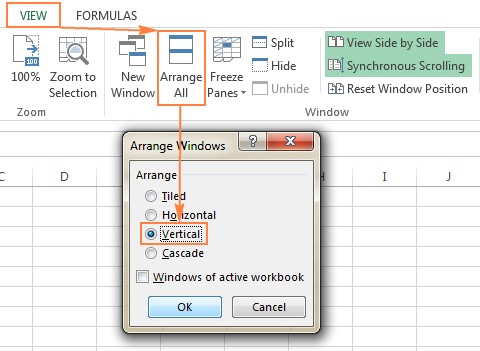Want to compare two worksheets effectively? This guide provides a comprehensive overview of methods to compare two worksheets in Excel, ensuring you can identify differences and make informed decisions. COMPARE.EDU.VN offers in-depth comparisons and analysis to help you choose the best approach for your needs. Discover efficient strategies and tools for comparing and merging Excel data, unlocking insights, and streamlining your workflow with data comparison techniques.
1. Understanding the Need to Compare Two Worksheets
Comparing two worksheets is a common task in many professions, whether you’re analyzing financial data, tracking sales figures, or managing project information. The ability to quickly and accurately identify differences between spreadsheets is crucial for making informed decisions and maintaining data integrity.
1.1. Why Compare Two Worksheets?
There are several reasons why you might need to compare two worksheets:
- Data Validation: Ensure data accuracy by comparing two versions of the same dataset.
- Change Tracking: Identify modifications made to a spreadsheet over time.
- Error Detection: Locate discrepancies that may indicate errors in data entry or calculations.
- Version Control: Compare different versions of a file to identify changes and maintain a history of revisions.
- Merging Data: Combine data from two separate worksheets into a single, unified dataset.
1.2. Key Considerations When Comparing Worksheets
Before diving into the methods, consider these factors:
- Worksheet Size: The size and complexity of the worksheets will influence the most suitable method.
- Data Type: Are you comparing numbers, text, formulas, or a combination?
- Desired Outcome: Do you need a visual comparison, a detailed report of differences, or a merged dataset?
- Excel Skills: Your level of Excel proficiency will determine which methods are easiest to implement.
2. Simple Visual Comparison: Viewing Worksheets Side by Side
For smaller worksheets, a simple visual comparison can be surprisingly effective. Excel’s “View Side by Side” feature allows you to display two worksheets simultaneously, making it easier to spot differences with the naked eye.
2.1. Opening Worksheets in Side-by-Side Mode
Here’s how to enable “View Side by Side”:
- Open the two Excel files you want to compare.
- Go to the View tab on the Excel ribbon.
- In the Window group, click the View Side by Side button.
2.2. Synchronous Scrolling for Row-by-Row Comparison
To ensure you’re comparing corresponding rows, enable synchronous scrolling:
- On the View tab, in the Window group, make sure the Synchronous Scrolling button is toggled on.
- Scrolling in one worksheet will now automatically scroll the other, keeping the rows aligned.
2.3. Limitations of Visual Comparison
While quick and easy, visual comparison has limitations:
- It’s prone to human error, especially with large datasets.
- It’s difficult to identify subtle differences in values or formulas.
- It doesn’t provide a detailed report of the discrepancies.
3. Formula-Based Comparison: Creating a Difference Report
For a more precise comparison, you can use Excel formulas to create a “difference report” that highlights cells with different values.
3.1. The IF Function for Identifying Discrepancies
The core of this method is the IF function, which allows you to compare cell values and return a specific result based on whether they match.
3.2. The Comparison Formula
In a new, empty worksheet, enter the following formula in cell A1:
=IF(Sheet1!A1<>Sheet2!A1, "Sheet1:"&Sheet1!A1&" vs Sheet2:"&Sheet2!A1, "")- Sheet1!A1 and Sheet2!A1 refer to the corresponding cells in the two worksheets you’re comparing.
- The
<>operator means “not equal to.” - If the cell values are different, the formula returns a text string indicating the values in both sheets.
- If the cell values are the same, the formula returns an empty string (“”).
3.3. Copying the Formula to Compare the Entire Worksheet
Drag the fill handle (the small square at the bottom-right corner of the cell) down and to the right to copy the formula to all the cells you want to compare.
3.4. Interpreting the Difference Report
The resulting worksheet will show the differences between the two sheets. Each cell that contains a difference will display the values from both sheets. Cells with the same value will remain blank.
3.5. Limitations of Formula-Based Comparison
- Value Comparison Only: This method only compares values, not formulas or formatting.
- Row/Column Sensitivity: Adding or deleting rows/columns in one sheet will skew the comparison.
- Date Formatting: Dates may be displayed as serial numbers in the difference report, making them difficult to compare.
4. Conditional Formatting: Highlighting Differences Visually
Conditional formatting allows you to automatically highlight cells that meet certain criteria. You can use this to highlight cells with different values in two worksheets, providing a visual indication of discrepancies.
4.1. Selecting the Range to Compare
In the worksheet where you want to highlight differences, select all the cells you want to compare.
4.2. Creating a New Conditional Formatting Rule
- On the Home tab, in the Styles group, click Conditional Formatting.
- Select New Rule.
- In the New Formatting Rule dialog box, select Use a formula to determine which cells to format.
4.3. The Conditional Formatting Formula
Enter the following formula in the formula box:
=A1<>Sheet2!A1- Sheet2 is the name of the other sheet you are comparing.
4.4. Choosing a Highlighting Style
- Click the Format button to choose the highlighting style you want to use.
- Select the Fill tab and choose a background color.
- Click OK to close the Format Cells dialog box.
- Click OK to close the New Formatting Rule dialog box.
4.5. Interpreting the Highlighted Differences
Cells with different values will now be highlighted with the color you selected, making it easy to spot discrepancies.
4.6. Limitations of Conditional Formatting
- Value Comparison Only: Like the formula-based method, this only compares values, not formulas or formatting.
- Row/Column Sensitivity: Adding or deleting rows/columns in one sheet will skew the comparison.
- Limited Detail: It only indicates that there’s a difference, not the specific values in each sheet.
5. Excel’s Built-In “Inquire” Add-In (Excel 2013 and Later)
Excel 2013 and later versions include a built-in add-in called “Inquire” that provides more advanced comparison capabilities. This add-in is especially useful for analyzing complex workbooks and identifying potential issues.
5.1. Enabling the Inquire Add-In
- Go to File > Options > Add-Ins.
- In the Manage dropdown, select COM Add-ins and click Go.
- In the COM Add-ins dialog box, check the Inquire box and click OK.
- The Inquire tab will now appear on the Excel ribbon.
5.2. Using the Compare Files Feature
- On the Inquire tab, click Compare Files.
- Select the two Excel files you want to compare.
- Excel will generate a report highlighting the differences between the files.
5.3. Analyzing the Comparison Report
The comparison report provides a detailed overview of the differences between the two files, including:
- Formula Differences: Changes to formulas, including cell references and functions.
- Value Differences: Changes to cell values.
- Structural Differences: Added or deleted rows, columns, and sheets.
- Formatting Differences: Changes to cell formatting, such as font, color, and alignment.
5.4. Limitations of the Inquire Add-In
- Version Requirement: Only available in Excel 2013 and later.
- Complexity: The report can be overwhelming for users unfamiliar with Excel’s inner workings.
- Limited Merging Capabilities: It primarily focuses on identifying differences, not merging data.
6. Third-Party Comparison Tools: Advanced Features and Functionality
For more advanced comparison needs, consider using third-party tools specifically designed for comparing and merging Excel files. These tools often provide features not found in Excel’s built-in options, such as:
- Intelligent Merging: Automatically merge data from two sheets based on defined rules.
- Conflict Resolution: Resolve conflicting changes between two versions of a file.
- Detailed Reporting: Generate comprehensive reports with granular details about the differences.
- Version Control Integration: Integrate with version control systems to track changes over time.
6.1. Synkronizer Excel Compare
The Synkronizer Excel Compare add-in offers a comprehensive suite of features for comparing, merging, and updating Excel files.
Key Features:
- Identifies differences between Excel sheets.
- Combines multiple Excel files into a single version.
- Highlights differences in both sheets.
- Allows users to select relevant differences.
- Merges and updates sheets.
- Provides easy-to-read difference reports.
6.2. Ablebits Compare Sheets for Excel
Ablebits Compare Sheets for Excel is another powerful tool designed to simplify the process of comparing worksheets in Excel.
Key Features:
- Step-by-step wizard.
- Comparison algorithm selection.
- Review Differences mode.
6.3. xlCompare
The xlCompare utility compares Excel files, worksheets, names, and VBA Projects, identifying added, deleted, and changed data.
Key Features:
- Finds duplicate records.
- Updates records with values from another sheet.
- Adds unique rows and columns.
- Merges updated records.
- Sorts data by key column.
- Filters comparison results.
- Highlights comparison results with colors.
6.4. Change pro for Excel
Change pro for Excel offers Excel sheet comparison on desktop and mobile devices with optional server-based comparison.
Key Features:
- Finds differences in formulas and values.
- Identifies layout changes.
- Recognizes embedded objects.
- Creates and prints difference reports.
- Filters, sorts, and searches the difference report.
- Compares files directly from Outlook or document management systems.
- Supports all languages.
7. Online Comparison Services: Quick and Easy Solutions
If you need to compare two worksheets quickly without installing any software, online comparison services offer a convenient solution.
7.1. XLComparator and CloudyExcel
Services like XLComparator and CloudyExcel allow you to upload two Excel files and quickly highlight the differences between them.
7.2. Considerations for Online Services
- Security: Be cautious when uploading sensitive data to online services.
- Functionality: Online services may offer limited features compared to desktop tools.
- File Size Limits: Some services may have restrictions on the size of the files you can upload.
8. Best Practices for Comparing Two Worksheets
To ensure accurate and efficient comparisons, follow these best practices:
- Prepare Your Data: Clean and format your data consistently before comparing.
- Choose the Right Method: Select the comparison method that best suits your needs and Excel skills.
- Verify the Results: Double-check the comparison results to ensure accuracy.
- Document Your Process: Keep a record of the comparison steps you took.
9. Advanced Techniques and Tips
- Using Named Ranges: Define named ranges to simplify formula-based comparisons.
- Combining Formulas: Combine multiple formulas to perform more complex comparisons.
- Using Array Formulas: Use array formulas to compare entire ranges of cells at once.
- Ignoring Case Sensitivity: Use the
UPPERorLOWERfunctions to ignore case when comparing text values. - Handling Errors: Use the
IFERRORfunction to handle errors that may occur during the comparison. - Using VBA: Write VBA code to automate the comparison process for repetitive tasks.
- Database Software: Consider importing the data into database software, such as Microsoft Access, where more advanced comparison and querying capabilities are available. This is especially useful when dealing with very large datasets that might exceed Excel’s limitations.
- Power Query (Get & Transform Data): Use Power Query to load and transform data from both worksheets, then perform comparisons using its powerful data manipulation capabilities. This can be helpful for standardizing data and handling inconsistencies.
10. Real-World Examples
To illustrate the practical applications of these methods, let’s look at some real-world examples:
- Financial Analysis: Comparing two budget spreadsheets to identify overspending or underspending.
- Sales Tracking: Comparing two sales reports to track performance improvements or declines.
- Project Management: Comparing two project plans to identify changes in timelines or resource allocation.
- Inventory Management: Comparing two inventory lists to identify discrepancies in stock levels.
- Academic Research: Comparing two datasets to validate research findings.
11. Troubleshooting Common Issues
- Incorrect Results: Double-check your formulas and conditional formatting rules.
- Slow Performance: Optimize your worksheets to improve performance.
- File Compatibility: Ensure that both files are in the same format.
- Add-In Errors: Check the add-in settings and update the add-in if necessary.
12. Frequently Asked Questions (FAQ)
Q1: How do I compare two Excel files with different layouts?
A1: For files with different layouts, third-party tools or the “Inquire” add-in can be helpful, as they can identify structural differences.
Q2: Can I compare two Excel files on a Mac?
A2: Yes, all of the methods described in this guide are compatible with Excel for Mac.
Q3: How do I compare two Excel files without opening them?
A3: Some third-party tools and online services allow you to compare files without opening them.
Q4: Can I compare two password-protected Excel files?
A4: You will need to remove the password protection before comparing the files.
Q5: How do I compare two Excel files with different date formats?
A5: Standardize the date formats before comparing the files.
Q6: How do I compare two Excel files with hidden rows or columns?
A6: Unhide the rows or columns before comparing the files.
Q7: Can I compare two Excel files with different character encodings?
A7: Save both files with the same character encoding before comparing.
Q8: How do I compare two Excel files with circular references?
A8: Resolve the circular references before comparing the files.
Q9: Can I compare two Excel files with macros?
A9: Yes, but be cautious when enabling macros from unknown sources.
Q10: How do I compare two Excel files with external links?
A10: Ensure that the external links are valid and accessible before comparing the files.
13. Conclusion: Choosing the Right Method for Your Needs
Comparing two worksheets in Excel can be accomplished using a variety of methods, each with its own strengths and limitations. By understanding the different options and following best practices, you can ensure accurate and efficient comparisons. Remember to consider your specific needs, the size and complexity of your worksheets, and your level of Excel proficiency when choosing the most appropriate method.
COMPARE.EDU.VN provides detailed comparisons of various software and tools, enabling you to make informed decisions and choose the best solutions for your specific requirements.
14. Call to Action
Ready to streamline your Excel comparisons and make data-driven decisions? Visit COMPARE.EDU.VN today to explore detailed comparisons of the best Excel comparison tools and find the perfect solution for your needs!
Address: 333 Comparison Plaza, Choice City, CA 90210, United States
Whatsapp: +1 (626) 555-9090
Website: compare.edu.vn