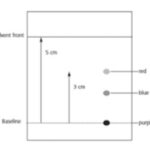Comparing two Word documents on a Mac can be a crucial task for various reasons, whether you’re a student, a professional, or simply managing personal files. How To Compare Two Word Documents Mac? This guide will explore various methods and tools to effectively compare documents, ensuring accuracy and efficiency. Discover various comparison techniques, including built-in features and third-party apps, to streamline your document review process.
1. Understanding the Need to Compare Word Documents on Mac
Before diving into the “how-to,” let’s understand why comparing Word documents is so essential. Several scenarios necessitate this function:
- Collaborative Editing: When multiple individuals work on the same document, comparing versions becomes vital to track changes, additions, and deletions made by each contributor.
- Contract Review: In legal and business settings, comparing contract drafts ensures that all parties agree on the terms and conditions, and no unauthorized modifications have been introduced.
- Academic Research: Scholars often compare different versions of their research papers to maintain consistency and accuracy, especially when incorporating feedback from peers and advisors.
- Version Control: For writers and editors, comparing document versions helps maintain a clear record of revisions, enabling them to revert to previous drafts if needed.
- Detecting Plagiarism: Educators and professionals use document comparison to identify instances of plagiarism or unauthorized copying of content.
2. Native Methods to Compare Word Documents on Mac
Microsoft Word for Mac offers built-in features that allow you to compare documents directly within the application. Here are the steps to use these native methods:
2.1. Using the “Compare” Feature in Microsoft Word
The “Compare” feature is a robust tool within Microsoft Word designed to highlight the differences between two documents. Here’s how to use it:
-
Open Microsoft Word: Launch the Microsoft Word application on your Mac.
-
Open One of the Documents: Go to the “File” menu and select “Open.” Choose one of the Word documents you want to compare.
-
Access the “Compare” Feature:
- Click on the “Tools” menu in the top menu bar.
- Select “Track Changes” and then click on “Compare Documents.”
-
Select the Documents to Compare:
- In the “Compare Documents” dialog box, you will see two fields: “Original document” and “Revised document.”
- Click the dropdown menu next to “Original document” and select the first document. If the document is not listed, click “Browse” to locate it on your Mac.
- Repeat this process for the “Revised document,” selecting the second document you want to compare.
-
Adjust Comparison Settings:
- Below the document selection, you’ll find options to customize the comparison. Ensure “Track changes” is enabled to highlight all modifications.
- You can also specify the comparison settings, such as comparing formatting, case changes, white spaces, and more.
-
Initiate the Comparison:
- Click “OK” to start the comparison. Word will create a new document that displays the differences between the two selected documents.
-
Review the Comparison Results:
- The new document will typically be split into three panes:
- Combined Document: Shows the merged document with tracked changes indicating insertions, deletions, and formatting changes.
- Original Document: Displays the original document for reference.
- Revised Document: Shows the revised document for reference.
- Use the tracked changes markup to review each difference. You can accept or reject each change to create a final, clean version of the document.
- The new document will typically be split into three panes:
2.2. Using the “Combine” Feature in Microsoft Word
The “Combine” feature merges changes from multiple documents into a single document. This is useful when several people have edited the same document independently. Here’s how to use it:
- Open Microsoft Word: Launch Microsoft Word on your Mac.
- Open One of the Documents: Go to “File” and select “Open.” Choose one of the documents to serve as the base document.
- Access the “Combine” Feature:
- Go to the “Tools” menu in the top menu bar.
- Select “Track Changes” and then click on “Combine Documents.”
- Select the Documents to Combine:
- In the “Combine Documents” dialog box, select the “Original document” and “Revised document” as you did with the “Compare” feature.
- Adjust Combination Settings:
- Ensure “Track changes” is enabled to highlight all modifications.
- You can specify how the changes are combined, including formatting, style differences, and content changes.
- Initiate the Combination:
- Click “OK” to start the combination. Word will create a new document showing the merged changes with tracked changes.
- Review the Combined Results:
- The new document will display the combined content with tracked changes. Review each change and accept or reject them as needed to create a final version.
2.3. Limitations of Native Methods
While the built-in features in Microsoft Word are useful, they have limitations:
- Complexity: Navigating the “Compare” and “Combine” features can be complex for users unfamiliar with Microsoft Word’s interface.
- Formatting Issues: Sometimes, formatting differences can be misinterpreted as content changes, leading to confusion.
- Large Documents: Comparing very large documents can be slow and resource-intensive, potentially causing Word to freeze or crash.
- Accuracy: Although generally reliable, the comparison may miss subtle changes, especially in complex layouts or tables.
3. Third-Party Tools for Comparing Word Documents on Mac
To overcome the limitations of native methods, several third-party tools offer advanced features for comparing Word documents on Mac.
3.1. Overview of Third-Party Comparison Tools
Third-party comparison tools often provide more accurate, efficient, and user-friendly alternatives to Microsoft Word’s built-in features. These tools are designed to handle complex documents, offer enhanced customization, and provide detailed comparison reports.
3.2. Popular Comparison Tools and Their Features
Here are some popular third-party tools for comparing Word documents on Mac:
- Draftable:
- Key Features: Draftable is known for its accuracy and speed. It provides a clear, visual comparison of documents, highlighting changes in different colors. It also supports comparing PDF files.
- Pros: Fast, accurate, user-friendly interface, supports multiple file formats.
- Cons: Can be expensive for occasional users.
- iText DITO:
- Key Features: iText DITO excels in comparing large and complex documents. It offers advanced comparison algorithms and detailed reports.
- Pros: Handles large documents well, provides detailed reports, customizable comparison settings.
- Cons: Steeper learning curve, more suitable for technical users.
- Beyond Compare:
- Key Features: Beyond Compare is a versatile tool that can compare files, folders, and even websites. It offers robust text comparison features and supports various file formats.
- Pros: Versatile, supports multiple file types, detailed comparison reports.
- Cons: Can be overwhelming for simple document comparisons.
- DiffMerge:
- Key Features: DiffMerge is a free, open-source tool designed for comparing and merging files. It provides a graphical interface to visualize differences and supports three-way merging.
- Pros: Free, open-source, supports three-way merging.
- Cons: Limited features compared to commercial tools, less user-friendly.
3.3. How to Use Third-Party Tools
Using a third-party tool typically involves these steps:
- Download and Install: Download the chosen tool from its official website and install it on your Mac.
- Open the Tool: Launch the application after installation.
- Load Documents: Use the tool’s interface to load the two Word documents you want to compare.
- Configure Settings: Adjust the comparison settings according to your needs (e.g., sensitivity, ignore options).
- Start Comparison: Initiate the comparison process. The tool will analyze the documents and display the differences.
- Review Results: Examine the comparison results, which are usually presented in a side-by-side view or a merged document with highlights.
- Export or Save: Save the comparison results as a report or export the merged document with tracked changes.
4. Step-by-Step Guide: Comparing Word Documents Using Draftable
Draftable is a popular choice due to its user-friendly interface and accurate comparison capabilities. Here’s a detailed guide on using Draftable:
4.1. Downloading and Installing Draftable
- Visit the Draftable Website: Open your web browser and go to the official Draftable website.
- Download the Software: Navigate to the download section and select the version for macOS.
- Install Draftable:
- Once the download is complete, open the .dmg file.
- Drag the Draftable icon to the “Applications” folder to install the software.
- Launch Draftable: Open Draftable from your “Applications” folder.
4.2. Loading and Comparing Documents
-
Open Draftable: Launch the Draftable application.
-
Load Documents:
- Click on the “Compare Files” button.
- Select the two Word documents you want to compare. You can either drag and drop the files or use the “Browse” option.
-
Start the Comparison: Draftable will automatically start comparing the documents once they are loaded.
-
Review the Comparison Results:
- Draftable displays the differences in a clear, visual format.
- Added text is highlighted in green, deleted text in red, and moved text with arrows.
- Use the navigation buttons to move through the changes.
4.3. Customizing Comparison Settings
Draftable offers several settings to customize the comparison:
- Access Settings: Click on the “Settings” icon in the toolbar.
- Adjust Sensitivity: Adjust the sensitivity slider to control how sensitive the comparison is to minor changes.
- Ignore Options: Select options to ignore specific types of changes, such as white spaces, case differences, or comments.
- Save Settings: Save your preferred settings for future comparisons.
4.4. Exporting Comparison Results
- Export Options: Click on the “Export” button in the toolbar.
- Choose Format: Select the desired export format, such as PDF with highlighted changes or a summary report.
- Save the Exported File: Choose a location on your Mac to save the exported file.
5. Online Tools for Comparing Word Documents
In addition to desktop applications, several online tools allow you to compare Word documents directly in your web browser.
5.1. Advantages of Using Online Tools
- Accessibility: Online tools can be accessed from any device with an internet connection, without the need for installation.
- Convenience: Quick and easy to use, especially for occasional comparisons.
- Cost-Effective: Many online tools offer free basic comparison features.
5.2. Popular Online Comparison Tools
- DiffNow:
- Key Features: DiffNow allows you to compare text, files, and URLs. It provides a clear, side-by-side comparison and supports various file formats.
- Pros: Easy to use, supports multiple file formats, free basic version.
- Cons: Limited features in the free version, potential privacy concerns with uploading sensitive documents.
- Aspose.Words Comparison:
- Key Features: Aspose.Words Comparison is a free online tool that compares Word documents and highlights the differences.
- Pros: Free, easy to use, accurate comparisons.
- Cons: Limited customization options, potential privacy concerns.
- Online Text Comparison:
- Key Features: This tool focuses on comparing text snippets. It highlights differences and provides a simple, straightforward comparison.
- Pros: Simple, easy to use, highlights differences clearly.
- Cons: Not suitable for large documents, limited features.
5.3. How to Use Online Tools
- Visit the Website: Open your web browser and go to the website of the chosen online tool.
- Upload Documents: Upload the two Word documents you want to compare.
- Start Comparison: Click the “Compare” button to start the comparison process.
- Review Results: Examine the comparison results, which are usually displayed in a side-by-side view with highlighted differences.
- Download Results (if available): Some tools allow you to download the comparison results as a PDF or a summary report.
6. Best Practices for Comparing Word Documents
To ensure accurate and efficient document comparisons, follow these best practices:
6.1. Preparing Documents for Comparison
- Clean Up Formatting: Remove unnecessary formatting, such as extra spaces, line breaks, or style inconsistencies, before comparing.
- Standardize Styles: Ensure that both documents use consistent styles and formatting.
- Remove Comments and Tracked Changes: Accept or reject all tracked changes and remove comments to avoid them being misinterpreted as content changes.
6.2. Configuring Comparison Settings
- Adjust Sensitivity: Adjust the comparison sensitivity to match the level of detail required.
- Ignore Irrelevant Differences: Configure the tool to ignore differences that are not important, such as white spaces or case changes.
- Customize Highlighting: Customize the highlighting colors to easily identify insertions, deletions, and modifications.
6.3. Reviewing Comparison Results
- Focus on Content: Prioritize reviewing content changes over formatting differences.
- Verify Accuracy: Double-check the comparison results to ensure that all changes have been accurately identified.
- Use Filters: Use filters to focus on specific types of changes, such as insertions or deletions.
6.4. Maintaining Version Control
- Save Each Version: Save each version of the document with a clear and descriptive name.
- Use Version Control Software: Consider using version control software to manage and track changes in your documents.
- Document Changes: Keep a log of all changes made to the document, including the date, author, and a brief description of the changes.
7. Common Issues and Troubleshooting
While comparing Word documents, you may encounter some common issues. Here’s how to troubleshoot them:
7.1. Formatting Issues
- Problem: Formatting differences are being identified as content changes.
- Solution: Clean up the formatting in both documents before comparing. Standardize styles and remove unnecessary formatting elements.
7.2. Slow Comparison Speed
- Problem: The comparison process is taking a long time.
- Solution: Close unnecessary applications to free up system resources. Use a faster comparison tool or try comparing smaller sections of the document.
7.3. Inaccurate Results
- Problem: The comparison results are not accurate.
- Solution: Adjust the comparison settings to match the level of detail required. Verify that both documents are in the same format and encoding.
7.4. Compatibility Issues
- Problem: The comparison tool is not compatible with the file format.
- Solution: Ensure that the comparison tool supports the file format of your documents. Convert the documents to a compatible format if necessary.
8. Real-World Scenarios and Applications
Understanding how different professionals use document comparison can provide valuable insights.
8.1. Legal Professionals
Legal professionals use document comparison to:
- Review Contracts: Ensure that all parties agree on the terms and conditions of a contract.
- Analyze Legal Documents: Identify changes made to legal documents during litigation.
- Detect Unauthorized Modifications: Detect any unauthorized modifications to legal documents.
8.2. Academic Researchers
Academic researchers use document comparison to:
- Track Revisions: Track revisions made to research papers during the writing process.
- Incorporate Feedback: Incorporate feedback from peers and advisors while maintaining a clear record of changes.
- Ensure Consistency: Ensure consistency between different versions of their research.
8.3. Business Professionals
Business professionals use document comparison to:
- Collaborate on Documents: Collaborate on documents with multiple team members.
- Review Reports: Review reports and presentations for accuracy and consistency.
- Manage Version Control: Manage version control of important business documents.
8.4. Writers and Editors
Writers and editors use document comparison to:
- Track Changes: Track changes made during the editing process.
- Revert to Previous Drafts: Revert to previous drafts if needed.
- Ensure Consistency: Ensure consistency in their writing.
9. Future Trends in Document Comparison
The field of document comparison is constantly evolving, with new technologies and features being developed.
9.1. AI-Powered Comparison
AI-powered comparison tools use artificial intelligence to:
- Understand Context: Understand the context of the text and identify meaningful changes.
- Detect Semantic Differences: Detect semantic differences that may not be apparent through traditional comparison methods.
- Automate Review: Automate the review process by identifying and flagging important changes.
9.2. Cloud-Based Collaboration
Cloud-based collaboration tools allow users to:
- Compare Documents in Real-Time: Compare documents in real-time with multiple collaborators.
- Access Documents from Anywhere: Access documents from any device with an internet connection.
- Store Documents Securely: Store documents securely in the cloud.
9.3. Enhanced Visualization
Enhanced visualization techniques provide:
- Interactive Comparison Reports: Interactive comparison reports that allow users to explore changes in detail.
- Graphical Representations: Graphical representations of changes, such as heatmaps and charts.
- Customizable Views: Customizable views that allow users to focus on specific types of changes.
10. COMPARE.EDU.VN: Your Go-To Resource for Objectively Comparing Options
COMPARE.EDU.VN is dedicated to providing users with detailed and objective comparisons across a wide range of products, services, and ideas. Whether you’re comparing educational programs, software solutions, or consumer goods, COMPARE.EDU.VN offers the insights you need to make informed decisions.
10.1. How COMPARE.EDU.VN Simplifies Decision-Making
COMPARE.EDU.VN simplifies decision-making by:
- Providing Detailed Comparisons: Offering comprehensive comparisons that highlight the pros and cons of each option.
- Listing Clear Advantages and Disadvantages: Clearly listing the advantages and disadvantages of each choice.
- Comparing Key Features and Specifications: Comparing key features, specifications, and pricing to help you assess value.
- Offering User Reviews and Expert Opinions: Providing user reviews and expert opinions to give you a balanced perspective.
- Helping You Identify the Best Fit: Helping you identify the option that best fits your needs and budget.
10.2. Real-Life Scenarios Where COMPARE.EDU.VN Can Help
- Choosing the Right Software: COMPARE.EDU.VN can help you compare different word processing programs, including Microsoft Word, Pages, and Google Docs, to find the one that best fits your needs.
- Selecting the Best Educational Program: Whether you’re comparing undergraduate programs, graduate programs, or online courses, COMPARE.EDU.VN can help you evaluate your options and make an informed decision.
- Finding the Best Tech Gadgets: COMPARE.EDU.VN can help you compare the features, specifications, and prices of various tech gadgets, such as laptops, tablets, and smartphones, to find the best fit for your needs.
10.3. Get Started with COMPARE.EDU.VN Today
Ready to make smarter decisions? Visit COMPARE.EDU.VN today to explore our comprehensive comparisons and start making informed choices.
FAQ: Comparing Word Documents on Mac
Here are some frequently asked questions about comparing Word documents on Mac:
- Is it possible to compare two Word documents on a Mac without using Microsoft Word?
- Yes, you can use online comparison tools or third-party applications to compare Word documents on a Mac without Microsoft Word.
- Can I compare different file formats, such as Word and PDF, on a Mac?
- Yes, some comparison tools, like Draftable and Beyond Compare, support comparing different file formats.
- How can I compare two versions of the same document to see what changes were made?
- Use the “Compare” feature in Microsoft Word or a third-party comparison tool to highlight the differences between the two versions.
- Is there a free way to compare Word documents on a Mac?
- Yes, you can use online comparison tools or free, open-source applications like DiffMerge.
- Can I compare more than two documents at once?
- Some advanced comparison tools support comparing multiple documents simultaneously.
- How do I ignore formatting differences when comparing Word documents?
- Adjust the comparison settings in your chosen tool to ignore formatting differences.
- What is the best way to track changes in a collaborative document?
- Use the “Track Changes” feature in Microsoft Word or a cloud-based collaboration tool.
- How can I ensure that my document comparisons are accurate?
- Clean up the formatting in both documents before comparing, and adjust the comparison settings to match the level of detail required.
- What are the potential privacy concerns with using online document comparison tools?
- Be cautious about uploading sensitive documents to online tools, as they may not offer the same level of security as desktop applications.
- Where can I find more resources for comparing documents and making informed decisions?
- Visit COMPARE.EDU.VN for comprehensive comparisons and objective insights across a wide range of options.
Conclusion
Comparing Word documents on a Mac is essential for collaboration, accuracy, and version control. Whether you choose to use Microsoft Word’s built-in features, third-party applications, or online tools, understanding the available options and best practices will help you streamline your document review process.
Remember, for objective and detailed comparisons across a wide range of products and services, visit COMPARE.EDU.VN. Our comprehensive comparisons and expert insights are designed to help you make informed decisions with confidence.
For further assistance, contact us at:
Address: 333 Comparison Plaza, Choice City, CA 90210, United States
WhatsApp: +1 (626) 555-9090
Website: compare.edu.vn