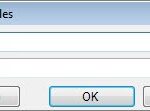Comparing two versions of a Word document can be efficiently done using several methods. COMPARE.EDU.VN provides resources to guide you through the process, ensuring you can identify changes quickly and accurately. This article explores various techniques, including built-in Word features and third-party tools, to help you manage document revisions, track document edits, and utilize document comparison software.
1. Understanding the Importance of Document Comparison
1.1 Why Compare Document Versions?
Comparing document versions is essential in various scenarios, from academic research to legal contracts. It helps to:
- Identify Changes: Quickly see what has been added, deleted, or modified.
- Ensure Accuracy: Verify that changes were made correctly and completely.
- Maintain Control: Keep track of revisions to prevent errors and ensure compliance.
1.2 Common Use Cases for Document Comparison
Document comparison is useful in many fields:
- Legal: Review contracts, briefs, and legal documents for changes.
- Academic: Track changes in research papers and collaborate on writing projects.
- Business: Compare proposals, reports, and agreements to maintain consistency.
- Editing and Proofreading: Ensure all edits are correctly implemented.
2. Using Microsoft Word’s Built-In Compare Feature
2.1 Accessing the Compare Feature in Word
Microsoft Word has a built-in feature that allows you to compare two versions of a document directly:
- Open Word: Launch Microsoft Word on your computer.
- Navigate to the Review Tab: Click on the “Review” tab in the Word ribbon.
- Click Compare: In the “Compare” group, click the “Compare” button.
- Select Compare: Choose the “Compare” option from the dropdown menu.
2.2 Step-by-Step Guide to Comparing Documents
Follow these steps to compare two documents using Word’s built-in feature:
- Choose Original and Revised Documents:
- In the “Compare Documents” dialog box, select the original document from the “Original document” dropdown.
- Select the revised document from the “Revised document” dropdown.
- Label Changes:
- Enter a label for the changes in the “Label changes with” field. This helps identify the reviewer who made the changes.
- Adjust Comparison Settings:
- Click the “More” button to expand the dialog box and access additional comparison settings.
- Choose what to compare, such as comments, formatting, headers and footers, and case changes.
- Select Where to Show Changes:
- Choose whether to show changes in the original document, the revised document, or a new document.
- Run the Comparison:
- Click “OK” to run the comparison. Word will display the differences in the selected format.
2.3 Understanding the Comparison Results
After running the comparison, Word will present the results in three main areas:
- Revisions: This area shows a list of all changes made between the two documents. Clicking on a revision highlights the corresponding change in the compared documents.
- Original Document: Displays the original document with tracked changes.
- Revised Document: Shows the revised document with tracked changes.
- Combined Document: (If selected) Presents a new document that combines both documents, showing all changes as tracked changes.
2.4 Customizing Comparison Settings
Word offers several settings to customize the comparison process:
- Compare Settings: Adjust what elements to compare, such as formatting, comments, and case changes.
- Show Changes At: Choose whether to display changes at the character or word level. Character-level comparison provides more detailed results.
- Comparison Side-by-Side: View the original and revised documents side by side for easier comparison.
2.5 Advantages and Disadvantages of Using Word’s Compare Feature
Advantages:
- Accessibility: Built into Microsoft Word, so no additional software is needed.
- Integration: Seamlessly integrates with Word’s editing and review tools.
- Cost-Effective: Free for users who already have Microsoft Word.
Disadvantages:
- Complexity: Can be complex for users unfamiliar with tracked changes.
- Formatting Issues: May struggle with complex formatting or embedded objects.
- Limited File Types: Primarily designed for Word documents.
3. Using Online Document Comparison Tools
3.1 Overview of Online Comparison Tools
Several online tools are available for comparing Word documents, offering various features and benefits. These tools are often more accessible and easier to use than desktop software.
3.2 Popular Online Tools and Their Features
Some popular online document comparison tools include:
- Draftable: Known for its accuracy and support for various file types, including PDF, Word, and PowerPoint.
- DiffNow: Provides a simple interface for comparing text and documents online.
- Copyleaks: Primarily used for plagiarism detection but also offers document comparison features.
- Aspose.Words Compare: A free online tool for comparing Word documents with detailed results.
3.3 How to Use Online Comparison Tools
The process for using online comparison tools typically involves these steps:
- Choose a Tool: Select an online document comparison tool based on your needs. Visit COMPARE.EDU.VN for reviews and comparisons.
- Upload Documents: Upload the original and revised documents to the tool’s website.
- Start Comparison: Click the “Compare” or “Analyze” button to begin the comparison process.
- Review Results: The tool will display the differences between the documents, usually highlighting changes in a side-by-side view or a unified document.
3.4 Advantages and Disadvantages of Online Tools
Advantages:
- Accessibility: Available from any device with an internet connection.
- Ease of Use: Often have simple, intuitive interfaces.
- No Installation: No software installation is required.
Disadvantages:
- Security Concerns: Uploading sensitive documents to online tools may raise security concerns.
- Internet Dependency: Requires a stable internet connection.
- Limited Features: Free versions may have limited features or file size restrictions.
4. Third-Party Document Comparison Software
4.1 Introduction to Third-Party Software
Third-party document comparison software offers more advanced features and capabilities compared to Word’s built-in feature and online tools. These programs are designed for professional use and provide detailed comparison results.
4.2 Top Software Options and Their Capabilities
- Draftable Desktop: A desktop version of Draftable that supports offline comparisons and offers advanced features like character-level comparison.
- Workshare Compare: A popular tool used in the legal industry for comparing complex documents with high accuracy.
- Litera Compare: Another robust solution for legal document comparison, offering integration with document management systems.
- Beyond Compare: A versatile comparison tool that can compare files, folders, and even websites.
4.3 Installing and Using Third-Party Software
To use third-party document comparison software:
- Download and Install: Download the software from the vendor’s website and install it on your computer.
- Open the Software: Launch the application.
- Upload Documents: Upload the original and revised documents.
- Configure Settings: Adjust comparison settings as needed.
- Run Comparison: Start the comparison process.
- Review Results: Examine the comparison results, which are typically displayed with highlighted changes and detailed reports.
4.4 Advantages and Disadvantages of Third-Party Software
Advantages:
- Advanced Features: Offers advanced features like character-level comparison, integration with other software, and detailed reporting.
- Accuracy: Provides highly accurate comparison results, especially for complex documents.
- Offline Use: Can be used offline, ensuring data privacy.
Disadvantages:
- Cost: Often requires a significant investment.
- Complexity: May have a steeper learning curve compared to simpler tools.
- Installation: Requires software installation and updates.
5. Comparing Specific Document Elements
5.1 Comparing Text Content
All comparison methods focus on identifying differences in text content, including additions, deletions, and modifications. The accuracy of text comparison depends on the tool used and the settings selected.
5.2 Comparing Formatting
Formatting changes can be significant, especially in documents where consistency is important. Word’s built-in feature and advanced software can detect changes in font, size, color, and other formatting elements.
5.3 Comparing Tables and Images
Comparing tables and images can be challenging. Some tools offer features to identify changes in table structure and image content. For example, Draftable can highlight changes in table rows and columns.
5.4 Comparing Headers and Footers
Headers and footers often contain important information like page numbers and document titles. Ensure that the comparison tool you use includes the ability to compare these elements.
5.5 Comparing Comments and Annotations
Comments and annotations are crucial for collaboration. The comparison tool should be able to identify changes in comments, including additions, deletions, and modifications.
6. Tips for Effective Document Comparison
6.1 Preparing Documents for Comparison
- Clean Formatting: Remove unnecessary formatting to simplify the comparison process.
- Consistent Styles: Use consistent styles throughout the document to avoid false positives.
- Save Copies: Always save copies of the original and revised documents before comparing.
6.2 Choosing the Right Tool for the Job
- Simple Comparisons: For basic text comparisons, Word’s built-in feature or a free online tool may suffice.
- Complex Documents: For complex documents with formatting and embedded objects, consider using third-party software like Draftable or Workshare Compare.
- Sensitive Information: If you’re working with sensitive information, choose a tool that offers offline comparison capabilities or has strong security measures.
6.3 Understanding Comparison Settings
- Character-Level vs. Word-Level: Character-level comparison provides more detailed results but can be slower. Word-level comparison is faster but may miss minor changes.
- Formatting Options: Adjust formatting options to include or exclude specific formatting elements.
- Comparison Scope: Define the scope of the comparison to focus on specific sections or elements.
6.4 Reviewing and Accepting Changes
- Careful Review: Review all changes carefully to ensure accuracy.
- Accept or Reject: Use the comparison tool’s features to accept or reject changes as needed.
- Documenting Changes: Keep a record of all accepted and rejected changes for future reference.
7. Advanced Techniques for Document Comparison
7.1 Using Regular Expressions for Text Comparison
Regular expressions can be used to identify complex patterns in text, making them useful for advanced document comparison. Tools like Beyond Compare support regular expressions for filtering and highlighting specific types of changes.
7.2 Integrating Comparison Tools with Document Management Systems
Many document comparison tools offer integration with document management systems like SharePoint and NetDocuments. This integration streamlines the comparison process and ensures consistency across the organization.
7.3 Automating Document Comparison
Automation can save time and reduce errors, especially when dealing with large volumes of documents. Some tools offer APIs and scripting capabilities that allow you to automate the comparison process.
8. Common Issues and Troubleshooting
8.1 Formatting Inconsistencies
Formatting inconsistencies can lead to inaccurate comparison results. Clean up formatting issues before comparing documents.
8.2 Large File Sizes
Large files can slow down the comparison process. Consider breaking large documents into smaller sections or using a tool that is optimized for large files.
8.3 Corrupted Files
Corrupted files can cause errors during comparison. Try opening the files in Word and saving them in a different format before comparing.
8.4 Incorrect Comparison Results
If you’re getting incorrect comparison results, double-check your settings and ensure that you’re using the right tool for the job.
9. Case Studies: Real-World Applications
9.1 Legal Industry
Law firms use document comparison tools to review contracts, briefs, and other legal documents for changes. These tools help lawyers identify critical modifications and ensure compliance with regulations.
9.2 Academic Research
Researchers use document comparison tools to track changes in research papers and collaborate on writing projects. These tools help maintain accuracy and consistency in academic publications.
9.3 Business and Finance
Businesses use document comparison tools to compare proposals, reports, and agreements. These tools help ensure that all parties are on the same page and that no critical changes are missed.
10. The Future of Document Comparison
10.1 AI and Machine Learning
AI and machine learning are being integrated into document comparison tools to improve accuracy and automate the comparison process. These technologies can identify subtle changes and provide more context-aware comparison results.
10.2 Cloud-Based Solutions
Cloud-based document comparison solutions are becoming more popular, offering accessibility and scalability. These tools allow users to compare documents from anywhere with an internet connection.
10.3 Enhanced Collaboration Features
Future document comparison tools will likely include enhanced collaboration features, allowing multiple users to review and approve changes in real-time.
11. Frequently Asked Questions (FAQ)
11.1 What is the best way to compare two versions of a Word document?
The best way to compare two versions of a Word document depends on your needs. For simple comparisons, Word’s built-in feature or a free online tool may suffice. For complex documents, consider using third-party software like Draftable or Workshare Compare.
11.2 Can I compare a PDF to a Word document?
Yes, some document comparison tools, like Draftable, allow you to compare a PDF to a Word document.
11.3 Is it safe to use online document comparison tools?
Using online document comparison tools can be safe, but it’s important to choose a reputable tool with strong security measures. Avoid uploading sensitive documents to untrusted websites.
11.4 How accurate are document comparison tools?
The accuracy of document comparison tools varies. Advanced software like Draftable and Workshare Compare offers high accuracy, while simpler tools may be less accurate.
11.5 Can I compare documents offline?
Yes, some document comparison tools, like Draftable Desktop, can be used offline.
11.6 What is character-level comparison?
Character-level comparison is a detailed comparison method that identifies changes at the character level, providing more precise results.
11.7 How do I track changes in Word?
To track changes in Word, go to the “Review” tab and click “Track Changes.” All changes made to the document will be highlighted.
11.8 What is the difference between Compare and Combine in Word?
“Compare” compares two separate documents and shows the differences. “Combine” merges changes from multiple documents into one.
11.9 Can I compare two versions of the same document in Word?
Yes, you can compare two versions of the same document in Word using the “Compare” feature.
11.10 How do I accept or reject changes in Word?
To accept or reject changes in Word, go to the “Review” tab and use the “Accept” or “Reject” buttons in the “Changes” group.
12. Call to Action
Comparing document versions can be a complex task, but with the right tools and techniques, you can ensure accuracy and efficiency. Whether you’re a legal professional, academic researcher, or business executive, COMPARE.EDU.VN provides the resources you need to make informed decisions.
Visit COMPARE.EDU.VN today to explore detailed comparisons of document comparison tools and find the best solution for your needs. Make document comparison easier and more efficient with the right information.
Address: 333 Comparison Plaza, Choice City, CA 90210, United States.
Whatsapp: +1 (626) 555-9090.
Website: COMPARE.EDU.VN
13. Conclusion
In summary, understanding how to compare two versions of a Word document is crucial for maintaining accuracy and efficiency in various professional and academic settings. Whether you opt for Microsoft Word’s built-in features, online comparison tools, or third-party software, the key is to choose the method that best suits your specific needs and technical expertise. Remember to prepare your documents properly, understand the comparison settings, and carefully review all changes to ensure the integrity of your final document. Leveraging resources like compare.edu.vn can further streamline this process by providing detailed comparisons and expert advice, helping you make informed decisions and achieve optimal results.
By mastering these techniques, you can confidently manage document revisions and ensure that all changes are accurately tracked and implemented. This not only saves time but also reduces the risk of errors, ultimately leading to more reliable and consistent documentation.
## **1. What Are the Key Differences Between Character-Level and Word-Level Comparison?**
Character-level comparison offers higher precision by highlighting every single character change, ideal for meticulous review. In contrast, word-level comparison focuses on entire words that have been added, deleted, or modified, which is more efficient for general overviews.
## **2. How Can I Optimize My Word Documents for More Accurate Comparisons?**
To optimize Word documents for accurate comparisons, ensure consistent formatting throughout, use styles effectively, and remove unnecessary elements like excessive white spaces or hidden characters. This minimizes discrepancies and allows comparison tools to focus on substantive content changes.
## **3. What Security Measures Should I Consider When Using Online Document Comparison Tools?**
When using online document comparison tools, prioritize those with robust security measures such as encryption, data protection policies, and compliance certifications like GDPR. Always review the tool's privacy policy to understand how your data is handled, especially if you're dealing with sensitive information.
## **4. How Can I Integrate Document Comparison into My Team's Workflow for Better Collaboration?**
To integrate document comparison into team workflows, establish a standardized process that includes version control, clear communication of changes, and the use of collaborative tools like shared document repositories or project management software. Training team members on the chosen document comparison tool ensures everyone is on the same page.
## **5. What Features Should I Look for in a Document Comparison Tool for Legal Documents?**
For legal documents, look for document comparison tools that offer high accuracy, especially in identifying changes at the character level. Also, essential are features like the ability to compare metadata, handle complex formatting, and integrate with document management systems used in legal settings.
## **6. How Can AI-Powered Document Comparison Tools Improve Accuracy and Efficiency?**
AI-powered document comparison tools improve accuracy by using machine learning algorithms to identify nuanced changes and contextual differences that traditional methods might miss. They enhance efficiency by automating tasks like formatting normalization and summarizing key modifications, which saves time and reduces manual effort.
## **7. What Are the Best Practices for Managing Multiple Document Versions During a Collaborative Project?**
The best practices for managing multiple document versions during a collaborative project include implementing a version control system, using clear naming conventions for files, and maintaining a log of changes made by each contributor. Regular backups and synchronization of documents across the team ensure data integrity.
## **8. How Can I Compare Scanned Documents or Images in Word?**
To compare scanned documents or images in Word, first convert them into editable text using Optical Character Recognition (OCR) software. Then, import the OCR-generated text into Word and use the document comparison feature to highlight differences between the scanned documents and any revised versions.
## **9. What Role Does Metadata Comparison Play in Ensuring Document Integrity?**
Metadata comparison plays a crucial role in ensuring document integrity by verifying that key properties such as author, creation date, and modification history remain consistent across document versions. Changes in metadata can indicate unauthorized alterations or potential security breaches, making it an important aspect of document review.
## **10. How Do Cloud-Based Document Comparison Solutions Enhance Accessibility and Scalability?**
Cloud-based document comparison solutions enhance accessibility by allowing users to compare documents from any device with an internet connection, regardless of location. They improve scalability by offering flexible subscription models and on-demand resources, accommodating fluctuating workloads and team sizes without significant infrastructure investment.