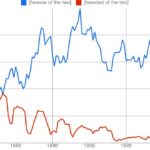Comparing two values in Excel is a common task, and there are several methods to achieve this efficiently. COMPARE.EDU.VN is here to provide you with the knowledge and tools to master these techniques, ensuring accurate data analysis and informed decision-making. Discover various Excel functionalities like conditional formatting, formulas, and functions that streamline data comparison and highlight differences, as well as similarities, enhancing productivity and accuracy.
1. Why Is Comparing Two Values In Excel Important?
Excel is a powerful tool for data analysis, storage, and manipulation. Comparing two values in Excel is crucial for identifying trends, discrepancies, and patterns within your data. This process helps data analysts and decision-makers to:
- Verify Data Accuracy: Ensure data consistency by comparing values across different columns or spreadsheets.
- Identify Duplicates: Locate and highlight duplicate entries for data cleaning and validation.
- Track Changes: Monitor changes in data over time by comparing values from different periods.
- Make Informed Decisions: Gain insights from comparative analysis to support strategic decision-making.
Comparing values allows users to determine relationships between data points, leading to improved data quality and better insights.
2. Different Methods To Compare Two Values In Excel
Excel offers several methods to compare two values, each suited to different scenarios. These methods include:
- Equals Operator: A simple method to compare values directly using the “=” operator.
- IF Function: A versatile function to return different results based on whether the values match or not.
- EXACT Function: A case-sensitive function to ensure the values match exactly, including capitalization.
- Conditional Formatting: A visual tool to highlight matching or differing values based on specific criteria.
- Lookup Functions (VLOOKUP, HLOOKUP, XLOOKUP): Functions to find matching values in a range and return corresponding values.
Each of these methods provides unique capabilities for comparing values in Excel, catering to various data analysis needs.
3. Comparing Two Values Using The Equals Operator
The equals operator (=) is the most basic way to compare two values in Excel. It returns TRUE if the values are equal and FALSE if they are not.
3.1. How To Use The Equals Operator
- Select a Cell: Choose a cell where you want to display the comparison result.
- Enter the Formula: Type the formula
=A1=B1, where A1 and B1 are the cells you want to compare. - Press Enter: The cell will display TRUE if the values in A1 and B1 are equal, and FALSE if they are not.
3.2. Example
Consider the following data:
| Column A | Column B | Column C (Comparison) |
|---|---|---|
| 10 | 10 | =A1=B1 (TRUE) |
| 20 | 30 | =A2=B2 (FALSE) |
| Apple | Apple | =A3=B3 (TRUE) |
| Orange | Banana | =A4=B4 (FALSE) |
3.3. Advantages And Disadvantages
- Advantages:
- Simple and easy to use.
- Suitable for quick, basic comparisons.
- Disadvantages:
- Limited functionality beyond basic equality checks.
- Not case-sensitive for text comparisons.
The equals operator is best used for straightforward comparisons where you only need to know if two values are identical.
4. Using The IF Function To Compare Two Values
The IF function allows you to perform more complex comparisons by returning different results based on whether the values match or not.
4.1. Syntax Of The IF Function
The syntax of the IF function is:
=IF(logical_test, value_if_true, value_if_false)- logical_test: The condition you want to evaluate.
- value_if_true: The value to return if the condition is TRUE.
- value_if_false: The value to return if the condition is FALSE.
4.2. How To Compare Two Values Using The IF Function
- Select a Cell: Choose a cell where you want to display the comparison result.
- Enter the Formula: Type the formula
=IF(A1=B1, "Match", "No Match"), where A1 and B1 are the cells you want to compare. - Press Enter: The cell will display “Match” if the values in A1 and B1 are equal, and “No Match” if they are not.
4.3. Example
| Column A | Column B | Column C (Comparison) |
|---|---|---|
| 10 | 10 | =IF(A1=B1, "Match", "No Match") (Match) |
| 20 | 30 | =IF(A2=B2, "Match", "No Match") (No Match) |
| Apple | Apple | =IF(A3=B3, "Match", "No Match") (Match) |
| Orange | Banana | =IF(A4=B4, "Match", "No Match") (No Match) |
4.4. Using Different Conditions With The IF Function
You can use different conditions to compare values, such as:
- Greater Than:
>(e.g.,=IF(A1>B1, "A is greater", "B is greater or equal")) - Less Than:
<(e.g.,=IF(A1<B1, "A is less", "B is less or equal")) - Not Equal To:
<>(e.g.,=IF(A1<>B1, "Not Equal", "Equal"))
4.5. Advantages And Disadvantages
- Advantages:
- More flexible than the equals operator.
- Allows custom results based on the comparison.
- Can be used with various comparison conditions.
- Disadvantages:
- Can become complex with nested IF statements.
- Not case-sensitive for text comparisons.
The IF function is useful for comparisons that require custom results or different comparison conditions.
5. Using The EXACT Function For Case-Sensitive Comparisons
The EXACT function compares two text strings and returns TRUE only if they are exactly the same, including capitalization.
5.1. Syntax Of The EXACT Function
The syntax of the EXACT function is:
=EXACT(text1, text2)- text1: The first text string.
- text2: The second text string.
5.2. How To Use The EXACT Function
- Select a Cell: Choose a cell where you want to display the comparison result.
- Enter the Formula: Type the formula
=EXACT(A1, B1), where A1 and B1 are the cells you want to compare. - Press Enter: The cell will display TRUE if the text strings in A1 and B1 are exactly the same, and FALSE if they are not.
5.3. Combining The EXACT Function With The IF Function
To display custom results, you can combine the EXACT function with the IF function:
- Select a Cell: Choose a cell where you want to display the comparison result.
- Enter the Formula: Type the formula
=IF(EXACT(A1, B1), "Match", "No Match"). - Press Enter: The cell will display “Match” if the text strings in A1 and B1 are exactly the same, and “No Match” if they are not.
5.4. Example
| Column A | Column B | Column C (Comparison) |
|---|---|---|
| Apple | Apple | =EXACT(A1, B1) (TRUE) |
| Apple | apple | =EXACT(A2, B2) (FALSE) |
| Orange | Orange | =IF(EXACT(A3, B3), "Match", "No Match") (Match) |
| Orange | orange | =IF(EXACT(A4, B4), "Match", "No Match") (No Match) |
5.5. Advantages And Disadvantages
- Advantages:
- Case-sensitive comparison.
- Ensures exact matches for text strings.
- Disadvantages:
- Only works for text strings.
- Not suitable for numerical comparisons.
The EXACT function is essential for comparing text strings where capitalization matters.
6. Conditional Formatting To Highlight Matching Or Different Values
Conditional formatting allows you to visually highlight cells based on specific criteria. This is useful for quickly identifying matching or different values in a range.
6.1. How To Use Conditional Formatting
- Select the Range: Select the range of cells you want to format.
- Go To Conditional Formatting: On the Home tab, click Conditional Formatting in the Styles group.
- Choose Highlight Cells Rules: Select Highlight Cells Rules and choose the appropriate rule (e.g., Equal To, Duplicate Values, Unique Values).
- Enter the Criteria: Enter the value or cell reference you want to compare against.
- Choose a Format: Select a formatting style from the dropdown or choose Custom Format to create your own.
- Click OK: The cells that meet the criteria will be highlighted with the selected format.
6.2. Highlighting Duplicate Values
To highlight duplicate values in two columns:
- Select Both Columns: Select both columns of data.
- Go To Conditional Formatting: On the Home tab, click Conditional Formatting.
- Choose Highlight Cells Rules: Select Highlight Cells Rules → Duplicate Values.
- Choose a Format: Select a formatting style and click OK.
6.3. Highlighting Unique Values
To highlight unique values in two columns:
- Select Both Columns: Select both columns of data.
- Go To Conditional Formatting: On the Home tab, click Conditional Formatting.
- Choose Highlight Cells Rules: Select Highlight Cells Rules → Unique Values.
- Choose a Format: Select a formatting style and click OK.
6.4. Comparing Two Columns Row By Row
To compare two columns row by row and highlight differences:
- Select Column A: Select the first column of data.
- Go To Conditional Formatting: On the Home tab, click Conditional Formatting.
- Choose New Rule: Select New Rule.
- Select “Use a formula to determine which cells to format”: Enter the formula
=A1<>B1, where A1 is the first cell in the first column and B1 is the first cell in the second column. - Choose a Format: Select a formatting style and click OK.
- Apply the Rule: The cells in the first column that are different from the corresponding cells in the second column will be highlighted.
6.5. Example
| Column A | Column B |
|---|---|
| 10 | 10 |
| 20 | 30 |
| Apple | Apple |
| Orange | Banana |
Using conditional formatting to highlight differences would highlight the cells with values 20, 30, Orange, and Banana.
6.6. Advantages And Disadvantages
- Advantages:
- Visual representation of data differences.
- Easy to identify patterns and discrepancies.
- Customizable formatting options.
- Disadvantages:
- Does not provide a summary or count of differences.
- Can be overwhelming with large datasets.
Conditional formatting is excellent for visually analyzing data and quickly identifying differences or duplicates.
7. Using Lookup Functions To Compare Two Values
Lookup functions, such as VLOOKUP, HLOOKUP, and XLOOKUP, are used to find matching values in a range and return corresponding values. These functions can also be used to compare two columns and identify differences.
7.1. VLOOKUP Function
The VLOOKUP function searches for a value in the first column of a range and returns a value in the same row from another column.
7.1.1. Syntax Of The VLOOKUP Function
The syntax of the VLOOKUP function is:
=VLOOKUP(lookup_value, table_array, col_index_num, [range_lookup])- lookup_value: The value to search for.
- table_array: The range in which to search.
- col_index_num: The column number in the range from which to return a value.
- [range_lookup]: Optional. TRUE for approximate match, FALSE for exact match.
7.1.2. How To Compare Two Values Using VLOOKUP
To compare two columns using VLOOKUP, you can check if a value from one column exists in the other:
- Select a Cell: Choose a cell where you want to display the comparison result.
- Enter the Formula: Type the formula
=IF(ISERROR(VLOOKUP(A1, B:B, 1, FALSE)), "Not Found", "Found"), where A1 is the value you want to search for in column B. - Press Enter: The cell will display “Found” if the value in A1 is found in column B, and “Not Found” if it is not.
7.1.3. Example
| Column A | Column B | Column C (Comparison) |
|---|---|---|
| 10 | 20 | =IF(ISERROR(VLOOKUP(A1, B:B, 1, FALSE)), "Not Found", "Found") (Not Found) |
| 20 | 30 | =IF(ISERROR(VLOOKUP(A2, B:B, 1, FALSE)), "Not Found", "Found") (Found) |
| 30 | 40 | =IF(ISERROR(VLOOKUP(A3, B:B, 1, FALSE)), "Not Found", "Found") (Found) |
| 40 | 50 | =IF(ISERROR(VLOOKUP(A4, B:B, 1, FALSE)), "Not Found", "Found") (Found) |
7.1.4 Advantages and disadvantages
Advantages:
- Efficient for finding if a value exists in another column.
- Can return corresponding values.
Disadvantages:
- Returns #N/A if not found.
- Requires handling errors with ISERROR.
7.2. HLOOKUP Function
The HLOOKUP function searches for a value in the first row of a range and returns a value in the same column from another row.
7.2.1. Syntax Of The HLOOKUP Function
The syntax of the HLOOKUP function is:
=HLOOKUP(lookup_value, table_array, row_index_num, [range_lookup])- lookup_value: The value to search for.
- table_array: The range in which to search.
- row_index_num: The row number in the range from which to return a value.
- [range_lookup]: Optional. TRUE for approximate match, FALSE for exact match.
7.2.2. How To Compare Two Values Using HLOOKUP
Similar to VLOOKUP, you can use HLOOKUP to check if a value from one row exists in another:
- Select a Cell: Choose a cell where you want to display the comparison result.
- Enter the Formula: Type the formula
=IF(ISERROR(HLOOKUP(A1, 1:1, 2, FALSE)), "Not Found", "Found"), where A1 is the value you want to search for in row 1. - Press Enter: The cell will display “Found” if the value in A1 is found in row 1, and “Not Found” if it is not.
7.2.3. Example
| Column A | Column B | Column C | Column D | |
|---|---|---|---|---|
| Row 1 | 10 | 20 | 30 | 40 |
| Row 2 | 50 | 60 | 70 | 80 |
In this case, the formula in cell A3 would be:
=IF(ISERROR(HLOOKUP(A2, 1:1, 1, FALSE)), "Not Found", "Found")
7.2.4. Advantages and disadvantages
Advantages:
- Efficient for finding if a value exists in another row.
- Can return corresponding values.
Disadvantages:
- Returns #N/A if not found.
- Requires handling errors with ISERROR.
- Designed for horizontal data structures.
7.3. XLOOKUP Function
The XLOOKUP function is a modern replacement for VLOOKUP and HLOOKUP, offering more flexibility and features.
7.3.1. Syntax Of The XLOOKUP Function
The syntax of the XLOOKUP function is:
=XLOOKUP(lookup_value, lookup_array, return_array, [if_not_found], [match_mode], [search_mode])- lookup_value: The value to search for.
- lookup_array: The range to search within.
- return_array: The range from which to return a value.
- [if_not_found]: Optional. The value to return if no match is found.
- [match_mode]: Optional. Specifies the type of match (0 for exact match).
- [search_mode]: Optional. Specifies the search direction.
7.3.2. How To Compare Two Values Using XLOOKUP
To compare two columns using XLOOKUP:
- Select a Cell: Choose a cell where you want to display the comparison result.
- Enter the Formula: Type the formula
=XLOOKUP(A1, B:B, B:B, "Not Found", 0), where A1 is the value you want to search for in column B. - Press Enter: The cell will display the value from column B if the value in A1 is found, and “Not Found” if it is not.
7.3.3. Example
| Column A | Column B | Column C (Comparison) |
|---|---|---|
| 10 | 20 | =XLOOKUP(A1, B:B, B:B, "Not Found", 0) (Not Found) |
| 20 | 30 | =XLOOKUP(A2, B:B, B:B, "Not Found", 0) (20) |
| 30 | 40 | =XLOOKUP(A3, B:B, B:B, "Not Found", 0) (30) |
| 40 | 50 | =XLOOKUP(A4, B:B, B:B, "Not Found", 0) (40) |
7.3.4. Advantages and disadvantages
Advantages:
- More flexible than VLOOKUP and HLOOKUP.
- Can return a custom value if not found.
- Easier to use and understand.
Disadvantages:
- Not available in older versions of Excel.
Lookup functions are useful for comparing values and returning corresponding data, especially when dealing with large datasets.
8. Comparing Multiple Columns
When you need to compare more than two columns, you can combine the techniques discussed earlier to achieve the desired result.
8.1. Using IF and AND Functions
To compare multiple columns and check if all values in a row match, you can use the IF and AND functions.
8.1.1. Syntax
=IF(AND(condition1, condition2, ...), "Match", "No Match")8.1.2. How To Use
- Select a Cell: Choose a cell where you want to display the comparison result.
- Enter the Formula: Type the formula
=IF(AND(A1=B1, A1=C1, B1=C1), "Match", "No Match")to compare columns A, B, and C. - Press Enter: The cell will display “Match” if all values in the row are equal, and “No Match” if they are not.
8.1.3. Example
| Column A | Column B | Column C | Column D (Comparison) |
|---|---|---|---|
| 10 | 10 | 10 | =IF(AND(A1=B1, A1=C1, B1=C1), "Match", "No Match") (Match) |
| 20 | 30 | 20 | =IF(AND(A2=B2, A2=C2, B2=C2), "Match", "No Match") (No Match) |
| Apple | Apple | Apple | =IF(AND(A3=B3, A3=C3, B3=C3), "Match", "No Match") (Match) |
| Orange | Banana | Orange | =IF(AND(A4=B4, A4=C4, B4=C4), "Match", "No Match") (No Match) |
8.2. Using IF and OR Functions
To compare multiple columns and check if at least two values in a row match, you can use the IF and OR functions.
8.2.1. Syntax
=IF(OR(condition1, condition2, ...), "Match", "No Match")8.2.2. How To Use
- Select a Cell: Choose a cell where you want to display the comparison result.
- Enter the Formula: Type the formula
=IF(OR(A1=B1, A1=C1, B1=C1), "Match", "No Match")to compare columns A, B, and C. - Press Enter: The cell will display “Match” if at least two values in the row are equal, and “No Match” if they are all different.
8.2.3. Example
| Column A | Column B | Column C | Column D (Comparison) |
|---|---|---|---|
| 10 | 10 | 20 | =IF(OR(A1=B1, A1=C1, B1=C1), "Match", "No Match") (Match) |
| 20 | 30 | 20 | =IF(OR(A2=B2, A2=C2, B2=C2), "Match", "No Match") (Match) |
| Apple | Apple | Banana | =IF(OR(A3=B3, A3=C3, B3=C3), "Match", "No Match") (Match) |
| Orange | Banana | Grape | =IF(OR(A4=B4, A4=C4, B4=C4), "Match", "No Match") (No Match) |
8.3. Conditional Formatting for Multiple Columns
You can also use conditional formatting to highlight matches or differences across multiple columns.
8.3.1. How To Use
- Select the Range: Select the range of cells you want to format.
- Go To Conditional Formatting: On the Home tab, click Conditional Formatting.
- Choose New Rule: Select New Rule.
- Select “Use a formula to determine which cells to format”: Enter a formula to define the condition for formatting (e.g.,
=AND(A1=B1, A1=C1)). - Choose a Format: Select a formatting style and click OK.
These methods allow you to compare multiple columns efficiently and identify patterns or discrepancies in your data.
9. Common Mistakes And How To Avoid Them
When comparing two values in Excel, several common mistakes can lead to inaccurate results. Understanding these mistakes and how to avoid them is crucial for reliable data analysis.
9.1. Case Sensitivity
Excel functions like the equals operator (=) and IF function are not case-sensitive by default. This can lead to incorrect matches when comparing text strings with different capitalization.
- Mistake: Using
=A1=B1to compare “Apple” and “apple” and getting a TRUE result. - Solution: Use the EXACT function for case-sensitive comparisons:
=IF(EXACT(A1, B1), "Match", "No Match").
9.2. Ignoring Leading or Trailing Spaces
Leading or trailing spaces in text strings can cause comparison errors.
- Mistake: Comparing ” Apple” and “Apple ” and getting a FALSE result.
- Solution: Use the TRIM function to remove leading and trailing spaces:
=IF(TRIM(A1)=TRIM(B1), "Match", "No Match").
9.3. Comparing Different Data Types
Comparing values of different data types (e.g., number and text) can lead to unexpected results.
- Mistake: Comparing the number 10 with the text “10” and getting a FALSE result.
- Solution: Ensure both values are of the same data type. Use the VALUE function to convert text to numbers:
=IF(A1=VALUE(B1), "Match", "No Match").
9.4. Incorrect Use of Lookup Functions
Using lookup functions like VLOOKUP or XLOOKUP without specifying an exact match can lead to inaccurate results.
- Mistake: Using
VLOOKUP(A1, B:C, 2, TRUE)instead ofVLOOKUP(A1, B:C, 2, FALSE)when searching for an exact match. - Solution: Always specify FALSE for the range_lookup argument in VLOOKUP or the match_mode argument in XLOOKUP when searching for an exact match.
9.5. Not Handling Errors
Lookup functions return errors like #N/A when a match is not found. Failing to handle these errors can disrupt your analysis.
- Mistake: Not accounting for #N/A errors when using VLOOKUP or XLOOKUP.
- Solution: Use the IFERROR function to handle errors:
=IFERROR(VLOOKUP(A1, B:C, 2, FALSE), "Not Found").
9.6. Overlooking Formatting
Formatting differences, such as different date formats or currency symbols, can cause comparison errors.
- Mistake: Comparing dates in different formats and getting a FALSE result.
- Solution: Ensure both values have the same format. Use the TEXT function to format values:
=IF(TEXT(A1, "mm/dd/yyyy")=TEXT(B1, "mm/dd/yyyy"), "Match", "No Match").
By being aware of these common mistakes and implementing the suggested solutions, you can ensure more accurate and reliable comparisons in Excel.
10. Advanced Techniques For Complex Comparisons
For more complex comparisons, Excel offers advanced techniques that can handle various scenarios.
10.1. Array Formulas
Array formulas allow you to perform calculations on multiple values simultaneously. They are useful for comparing entire ranges of data.
10.1.1. How To Use
- Select a Range: Select a range of cells where you want to display the results.
- Enter the Formula: Enter the array formula (e.g.,
=IF(A1:A10=B1:B10, "Match", "No Match")). - Press Ctrl+Shift+Enter: Press Ctrl+Shift+Enter to enter the formula as an array formula. Excel will automatically add curly braces {} around the formula.
10.1.2. Example
To compare two ranges of values:
| Column A | Column B | Column C (Comparison) |
|---|---|---|
| 10 | 10 | {=IF(A1:A4=B1:B4, "Match", "No Match")} |
| 20 | 30 | |
| 30 | 30 | |
| 40 | 50 |
The result in Column C will be an array indicating whether each corresponding pair of values matches or not.
10.2. Using VBA (Visual Basic For Applications)
VBA allows you to write custom functions and automate complex tasks in Excel. This can be useful for performing comparisons that are not possible with standard Excel functions.
10.2.1. How To Use
- Open VBA Editor: Press Alt+F11 to open the VBA editor.
- Insert a Module: In the VBA editor, go to Insert → Module.
- Write the VBA Code: Write the VBA code to perform the comparison.
- Use the Function in Excel: Use the custom function in your Excel worksheet.
10.2.2. Example
Function CompareValues(Value1 As Variant, Value2 As Variant) As String
If Value1 = Value2 Then
CompareValues = "Match"
Else
CompareValues = "No Match"
End If
End FunctionYou can then use this function in your worksheet as =CompareValues(A1, B1).
10.3. Power Query (Get & Transform Data)
Power Query allows you to import, transform, and combine data from various sources. It can be used to compare data from different tables or files.
10.3.1. How To Use
- Import Data: Import the data into Power Query using Data → Get & Transform Data.
- Transform Data: Transform the data as needed (e.g., merge columns, remove duplicates).
- Compare Data: Compare the data using Power Query functions.
- Load the Results: Load the results back into your Excel worksheet.
These advanced techniques provide powerful tools for handling complex comparisons in Excel, allowing you to analyze data from various sources and perform custom calculations.
FAQ: Comparing Values in Excel
1. How do I compare two columns in Excel and return a specific value if they match?
You can use the IF function to compare two columns and return a specific value if they match. For example, =IF(A1=B1, "Match", "No Match") will return “Match” if the values in cells A1 and B1 are equal, and “No Match” if they are not.
2. How can I perform a case-sensitive comparison in Excel?
Use the EXACT function to perform a case-sensitive comparison. For example, =IF(EXACT(A1, B1), "Match", "No Match") will return “Match” only if the text in cells A1 and B1 is exactly the same, including capitalization.
3. How do I highlight duplicate values in two columns using conditional formatting?
Select both columns, go to Home > Conditional Formatting > Highlight Cells Rules > Duplicate Values, and choose a formatting style. This will highlight all duplicate values in both columns.
4. How can I compare two columns and find the differences?
Select the first column, go to Home > Conditional Formatting > New Rule > Use a formula to determine which cells to format, and enter the formula =A1<>B1. Choose a formatting style, and click OK. This will highlight the cells in the first column that are different from the corresponding cells in the second column.
5. How do I use VLOOKUP to compare two columns?
You can use VLOOKUP to check if a value from one column exists in another. For example, =IF(ISERROR(VLOOKUP(A1, B:B, 1, FALSE)), "Not Found", "Found") will return “Found” if the value in cell A1 is found in column B, and “Not Found” if it is not.
6. How can I compare two columns and ignore leading or trailing spaces?
Use the TRIM function to remove leading and trailing spaces before comparing the values. For example, =IF(TRIM(A1)=TRIM(B1), "Match", "No Match") will compare the values in cells A1 and B1 after removing any leading or trailing spaces.
7. Is it possible to compare multiple columns in Excel?
Yes, you can compare multiple columns using the IF and AND functions. For example, =IF(AND(A1=B1, A1=C1, B1=C1), "Match", "No Match") will return “Match” if all values in cells A1, B1, and C1 are equal.
8. How do I handle errors when using lookup functions for comparisons?
Use the IFERROR function to handle errors returned by lookup functions. For example, =IFERROR(VLOOKUP(A1, B:C, 2, FALSE), "Not Found") will return “Not Found” if VLOOKUP returns an error.
9. Can I use array formulas to compare two ranges of data in Excel?
Yes, you can use array formulas to compare two ranges of data. Select a range of cells, enter the array formula (e.g., =IF(A1:A10=B1:B10, "Match", "No Match")), and press Ctrl+Shift+Enter.
10. How do I compare data from two different Excel files?
You can use lookup functions like VLOOKUP or XLOOKUP to compare data from two different Excel files. Ensure that both files are open, and reference the data in the other file using its file path in the formula.
Conclusion
Comparing two values in Excel is an essential skill for data analysis, providing insights into data accuracy, trends, and discrepancies. By mastering the techniques discussed in this guide, you can efficiently compare values using the equals operator, IF function, EXACT function, conditional formatting, and lookup functions. Avoid common mistakes like case sensitivity, leading spaces, and incorrect data types to ensure accurate comparisons. For complex scenarios, explore advanced techniques like array formulas, VBA, and Power Query.
Ready to take your Excel skills to the next level? Visit COMPARE.EDU.VN for more comprehensive guides, tutorials, and resources. Whether you’re comparing product features, analyzing survey results, or tracking financial data, COMPARE.EDU.VN provides the tools and knowledge you need to make informed decisions.
Ready to Compare? Let us help you!
Discover comprehensive comparisons and make informed decisions with COMPARE.EDU.VN. Visit our website today to explore detailed analyses, side-by-side comparisons, and user reviews.
Address: 333 Comparison Plaza, Choice City, CA 90210, United States
WhatsApp: +1 (626) 555-9090
Start comparing now and make the best choice for your