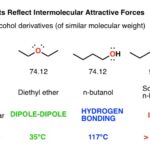Comparing two trend lines in Excel involves assessing their similarity, difference, and statistical significance, COMPARE.EDU.VN provides a comprehensive guide to help you effectively analyze and compare trend lines, revealing valuable insights and informing data-driven decisions. This exploration will cover various methods and Excel functions to achieve this, providing you with the knowledge to confidently compare trends and make informed decisions.
1. What Are Trend Lines And Why Compare Them?
Trend lines, also known as lines of best fit, graphically represent the general direction in which a set of data points is moving. They help visualize patterns and trends in data, making it easier to understand and interpret information. Comparing trend lines allows you to:
- Identify Similarities and Differences: Determine if two datasets exhibit similar trends or diverge significantly.
- Assess Relationships: Evaluate the strength and nature of the relationship between different variables.
- Make Predictions: Forecast future values based on observed trends.
- Evaluate Interventions: Assess the impact of changes or interventions on data trends.
2. Understanding Trend Line Components
Before diving into the comparison methods, let’s break down the key components of a trend line:
- Slope: Represents the rate of change in the data. A steeper slope indicates a faster rate of change.
- Intercept: Indicates the point where the trend line crosses the y-axis. It represents the value of the dependent variable when the independent variable is zero.
- Equation: The mathematical formula that defines the trend line. It typically takes the form y = mx + b, where y is the dependent variable, x is the independent variable, m is the slope, and b is the intercept.
- R-squared Value: A statistical measure that indicates how well the trend line fits the data. It ranges from 0 to 1, with higher values indicating a better fit.
3. Visual Comparison Of Trend Lines
The simplest way to compare trend lines is through visual inspection. Here’s how to do it in Excel:
- Create a Scatter Plot: Plot both datasets on a scatter plot. Select the data ranges for both datasets. Go to the “Insert” tab. Choose “Scatter” from the chart options.
- Add Trend Lines: Add a trend line for each dataset. Right-click on the data points in the chart. Select “Add Trendline”. Choose the type of trend line (linear, exponential, etc.) that best fits your data.
- Display Equations and R-squared Values: Display the equation and R-squared value for each trend line on the chart. In the “Format Trendline” pane, check the boxes for “Display Equation on chart” and “Display R-squared value on chart”.
- Analyze Visually: Compare the slopes, intercepts, and R-squared values of the trend lines. Observe the overall direction and pattern of each trend line.
Example
Let’s say you have two datasets:
- Dataset 1: Sales data for Product A over 10 months.
- Dataset 2: Sales data for Product B over the same 10 months.
You plot both datasets on a scatter plot, add trend lines, and display the equations and R-squared values. By visually comparing the trend lines, you can quickly see which product has a higher growth rate (steeper slope) and how well each trend line fits its respective data (R-squared value).
Alt Text: Scatter plot displaying trendlines for two datasets, highlighting the visual comparison of their slopes and R-squared values.
4. Using The Correl Function
The CORREL function calculates the correlation coefficient between two datasets, providing a numerical measure of their linear relationship. This is useful for understanding how closely the two sets of data move together.
How to Use the CORREL Function
- Prepare Your Data: Ensure your two datasets are in adjacent columns in Excel.
- Apply the CORREL Function: Enter the
CORRELfunction in a cell where you want the result. The syntax is=CORREL(array1, array2), wherearray1andarray2are the ranges of cells containing your data. - Interpret the Result: The function returns a value between -1 and 1.
- Close to 1: Indicates a strong positive correlation.
- Close to -1: Indicates a strong negative correlation.
- Close to 0: Indicates a weak or no correlation.
Example
Suppose you have the following data in columns A and B:
| Month | Product A Sales | Product B Sales |
|---|---|---|
| 1 | 100 | 150 |
| 2 | 110 | 160 |
| 3 | 120 | 170 |
| 4 | 130 | 180 |
| 5 | 140 | 190 |
To find the correlation between Product A and Product B sales, you would enter the following formula in a cell:
=CORREL(A2:A6, B2:B6)The result might be something like 0.99, indicating a very strong positive correlation between the sales of the two products.
Alt Text: Illustration of the CORREL function applied to two datasets in Excel, showing the syntax and interpretation of the correlation coefficient.
5. Using The Linest Function
The LINEST function in Excel is a powerful tool for performing linear regression analysis. It calculates the parameters for a line of best fit through your data, including the slope and y-intercept, and provides additional statistics to assess the fit of the line.
How to Use the LINEST Function
- Prepare Your Data: Arrange your data into two columns: one for the independent variable (x) and one for the dependent variable (y).
- Select Output Range: Determine where you want the results of the
LINESTfunction to appear. You’ll need a range of cells that is at least 5 rows high and as many columns wide as there are independent variables (in this case, 1) plus one. - Enter the LINEST Function: Input the
LINESTfunction as an array formula. This means you’ll need to pressCtrl + Shift + Enterinstead of justEnter. The syntax is=LINEST(y_values, x_values, const, stats).y_values: The range of cells containing the dependent variable data.x_values: The range of cells containing the independent variable data.const: A logical value specifying whether to force the y-intercept to be zero. If TRUE, the y-intercept is forced to zero; if FALSE or omitted, the y-intercept is calculated normally.stats: A logical value specifying whether to return additional regression statistics. If TRUE,LINESTreturns additional statistics; if FALSE or omitted,LINESTreturns only the slope and y-intercept.
Interpreting the Results
When you enter the LINEST function as an array formula, it populates the selected range of cells with various statistics:
- Row 1: Slope(s) of the regression line.
- Row 2: Y-intercept.
- Row 3: R-squared value (coefficient of determination).
- Row 4: F-statistic (used to test the overall significance of the regression model).
- Row 5: Degrees of freedom.
- Row 6: Regression sum of squares.
- Row 7: Residual sum of squares.
By comparing these values for two different trend lines, you can assess which line provides a better fit to its data and draw conclusions about the relationships between the variables.
Example
Suppose you have the following data for two products:
| Month | Product A Sales | Product B Sales |
|---|---|---|
| 1 | 50 | 75 |
| 2 | 60 | 85 |
| 3 | 70 | 95 |
| 4 | 80 | 105 |
| 5 | 90 | 115 |
To analyze the trend line for Product A, you would select a range of cells (e.g., D1:E7) and enter the following formula:
=LINEST(B2:B6, A2:A6, TRUE, TRUE)Then, press Ctrl + Shift + Enter. The selected range will be populated with the regression statistics for Product A.
Repeat this process for Product B using the data in columns A and C. Compare the slopes, y-intercepts, R-squared values, and other statistics to understand the differences in the sales trends of the two products.
Alt Text: Example showcasing the LINEST function applied to sales data in Excel, emphasizing the array output of regression statistics.
6. Comparing Trend Lines with Residual Analysis
Residual analysis involves examining the differences between the observed values and the values predicted by the trend line (the residuals). By analyzing these residuals, you can gain insights into the goodness of fit of the trend line and identify potential issues with your model.
Steps for Residual Analysis
- Calculate Predicted Values: Use the trend line equation to calculate the predicted values for each data point.
- Calculate Residuals: Subtract the predicted values from the actual observed values to obtain the residuals.
- Plot Residuals: Create a scatter plot of the residuals against the independent variable or the predicted values.
- Analyze Residual Plot: Look for patterns in the residual plot. Ideally, the residuals should be randomly scattered around zero, indicating that the trend line is a good fit for the data.
Interpreting Residual Plots
- Random Scatter: A random scatter of residuals around zero suggests that the trend line is a good fit for the data and that the assumptions of linear regression are met.
- Non-Random Patterns: Non-random patterns, such as curvature, increasing or decreasing variance, or clusters of residuals, indicate that the trend line may not be the best fit for the data or that there may be other factors influencing the relationship between the variables.
Example
Suppose you have the following data:
| X | Y (Observed) |
|---|---|
| 1 | 3 |
| 2 | 5 |
| 3 | 7 |
| 4 | 9 |
| 5 | 11 |
You fit a linear trend line to the data and obtain the equation y = 2x + 1. You then calculate the predicted values and residuals:
| X | Y (Observed) | Y (Predicted) | Residual |
|---|---|---|---|
| 1 | 3 | 3 | 0 |
| 2 | 5 | 5 | 0 |
| 3 | 7 | 7 | 0 |
| 4 | 9 | 9 | 0 |
| 5 | 11 | 11 | 0 |
In this case, all the residuals are zero, indicating that the linear trend line is a perfect fit for the data.
Now, consider a different dataset:
| X | Y (Observed) |
|---|---|
| 1 | 3 |
| 2 | 6 |
| 3 | 7 |
| 4 | 10 |
| 5 | 11 |
You fit a linear trend line to the data and obtain the equation y = 2x + 2. You then calculate the predicted values and residuals:
| X | Y (Observed) | Y (Predicted) | Residual |
|---|---|---|---|
| 1 | 3 | 4 | -1 |
| 2 | 6 | 6 | 0 |
| 3 | 7 | 8 | -1 |
| 4 | 10 | 10 | 0 |
| 5 | 11 | 12 | -1 |
When you plot the residuals, you’ll see that they are randomly scattered around zero, indicating that the linear trend line is still a reasonable fit for the data, even though it’s not perfect.
Alt Text: Example of a residual plot showing residuals randomly scattered around zero, indicating a good fit for the linear regression model.
7. Statistical Significance: P-Values And Hypothesis Testing
To determine if the differences between two trend lines are statistically significant, you can perform hypothesis testing using p-values. This involves formulating a null hypothesis (e.g., there is no difference between the slopes of the two trend lines) and calculating the probability (p-value) of observing the data if the null hypothesis were true.
Steps for Hypothesis Testing
- State Hypotheses: Formulate the null and alternative hypotheses.
- Choose Significance Level: Select a significance level (alpha), typically 0.05.
- Calculate Test Statistic: Calculate the appropriate test statistic (e.g., t-statistic) based on the data and hypotheses.
- Determine P-Value: Determine the p-value associated with the test statistic.
- Make Decision: Compare the p-value to the significance level. If the p-value is less than alpha, reject the null hypothesis and conclude that the difference between the trend lines is statistically significant.
Using Excel for Hypothesis Testing
Excel provides functions for performing various statistical tests, including t-tests and F-tests, which can be used to compare trend lines.
For example, you can use the T.TEST function to compare the means of two datasets or the F.TEST function to compare their variances. These functions return p-values that you can use to assess statistical significance.
Example
Suppose you want to compare the slopes of two trend lines. You can perform a t-test to determine if the difference between the slopes is statistically significant.
First, you need to calculate the standard errors of the slopes using the LINEST function. Then, you can use the following formula to calculate the t-statistic:
t = (slope1 - slope2) / sqrt((SE1^2) + (SE2^2))Where:
slope1andslope2are the slopes of the two trend lines.SE1andSE2are the standard errors of the slopes.
Next, you can use the T.DIST.2T function to calculate the p-value associated with the t-statistic:
p-value = T.DIST.2T(abs(t), df)Where:
tis the absolute value of the t-statistic.dfis the degrees of freedom.
If the p-value is less than your chosen significance level (e.g., 0.05), you can reject the null hypothesis and conclude that the difference between the slopes of the two trend lines is statistically significant.
Alt Text: Illustration of hypothesis testing, showing the null and alternative hypotheses and the decision-making process based on the p-value.
8. Analyzing Seasonality And Cyclical Patterns
When comparing trend lines, it’s important to consider whether the data exhibits seasonality or cyclical patterns. These patterns can influence the shape of the trend line and make it difficult to compare trends accurately.
Seasonality
Seasonality refers to patterns that repeat at fixed intervals, such as daily, weekly, monthly, or quarterly cycles. For example, retail sales often exhibit seasonality, with higher sales during the holiday season.
Cyclical Patterns
Cyclical patterns are longer-term fluctuations that do not have a fixed period. For example, business cycles typically last several years and can impact various economic indicators.
Methods for Analyzing Seasonality and Cyclical Patterns
- Decomposition: Decompose the data into its trend, seasonal, and residual components. This can help you isolate the underlying trend and remove the effects of seasonality.
- Moving Averages: Calculate moving averages to smooth out short-term fluctuations and reveal longer-term trends.
- Time Series Analysis: Use time series analysis techniques, such as ARIMA models, to model and forecast data with seasonality and cyclical patterns.
Example
Suppose you want to compare the sales trends of two products, but one product exhibits strong seasonality while the other does not. To accurately compare the trends, you need to remove the seasonal component from the data before fitting the trend lines.
You can use Excel’s built-in functions or add-ins to perform time series decomposition and remove the seasonal component. Once you have deseasonalized the data, you can then fit trend lines and compare them as described earlier.
Alt Text: Example of seasonal decomposition, showing the separation of a time series into its trend, seasonal, and residual components.
9. Considerations For Different Trend Line Types
Different types of trend lines are suitable for different types of data. When comparing trend lines, it’s important to choose the appropriate type of trend line for each dataset and to understand the implications of your choice.
Linear Trend Lines
Linear trend lines are appropriate for data that exhibits a constant rate of change. They are simple to interpret and are often used as a starting point for analyzing trends.
Exponential Trend Lines
Exponential trend lines are appropriate for data that exhibits a growth rate that increases over time. They are often used to model population growth, compound interest, and other phenomena that exhibit exponential growth.
Logarithmic Trend Lines
Logarithmic trend lines are appropriate for data that exhibits a decreasing rate of change. They are often used to model learning curves, where the rate of improvement decreases over time.
Polynomial Trend Lines
Polynomial trend lines can be used to model more complex relationships between variables. They can capture curvature and other non-linear patterns in the data.
Choosing the Right Trend Line Type
To choose the right type of trend line, consider the following:
- Visual Inspection: Plot the data and visually inspect the patterns.
- R-squared Value: Calculate the R-squared value for each type of trend line and choose the one with the highest value.
- Residual Analysis: Perform residual analysis to assess the goodness of fit of each type of trend line.
Example
Suppose you want to model the relationship between advertising spend and sales. You plot the data and observe that the relationship is non-linear, with sales increasing rapidly at first but then leveling off as advertising spend increases.
In this case, a logarithmic trend line might be more appropriate than a linear trend line, as it can capture the decreasing rate of change in sales as advertising spend increases.
Alt Text: Illustration comparing different types of trendlines, including linear, exponential, logarithmic, and polynomial, demonstrating their applicability to different data patterns.
10. Practical Applications Of Trend Line Comparison
Trend line comparison has numerous practical applications in various fields. Here are a few examples:
- Business: Comparing sales trends of different products, analyzing market trends, and forecasting future sales.
- Finance: Analyzing stock prices, comparing investment strategies, and assessing risk.
- Science: Analyzing experimental data, comparing treatment effects, and modeling natural phenomena.
- Engineering: Analyzing system performance, comparing design options, and optimizing processes.
Example: Comparing Marketing Campaign Performance
Suppose you run two marketing campaigns and want to compare their performance. You can track the number of leads generated by each campaign over time and fit trend lines to the data.
By comparing the slopes of the trend lines, you can determine which campaign is generating leads at a faster rate. You can also compare the R-squared values to assess how well each trend line fits the data.
If one campaign has a significantly steeper slope and a higher R-squared value, you can conclude that it is performing better than the other campaign and allocate more resources to it.
11. Limitations Of Trend Line Comparison
While trend line comparison can be a valuable tool for analyzing data, it’s important to be aware of its limitations:
- Correlation vs. Causation: Correlation does not imply causation. Just because two datasets exhibit similar trends does not necessarily mean that one is causing the other.
- Extrapolation: Extrapolating trend lines beyond the range of the data can be risky, as the trends may not continue indefinitely.
- Outliers: Outliers can have a significant impact on the shape of trend lines. It’s important to identify and address outliers before comparing trend lines.
- Oversimplification: Trend lines can oversimplify complex relationships between variables. It’s important to consider other factors and use additional analysis techniques to gain a more complete understanding of the data.
12. Common Mistakes To Avoid
When comparing trend lines in Excel, it’s easy to make mistakes that can lead to inaccurate conclusions. Here are some common mistakes to avoid:
- Using the Wrong Type of Trend Line: Choosing the wrong type of trend line can result in a poor fit to the data and misleading comparisons.
- Ignoring Seasonality and Cyclical Patterns: Failing to account for seasonality and cyclical patterns can distort the shape of trend lines and make it difficult to compare trends accurately.
- Over-Extrapolating Trend Lines: Extrapolating trend lines too far beyond the range of the data can lead to unrealistic predictions.
- Relying Solely on Visual Inspection: Visual inspection of trend lines can be subjective and unreliable. It’s important to use statistical measures and hypothesis testing to support your conclusions.
- Not Considering Other Factors: Trend line comparison should not be the only analysis technique used. It’s important to consider other factors and use additional techniques to gain a more complete understanding of the data.
13. Advanced Techniques For Trend Line Analysis
For more advanced trend line analysis, consider using the following techniques:
- Non-Linear Regression: Use non-linear regression models to fit trend lines to data that exhibits non-linear relationships between variables.
- Time Series Analysis: Use time series analysis techniques, such as ARIMA models, to model and forecast data with seasonality and cyclical patterns.
- Machine Learning: Use machine learning algorithms, such as neural networks, to model complex relationships between variables and make predictions.
- Dynamic Trend Lines: Implement dynamic trend lines that adjust automatically as new data is added, providing real-time insights into changing trends.
Example: Using Machine Learning for Trend Analysis
Machine learning algorithms can be used to model complex relationships between variables and make predictions based on historical data. For example, you can use a neural network to model the relationship between advertising spend, website traffic, and sales.
By training the neural network on historical data, you can then use it to predict future sales based on different advertising spend scenarios. This can help you optimize your marketing budget and maximize your return on investment.
Alt Text: Illustration of machine learning applied to time series analysis, showing the use of algorithms for modeling and forecasting trends.
14. Integrating Trend Line Analysis With Other Excel Tools
Trend line analysis can be integrated with other Excel tools to create more comprehensive and insightful reports. Here are a few examples:
- PivotTables: Use PivotTables to summarize and analyze data before fitting trend lines. This can help you identify patterns and relationships that might not be apparent from the raw data.
- Charts: Create dynamic charts that update automatically as new data is added. This can help you track trends over time and identify potential issues.
- Conditional Formatting: Use conditional formatting to highlight data points that deviate significantly from the trend line. This can help you identify outliers and potential errors in your data.
- Macros: Use macros to automate repetitive tasks, such as fitting trend lines and calculating statistical measures. This can save you time and effort and reduce the risk of errors.
15. Case Studies: Real-World Examples
Let’s explore some real-world case studies to illustrate how trend line comparison can be applied in different scenarios.
Case Study 1: Retail Sales Analysis
A retail company wants to compare the sales trends of two product lines to optimize inventory management and marketing strategies. They collect monthly sales data for both product lines over the past two years and use Excel to perform trend line analysis.
They create a scatter plot of the sales data and add linear trend lines for each product line. They observe that one product line has a steeper slope, indicating faster growth, while the other has a flatter slope.
They also calculate the R-squared values for each trend line and find that the trend line for the faster-growing product line has a higher R-squared value, indicating a better fit to the data.
Based on this analysis, the company decides to increase inventory levels for the faster-growing product line and allocate more marketing resources to it. They also decide to investigate the reasons for the slower growth of the other product line and develop strategies to improve its performance.
Case Study 2: Financial Portfolio Analysis
An investor wants to compare the performance of two investment portfolios to make informed decisions about asset allocation. They collect monthly return data for both portfolios over the past five years and use Excel to perform trend line analysis.
They create a scatter plot of the return data and add linear trend lines for each portfolio. They observe that one portfolio has a higher slope, indicating higher returns, while the other has a lower slope.
They also calculate the R-squared values for each trend line and find that the trend line for the higher-return portfolio has a lower R-squared value, indicating more volatility.
Based on this analysis, the investor decides to reallocate assets from the lower-return portfolio to the higher-return portfolio. However, they also decide to reduce their overall exposure to the higher-return portfolio due to its higher volatility.
16. Resources And Further Learning
To deepen your understanding of trend line comparison and Excel analysis, explore these resources:
- Microsoft Excel Help: Access comprehensive documentation and tutorials on Excel’s features and functions.
- Online Courses: Enroll in online courses on data analysis, statistics, and Excel to enhance your skills. Platforms like Coursera, Udemy, and LinkedIn Learning offer valuable courses.
- Books: Read books on data analysis, statistics, and Excel to gain in-depth knowledge and practical insights.
- Forums and Communities: Participate in online forums and communities dedicated to Excel and data analysis to ask questions, share knowledge, and learn from others.
FAQ: Comparing Trend Lines in Excel
1. What is a trend line in Excel?
A trend line, also known as a line of best fit, is a line that represents the general direction in which a set of data points is moving on a chart. It is used to visualize patterns and trends in data, making it easier to understand and interpret information.
2. How do I add a trend line to a chart in Excel?
To add a trend line to a chart in Excel, right-click on the data points in the chart, select “Add Trendline,” and choose the type of trend line that best fits your data (e.g., linear, exponential, logarithmic).
3. How can I display the equation and R-squared value on a trend line in Excel?
To display the equation and R-squared value on a trend line in Excel, right-click on the trend line, select “Format Trendline,” and check the boxes for “Display Equation on chart” and “Display R-squared value on chart.”
4. What is the CORREL function in Excel used for?
The CORREL function calculates the correlation coefficient between two datasets, providing a numerical measure of their linear relationship. It returns a value between -1 and 1, where values close to 1 indicate a strong positive correlation, values close to -1 indicate a strong negative correlation, and values close to 0 indicate a weak or no correlation.
5. What is the LINEST function in Excel used for?
The LINEST function performs linear regression analysis and calculates the parameters for a line of best fit through your data, including the slope and y-intercept. It also provides additional statistics to assess the fit of the line, such as the R-squared value, F-statistic, and standard errors.
6. How can I use residual analysis to assess the goodness of fit of a trend line?
Residual analysis involves calculating the differences between the observed values and the values predicted by the trend line (the residuals). By plotting the residuals and looking for patterns, you can assess whether the trend line is a good fit for the data. Ideally, the residuals should be randomly scattered around zero.
7. What is a p-value, and how is it used in hypothesis testing to compare trend lines?
A p-value is the probability of observing the data if the null hypothesis were true. In hypothesis testing, it is used to determine whether the differences between two trend lines are statistically significant. If the p-value is less than your chosen significance level (e.g., 0.05), you can reject the null hypothesis and conclude that the difference between the trend lines is statistically significant.
8. What are seasonality and cyclical patterns, and how can they affect trend line comparison?
Seasonality refers to patterns that repeat at fixed intervals, such as daily, weekly, monthly, or quarterly cycles. Cyclical patterns are longer-term fluctuations that do not have a fixed period. These patterns can influence the shape of the trend line and make it difficult to compare trends accurately.
9. What are some common mistakes to avoid when comparing trend lines in Excel?
Some common mistakes to avoid when comparing trend lines in Excel include using the wrong type of trend line, ignoring seasonality and cyclical patterns, over-extrapolating trend lines, relying solely on visual inspection, and not considering other factors.
10. What are some advanced techniques for trend line analysis?
Some advanced techniques for trend line analysis include non-linear regression, time series analysis, machine learning, and dynamic trend lines. These techniques can be used to model more complex relationships between variables and make more accurate predictions.
Conclusion
Comparing trend lines in Excel is a valuable skill for anyone who wants to analyze data, identify patterns, and make informed decisions. By using the techniques and tools described in this guide, you can effectively compare trend lines and gain insights into the relationships between variables. Remember to consider the limitations of trend line comparison and to use additional analysis techniques to gain a more complete understanding of the data.
For those seeking a more streamlined and comprehensive approach to comparing different options, remember to visit COMPARE.EDU.VN. We offer detailed and unbiased comparisons across various products, services, and ideas, helping you make informed decisions with ease.
Need assistance with comparing various options? Don’t hesitate to reach out! Visit us at 333 Comparison Plaza, Choice City, CA 90210, United States, or connect via WhatsApp at +1 (626) 555-9090. Explore more at compare.edu.vn.