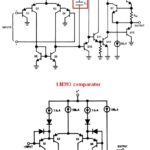Excel can be a powerful tool for data analysis, but comparing rows of data can sometimes be tricky. Are you looking for an efficient way to compare two rows of data in Excel? At COMPARE.EDU.VN, we offer step-by-step solutions to help you quickly identify differences and similarities. Optimize your data comparison today with our expert tips on conditional formatting, formulas, and more.
1. What Are The Best Excel Functions To Compare Two Rows?
Excel provides several functions to compare two rows of data effectively. The best functions depend on the specific comparison you want to make. You can use functions such as IF, EXACT, COUNTIF, SUMPRODUCT, and conditional formatting to highlight differences and similarities between rows. These tools help identify discrepancies and variations in data entries.
-
IF Function: The
IFfunction performs logical tests and returns one value if the condition is true and another value if the condition is false. It is useful for basic comparisons.- Example:
=IF(A1=A2, "Match", "No Match")compares the values in cells A1 and A2. If they are equal, it returns “Match”; otherwise, it returns “No Match”.
- Example:
-
EXACT Function: The
EXACTfunction compares two text strings and returnsTRUEif they are exactly the same, including case, andFALSEotherwise.- Example:
=EXACT(A1, A2)compares the text in cells A1 and A2. It is case-sensitive, so “Text” and “text” would returnFALSE.
- Example:
-
COUNTIF Function: The
COUNTIFfunction counts the number of cells within a range that meet a given criterion. It’s helpful for identifying duplicate entries or specific values.- Example:
=COUNTIF(A:A, A1)counts how many times the value in cell A1 appears in column A. If the result is greater than 1, it indicates a duplicate.
- Example:
-
SUMPRODUCT Function: The
SUMPRODUCTfunction multiplies corresponding components in the given arrays and returns the sum of those products. It can be used for more complex comparisons involving multiple columns.- Example:
=SUMPRODUCT(--(A1:C1=A2:C2))compares the values in cells A1:C1 with A2:C2. It returns the number of cells that match in both rows.
- Example:
-
Conditional Formatting: Conditional formatting allows you to automatically apply formatting (like highlighting) to cells based on certain criteria. It’s useful for visually identifying differences.
- Example: Select the range you want to compare. Go to “Conditional Formatting” > “New Rule” > “Use a formula to determine which cells to format”. Enter a formula like
=A1<>A2to highlight cells where the values in the two rows are different.
- Example: Select the range you want to compare. Go to “Conditional Formatting” > “New Rule” > “Use a formula to determine which cells to format”. Enter a formula like
By using these functions, you can efficiently compare data in Excel, identify matches and mismatches, and gain insights from your data. Visit COMPARE.EDU.VN for more detailed guides and examples on using these functions.
2. How Do I Use Conditional Formatting To Highlight Differences Between Two Rows In Excel?
Conditional formatting is a powerful feature in Excel that allows you to automatically format cells based on specified criteria. To highlight differences between two rows, use a formula-based rule. This will visually indicate where the data differs.
- Select the Range: Choose the range of cells you want to compare. For example, if you’re comparing rows 1 and 2 from columns A to C, select the range A1:C2.
- Open Conditional Formatting: Go to the “Home” tab in the Excel ribbon, click on “Conditional Formatting” in the “Styles” group, and select “New Rule”.
- Create a New Rule: In the “New Formatting Rule” dialog box, choose “Use a formula to determine which cells to format.”
- Enter the Formula:
- To highlight differences, enter a formula that compares corresponding cells in the two rows. For example, if you selected range A1:C2, use the formula
=A1<>A2. This formula checks if the value in cell A1 is not equal to the value in cell A2. - Ensure that the cell references are relative (without
$signs) so that the formula adjusts correctly for each cell in the selected range.
- To highlight differences, enter a formula that compares corresponding cells in the two rows. For example, if you selected range A1:C2, use the formula
- Set the Formatting: Click the “Format” button to set the formatting you want to apply to the cells that meet the criteria.
- Choose the “Fill” tab and select a highlight color (e.g., yellow or red).
- You can also adjust the font, border, or number format if needed.
- Apply the Rule: Click “OK” in both the “Format Cells” and “New Formatting Rule” dialog boxes to apply the conditional formatting.
Now, any cell where the value in the first row is different from the corresponding cell in the second row will be highlighted. This makes it easy to quickly identify discrepancies.
- Example: If A1 contains “Apple” and A2 contains “Orange”, cell A1 will be highlighted because
"Apple"is not equal to"Orange".
Here’s a sample table:
| Column A | Column B | Column C |
|---|---|---|
| Apple | Banana | Cherry |
| Apple | Kiwi | Cherry |
In this table, after applying the conditional formatting with the formula =A1<>A2, cell B1 would be highlighted because “Banana” is not equal to “Kiwi”.
For more detailed instructions and advanced techniques, visit COMPARE.EDU.VN.
3. How Can I Compare Two Rows In Excel And Return A “Match” Or “No Match” Result?
To compare two rows in Excel and return a “Match” or “No Match” result, you can use the IF function in combination with cell references. This approach allows you to perform a logical test on the values in corresponding cells and display a specific result based on whether the values match.
-
Set Up Your Data: Ensure your data is organized in rows and columns. For example, suppose you want to compare row 1 and row 2, with data in columns A, B, and C.
-
Use the IF Function: In a separate column, use the
IFfunction to compare the corresponding cells.- Basic Comparison: To check if all values in the rows match exactly, you can combine multiple
IFfunctions or use theANDfunction. - Example with Multiple IFs: In cell D1, enter the formula
=IF(AND(A1=A2, B1=B2, C1=C2), "Match", "No Match"). This formula checks if A1 equals A2, B1 equals B2, and C1 equals C2. If all conditions are true, it returns “Match”; otherwise, it returns “No Match”. - Example with EXACT Function: If you need a case-sensitive comparison, use the
EXACTfunction within theIFfunction. For example,=IF(AND(EXACT(A1, A2), EXACT(B1, B2), EXACT(C1, C2)), "Match", "No Match").
- Basic Comparison: To check if all values in the rows match exactly, you can combine multiple
-
Apply the Formula to Other Rows: Drag the fill handle (the small square at the bottom-right of the cell) down to apply the formula to other rows, comparing row 3 and row 4, row 5 and row 6, and so on.
Example Scenario:
Consider the following data:
| Column A | Column B | Column C | Column D (Result) |
|---|---|---|---|
| Apple | Banana | Cherry | |
| Apple | Banana | Cherry | |
| Orange | Kiwi | Grape | |
| Orange | Mango | Grape |
- For rows 1 and 2, the formula
=IF(AND(A1=A2, B1=B2, C1=C2), "Match", "No Match")in cell D1 would return “Match” because all corresponding values are the same. - For rows 3 and 4, the same formula in cell D3 would return “No Match” because the values in column B are different (“Kiwi” vs “Mango”).
This method provides a clear and straightforward way to identify whether two rows of data are identical. For more advanced techniques and troubleshooting, visit COMPARE.EDU.VN.
4. How Do I Compare Two Rows In Excel For Partial Matches?
Comparing two rows in Excel for partial matches involves identifying whether certain parts of the data in the rows are similar, even if the entire rows are not identical. Excel provides several functions and techniques to achieve this, depending on the type of data and the criteria for a “partial match.”
-
Using the FIND or SEARCH Function:
- The
FINDandSEARCHfunctions locate one text string within another.SEARCHis case-insensitive and allows wildcard characters, whileFINDis case-sensitive and does not allow wildcards. - Example: If you want to check if any part of the text in cell A2 appears in cell A1, use the formula
=IF(ISNUMBER(SEARCH(A2, A1)), "Partial Match", "No Match"). This formula returns “Partial Match” if A2 is found within A1.
- The
-
Using Wildcard Characters with COUNTIF:
- If you want to find cells that contain a specific pattern, you can use wildcard characters with the
COUNTIFfunction. - Example: To check if cell A1 contains any value from cell A2, use
=IF(COUNTIF(A1, "*"&A2&"*")>0, "Partial Match", "No Match").
- If you want to find cells that contain a specific pattern, you can use wildcard characters with the
-
Using LEFT, RIGHT, or MID Functions:
- These functions extract a specified number of characters from the beginning, end, or middle of a text string, respectively.
- Example: To check if the first three characters of cell A1 are the same as the first three characters of cell A2, use
=IF(LEFT(A1, 3)=LEFT(A2, 3), "Partial Match", "No Match").
-
Using the SUMPRODUCT Function with ISNUMBER and SEARCH:
- For more complex partial matches, you can combine
SUMPRODUCTwithISNUMBERandSEARCHto check for multiple criteria. - Example: To check if at least one word from cell A2 is found in cell A1, use the formula
=IF(SUMPRODUCT(--ISNUMBER(SEARCH(TRIM(MID(SUBSTITUTE(A2," ",REPT(" ",100)),(ROW(INDIRECT("1:"&LEN(A2)-LEN(SUBSTITUTE(A2," ",""))+1))-1)*100+1,100)),A1))>0, "Partial Match", "No Match"). This formula splits the text in cell A2 into individual words and checks if any of those words are found in cell A1.
- For more complex partial matches, you can combine
Example Scenario:
Consider the following data:
| Column A | Column B | Column C (Result) |
|---|---|---|
| “Apple Juice Drink” | “Apple Juice” | |
| “Orange Soda Pop” | “Lemon Soda” | |
| “Strawberry Ice Cream” | “Strawberry Shortcake” |
- For row 1, the formula
=IF(ISNUMBER(SEARCH(B1, A1)), "Partial Match", "No Match")in cell C1 would return “Partial Match” because “Apple Juice” is found within “Apple Juice Drink.” - For row 2, the same formula in cell C2 would return “Partial Match” because “Soda” is a common word.
These methods provide flexibility in identifying partial matches between rows in Excel. You can adjust the formulas based on your specific criteria for partial matching. For additional tips and advanced techniques, visit COMPARE.EDU.VN.
5. How Can I Compare Two Rows In Excel Ignoring Case?
When comparing two rows in Excel while ignoring case, you need to use functions that are not case-sensitive. The EXACT function is case-sensitive, so it is not suitable for this purpose. Instead, you can use combinations of functions like IF, UPPER, LOWER, and SEARCH to perform case-insensitive comparisons.
-
Using UPPER or LOWER Functions:
- Convert both cells to either uppercase or lowercase and then compare them. This ensures that the comparison is case-insensitive.
- Example: Use the formula
=IF(UPPER(A1)=UPPER(A2), "Match", "No Match")to compare cells A1 and A2. This formula converts both cells to uppercase before comparing, effectively ignoring the case. Alternatively, you can use=IF(LOWER(A1)=LOWER(A2), "Match", "No Match")to convert both cells to lowercase.
-
Using the SEARCH Function:
- The
SEARCHfunction is case-insensitive and returns the starting position of a text string within another text string. You can use it to check if two cells contain the same text, regardless of case. - Example: Use the formula
=IF(ISNUMBER(SEARCH(A1, A2)), "Match", "No Match"). This formula checks if the text in cell A1 is found in cell A2, ignoring case. If A1 is found in A2, it returns “Match”.
- The
-
Combining IF, UPPER, and EXACT Functions:
- You can use the
IFfunction withUPPER(orLOWER) andEXACTto compare cells case-insensitively. - Example:
=IF(EXACT(UPPER(A1), UPPER(A2)), "Match", "No Match")compares the uppercase versions of A1 and A2 using theEXACTfunction, ensuring a case-insensitive comparison.
- You can use the
Example Scenario:
Consider the following data:
| Column A | Column B | Column C (Result) |
|---|---|---|
| Apple | apple | |
| ORANGE | Orange | |
| Banana | BANANA |
- For row 1, the formula
=IF(UPPER(A1)=UPPER(A2), "Match", "No Match")in cell C1 would return “Match” because both “Apple” and “apple” are considered the same when converted to uppercase. - For row 2, the same formula in cell C2 would return “Match” because “ORANGE” and “Orange” are treated as identical.
By using these methods, you can easily compare rows in Excel while ignoring case. This is particularly useful when dealing with data that may have inconsistencies in capitalization. For more tips and troubleshooting, visit COMPARE.EDU.VN.
6. How Do I Compare Data In Two Rows Across Multiple Columns In Excel?
Comparing data in two rows across multiple columns in Excel involves checking for matches or differences in corresponding cells within those rows. Excel provides several powerful techniques using functions like IF, AND, EXACT, and SUMPRODUCT to accomplish this efficiently.
-
Using IF and AND Functions:
- The
IFfunction can be combined with theANDfunction to check if multiple conditions are true across different columns. - Example: To compare rows 1 and 2 across columns A, B, and C, use the formula
=IF(AND(A1=A2, B1=B2, C1=C2), "Match", "No Match"). This formula checks if A1 equals A2, B1 equals B2, and C1 equals C2. If all conditions are true, it returns “Match”; otherwise, it returns “No Match”.
- The
-
Using the EXACT Function for Case-Sensitive Comparisons:
- If you need a case-sensitive comparison, use the
EXACTfunction within theANDfunction. - Example:
=IF(AND(EXACT(A1, A2), EXACT(B1, B2), EXACT(C1, C2)), "Match", "No Match"). This formula compares the text in cells A1:C1 with A2:C2 in a case-sensitive manner.
- If you need a case-sensitive comparison, use the
-
Using SUMPRODUCT to Count Matching Cells:
- The
SUMPRODUCTfunction can be used to count the number of matching cells across multiple columns. - Example:
=SUMPRODUCT(--(A1:C1=A2:C2))compares the values in cells A1:C1 with A2:C2. It returns the number of cells that match in both rows. If the result equals the number of columns being compared (in this case, 3), then all cells match.
- The
-
Conditional Formatting to Highlight Differences:
- You can use conditional formatting to visually highlight the differences between the two rows.
- Example: Select the range you want to compare. Go to “Conditional Formatting” > “New Rule” > “Use a formula to determine which cells to format”. Enter a formula like
=A1<>A2to highlight cells where the values in the two rows are different. Apply this to all relevant columns.
Example Scenario:
Consider the following data:
| Column A | Column B | Column C | Column D (Result) |
|---|---|---|---|
| Apple | Banana | Cherry | |
| Apple | Banana | Cherry | |
| Orange | Kiwi | Grape | |
| Orange | Mango | Grape |
- For rows 1 and 2, the formula
=IF(AND(A1=A2, B1=B2, C1=C2), "Match", "No Match")in cell D1 would return “Match” because all corresponding values are the same. - For rows 3 and 4, the same formula in cell D3 would return “No Match” because the values in column B are different (“Kiwi” vs “Mango”).
- The formula
=SUMPRODUCT(--(A1:C1=A2:C2))would return 3 for rows 1 and 2, indicating all cells match, and it would return 2 for rows 3 and 4, indicating that only two cells match.
These techniques allow you to efficiently compare data across multiple columns in Excel, whether you need to identify exact matches, case-sensitive matches, or simply highlight differences. For more detailed guides and advanced methods, visit COMPARE.EDU.VN.
7. How Can I Use Array Formulas To Compare Two Rows In Excel?
Array formulas in Excel are powerful tools for performing complex calculations across multiple cells. When comparing two rows, array formulas can help streamline the process, especially when combined with functions like IF, SUM, and COUNT. These formulas allow you to compare entire ranges at once, providing concise and efficient results.
-
Comparing Two Rows for Equality:
- You can use an array formula to check if all corresponding cells in two rows are equal.
- Example: To compare rows 1 and 2 across columns A, B, and C, enter the following formula as an array formula:
={IF(SUM(IF(A1:C1=A2:C2, 1, 0))=COLUMNS(A1:C1), "Match", "No Match")}.- Enter the formula in a cell, then press
Ctrl + Shift + Enterto make it an array formula. Excel will automatically add curly braces{}around the formula. - This formula compares each cell in the range A1:C1 with its corresponding cell in A2:C2. If all cells are equal, it returns “Match”; otherwise, it returns “No Match”.
- Enter the formula in a cell, then press
-
Counting the Number of Matching Cells:
- An array formula can count how many cells match between two rows.
- Example:
={SUM(IF(A1:C1=A2:C2, 1, 0))}.- Enter this formula as an array formula by pressing
Ctrl + Shift + Enter. - This formula returns the number of cells in the range A1:C1 that are equal to their corresponding cells in the range A2:C2.
- Enter this formula as an array formula by pressing
-
Highlighting Differences with Conditional Formatting:
- You can use an array formula in conditional formatting to highlight the cells where the two rows differ.
- Example: Select the range A1:C2. Go to “Conditional Formatting” > “New Rule” > “Use a formula to determine which cells to format”.
- Enter the formula
=A1<>A2and pressCtrl + Shift + Enter. - Set the formatting (e.g., highlight color) to apply to the cells that meet the criteria.
Example Scenario:
Consider the following data:
| Column A | Column B | Column C | Column D (Result) |
|---|---|---|---|
| Apple | Banana | Cherry | |
| Apple | Banana | Cherry | |
| Orange | Kiwi | Grape | |
| Orange | Mango | Grape |
- For rows 1 and 2, the array formula
={IF(SUM(IF(A1:C1=A2:C2, 1, 0))=COLUMNS(A1:C1), "Match", "No Match")}in cell D1 would return “Match” because all corresponding values are the same. - For rows 3 and 4, the same formula in cell D3 would return “No Match” because the values in column B are different (“Kiwi” vs “Mango”).
- The array formula
={SUM(IF(A1:C1=A2:C2, 1, 0))}would return 3 for rows 1 and 2, indicating all cells match, and it would return 2 for rows 3 and 4, indicating that only two cells match.
Using array formulas can simplify complex comparisons between rows in Excel, allowing you to efficiently identify matches and differences. For more advanced techniques and examples, visit COMPARE.EDU.VN.
8. How Can I Compare Rows With Dates In Excel?
Comparing rows with dates in Excel requires handling date formats correctly to ensure accurate comparisons. Excel stores dates as serial numbers, making it essential to use appropriate functions and formatting to compare them effectively. Here are several methods to compare rows containing dates:
-
Basic Comparison Using the IF Function:
- You can use the
IFfunction to compare dates directly, provided they are in a consistent format. - Example: If you want to compare the dates in cell A1 and A2, use the formula
=IF(A1=A2, "Match", "No Match"). This formula checks if the date in A1 is the same as the date in A2.
- You can use the
-
Using the EXACT Function for Date Values:
- While dates are stored as numbers, you can use the
EXACTfunction to ensure the date values are exactly the same, including the formatting. - Example:
=IF(EXACT(TEXT(A1, "yyyy-mm-dd"), TEXT(A2, "yyyy-mm-dd")), "Match", "No Match"). This formula converts the dates into text format (“yyyy-mm-dd”) and then compares them using theEXACTfunction.
- While dates are stored as numbers, you can use the
-
Comparing Date Ranges:
- You can check if a date falls within a specific range using the
ANDfunction. - Example: To check if the date in cell A1 is between the dates in cells B1 and C1, use the formula
=IF(AND(A1>=B1, A1<=C1), "Within Range", "Outside Range"). This formula determines if the date in A1 is within the specified date range.
- You can check if a date falls within a specific range using the
-
Using Conditional Formatting to Highlight Date Differences:
- Conditional formatting can visually highlight differences in dates.
- Example: Select the range you want to compare. Go to “Conditional Formatting” > “New Rule” > “Use a formula to determine which cells to format”. Enter a formula like
=A1<>A2to highlight cells where the dates are different.
Example Scenario:
Consider the following data:
| Column A | Column B | Column C | Column D (Result) |
|---|---|---|---|
| 2023-01-15 | 2023-01-15 | ||
| 2023-02-20 | 2023-03-25 | ||
| 2023-04-10 | 2023-04-01 | 2023-04-30 |
- For rows 1 and 2, the formula
=IF(A1=A2, "Match", "No Match")in cell D1 would return “Match” because the dates are the same. - For rows 3 and 4, the same formula in cell D2 would return “No Match” because the dates are different.
- The formula
=IF(AND(A3>=B3, A3<=C3), "Within Range", "Outside Range")in cell D3 would return “Within Range” because the date in A3 falls within the range specified by B3 and C3.
When comparing dates, ensure that the cells are formatted as dates in Excel to avoid any misinterpretations. Using these methods, you can effectively compare rows with dates and identify matches, differences, or date ranges. For more advanced date comparison techniques, visit COMPARE.EDU.VN.
9. How Do I Handle Errors When Comparing Two Rows In Excel?
Handling errors when comparing two rows in Excel is crucial for obtaining accurate results. Errors like #N/A, #VALUE!, and #DIV/0! can occur due to various reasons, such as mismatched data types or missing values. Using error-handling functions like IFERROR and ISERROR can help you manage these errors gracefully.
-
Using the IFERROR Function:
- The
IFERRORfunction allows you to return a specified value if a formula results in an error. - Example: If you’re comparing values in cells A1 and A2 and want to handle potential errors, use the formula
=IFERROR(IF(A1=A2, "Match", "No Match"), "Error"). This formula checks if A1 equals A2. If an error occurs during the comparison, it returns “Error”; otherwise, it returns “Match” or “No Match”.
- The
-
Using the ISERROR Function:
- The
ISERRORfunction checks whether a value is an error and returnsTRUEif it is. You can combine it with theIFfunction to handle errors. - Example:
=IF(ISERROR(A1), "Error in A1", IF(ISERROR(A2), "Error in A2", IF(A1=A2, "Match", "No Match"))). This formula first checks if A1 contains an error. If it does, it returns “Error in A1”. If not, it checks if A2 contains an error. If it does, it returns “Error in A2”. If neither cell contains an error, it compares A1 and A2 and returns “Match” or “No Match”.
- The
-
Handling Specific Error Types:
- You can use functions like
ISNA,ISREF,ISNUMBER, andISTEXTto handle specific types of errors. - Example: To handle
#N/Aerrors specifically, use=IF(ISNA(A1), "N/A in A1", IF(ISNA(A2), "N/A in A2", IF(A1=A2, "Match", "No Match"))). This formula checks for#N/Aerrors in A1 and A2 before comparing them.
- You can use functions like
-
Using Conditional Formatting with Error Handling:
- You can use conditional formatting to highlight cells that contain errors.
- Example: Select the range you want to format. Go to “Conditional Formatting” > “New Rule” > “Use a formula to determine which cells to format”. Enter the formula
=ISERROR(A1)to highlight cells that contain errors.
Example Scenario:
Consider the following data:
| Column A | Column B | Column C (Result) |
|---|---|---|
| 10 | 10 | |
| #DIV/0! | 20 | |
| 30 | #VALUE! |
- For row 1, the formula
=IFERROR(IF(A1=B1, "Match", "No Match"), "Error")in cell C1 would return “Match” because both cells contain the same value. - For row 2, the same formula in cell C2 would return “Error” because cell A2 contains a
#DIV/0!error. - For row 3, the same formula in cell C3 would return “Error” because cell B3 contains a
#VALUE!error.
By implementing these error-handling techniques, you can ensure that your comparisons are robust and provide meaningful results even when errors are present in your data. For more detailed guidance and troubleshooting tips, visit compare.edu.vn.
10. How Can I Use VBA To Compare Two Rows In Excel?
Using VBA (Visual Basic for Applications) to compare two rows in Excel provides a flexible and powerful way to perform complex comparisons and automate the process. VBA allows you to create custom functions and subroutines that can handle various scenarios, including comparing data across multiple columns, handling errors, and performing case-insensitive comparisons.
-
Creating a Basic VBA Subroutine to Compare Two Rows:
- Open the VBA editor by pressing
Alt + F11. - Insert a new module by going to “Insert” > “Module”.
- Write a subroutine to compare the values in two rows.
Sub CompareRows() Dim ws As Worksheet Dim i As Integer, lastCol As Integer Dim row1 As Integer, row2 As Integer Dim match As Boolean ' Set the worksheet and rows to compare Set ws = ThisWorkbook.Sheets("Sheet1") ' Change "Sheet1" to your sheet name row1 = 1 ' First row to compare row2 = 2 ' Second row to compare ' Get the last column with data lastCol = ws.Cells(row1, Columns.Count).End(xlToLeft).Column match = True ' Assume the rows match initially ' Loop through each column and compare the values For i = 1 To lastCol If ws.Cells(row1, i).Value <> ws.Cells(row2, i).Value Then match = False Exit For ' Exit the loop if a mismatch is found End If Next i ' Output the result If match Then MsgBox "Rows " & row1 & " and " & row2 & " match." Else MsgBox "Rows " & row1 & " and " & row2 & " do not match." End If End Sub- Run the subroutine by pressing
F5or clicking the “Run” button.
- Open the VBA editor by pressing
-
Comparing Rows and Highlighting Differences:
- This VBA code compares two rows and highlights the cells where the values differ.
Sub CompareRowsAndHighlight() Dim ws As Worksheet Dim i As Integer, lastCol As Integer Dim row1 As Integer, row2 As Integer ' Set the worksheet and rows to compare Set ws = ThisWorkbook.Sheets("Sheet1") ' Change "Sheet1" to your sheet name row1 = 1 ' First row to compare row2 = 2 ' Second row to compare ' Get the last column with data lastCol = ws.Cells(row1, Columns.Count).End(xlToLeft).Column ' Loop through each column and compare the values For i = 1 To lastCol If ws.Cells(row1, i).Value <> ws.Cells(row2, i).Value Then ' Highlight the differing cells ws.Cells(row1, i).Interior.Color = RGB(255, 0, 0) ' Red ws.Cells(row2, i).Interior.Color = RGB(255, 0, 0) ' Red End If Next i End Sub -
Creating a VBA Function for Case-Insensitive Comparison:
- This VBA code creates a function that compares two strings case-insensitively.
Function CompareTextIgnoreCase(str1 As String, str2 As String) As Boolean CompareTextIgnoreCase = (UCase(str1) = UCase(str2)) End Function Sub TestCompareIgnoreCase() Dim ws As Worksheet Dim i As Integer, lastCol As Integer Dim row1 As Integer, row2 As Integer ' Set the worksheet and rows to compare Set ws = ThisWorkbook.Sheets("Sheet1") ' Change "Sheet1" to your sheet name row1 = 1 ' First row to compare row2 = 2 ' Second row to compare ' Get the last column with data lastCol = ws.Cells(row1, Columns.Count).End(xlToLeft).Column ' Loop through each column and compare the values For i = 1 To lastCol If Not CompareTextIgnoreCase(ws.Cells(row1, i).Value, ws.Cells(row2, i).Value) Then ' Highlight the differing cells ws.Cells(row1, i).Interior.Color = RGB(255, 0, 0) ' Red ws.Cells(row2, i).Interior.Color = RGB(255, 0, 0) ' Red End If Next i End Sub -
Handling Errors with VBA:
- This VBA code includes error handling to manage potential issues during the comparison.
Sub CompareRowsWithErrorHandling() Dim ws As Worksheet Dim i As Integer, lastCol As Integer Dim row1 As Integer, row2 As Integer Dim val1 As Variant, val2 As Variant ' Set the worksheet and rows to compare Set ws = ThisWorkbook.Sheets("Sheet1") ' Change "Sheet1" to your sheet name row1 = 1 ' First row to compare row2 = 2 ' Second row to compare ' Get the last column with data lastCol = ws.Cells(row1, Columns.Count).End(xlToLeft).Column ' Loop through each column and compare the values For i = 1 To lastCol On Error Resume Next ' Enable error handling val1 = ws.Cells(row1, i).Value val2 = ws.Cells(row2, i).Value On Error GoTo 0 ' Disable error handling If IsError(val1) Or IsError(val2) Then ' Handle the error (e.g., display a message or log the error) Debug.Print "Error in cell " & ws.Cells(row1, i).Address & " or " & ws.Cells(row2, i).Address ElseIf val1 <> val2 Then ' Highlight the differing cells ws.Cells(row1, i).Interior.Color = RGB(255, 0, 0) ' Red ws.Cells(row2, i).Interior.Color = RGB(255, 0, 0) ' Red