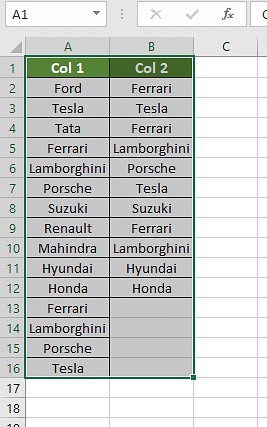Comparing two lists in Excel and extracting matches is a common task for data analysis and management. At COMPARE.EDU.VN, we provide a comprehensive guide on How To Compare Two Lists In Excel And Pull Matches, offering several methods to achieve this efficiently. Discover the best ways for list comparison and data matching.
1. Understanding the Need for List Comparison in Excel
Comparing two lists in Excel is a crucial task in various scenarios, such as data cleaning, identifying discrepancies, and consolidating information. Whether you’re managing inventory, customer databases, or financial records, the ability to compare lists and extract matching data is invaluable. This process helps in identifying common elements, highlighting differences, and ensuring data accuracy.
2. Why Compare Lists in Excel?
Excel is a powerful tool for data manipulation, and comparing lists is one of its core functionalities. Here’s why it’s essential:
- Data Validation: Ensures data accuracy by identifying inconsistencies between lists.
- Duplicate Identification: Helps in finding and removing duplicate entries.
- Data Consolidation: Simplifies merging information from multiple sources.
- Reporting: Provides insights into common and unique elements between datasets.
3. Methods to Compare Two Lists in Excel
Excel offers several methods to compare two lists and pull matching data. Here, we explore the most effective techniques:
- Conditional Formatting: Highlights matching or unique values based on predefined criteria.
- Equals Operator: Uses simple formulas to compare individual cells for equality.
- VLOOKUP Function: Searches for values in one list within another, returning corresponding data.
- IF Formula: Creates custom messages based on whether values match or differ.
- EXACT Formula: Performs case-sensitive comparisons to ensure precise matching.
4. Step-by-Step Guide: Conditional Formatting
Conditional formatting is a quick way to visually identify matches or unique values. Here’s how to use it:
- Select the Data: Choose all cells in the spreadsheet that you want to compare.
- Navigate to Conditional Formatting: Go to the “Home” tab and select “Conditional Formatting.”
- Highlight Duplicate Values: Choose “Highlight Cells Rules” and then “Duplicate Values.”
A new window will appear, allowing you to select “Duplicate” or “Unique” values, customizing the formatting as needed.
Caption: Selecting cells in Excel for conditional formatting
5. Using the Equals Operator for Simple Comparisons
The equals operator (=) provides a straightforward way to compare cells. Follow these steps:
- Create a Result Column: Add a new column next to the lists you want to compare.
- Enter the Formula: In the first cell of the result column, enter a formula like
=A1=B1, where A1 and B1 are the first cells in your lists. - Drag the Formula: Drag the formula down to apply it to all rows.
Excel will return “TRUE” for matching cells and “FALSE” for differing cells.
Caption: Adding formula for cell comparison
6. Advanced Matching with VLOOKUP Function
The VLOOKUP function is powerful for finding matches and pulling associated data. Here’s how to use it:
-
Create a Result Column: Add a new column next to your lists.
-
Enter the VLOOKUP Formula: In the first cell of the result column, enter the formula:
=VLOOKUP(lookup_value, table_array, col_index_num, [range_lookup])lookup_value: The value you want to find in the first list.table_array: The range of cells in the second list where you want to search.col_index_num: The column number in thetable_arrayfrom which to return a value.[range_lookup]: Set to FALSE for an exact match.
-
Drag the Formula: Apply the formula to all rows.
Caption: Adding VLOOKUP formula to compare cells
7. Custom Messages with the IF Formula
The IF formula allows you to display custom messages based on comparison results:
- Create a Result Column: Add a new column.
- Enter the IF Formula: In the first cell, enter a formula like
=IF(A1=B1, "Match", "Different"). - Drag the Formula: Apply the formula to all rows.
Excel will display “Match” or “Different” based on whether the values in the compared cells are the same.
Caption: Comparing two columns using the IF formula
8. Case-Sensitive Comparisons with the EXACT Formula
The EXACT formula ensures case-sensitive matching:
- Create a Result Column: Add a new column.
- Enter the EXACT Formula: In the first cell, enter
=EXACT(A1, B1). - Drag the Formula: Apply the formula to all rows.
Excel will return “TRUE” only if the cells are exactly the same, including case.
Caption: Using the EXACT formula for case-sensitive comparison
9. Choosing the Right Method for Your Scenario
The best method for comparing lists in Excel depends on your specific needs:
- Conditional Formatting: Best for quick visual identification of matches.
- Equals Operator: Ideal for simple, straightforward comparisons.
- VLOOKUP Function: Useful for pulling related data from one list to another.
- IF Formula: Suitable for displaying custom messages based on match results.
- EXACT Formula: Necessary when case-sensitive comparisons are required.
10. Comparing Multiple Columns
To compare multiple columns for row matches, use the AND or COUNTIF functions:
=IF(AND(A2=B2, A2=C2), "Complete match", " ")=IF(COUNTIF($A2:$E2, $A2)=4, "Complete match," ")
These formulas help identify rows where all values match across multiple columns.
11. Finding Matches and Differences in Two Lists
To find unique values in column A that are not in column B, use the following formulas:
=IF(COUNTIF($B:$B, $A2)=0, "Not present in B", "")=IF(ISERROR(MATCH($A2,$B$2:$B$10,0)),"No present in B","")
You can combine these to get results for both matches and unique values:
=IF(COUNTIF($B:$B, $A2)=0, "No Present in B", "Present in B")
12. Comparing Lists and Pulling Matching Data
The VLOOKUP, INDEX MATCH, or XLOOKUP functions are effective for pulling matching data between lists:
=VLOOKUP(D2, $A$2:$B$6, 2, FALSE)=INDEX($B$2:$B$6, MATCH($D2, $A$2:$A$6, 0))=XLOOKUP(D2, $A$2:$A$6, $B$2:$B$6)
These formulas locate matching entries and return corresponding values from another column.
13. Highlighting Row Matches and Differences
Conditional formatting can highlight rows with identical values:
- Select the Data: Choose the columns you want to compare.
- Conditional Formatting: Go to “Home” > “Conditional Formatting” > “New Rule.”
- Use a Formula: Select “Use a formula to determine which cells to format.”
- Enter the Formula: Use
=AND($A2=$B2, $A2=$C2)or=COUNTIF($A2:$C2, $A2)=3. - Set the Format: Choose a fill color to highlight the matching rows.
Alternatively, use “Find & Select” > “Go To Special” > “Row Differences” to highlight differing cells.
Caption: Highlighting Row Differences in Excel
14. Real-World Applications of List Comparison
- Inventory Management: Comparing inventory lists to identify discrepancies between recorded and actual stock.
- Customer Relationship Management (CRM): Validating customer data across different databases to ensure consistency.
- Financial Auditing: Identifying transaction anomalies by comparing records from different financial systems.
- Human Resources: Matching employee skills with job requirements.
15. Best Practices for Efficient List Comparison
- Data Preparation: Ensure data is clean and consistently formatted before comparison.
- Use Helper Columns: Create additional columns for intermediate calculations to simplify complex formulas.
- Test Formulas: Verify formulas on a small subset of data before applying them to the entire dataset.
- Handle Errors: Use error-handling functions like IFERROR to manage potential issues in formulas.
- Optimize Performance: For large datasets, consider using Excel Power Query to improve performance.
16. Advanced Techniques for Large Datasets
When dealing with large datasets, consider using Excel Power Query for more efficient comparisons. Power Query allows you to import, transform, and compare data from multiple sources, providing advanced filtering and matching capabilities.
17. Troubleshooting Common Issues
- Incorrect Results: Double-check formulas for accuracy and ensure correct cell references.
- Performance Issues: Optimize formulas and consider using Power Query for large datasets.
- Case Sensitivity: Use the EXACT formula when case-sensitive comparisons are required.
- Data Type Mismatches: Ensure data types are consistent across columns for accurate comparisons.
18. How COMPARE.EDU.VN Can Help
At COMPARE.EDU.VN, we understand the challenges of data comparison. Our platform provides comprehensive guides and tools to simplify the process. Whether you’re comparing product features, service offerings, or any other type of data, COMPARE.EDU.VN offers the resources you need to make informed decisions.
19. Testimonials and Success Stories
- John, Inventory Manager: “COMPARE.EDU.VN helped me streamline our inventory process by providing clear methods for comparing stock levels and identifying discrepancies quickly.”
- Sarah, Financial Analyst: “The VLOOKUP guide on COMPARE.EDU.VN was a game-changer for our auditing process. We can now efficiently compare transaction records and identify anomalies.”
- Michael, HR Coordinator: “COMPARE.EDU.VN’s resources have made it easier to match employee skills with job requirements, saving us time and improving our recruitment process.”
20. The Future of Data Comparison in Excel
Excel continues to evolve with new features and capabilities for data analysis. Staying updated with the latest techniques and tools is essential for maximizing efficiency and accuracy in list comparison tasks.
21. Key Takeaways for Effective List Comparison
- Understand Your Data: Know the structure and format of your lists.
- Choose the Right Method: Select the comparison technique that best fits your needs.
- Test and Validate: Ensure your formulas are accurate and provide reliable results.
- Optimize for Performance: Use efficient techniques for large datasets.
22. Addressing Specific User Needs
Different users have different needs when comparing lists. Here are some tailored solutions:
- Beginners: Start with conditional formatting and the equals operator for simple comparisons.
- Intermediate Users: Use VLOOKUP and IF formulas for more complex matching and reporting.
- Advanced Users: Explore Power Query and VBA for advanced data manipulation and automation.
23. Importance of Data Quality
High-quality data is crucial for accurate and meaningful comparisons. Ensure your data is clean, consistent, and free of errors before performing any comparison tasks.
24. Automation with Macros and VBA
For repetitive list comparison tasks, consider using Excel macros and VBA to automate the process. This can save significant time and reduce the risk of manual errors.
25. Data Visualization Techniques
Enhance your list comparison results with data visualization techniques. Use charts and graphs to present your findings in a clear and compelling manner.
26. Excel Functions Beyond Comparison
Explore other Excel functions that can complement your list comparison tasks, such as SUMIF, COUNTIF, and AVERAGEIF. These functions provide additional insights and analytical capabilities.
27. Integrating Excel with Other Tools
Leverage Excel’s ability to integrate with other tools and platforms. Connect Excel with databases, CRM systems, and other data sources for seamless data comparison and analysis.
28. Common Mistakes to Avoid
- Incorrect Cell References: Double-check all cell references in your formulas.
- Ignoring Case Sensitivity: Use the EXACT formula when case matters.
- Overlooking Data Types: Ensure consistent data types for accurate comparisons.
- Failing to Test Formulas: Always test formulas on a small dataset before applying them to the entire range.
29. Tools for Data Cleaning
Before comparing lists, use data cleaning tools to remove inconsistencies and errors. Excel offers built-in tools like “Text to Columns” and “Remove Duplicates” to help with this process.
30. Using Named Ranges
Simplify your formulas and improve readability by using named ranges. Define names for your lists and use those names in your formulas instead of cell references.
31. Collaborating on List Comparisons
Excel supports collaboration through features like shared workbooks and comments. Use these tools to collaborate with colleagues on list comparison tasks.
32. Data Security Considerations
When working with sensitive data, ensure you have appropriate security measures in place. Protect your Excel files with passwords and restrict access to authorized personnel only.
33. Optimizing Excel for Large Datasets
For large datasets, optimize Excel’s performance by disabling automatic calculations, using efficient formulas, and avoiding volatile functions.
34. List Comparison for Project Management
Use list comparison techniques in project management to track tasks, identify dependencies, and ensure project milestones are met.
35. Ethical Considerations
Ensure that you are using list comparison techniques ethically and responsibly. Respect data privacy and comply with all relevant regulations.
36. Adapting to Different Versions of Excel
Be aware of the differences between different versions of Excel. Some functions and features may not be available in older versions.
37. Advanced Conditional Formatting Techniques
Explore advanced conditional formatting techniques, such as using formulas to create custom formatting rules.
38. Using Power Pivot for Data Analysis
For complex data analysis, consider using Excel Power Pivot. Power Pivot allows you to analyze large datasets and create interactive dashboards.
39. Mobile Excel Capabilities
Take advantage of Excel’s mobile capabilities to compare lists on the go. Use the Excel app on your smartphone or tablet to access and analyze your data.
40. Continuous Learning and Skill Improvement
Stay updated with the latest Excel techniques and best practices. Continuously improve your skills to become a more efficient and effective data analyst.
41. User Interface Improvements for Excel
Excel has made several user interface improvements to enhance usability. Explore these new features to streamline your list comparison tasks.
42. The Role of AI and Machine Learning in Excel
Explore the role of AI and machine learning in Excel. These technologies can automate data analysis tasks and provide valuable insights.
43. Using Excel with Cloud Services
Integrate Excel with cloud services like OneDrive and SharePoint to share and collaborate on list comparison tasks.
44. Understanding Data Structures
A good understanding of data structures will help in creating efficient list comparison techniques in Excel.
45. Visual Basic for Applications (VBA) in Excel
Master Visual Basic for Applications (VBA) in Excel to automate and customize complex list comparison tasks.
46. Data Validation Techniques
Ensure data quality using data validation techniques in Excel to create efficient list comparison techniques.
47. Best Practices for Collaboration in Excel
Follow best practices for collaboration in Excel to create efficient and effective list comparison techniques.
48. Common Pitfalls to Avoid in Excel
Be aware of common pitfalls and mistakes while using Excel functions, and find effective ways to avoid them in list comparison.
49. Future Trends in Excel Data Analysis
Stay updated with future trends in Excel data analysis to enhance your skills in list comparison.
50. List Comparison for Personal Use
Apply the list comparison techniques for personal use. Whether you are comparing personal expenses, travel plans, or even shopping lists, the possibilities are endless.
Conclusion: Empowering Your Data Analysis with COMPARE.EDU.VN
Comparing two lists in Excel and pulling matches is a fundamental skill for data analysis. By mastering the techniques outlined in this guide, you can efficiently manage and analyze your data. At COMPARE.EDU.VN, we are committed to providing you with the resources and knowledge you need to succeed. Explore our platform for more comprehensive guides and tools to simplify your data analysis tasks. Visit COMPARE.EDU.VN today to discover the power of informed decision-making. For further assistance, contact us at 333 Comparison Plaza, Choice City, CA 90210, United States, or via Whatsapp at +1 (626) 555-9090. Let compare.edu.vn be your partner in achieving data excellence. Compare lists effectively and unlock the true potential of your data with list management and data comparison tools.