Comparing files is a common task for developers and anyone working with text-based data. Are you struggling to compare two files in VS Code? At COMPARE.EDU.VN, we understand the need for efficient comparison tools. This article will show you how to compare files in VS Code, covering various methods and features that enhance your code editing experience. Learn about diffing, version control integration, and other techniques to effectively identify differences between files using comparison tools and change tracking.
1. What is File Comparison in VS Code?
File comparison in VS Code involves using built-in features and extensions to identify the differences between two files, enhancing your efficiency with text comparison and code comparison tools. This process, also known as diffing, is essential for tasks such as code review, debugging, and merging changes. Understanding how to use these comparison tools can significantly improve your workflow and help you manage your files more effectively.
2. Why Compare Files in VS Code?
Comparing files in VS Code offers several advantages that can significantly improve your productivity and code management:
- Identifying Differences: Quickly pinpoint changes between file versions.
- Code Review: Streamline code reviews by highlighting modifications.
- Debugging: Find errors by comparing code with previous, working versions.
- Merging Changes: Resolve conflicts when merging code from different sources.
- Version Control: Integrate with version control systems like Git to track changes.
- Collaboration: Facilitate team collaboration by clearly showing alterations made by different contributors.
- Efficiency: Reduce manual inspection time, allowing for faster and more accurate analysis.
By leveraging these benefits, you can ensure code quality, reduce errors, and collaborate more effectively with your team.
3. How to Compare Files in VS Code Using Built-In Features
VS Code offers several built-in features that make comparing files straightforward. These features provide a seamless experience for comparing files directly within the editor.
3.1. Comparing Active File with Another File
To compare the active file with another file:
- Open the file you want to compare in VS Code.
- Open the Command Palette by pressing
Ctrl+Shift+P(Windows/Linux) orCmd+Shift+P(macOS). - Type
File: Compare Active File With...and select it. - Choose the file you want to compare the active file with from the workspace.
This action opens a diff view, highlighting the differences between the two files.
3.2. Comparing Active File with Clipboard
To compare the active file with the content in your clipboard:
- Copy the content you want to compare to your clipboard.
- Open the file in VS Code that you want to compare.
- Open the Command Palette (
Ctrl+Shift+PorCmd+Shift+P). - Type
File: Compare Active File with Clipboardand select it, or use the shortcutCtrl+K C(Windows/Linux) orCmd+K C(macOS).
This method is useful for quickly comparing a file with a snippet of code or text you have copied.
3.3. Comparing Active File with Saved Version
To compare the active file with its last saved version:
- Open the file in VS Code.
- Make changes to the file.
- Open the Command Palette (
Ctrl+Shift+PorCmd+Shift+P). - Type
File: Compare Active File with Savedand select it, or use the shortcutCtrl+K D(Windows/Linux) orCmd+K D(macOS).
This allows you to see the changes you’ve made since the last save.
3.4. Comparing Any Two Files
To compare any two files in your workspace:
- In the Explorer view, right-click on the first file and select
Select for Compare. - Right-click on the second file and select
Compare with Selected.
This opens a diff view showing the differences between the two selected files.
4. Using the VS Code Diff Editor
The VS Code Diff Editor is a powerful tool for visualizing and managing differences between files. It provides a clear, side-by-side view of the compared files, highlighting additions, deletions, and modifications.
4.1. Understanding the Diff View
The Diff View in VS Code displays two versions of a file side by side, with the differences clearly marked using color-coding:
- Green: Indicates lines that have been added in the second file.
- Red: Indicates lines that have been removed from the first file.
- Blue: Indicates lines that have been modified between the two files.
This color-coding helps you quickly identify and understand the changes.
4.2. Navigating and Reviewing Differences
You can navigate through the differences using the scroll bar or the navigation controls at the top of the Diff View. These controls allow you to jump to the next or previous difference, making it easier to review the changes.
4.3. Merging Changes
The Diff Editor also allows you to merge changes from one file to another. By clicking on the arrow icons in the gutter between the two files, you can copy individual changes from one version to the other. This is particularly useful when resolving conflicts during a merge operation.
5. Integrating with Version Control Systems
VS Code seamlessly integrates with version control systems like Git, providing powerful features for comparing files and managing changes.
5.1. Using Git Integration
When you open a folder that is a Git repository, VS Code automatically detects the changes and displays them in the Source Control view. You can compare your current changes with the last committed version by clicking on a modified file in the Source Control view.
5.2. Comparing with Previous Commits
To compare a file with a specific commit, right-click on the file in the Explorer view and select View File History. This opens a list of commits for that file. You can then select two commits to compare the file versions between those commits.
5.3. Resolving Merge Conflicts
When you have merge conflicts, VS Code provides a dedicated view to resolve them. The merge conflict view shows the base version, the current version, and the incoming version, allowing you to choose which changes to keep.
6. How to Compare Two Files in VS Code Using Extensions
While VS Code’s built-in features are robust, extensions can provide additional functionalities and enhancements for file comparison.
6.1. Popular Comparison Extensions
Several popular extensions are available on the VS Code Marketplace for file comparison:
- GitLens: Enhances Git capabilities, providing detailed insights into code authorship and changes.
- Beyond Compare: Integrates the powerful Beyond Compare tool directly into VS Code.
- Diff Folders: Allows you to compare entire folders and directories.
- Code Compare: Offers advanced comparison features with support for various file types.
6.2. Installing and Configuring Extensions
To install an extension:
- Open the Extensions view by clicking on the Extensions icon in the Activity Bar or pressing
Ctrl+Shift+X(Windows/Linux) orCmd+Shift+X(macOS). - Search for the extension you want to install.
- Click the
Installbutton.
Once installed, some extensions may require additional configuration. Refer to the extension’s documentation for specific instructions.
6.3. Advanced Features Offered by Extensions
Extensions often offer advanced features such as:
- Three-way Comparison: Compare three versions of a file simultaneously.
- Folder Comparison: Compare entire folders and directories, identifying differences in file structure and content.
- Syntax Highlighting: Enhance readability with syntax highlighting in the diff view.
- Customizable Diff Algorithms: Choose different algorithms for comparing files based on your needs.
7. Practical Examples and Use Cases
To illustrate the practical application of file comparison in VS Code, consider the following examples:
7.1. Code Review Process
During code review, you can use the Diff Editor to quickly identify the changes made by a developer. This allows you to focus on the specific modifications and provide targeted feedback.
7.2. Debugging Scenarios
When debugging, comparing a broken version of a file with a previous, working version can help you pinpoint the exact location where the error was introduced.
7.3. Resolving Merge Conflicts
When merging code, conflicts can arise when multiple developers have made changes to the same file. The merge conflict view in VS Code helps you resolve these conflicts by allowing you to choose which changes to keep.
8. Tips and Tricks for Efficient File Comparison
To maximize your efficiency when comparing files in VS Code, consider the following tips and tricks:
- Use Keyboard Shortcuts: Learn the keyboard shortcuts for comparing files to speed up your workflow.
- Customize Settings: Adjust the settings for the Diff Editor to suit your preferences, such as changing the color-coding or enabling word wrap.
- Leverage Extensions: Explore and install extensions that provide additional features and enhancements for file comparison.
- Integrate with Version Control: Use VS Code’s Git integration to seamlessly compare files and manage changes within your version control system.
- Regularly Compare Files: Make file comparison a regular part of your workflow to catch errors early and maintain code quality.
9. Troubleshooting Common Issues
While using file comparison in VS Code, you may encounter some common issues. Here are some troubleshooting tips:
- Diff View Not Showing: Ensure that both files are saved and that you have selected the correct files for comparison.
- Incorrect Differences Highlighted: Check the settings for the Diff Editor to ensure that the comparison algorithm is appropriate for your file type.
- Extension Not Working: Verify that the extension is properly installed and configured, and that it is compatible with your version of VS Code.
10. Best Practices for File Management
Effective file management is crucial for maintaining a clean and organized workspace. Here are some best practices to follow:
- Organize Files: Use a consistent file structure to organize your projects, making it easier to find and compare files.
- Use Version Control: Utilize version control systems like Git to track changes and manage different versions of your files.
- Regularly Commit Changes: Commit your changes regularly to create a history of your work, making it easier to compare files and revert to previous versions.
- Document Changes: Add comments to your code to explain the changes you’ve made, providing context for future comparisons.
11. Conclusion
Comparing files in VS Code is a crucial skill for developers and anyone working with code or text-based data. By using the built-in features, integrating with version control systems, and leveraging extensions, you can efficiently identify differences, resolve conflicts, and maintain code quality. At COMPARE.EDU.VN, we strive to provide you with the knowledge and tools necessary to excel in your projects. Embrace these techniques and tips to enhance your productivity and streamline your workflow.
Are you ready to take your file comparison skills to the next level? Visit COMPARE.EDU.VN to discover more in-depth guides and resources that will help you master VS Code and other essential tools. Start making informed decisions today and ensure your projects are always in top shape.
Contact us at:
Address: 333 Comparison Plaza, Choice City, CA 90210, United States
Whatsapp: +1 (626) 555-9090
Website: compare.edu.vn
12. FAQ Section
12.1. How do I compare two files in VS Code?
To compare two files in VS Code, right-click on one file in the Explorer view and select Select for Compare. Then, right-click on the second file and select Compare with Selected. This opens a diff view highlighting the differences between the two files.
12.2. Can I compare the active file with the clipboard content?
Yes, you can compare the active file with the content in your clipboard by opening the Command Palette (Ctrl+Shift+P or Cmd+Shift+P) and typing File: Compare Active File with Clipboard. Select this option to see a diff view.
12.3. How can I compare the active file with its last saved version?
To compare the active file with its last saved version, open the Command Palette and type File: Compare Active File with Saved. Select this option to see the changes you’ve made since the last save.
12.4. What does the color-coding in the Diff View mean?
In the Diff View, green indicates lines that have been added, red indicates lines that have been removed, and blue indicates lines that have been modified.
12.5. How do I resolve merge conflicts in VS Code?
VS Code provides a dedicated view to resolve merge conflicts. The merge conflict view shows the base version, the current version, and the incoming version, allowing you to choose which changes to keep.
12.6. Are there any extensions that enhance file comparison in VS Code?
Yes, several popular extensions enhance file comparison in VS Code, such as GitLens, Beyond Compare, Diff Folders, and Code Compare.
12.7. How do I install an extension in VS Code?
To install an extension, open the Extensions view by pressing Ctrl+Shift+X (Windows/Linux) or Cmd+Shift+X (macOS), search for the extension you want to install, and click the Install button.
12.8. Can I compare entire folders in VS Code?
Yes, you can compare entire folders using extensions like Diff Folders, which allows you to identify differences in file structure and content.
12.9. How do I use Git integration to compare files in VS Code?
When you open a folder that is a Git repository, VS Code automatically detects the changes and displays them in the Source Control view. You can compare your current changes with the last committed version by clicking on a modified file in the Source Control view.
12.10. What are some best practices for file management in VS Code?
Some best practices include organizing files, using version control, regularly committing changes, and documenting changes with comments in your code.
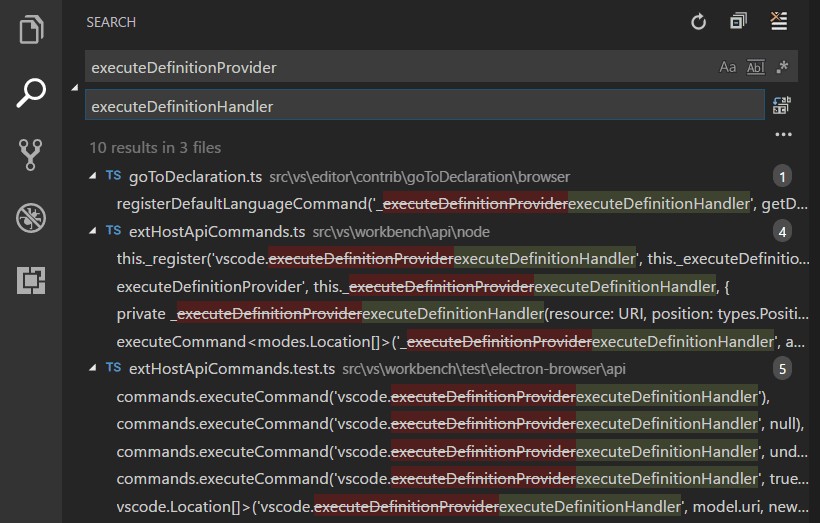 Diff View in VS Code highlighting differences between two files
Diff View in VS Code highlighting differences between two files