Comparing files is a common task for developers. How to compare two files in VS Code effectively? This guide from COMPARE.EDU.VN offers multiple methods, from built-in features to extensions, ensuring you can identify differences and merge changes seamlessly. Improve your workflow with these comparison tools. Enhance your code management with advanced difference analysis and version control integrations.
1. Understanding the Need to Compare Files in VS Code
Comparing files is a fundamental task in software development and other fields. It helps in identifying differences, tracking changes, and merging updates. VS Code, a popular code editor, offers several ways to compare files.
1.1. Common Scenarios for File Comparison
Here are some common scenarios where comparing files becomes essential:
- Code Reviews: Comparing code versions to identify changes made by team members.
- Debugging: Examining differences between a working version and a broken version to pinpoint the cause of errors.
- Merging Changes: Resolving conflicts when merging different branches in version control systems like Git.
- Configuration Management: Ensuring consistency across multiple configuration files.
- Document Revision: Tracking changes in documents, such as comparing drafts of a report or manuscript.
1.2. Benefits of Using VS Code for File Comparison
VS Code provides several benefits for file comparison:
- Integrated Environment: Compare files directly within the editor, avoiding the need for external tools.
- Visual Difference: Highlights differences visually, making it easy to spot changes.
- Multiple Comparison Methods: Offers various ways to compare files, catering to different needs.
- Extension Support: Extends functionality with powerful extensions for advanced comparison and merging.
- Version Control Integration: Seamlessly integrates with version control systems for comparing file revisions.
2. Built-In File Comparison Methods in VS Code
VS Code has several built-in methods for comparing files. These methods are easily accessible and cover most basic comparison needs.
2.1. Comparing Active File with Another File
This method allows you to compare the currently open file with any other file in your workspace.
Steps:
- Open the active file in the editor.
- Press
Ctrl+Shift+P(Windows/Linux) orCmd+Shift+P(macOS) to open the Command Palette. - Type “File: Compare Active File With…” and select it.
- Choose the file you want to compare with from the list of workspace files.
This will open a diff view, highlighting the differences between the two files.
2.2. Comparing Active File with Clipboard Content
This method allows you to compare the currently open file with the content stored in your clipboard.
Steps:
- Open the active file in the editor.
- Copy the content you want to compare with to the clipboard.
- Press
Ctrl+Shift+P(Windows/Linux) orCmd+Shift+P(macOS) to open the Command Palette. - Type “File: Compare Active File with Clipboard” and select it, or use the shortcut
Ctrl+K C(Windows/Linux) orCmd+K C(macOS).
This will open a diff view, highlighting the differences between the active file and the clipboard content.
2.3. Comparing Active File with Saved Version
This method allows you to compare the currently open file with its last saved version.
Steps:
- Open the active file in the editor.
- Make changes to the file.
- Press
Ctrl+Shift+P(Windows/Linux) orCmd+Shift+P(macOS) to open the Command Palette. - Type “File: Compare Active File with Saved” and select it, or use the shortcut
Ctrl+K D(Windows/Linux) orCmd+K D(macOS).
This will open a diff view, highlighting the changes you made since the last save.
2.4. Comparing Two Arbitrary Files
This method allows you to compare any two files in your workspace, regardless of whether they are currently open.
Steps:
- Open the Explorer view in VS Code.
- Right-click on the first file you want to compare and select “Select for Compare.”
- Right-click on the second file you want to compare and select “Compare with Selected.”
This will open a diff view, highlighting the differences between the two selected files.
2.5. Comparing New Untitled Text Files
This method allows you to compare two empty editor windows.
Steps:
- Press
Ctrl+Shift+P(Windows/Linux) orCmd+Shift+P(macOS) to open the Command Palette. - Type “File: Compare New Untitled Text Files” and select it.
- Two empty editor windows will open, allowing you to enter or paste content into each for comparison.
This is useful for comparing snippets of text or code without needing to save them as files first.
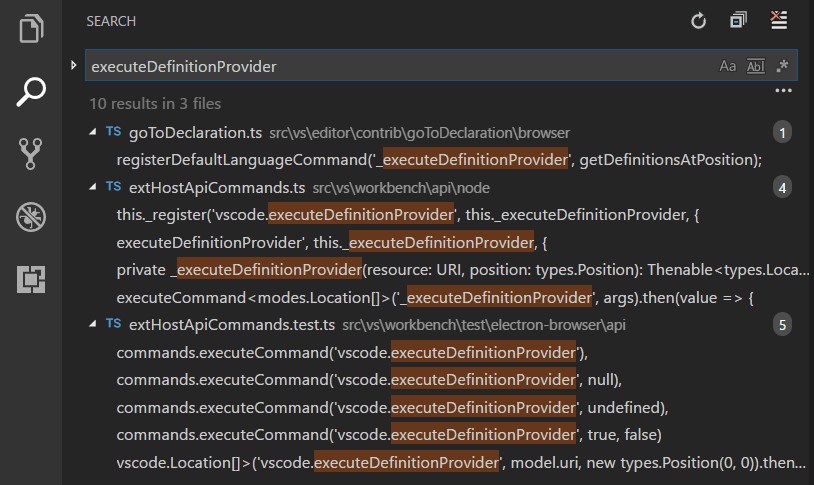 Comparing text files
Comparing text files
3. Using the Diff View in VS Code
The Diff View is the primary interface for comparing files in VS Code. It provides a visual representation of the differences between two files, making it easier to understand and manage changes.
3.1. Understanding the Diff View Interface
The Diff View typically consists of two side-by-side panes, each displaying one of the files being compared. Differences are highlighted with different colors and markers:
- Added Lines: Usually marked with green.
- Removed Lines: Usually marked with red.
- Modified Lines: May be marked with a different color or marker to indicate changes within the line.
The Diff View also includes controls for navigating between differences and merging changes.
3.2. Navigating Differences
You can navigate between differences using the following methods:
- Arrow Buttons: Use the arrow buttons in the Diff View toolbar to jump to the next or previous difference.
- Keyboard Shortcuts: Use keyboard shortcuts like
F7andShift+F7to navigate between differences. - Scrollbar Markers: The scrollbar often includes markers indicating the location of differences, allowing you to quickly jump to them.
3.3. Merging Changes
The Diff View allows you to merge changes from one file to another. This is particularly useful when resolving conflicts in version control systems.
- Inline Actions: Click the arrow icons in the Diff View to copy changes from one file to the other.
- Context Menu: Right-click on a difference to access options like “Replace with…” or “Accept Change.”
- Merge Editor: For more complex merges, consider using a dedicated merge editor provided by an extension.
3.4. Customizing the Diff View
VS Code allows you to customize the Diff View to suit your preferences.
- Settings: Adjust settings like
diffEditor.ignoreTrimWhitespaceto ignore whitespace differences. - Extensions: Install extensions to enhance the Diff View with additional features, such as syntax highlighting and improved navigation.
4. Enhancing File Comparison with Extensions
VS Code’s extensibility allows you to enhance file comparison with powerful extensions. These extensions provide advanced features like three-way merge, improved diff algorithms, and support for various file types.
4.1. Popular File Comparison Extensions
Here are some popular file comparison extensions for VS Code:
- GitLens: A powerful Git extension that enhances VS Code’s Git capabilities, including improved file comparison.
- vscode-diff: Provides advanced diffing capabilities, including support for various diff algorithms and three-way merge.
- kdiff3: Integrates the KDiff3 merge tool into VS Code, providing a comprehensive merge editor.
- Beyond Compare: Integrates the Beyond Compare tool into VS Code, offering advanced file comparison and merging features.
4.2. Installing and Configuring Extensions
To install an extension:
- Open the Extensions view in VS Code by clicking the Extensions icon in the Activity Bar or pressing
Ctrl+Shift+X(Windows/Linux) orCmd+Shift+X(macOS). - Search for the extension you want to install.
- Click the “Install” button.
Once the extension is installed, you may need to configure it to suit your needs. Check the extension’s documentation for configuration options.
4.3. Advanced Features Provided by Extensions
Extensions can provide a range of advanced features for file comparison, including:
- Three-Way Merge: Merge changes from multiple sources, resolving conflicts more efficiently.
- Improved Diff Algorithms: Use more sophisticated diff algorithms to identify complex changes.
- Syntax Highlighting: Enhance the Diff View with syntax highlighting for various file types.
- Visual Merge Tools: Provide visual merge tools for resolving conflicts interactively.
- Integration with Version Control Systems: Seamlessly integrate with version control systems like Git.
5. Comparing Files with Version Control Systems in VS Code
VS Code integrates seamlessly with version control systems like Git, allowing you to compare file revisions and manage changes efficiently.
5.1. Git Integration in VS Code
VS Code has built-in Git integration, providing a range of features for version control.
- Source Control View: View changes, stage files, commit changes, and more from the Source Control view.
- Diff View: Compare file revisions directly in the Diff View.
- Branch Management: Create, switch, and merge branches from within VS Code.
- Pull Requests: Create and review pull requests directly from VS Code.
5.2. Comparing File Revisions
You can compare file revisions using the following methods:
- Timeline View: View the history of changes to a file in the Timeline view.
- GitLens: Use GitLens to compare file revisions, view blame annotations, and more.
- Command Line: Use Git commands like
git diffto compare file revisions.
5.3. Resolving Merge Conflicts
When merging branches, conflicts may arise. VS Code provides tools for resolving these conflicts.
- Diff View: Use the Diff View to identify and merge conflicting changes.
- Merge Editor: Use a dedicated merge editor provided by an extension to resolve complex conflicts interactively.
- Git Commands: Use Git commands like
git mergetoolto resolve conflicts.
5.4. Using the VS Code Command Line Interface (CLI) for Comparisons
The VS Code Command Line Interface (CLI) offers a powerful way to compare files directly from the terminal. This is especially useful for scripting and automation.
Steps:
- Open the Terminal: Open your terminal or command prompt.
- Navigate to the Directory: Navigate to the directory containing the files you want to compare.
- Use the
code --diffCommand: Type the following command to compare two files:
code --diff file1.txt file2.txt- Replace
file1.txtandfile2.txtwith the actual names of your files. - This command opens VS Code with the Diff View, highlighting the differences between the two files.
Example:
code --diff myfile_old.txt myfile_new.txtThis will open VS Code, displaying a side-by-side comparison of myfile_old.txt and myfile_new.txt, with all the differences clearly marked.
Additional Options:
- Comparing Files from Different Directories: You can specify the full path to the files if they are in different directories:
code --diff /path/to/file1.txt /another/path/to/file2.txt- Using with Git: The
code --diffcommand can also be used to compare files in your Git repository:
code --diff HEAD^ HEAD -- myfile.txt- This command compares the current version of
myfile.txtwith the previous commit.
6. Best Practices for File Comparison in VS Code
To make the most of file comparison in VS Code, follow these best practices:
6.1. Organizing Files for Comparison
- Consistent File Naming: Use consistent file naming conventions to easily identify related files.
- Directory Structure: Organize files in a logical directory structure to facilitate comparison.
- Version Control: Use version control systems like Git to track changes and manage file revisions.
6.2. Using Clear and Concise Comments
- Comments: Add comments to explain changes and provide context for comparisons.
- Descriptive Commit Messages: Use descriptive commit messages to track changes in version control.
6.3. Leveraging VS Code Settings for Optimal Comparison
diffEditor.ignoreTrimWhitespace: Ignore whitespace differences for cleaner comparisons.diffEditor.renderSideBySide: Choose between side-by-side and inline diff views.diffEditor.wordWrap: Enable word wrap for easier reading of long lines in the Diff View.
6.4. Combining Multiple Comparison Methods for Comprehensive Analysis
To achieve a comprehensive analysis of file differences, it’s often beneficial to combine multiple comparison methods. Here’s how you can do it:
- Start with Built-In Features:
- Begin by using VS Code’s built-in comparison tools to get a quick overview of the changes.
- Use “Compare Active File with Saved” to see local modifications, or “Compare Active File With…” to compare against another file in your workspace.
- Integrate Version Control:
- Leverage VS Code’s Git integration to compare file revisions.
- Check the Timeline view to understand the history of changes.
- Utilize Extensions:
- Enhance your comparison capabilities with extensions like GitLens or vscode-diff.
- These tools offer advanced features such as three-way merge and improved diff algorithms.
- Command Line for Specific Tasks:
- For scripting and automation, use the VS Code CLI with commands like
code --diffto compare files directly from the terminal.
- For scripting and automation, use the VS Code CLI with commands like
- Review Comments and Commit Messages:
- Check comments within the code to understand the intent behind changes.
- Read commit messages in your version control system to gain context on the modifications.
- Iterate and Refine:
- Go through the differences using the Diff View, navigating with arrow buttons or keyboard shortcuts.
- Merge changes as needed, using inline actions or a dedicated merge editor.
By combining these methods, you can ensure a thorough and accurate comparison, leading to better code management and fewer errors.
7. Troubleshooting Common File Comparison Issues
Even with the right tools and practices, you may encounter issues when comparing files. Here are some common problems and their solutions:
7.1. Differences Not Highlighted Correctly
- Whitespace Differences: Adjust the
diffEditor.ignoreTrimWhitespacesetting to ignore whitespace differences. - Encoding Issues: Ensure both files have the same encoding.
- File Type: Verify that VS Code supports the file type or install an extension that provides support.
7.2. Unable to Compare Files
- File Permissions: Check file permissions to ensure you have read access to both files.
- File Paths: Verify that the file paths are correct.
- VS Code Version: Ensure you are using a recent version of VS Code.
7.3. Merge Conflicts
- Understand Conflicts: Carefully examine the conflicting changes in the Diff View.
- Use Merge Editor: Use a dedicated merge editor to resolve complex conflicts interactively.
- Communicate with Team Members: Communicate with team members to understand the changes and resolve conflicts collaboratively.
8. Real-World Examples of File Comparison in VS Code
To illustrate the practical application of file comparison in VS Code, here are a few real-world examples:
8.1. Debugging Code
- Scenario: You have a working version of a program and a broken version.
- Method: Compare the two versions to identify the changes that caused the error.
- Tools: VS Code Diff View, GitLens.
8.2. Code Reviews
- Scenario: You are reviewing code submitted by a team member.
- Method: Compare the changes with the previous version to understand the modifications.
- Tools: VS Code Diff View, Git integration.
8.3. Configuration Management
- Scenario: You need to ensure consistency across multiple configuration files.
- Method: Compare the files to identify differences and make necessary adjustments.
- Tools: VS Code Diff View, vscode-diff.
8.4. Resolving Git Merge Conflicts
- Scenario: You are merging branches in Git and encounter conflicts.
- Method: Use the Diff View and merge editor to resolve the conflicting changes.
- Tools: VS Code Diff View, Git integration, KDiff3.
9. Frequently Asked Questions (FAQ) About File Comparison in VS Code
Q1: How do I compare two files in VS Code?
A1: You can compare files using the built-in Diff View by selecting “File: Compare Active File With…” from the Command Palette or by right-clicking files in the Explorer view and choosing “Select for Compare” and “Compare with Selected”.
Q2: Can I compare the active file with the clipboard content?
A2: Yes, you can use the “File: Compare Active File with Clipboard” command from the Command Palette or the shortcut Ctrl+K C (Windows/Linux) or Cmd+K C (macOS).
Q3: How do I compare the active file with its last saved version?
A3: Use the “File: Compare Active File with Saved” command from the Command Palette or the shortcut Ctrl+K D (Windows/Linux) or Cmd+K D (macOS).
Q4: What is the Diff View in VS Code?
A4: The Diff View is the interface for comparing files in VS Code. It highlights differences between two files, marking added lines in green, removed lines in red, and modified lines with a different color or marker.
Q5: Can I customize the Diff View?
A5: Yes, you can customize the Diff View using settings like diffEditor.ignoreTrimWhitespace to ignore whitespace differences and by installing extensions to enhance its features.
Q6: What are some popular file comparison extensions for VS Code?
A6: Some popular extensions include GitLens, vscode-diff, KDiff3, and Beyond Compare.
Q7: How do I install an extension in VS Code?
A7: Open the Extensions view by pressing Ctrl+Shift+X (Windows/Linux) or Cmd+Shift+X (macOS), search for the extension, and click the “Install” button.
Q8: How does VS Code integrate with Git for file comparison?
A8: VS Code has built-in Git integration, allowing you to compare file revisions, view blame annotations, and resolve merge conflicts directly from the Source Control view or Timeline view.
Q9: What should I do if the differences are not highlighted correctly?
A9: Check for whitespace differences, encoding issues, or unsupported file types. Adjust settings like diffEditor.ignoreTrimWhitespace or install an extension that provides support for the file type.
Q10: How can I resolve merge conflicts in VS Code?
A10: Use the Diff View to identify conflicting changes, and use a dedicated merge editor provided by an extension to resolve complex conflicts interactively. Communicate with team members to understand the changes and resolve conflicts collaboratively.
10. Conclusion: Streamlining Your Workflow with Effective File Comparison Techniques
Mastering file comparison in VS Code is essential for developers and anyone working with text-based files. By leveraging the built-in features, enhancing them with extensions, and following best practices, you can streamline your workflow and improve productivity. Whether you’re debugging code, reviewing changes, or managing configurations, VS Code provides the tools you need to effectively compare files and manage differences.
Ready to take your file comparison skills to the next level? Visit COMPARE.EDU.VN for more in-depth guides, extension reviews, and tips for mastering VS Code. Make informed decisions and ensure accuracy in your projects with our comprehensive resources.
For further assistance, contact us at:
- Address: 333 Comparison Plaza, Choice City, CA 90210, United States
- WhatsApp: +1 (626) 555-9090
- Website: compare.edu.vn
Start comparing smarter today.