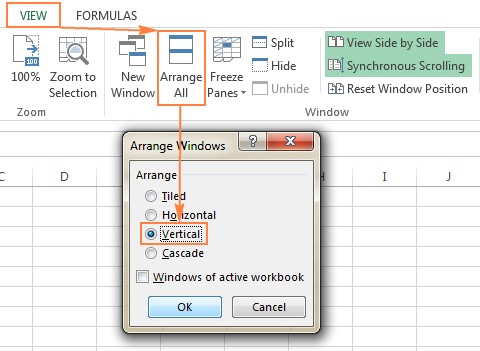Are you struggling to identify discrepancies between two Excel worksheets? COMPARE.EDU.VN provides a comprehensive guide on How To Compare Two Excel Worksheets To Find The Differences. Discover various methods to pinpoint variations in data, formulas, and formatting, ensuring accuracy and efficiency in your data management. Learn how to easily identify, analyze, and merge differences in Excel, improving data accuracy, conditional formatting, and workbook comparisons.
1. Understanding The Need To Compare Excel Worksheets
Comparing two Excel worksheets to find differences is a common task across various fields. Whether you’re managing financial data, tracking inventory, or collaborating on projects, identifying discrepancies between worksheets is crucial for maintaining data integrity and making informed decisions. Here’s a look at why this task is so important:
- Data Validation: Comparing worksheets helps ensure that data is consistent across different versions or reports.
- Error Detection: Identifying differences can reveal errors in data entry, calculations, or updates.
- Collaboration: When multiple people work on the same dataset, comparing worksheets helps track changes and resolve conflicts.
- Auditing: Comparing worksheets is essential for auditing financial records, compliance documents, and other critical data.
- Decision Making: Accurate data is vital for making informed decisions. Comparing worksheets ensures that the information used for decision-making is reliable.
By mastering the techniques to compare Excel worksheets, you can enhance your productivity, improve data quality, and make better decisions based on accurate information. Let’s dive into the various methods available to achieve this.
2. Basic Techniques For Comparing Excel Worksheets
Several built-in Excel features can help you compare worksheets and identify differences. These methods range from simple visual comparisons to using formulas and conditional formatting.
2.1. Viewing Worksheets Side By Side
Excel’s “View Side by Side” feature allows you to display two worksheets simultaneously, making it easier to spot differences visually.
- Open the Workbooks: Open both Excel files you want to compare.
- Navigate to the View Tab: In each workbook, go to the “View” tab on the ribbon.
- Select View Side by Side: In the “Window” group, click the “View Side by Side” button.
- Arrange Windows: Excel will arrange the two workbooks side by side. If they appear horizontally, click “Arrange All” and select “Vertical” for a vertical arrangement.
- Enable Synchronous Scrolling: Ensure that “Synchronous Scrolling” is enabled in the “Window” group. This feature allows you to scroll through both worksheets simultaneously, making it easier to compare data row by row.
Pros:
- Simple and quick for small datasets.
- No formulas or advanced features are required.
Cons:
- Not practical for large datasets.
- Relies on visual inspection, which can be prone to errors.
2.2. Using Formulas To Compare Worksheets
Excel formulas can be used to create a difference report, highlighting cells with different values.
-
Open a New Worksheet: Create a new, blank worksheet in either of the Excel files.
-
Enter the Formula: In cell A1 of the new worksheet, enter the following formula:
=IF(Sheet1!A1<>Sheet2!A1, "Sheet1:"&Sheet1!A1&" vs Sheet2:"&Sheet2!A1, "") -
Copy the Formula: Drag the fill handle (the small square at the bottom-right of the cell) down and to the right to apply the formula to the entire range you want to compare.
-
Review the Results: The new worksheet will display the differences between the two sheets, showing the values from each sheet where discrepancies exist.
Pros:
- Automatically identifies cells with different values.
- Provides a clear difference report.
Cons:
- Cannot compare formulas or cell formatting.
- Sensitive to added or deleted rows and columns.
- Dates may be displayed as serial numbers, which can be confusing.
2.3. Conditional Formatting For Highlighting Differences
Conditional formatting can be used to highlight cells with different values in two sheets, making it easier to spot discrepancies visually.
-
Select the Range: In the worksheet where you want to highlight differences, select all used cells. Start from the upper-left cell (usually A1) and press
Ctrl + Shift + Endto extend the selection to the last used cell. -
Open Conditional Formatting: On the “Home” tab, in the “Styles” group, click “Conditional Formatting” > “New Rule”.
-
Create a New Rule: In the “New Formatting Rule” dialog box, select “Use a formula to determine which cells to format”.
-
Enter the Formula: Enter the following formula in the formula box:
=A1<>Sheet2!A1 -
Set the Formatting: Click the “Format” button to choose the formatting style (e.g., fill color) to highlight the differences.
-
Apply the Rule: Click “OK” to apply the conditional formatting rule.
Pros:
- Visually highlights differences in real-time.
- Easy to set up and customize.
Cons:
- Cannot compare formulas or cell formatting.
- Sensitive to added or deleted rows and columns.
- May slow down Excel with large datasets.
3. Advanced Techniques For Comparing Excel Worksheets
For more comprehensive comparisons, you can use advanced Excel features and third-party tools to identify differences in values, formulas, formatting, and structure.
3.1. Inquire Add-In
The Inquire add-in, available in some versions of Excel (typically Professional Plus editions), provides advanced tools for analyzing and comparing workbooks.
- Enable the Inquire Add-In: Go to “File” > “Options” > “Add-Ins”. In the “Manage” dropdown, select “COM Add-ins” and click “Go”. Check the “Inquire” box and click “OK”.
- Compare Files: On the “Inquire” tab, click “Compare Files”.
- Select Files: Choose the two Excel files you want to compare.
- Review the Results: The Inquire add-in generates a detailed report highlighting differences in values, formulas, names, and formatting.
Pros:
- Comprehensive comparison of values, formulas, names, and formatting.
- Detailed reports for analysis.
Cons:
- Available only in specific versions of Excel.
- May require some learning to use effectively.
3.2. Using VBA (Visual Basic For Applications)
VBA can be used to create custom macros for comparing Excel worksheets, providing a highly customizable solution.
- Open the VBA Editor: Press
Alt + F11to open the VBA editor. - Insert a New Module: In the VBA editor, go to “Insert” > “Module”.
- Write the VBA Code: Enter the VBA code to compare the worksheets. Here’s an example:
Sub CompareSheets()
Dim Sheet1 As Worksheet, Sheet2 As Worksheet
Dim cell1 As Range, cell2 As Range
Dim diff As Boolean
Set Sheet1 = ThisWorkbook.Sheets("Sheet1")
Set Sheet2 = ThisWorkbook.Sheets("Sheet2")
diff = False
For Each cell1 In Sheet1.UsedRange
Set cell2 = Sheet2.Cells(cell1.Row, cell1.Column)
If cell1.Value <> cell2.Value Then
Debug.Print "Difference at " & cell1.Address & " - Sheet1: " & cell1.Value & ", Sheet2: " & cell2.Value
diff = True
End If
Next cell1
If Not diff Then
MsgBox "No differences found!"
End If
End Sub- Run the Macro: Press
F5or click the “Run” button to execute the macro. - Review the Results: The macro will output any differences to the Immediate Window (
Ctrl + Gto open).
Pros:
- Highly customizable.
- Can compare any aspect of the worksheets.
Cons:
- Requires VBA programming knowledge.
- Can be time-consuming to set up and debug.
3.3. Third-Party Tools For Comparing Excel Worksheets
Several third-party tools are designed specifically for comparing Excel files, offering advanced features and ease of use.
3.3.1. Synkronizer Excel Compare
Synkronizer Excel Compare is a powerful add-in that helps you quickly compare, merge, and update Excel files.
- Key Features:
- Identifies differences between two Excel sheets.
- Combines multiple Excel files into a single version.
- Highlights differences in both sheets.
- Shows only relevant differences.
- Merges and updates sheets.
- Provides detailed difference reports.
- How to Use:
- Install the Synkronizer Excel Compare add-in.
- Open Excel and go to the “Add-ins” tab.
- Click the Synkronizer icon to open the Synkronizer pane.
- Select the two workbooks and sheets you want to compare.
- Choose the comparison options and click “Start”.
- Review the results and merge differences as needed.
3.3.2. Ablebits Compare Sheets For Excel
Ablebits Compare Sheets is another excellent tool that simplifies the process of comparing worksheets.
- Key Features:
- Step-by-step wizard for easy configuration.
- Various comparison algorithms to suit different data sets.
- Review Differences mode for managing differences one-by-one.
- Highlights differences clearly with color-coding.
- How to Use:
- Install the Ablebits Ultimate Suite.
- Open Excel and go to the “Ablebits Data” tab.
- Click the “Compare Sheets” button.
- Follow the wizard to select the worksheets and configure the comparison options.
- Review the differences and merge them as needed.
3.3.3. XlCompare
XlCompare is a utility designed for comparing and merging workbooks, sheets, and VBA projects.
- Key Features:
- Identifies added, deleted, and changed data.
- Merges differences quickly.
- Finds and removes duplicate records.
- Updates existing records with values from another sheet.
- Sorts and filters comparison results.
- Highlights comparison results with colors.
- How to Use:
- Install the XlCompare utility.
- Open the utility and select the two Excel files you want to compare.
- Choose the comparison options and start the comparison.
- Review the results and merge differences as needed.
3.3.4. Change Pro For Excel
Change Pro for Excel allows you to compare sheets in desktop Excel and on mobile devices, with optional server-based comparison.
- Key Features:
- Finds differences in formulas and values.
- Identifies layout changes (added/deleted rows and columns).
- Recognizes embedded objects (charts, graphs, images).
- Creates and prints difference reports.
- Filters, sorts, and searches the difference report.
- Supports all languages.
- How to Use:
- Install Change Pro for Excel.
- Open Excel and select the two sheets you want to compare.
- Use the Change Pro features to compare the sheets and generate a difference report.
- Review the report and merge differences as needed.
3.3.5. Online Services
Several online services allow you to compare Excel files without installing any software.
- Key Features:
- Easy to use, no installation required.
- Highlights differences in active sheets.
- Quick results.
- Examples:
- XLComparator (https://www.xlcomparator.net/)
- CloudyExcel
- How to Use:
- Go to the online service’s website.
- Upload the two Excel files you want to compare.
- Click the “Compare” button.
- Review the highlighted differences.
Pros:
- Advanced features for comprehensive comparisons.
- User-friendly interfaces.
- Saves time and effort.
Cons:
- May require purchasing a license.
- Some tools may be overkill for simple comparisons.
4. Practical Applications Of Comparing Excel Worksheets
Comparing Excel worksheets is essential in various professional settings. Here are some practical applications:
- Financial Analysis: Comparing financial statements from different periods to identify trends and discrepancies.
- Project Management: Tracking changes in project schedules and budgets to ensure projects stay on track.
- Inventory Management: Comparing inventory records to identify discrepancies and prevent stockouts.
- Sales Reporting: Analyzing sales data from different regions or time periods to identify top-performing products and areas for improvement.
- Data Auditing: Ensuring data accuracy and compliance by comparing datasets against standards and regulations.
- Research: Verifying research data and results by comparing different datasets and analyses.
- Education: Verifying student grades or scores.
5. Best Practices For Comparing Excel Worksheets
To ensure accurate and efficient comparisons, follow these best practices:
- Prepare Your Data:
- Ensure that both worksheets have a consistent structure.
- Clean your data to remove any unnecessary formatting or inconsistencies.
- Sort the data if necessary to make comparisons easier.
- Choose the Right Method:
- Select the comparison method that best suits your needs and the size of your dataset.
- Consider using third-party tools for advanced comparisons.
- Document Your Process:
- Keep a record of the steps you take to compare the worksheets.
- Note any assumptions or limitations in your analysis.
- Verify Your Results:
- Double-check any differences you identify to ensure they are accurate.
- Use multiple comparison methods to validate your findings.
- Handle Large Datasets Carefully:
- Use Excel’s filtering and sorting features to manage large datasets.
- Consider using database software for extremely large datasets.
- Keep Data Secure:
- Be cautious when using online services for comparing sensitive data.
- Ensure that your Excel files are password-protected if necessary.
- Data Consistency:
- Always ensure data consistency. Use data validation rules to maintain data quality and avoid discrepancies.
- Regular Backups:
- Regularly back up your Excel files to avoid data loss.
6. Frequently Asked Questions (FAQ) About Comparing Excel Worksheets
-
How do I compare two Excel files with different layouts?
- Use third-party tools like Synkronizer or Ablebits Compare Sheets, which offer advanced comparison algorithms to handle different layouts.
-
Can I compare two Excel sheets online without installing any software?
- Yes, you can use online services like XLComparator or CloudyExcel to compare Excel sheets without installing any software.
-
How can I compare two large Excel files efficiently?
- Use Excel’s filtering and sorting features to manage large datasets. For extremely large datasets, consider using database software or third-party tools designed for handling big data.
-
Is it possible to compare formulas in Excel?
- Yes, the Inquire add-in (available in some versions of Excel) and third-party tools like Synkronizer and Ablebits Compare Sheets can compare formulas.
-
How do I highlight the differences between two Excel sheets?
- Use conditional formatting to highlight cells with different values, or use third-party tools that offer advanced highlighting options.
-
Can I use VBA to compare two Excel sheets?
- Yes, you can write VBA code to compare two Excel sheets. This method offers a highly customizable solution but requires VBA programming knowledge.
-
How do I compare two Excel sheets for differences in formatting?
- Use the Inquire add-in or third-party tools like Synkronizer and Ablebits Compare Sheets, which offer features to compare cell formatting.
-
What is the best way to compare two Excel sheets?
- The best way depends on your specific needs. For simple comparisons, Excel’s built-in features may suffice. For more comprehensive comparisons, consider using third-party tools.
-
How do I compare two Excel sheets if one has added or deleted rows/columns?
- Use third-party tools like Synkronizer or Ablebits Compare Sheets, which can handle added or deleted rows and columns.
-
Is it possible to automate the comparison of Excel sheets?
- Yes, you can use VBA or third-party tools to automate the comparison process.
7. Conclusion: Mastering Excel Worksheet Comparison
Comparing Excel worksheets to find differences is a critical skill for anyone working with data. Whether you’re using Excel’s built-in features or advanced third-party tools, mastering these techniques can significantly improve your data management and decision-making processes. By understanding the various methods and following best practices, you can ensure accurate and efficient comparisons every time.
Ready to take your Excel skills to the next level? Visit COMPARE.EDU.VN today to explore more resources and tools for comparing Excel worksheets and making informed decisions based on accurate data. Our comprehensive guides and expert advice will help you master data comparison and achieve your goals efficiently. Don’t let data discrepancies hold you back—discover the power of accurate comparisons with COMPARE.EDU.VN!
Address: 333 Comparison Plaza, Choice City, CA 90210, United States
Whatsapp: +1 (626) 555-9090
Website: compare.edu.vn