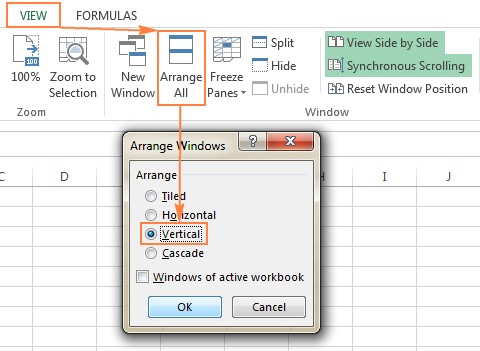Comparing data across two Excel tabs is a common task for analysts, students, and anyone working with spreadsheets. At COMPARE.EDU.VN, we understand the need for efficient and accurate comparison methods. This guide provides a detailed overview of various techniques, from simple side-by-side viewing to advanced third-party tools, ensuring you can effectively identify and manage differences between Excel tabs. Discover the best solutions for spreadsheet comparison, discrepancy analysis, and data reconciliation.
1. Visual Comparison: Viewing Excel Tabs Side by Side
For smaller datasets, a simple visual comparison can be effective. Excel’s built-in features allow you to view two tabs, or even two entire workbooks, side by side. This is a straightforward method for identifying discrepancies and ensuring data consistency.
1.1. Comparing Two Excel Workbooks Side by Side
If your data resides in separate Excel files, viewing them side-by-side can provide a clear visual comparison. This method is useful when you need to compare reports, datasets, or versions of the same file.
- Open Both Workbooks: Begin by opening both Excel files that you want to compare.
- Navigate to the View Tab: In either workbook, click on the “View” tab in the Excel ribbon.
- Select View Side by Side: In the “Window” group, click the “View Side by Side” button. Excel will automatically arrange the two workbooks next to each other.
- Choose Arrangement: By default, Excel displays the windows horizontally. To view them vertically, click the “Arrange All” button and select “Vertical”.
- Enable Synchronous Scrolling: To scroll through both worksheets simultaneously, ensure that the “Synchronous Scrolling” option is enabled. This feature is located in the “Window” group under the “View Side by Side” button.
1.2. Arranging Multiple Excel Windows
When you need to compare more than two Excel files, Excel allows you to arrange multiple windows simultaneously. This can be useful when working with several related datasets or reports.
- Open All Workbooks: Open all the Excel files you wish to compare.
- Click View Side by Side: Click the “View Side by Side” button on the “View” tab.
- Select Files: In the “Compare Side by Side” dialog box, select the files you want to display together with the active workbook.
- Arrange All: To view all open Excel files at once, click the “Arrange All” button in the “Window” group. Choose from options like tiled, horizontal, vertical, or cascade.
1.3. Comparing Two Tabs in the Same Workbook
Often, the data you need to compare resides in different tabs within the same Excel workbook. Excel allows you to open a new window for the same workbook, enabling you to view different tabs side by side.
- Open the Workbook: Open the Excel file containing the tabs you want to compare.
- Open a New Window: Go to the “View” tab and click the “New Window” button in the “Window” group. This opens a new instance of the same workbook.
- Enable View Side by Side: Click the “View Side by Side” button on the ribbon.
- Select Tabs: In each window, select the tab you want to compare.
2. Using Excel Formulas for Data Comparison
For a more detailed analysis, Excel formulas can be used to create a difference report, highlighting cells with different values between two tabs. This method is more precise than visual comparison and can be automated.
2.1. Creating a Difference Report
This method involves creating a new tab where differences between the two source tabs are displayed. It’s a simple yet effective way to pinpoint discrepancies in values.
-
Open a New Tab: In your Excel workbook, open a new, blank tab.
-
Enter the Formula: In cell A1 of the new tab, enter the following formula:
=IF(Sheet1!A1 <> Sheet2!A1, "Sheet1:"&Sheet1!A1&" vs Sheet2:"&Sheet2!A1, "") -
Copy the Formula: Drag the fill handle (the small square at the bottom-right of the cell) to copy the formula down and to the right, covering the range of data you want to compare.
2.2. Understanding the Formula
The formula works by comparing the value in cell A1 of “Sheet1” with the value in cell A1 of “Sheet2”. If the values are different, it displays the values from both sheets. If they are the same, it leaves the cell blank. This uses relative cell reference.
IF(Sheet1!A1 <> Sheet2!A1, ...): This is the core of the formula, checking if the value in cell A1 of Sheet1 is not equal to the value in cell A1 of Sheet2."Sheet1:"&Sheet1!A1&" vs Sheet2:"&Sheet2!A1: If the values are different, this part of the formula constructs a text string showing the values from both sheets."": If the values are the same, this ensures the cell remains blank.
2.3. Limitations of Formula-Based Comparison
While effective, this method has limitations:
- Value Comparison Only: It only compares values and does not account for differences in formulas or formatting.
- Row/Column Sensitivity: Adding or deleting rows or columns in one sheet will cause subsequent rows/columns to be marked as different, even if they are not.
- Sheet-Level Only: It cannot detect workbook-level structural differences, such as added or deleted tabs.
3. Conditional Formatting to Highlight Differences
Conditional formatting offers a visual way to highlight cells with differing values directly within the worksheet. This can be particularly useful for quickly identifying discrepancies in large datasets.
3.1. Applying Conditional Formatting
To use conditional formatting to highlight differences between two tabs, follow these steps:
-
Select the Range: In the worksheet where you want to highlight differences, select all the cells you want to compare. Start by clicking the upper-left cell (usually A1) and press
Ctrl + Shift + Endto select the entire used range. -
Open Conditional Formatting: On the “Home” tab, in the “Styles” group, click “Conditional Formatting” and then “New Rule”.
-
Create a New Rule: In the “New Formatting Rule” dialog box, select “Use a formula to determine which cells to format.”
-
Enter the Formula: Enter the following formula:
=A1<>Sheet2!A1Replace “Sheet2” with the name of the other tab you are comparing.
- Set the Format: Click the “Format” button and choose the formatting style you want to apply to the cells with different values (e.g., fill color, font color).
- Apply the Rule: Click “OK” to apply the rule.
3.2. Customizing the Rule
You can customize the conditional formatting rule to suit your specific needs. For example, you can change the formatting style, adjust the formula, or apply the rule to a different range of cells.
3.3. Advantages and Disadvantages
Advantages:
- Visual Clarity: Quickly identifies differences with color-coding.
- Dynamic: Automatically updates as data changes.
Disadvantages:
- Same Limitations as Formulas: Shares the same limitations as formula-based comparison (value comparison only, row/column sensitivity, sheet-level only).
- Performance: Can slow down large spreadsheets.
4. Compare and Merge Shared Workbooks
When multiple users collaborate on the same Excel workbook, the “Compare and Merge” feature can be useful for integrating changes from different versions. This feature allows you to view changes and comments from all users in one place.
4.1. Preparing the Workbook for Sharing
To use the “Compare and Merge” feature, you must first share the workbook:
- Share the Workbook: On the “Review” tab, in the “Changes” group, click the “Share Workbook” button.
- Enable Sharing: Check the box labeled “Allow changes by more than one user at the same time.”
- Save the Workbook: Save the workbook to a shared location where all users can access it.
- Track Changes: Enable the “Track Changes” feature to automatically share the workbook.
4.2. Merging Workbook Copies
After users have made changes to their copies of the shared workbook, you can merge these changes into the primary version:
- Enable the Compare and Merge Feature: This command is not visible by default. To add it, go to “File” > “Options” > “Quick Access Toolbar”. Choose “All Commands” and add “Compare and Merge Workbooks” to the toolbar.
- Open the Primary Workbook: Open the primary version of the shared workbook.
- Click Compare and Merge: Click the “Compare and Merge Workbooks” command on the Quick Access Toolbar.
- Select Copies: In the dialog box, select the copies of the shared workbook you want to merge.
4.3. Reviewing Changes
To review the changes made by different users:
- Highlight Changes: Go to the “Review” tab, in the “Changes” group, and click “Track Changes” > “Highlight Changes”.
- Set Highlighting Options: In the “Highlight Changes” dialog, select “All” in the “When” box, “Everyone” in the “Who” box, clear the “Where” box, and check “Highlight changes on screen”.
Excel will highlight the columns and rows with differences in dark red. Individual edits are marked with different colors, and you can hover over a cell to see who made the change.
4.4. Limitations of Compare and Merge
- Shared Workbook Only: This feature only works with copies of the same shared workbook.
- Potential Conflicts: Conflicts can arise if multiple users edit the same cell, requiring manual resolution.
5. Third-Party Tools for Advanced Comparison
For comprehensive Excel comparison, third-party tools offer advanced features and greater flexibility. These tools can compare values, formulas, formatting, and structural elements, providing detailed reports and merging capabilities.
5.1. Synkronizer Excel Compare
Synkronizer Excel Compare is an add-in that allows you to compare, merge, and update Excel files efficiently. It offers features like identifying differences, combining files, highlighting discrepancies, and generating detailed reports.
5.1.1. Comparing Two Excel Files
- Run Synkronizer: Go to the “Add-ins” tab and click the Synkronizer icon.
- Select Workbooks: In the Synkronizer pane, select the two workbooks you want to compare.
- Select Sheets: Choose the sheets to compare. Synkronizer can automatically match sheets with the same names.
- Choose Comparison Options: Select a comparison option such as “Compare as normal worksheets,” “Compare with link options,” “Compare as database,” or “Compare selected ranges.”
- Select Content Types: Choose the content types to compare, such as comments, names, formats, and filters.
- Start Comparison: Click the “Start” button to begin the comparison.
5.1.2. Visualizing and Analyzing Differences
Synkronizer generates summary and detailed reports:
- Summary Report: Provides an overview of all difference types.
- Detailed Report: Shows specific differences in columns, rows, cells, comments, and formats.
Clicking on a difference in the detailed report selects the corresponding cells in both sheets.
Synkronizer can also create a hyperlinked difference report in a separate workbook.
5.1.3. Comparing All Sheets
If the workbooks contain multiple sheets, Synkronizer can compare all matching sheet pairs at once.
5.1.4. Highlighting Differences
Synkronizer highlights differences using different colors:
- Yellow: Differences in cell values.
- Lilac: Differences in cell formats.
- Green: Inserted rows.
5.1.5. Updating and Merging Sheets
Synkronizer allows you to transfer individual cells or move columns/rows from the source to the target sheet.
5.2. Ablebits Compare Sheets for Excel
Ablebits Compare Sheets is another tool designed for comparing worksheets in Excel. It uses a step-by-step wizard and offers different comparison algorithms to suit your data.
5.2.1. Comparing Two Sheets
- Click Compare Sheets: On the “Ablebits Data” tab, in the “Merge” group, click “Compare Sheets”.
- Select Worksheets: Choose the worksheets you want to compare.
- Select Comparison Algorithm: Choose an algorithm such as “No key columns,” “By key columns,” or “Cell-by-cell.”
- Select Match Type: Choose a match type such as “First match,” “Best match,” or “Full match only.”
- Specify Differences: Specify which differences to highlight and which to ignore.
- Compare: Click the “Compare” button.
5.2.2. Reviewing and Merging Differences
The worksheets are opened side-by-side in “Review Differences” mode:
- Blue Rows: Rows that exist only in Sheet 1.
- Red Rows: Rows that exist only in Sheet 2.
- Green Cells: Difference cells in partially matching rows.
Use the toolbar to go through the differences and merge or ignore them.
5.3. xlCompare
xlCompare is a utility that compares Excel files, worksheets, names, and VBA projects. It identifies added, deleted, and changed data and allows you to merge differences.
5.4. Change Pro for Excel
Change pro for Excel compares sheets in desktop Excel and on mobile devices. It finds differences in formulas and values, identifies layout changes, and recognizes embedded objects.
6. Online Services for Quick Comparison
For quick comparisons without installing software, online services can be useful. These services allow you to upload two Excel files and highlight the differences. However, consider the security implications when using online services, especially with sensitive data.
6.1. CloudyExcel
CloudyExcel is an example of an online service that allows you to upload two Excel workbooks and highlight the differences in the active sheets.
6.2. XLComparator
XLComparator is another online service that provides similar functionality for comparing Excel files.
6.3. Using Online Services
- Upload Files: Upload the two Excel workbooks you want to compare.
- Find Differences: Click the “Find Difference” button.
- Review Results: The differences will be highlighted in the active sheets.
7. FAQ: Common Questions About Comparing Excel Tabs
1. How can I quickly compare two small Excel tabs?
Use the “View Side by Side” feature to visually compare the tabs.
2. What’s the best way to compare large Excel tabs for differences?
Consider using third-party tools like Synkronizer Excel Compare or Ablebits Compare Sheets for Excel.
3. Can I compare Excel tabs without installing any software?
Yes, you can use online services like CloudyExcel or XLComparator.
4. How do I highlight differences between two Excel tabs?
Use conditional formatting with a formula like =A1<>Sheet2!A1.
5. How can I compare formulas in Excel tabs?
Third-party tools like xlCompare and Change pro for Excel can compare formulas.
6. What is the Compare and Merge feature used for?
It’s used to merge changes from multiple copies of a shared Excel workbook.
7. How do I enable the Compare and Merge Workbooks command?
Add it to the Quick Access Toolbar through “File” > “Options” > “Quick Access Toolbar.”
8. What are the limitations of using Excel formulas for comparison?
They only compare values and don’t account for differences in formulas, formatting, or structural changes.
9. Are online Excel comparison services secure?
They may not be suitable for sensitive data due to security concerns.
10. Which third-party tool is best for comparing Excel tabs?
It depends on your specific needs. Synkronizer Excel Compare and Ablebits Compare Sheets for Excel are both popular choices.8. Conclusion: Choosing the Right Method
Comparing two Excel tabs can be accomplished through various methods, each with its advantages and limitations. Visual comparison is suitable for small datasets, while formulas and conditional formatting offer more detailed analysis. For comprehensive comparison and merging, third-party tools provide advanced features.
At COMPARE.EDU.VN, we aim to provide you with the knowledge and tools to make informed decisions. Whether you are comparing financial statements, research data, or project plans, understanding these techniques will help you ensure accuracy and efficiency.
Need more detailed comparisons or assistance in choosing the right tool? Visit COMPARE.EDU.VN today to explore more resources and make smarter comparisons. Our team is dedicated to helping you find the best solutions for your needs. Contact us at 333 Comparison Plaza, Choice City, CA 90210, United States, or reach out via Whatsapp at +1 (626) 555-9090. Let compare.edu.vn simplify your decision-making process. Data reconciliation and discrepancy detection have never been easier with our guides on spreadsheet analysis and data validation.