Comparing two Excel spreadsheets for differences 2010 can be a tedious task, but it’s essential for data validation, error detection, and ensuring data integrity. At COMPARE.EDU.VN, we provide a comprehensive guide on how to efficiently compare Excel spreadsheets, highlighting the methods and tools available within Excel 2010 and beyond. This detailed comparison process streamlines data analysis and decision-making. Discover the best spreadsheet comparison solutions at COMPARE.EDU.VN.
1. What Are the Manual Methods to Compare Two Excel Spreadsheets in Excel 2010?
Manually comparing two Excel spreadsheets in Excel 2010 involves visually inspecting the data and highlighting discrepancies. While time-consuming, it can be effective for small datasets.
1.1. Side-by-Side Comparison
Excel 2010 allows you to view two spreadsheets side-by-side, facilitating a direct visual comparison.
- Open both Excel files: Start by opening the two Excel files you want to compare.
- Arrange the windows: Go to the “View” tab and click on “View Side by Side” in the “Window” group. This will arrange the two Excel windows next to each other on your screen.
- Synchronous Scrolling: By default, Excel enables “Synchronous Scrolling,” meaning that scrolling in one window will also scroll the other. If you want to scroll independently, click the “Synchronous Scrolling” button to toggle it off.
- Manual Inspection: Scroll through both spreadsheets and manually compare the data in each row and column. Look for differences in values, formulas, and formatting.
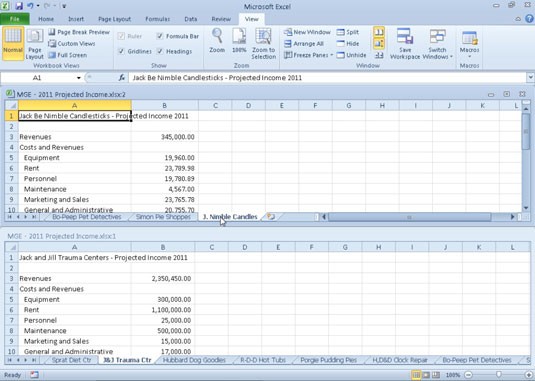 Comparing two worksheet windows side by side.
Comparing two worksheet windows side by side.
1.2. Manual Highlighting
Another manual method involves highlighting differences directly in the spreadsheets.
- Open both Excel files: Open the two Excel files you intend to compare.
- Visually Inspect and Highlight: Manually go through each cell and highlight the cells that are different. Use different fill colors to denote different types of changes.
- Use Filters: Filter specific columns to compare related data. This is especially useful if you know which columns are likely to contain differences.
2. How Can Formulas Be Used to Compare Two Excel Spreadsheets in Excel 2010?
Formulas can automate the comparison process by identifying differences between corresponding cells in two spreadsheets.
2.1. Using the EXACT Function
The EXACT function compares two text strings and returns TRUE if they are identical, and FALSE otherwise. This function is case-sensitive.
- Open both Excel files: Open the two Excel files.
- Create a Comparison Column: In one of the spreadsheets, create a new column next to the column you want to compare.
- Enter the EXACT Formula: In the first cell of the new column, enter the EXACT formula, referencing the corresponding cells in both spreadsheets. For example, if you are comparing cell A1 in Sheet1 with cell A1 in Sheet2, the formula would be
=EXACT(Sheet1!A1, Sheet2!A1). - Drag the Formula Down: Drag the formula down to apply it to all the rows you want to compare.
- Filter for Differences: Filter the comparison column for FALSE values to quickly identify the cells that are different.
2.2. Using the IF Function with Comparison Operators
The IF function can be used with comparison operators (such as =, <>, >, <) to check for differences between numerical values.
- Open both Excel files: Open the two Excel documents.
- Create a Comparison Column: Create a new column in one of the spreadsheets.
- Enter the IF Formula: In the first cell of the new column, enter the IF formula to compare the corresponding cells. For example, to check if cell B1 in Sheet1 is different from cell B1 in Sheet2, the formula would be
=IF(Sheet1!B1=Sheet2!B1, "Match", "Difference"). - Drag the Formula Down: Apply the formula to all the rows by dragging it down.
- Filter for Differences: Filter the comparison column to show only the rows where the value is “Difference.”
2.3. Using Array Formulas
Array formulas can compare entire ranges of cells at once, providing a more efficient way to identify differences.
- Open both Excel files: Open the Excel spreadsheets.
- Select a Range for Output: Select a range of cells where you want the results to appear. This range should have the same dimensions as the ranges you are comparing.
- Enter the Array Formula: Enter the array formula to compare the ranges. For example, to compare the range A1:C10 in Sheet1 with the range A1:C10 in Sheet2, enter the formula
=IF(Sheet1!A1:C10=Sheet2!A1:C10, "Match", "Difference"). - Press Ctrl+Shift+Enter: Press Ctrl+Shift+Enter to enter the formula as an array formula. Excel will automatically add curly braces
{}around the formula. - Analyze the Results: The selected range will now show “Match” or “Difference” for each corresponding cell in the compared ranges.
3. What Are the Built-In Features in Excel 2010 to Compare Spreadsheets?
Excel 2010 has several built-in features that, while not specifically designed for comparison, can be adapted for the task.
3.1. Conditional Formatting
Conditional formatting can highlight cells that meet certain criteria, making it easier to spot differences.
- Open both Excel files: Open the two Excel documents.
- Select the Range to Compare: Select the range of cells in one spreadsheet that you want to compare.
- Apply Conditional Formatting: Go to the “Home” tab, click on “Conditional Formatting,” and select “New Rule.”
- Use a Formula to Determine Which Cells to Format: Choose the option “Use a formula to determine which cells to format.”
- Enter the Formula: Enter a formula that compares the selected range with the corresponding range in the other spreadsheet. For example, to highlight cells in Sheet1 that are different from Sheet2, the formula could be
=Sheet1!A1<>Sheet2!A1. - Set the Formatting: Click on “Format” and choose the formatting you want to apply to the cells that meet the criteria (e.g., fill color, font style).
- Apply the Rule: Click “OK” to apply the conditional formatting rule.
3.2. Go To Special
The “Go To Special” feature can help identify cells with specific characteristics, such as formulas or differences.
- Open one Excel file: Open one of the Excel files.
- Select the Range: Select the range of cells you want to compare.
- Open Go To Special: Press
F5or go to the “Home” tab, click “Find & Select,” and choose “Go To Special.” - Choose the Criterion: Select the criterion you want to use. For example, you can select “Row Differences” or “Column Differences” to highlight cells that differ from the active cell in each row or column.
3.3. Inquire Add-in (for Excel 2013 and Later)
While not available in Excel 2010, the Inquire add-in (available in Excel 2013 and later) offers more advanced comparison tools. However, it’s important to note this is not native to Excel 2010.
- Activate the Inquire Tab: Go to “File” > “Options” > “Add-Ins.” In the “Manage” dropdown, select “COM Add-ins” and click “Go.” Check the “Inquire” box and click “OK.”
- Compare Files: In the “Inquire” tab, click “Compare Files.”
- Select the Files: Select the two Excel files you want to compare and click “Compare.”
- Review the Results: The “Microsoft Spreadsheet Compare” tool will open, displaying the differences between the two files in a detailed report.
4. What Are the Limitations of Using Excel 2010 for Spreadsheet Comparison?
Excel 2010 has limitations when it comes to comparing spreadsheets, particularly with larger, more complex datasets.
4.1. Manual Efforts and Time Consumption
Manual methods are time-consuming and prone to human error, especially when dealing with large datasets. Visual inspection and manual highlighting can be tedious and inefficient.
4.2. Lack of Advanced Comparison Tools
Excel 2010 lacks advanced comparison tools found in later versions and specialized software. Features like the Inquire add-in and detailed comparison reports are not available.
4.3. Difficulty with Complex Data Structures
Comparing spreadsheets with complex data structures, such as multiple sheets, formulas, and linked data, can be challenging. Manual methods and simple formulas may not be sufficient to identify all the differences accurately.
4.4. No Built-In Reporting
Excel 2010 does not offer built-in reporting features to summarize and present the comparison results. Users need to manually create reports or use other tools to analyze the differences.
5. What Third-Party Tools Can Be Used to Compare Excel Spreadsheets?
Several third-party tools offer advanced features for comparing Excel spreadsheets, addressing the limitations of Excel 2010.
5.1. Spreadsheet Compare
Spreadsheet Compare is a specialized tool designed for comparing Excel files.
-
Features:
- Detailed Comparison Reports: Provides detailed reports highlighting differences in data, formulas, formatting, and structure.
- Side-by-Side View: Offers a side-by-side view of the spreadsheets with highlighted differences.
- Automated Comparison: Automates the comparison process, reducing manual effort and the risk of errors.
- Support for Large Files: Handles large Excel files with complex data structures.
-
How to Use:
- Install Spreadsheet Compare on your computer.
- Open the tool and select the two Excel files you want to compare.
- Click the “Compare” button to start the comparison process.
- Review the detailed comparison report and use the side-by-side view to examine the differences.
5.2. Araxis Excel Compare
Araxis Excel Compare is another powerful tool for comparing Excel spreadsheets.
-
Features:
- Cell-Level Comparison: Compares spreadsheets at the cell level, highlighting differences in data and formulas.
- Integration with Excel: Integrates seamlessly with Excel, allowing you to compare files directly from within Excel.
- Advanced Reporting: Provides advanced reporting features, including the ability to export comparison results to various formats.
- Three-Way Comparison: Supports three-way comparison, allowing you to compare three versions of a spreadsheet simultaneously.
-
How to Use:
- Install Araxis Excel Compare on your computer.
- Open Excel and go to the “Araxis” tab.
- Select the two Excel files you want to compare.
- Click the “Compare” button to start the comparison process.
- Review the detailed comparison report and use the integrated features to analyze the differences.
5.3. Beyond Compare
Beyond Compare is a versatile comparison tool that supports various file formats, including Excel.
-
Features:
- Text and Data Comparison: Compares both text and data in Excel files, highlighting differences in content and structure.
- Folder Comparison: Compares entire folders containing Excel files, identifying differences in file versions and content.
- Merge and Synchronization: Allows you to merge differences and synchronize files between different versions.
- Scripting and Automation: Supports scripting and automation, allowing you to automate the comparison process.
-
How to Use:
- Install Beyond Compare on your computer.
- Open the tool and select the “Table Compare” option.
- Select the two Excel files you want to compare.
- Click the “Compare” button to start the comparison process.
- Review the detailed comparison results and use the merge and synchronization features to resolve differences.
6. How to Choose the Right Method or Tool for Comparing Excel Spreadsheets?
Choosing the right method or tool depends on the size and complexity of the spreadsheets, the level of detail required, and your budget.
6.1. Considerations for Choosing a Method
- Size of the Spreadsheets: For small spreadsheets with a few rows and columns, manual methods or simple formulas may suffice. For larger spreadsheets, automated tools are more efficient.
- Complexity of the Data: For spreadsheets with simple data and few formulas, basic comparison techniques can be used. For complex data structures, advanced tools with detailed reporting are necessary.
- Level of Detail Required: If you need to identify every difference, including formatting and hidden data, specialized tools are required. If you only need to compare key data points, simpler methods may be adequate.
- Frequency of Comparison: If you frequently compare spreadsheets, investing in a dedicated comparison tool can save time and effort. For occasional comparisons, manual methods or free tools may be sufficient.
6.2. Cost and Features
- Excel 2010 Built-In Features: These are free but limited in functionality.
- Free Third-Party Tools: Some free tools offer basic comparison features, but they may have limitations in terms of file size, data complexity, and reporting.
- Paid Third-Party Tools: Paid tools offer advanced features, detailed reporting, and support for large and complex datasets. Consider the cost versus the benefits when making your decision.
7. How to Prepare Excel Spreadsheets for Comparison?
Preparing Excel spreadsheets before comparison can improve the accuracy and efficiency of the process.
7.1. Standardize Data Format
Ensure that the data in both spreadsheets is formatted consistently. This includes data types (e.g., numbers, dates, text), decimal places, and date formats. Inconsistent formatting can lead to false positives when comparing data.
7.2. Remove Unnecessary Formatting
Remove any unnecessary formatting, such as colors, fonts, and styles, that may interfere with the comparison process. Focus on the essential data and formatting that needs to be compared.
7.3. Sort the Data
Sort the data in both spreadsheets based on a common key column. This ensures that corresponding rows are aligned, making it easier to identify differences.
7.4. Remove Duplicates
Remove any duplicate rows or columns that may skew the comparison results. Ensure that each row and column represents unique data.
7.5. Consistent Naming Conventions
Use consistent naming conventions for sheets, columns, and formulas. This makes it easier to understand and compare the structure of the spreadsheets.
8. Advanced Techniques for Comparing Excel Spreadsheets
For advanced users, several techniques can enhance the spreadsheet comparison process.
8.1. VBA Macros
VBA (Visual Basic for Applications) macros can automate complex comparison tasks and generate custom reports.
- Access the VBA Editor: Press
Alt + F11to open the VBA editor in Excel. - Insert a Module: Go to “Insert” > “Module” to insert a new module.
- Write the VBA Code: Write the VBA code to compare the two spreadsheets. The code should iterate through the rows and columns, compare the corresponding cells, and highlight or report any differences.
8.2. Power Query (Get & Transform Data)
Power Query, available in later versions of Excel, can be used to import and transform data from multiple sources, making it easier to compare and analyze.
- Import Data: Go to the “Data” tab and use the “Get & Transform Data” tools to import data from both Excel files.
- Transform Data: Use Power Query to clean and transform the data, ensuring consistent formatting and structure.
- Compare Data: Use Power Query to compare the data from the two sources, identifying differences and generating reports.
8.3. Database Comparison
For large and complex datasets, consider importing the data into a database (e.g., MySQL, PostgreSQL) and using SQL queries to compare the data. This allows for more efficient and scalable comparison.
9. How to Interpret and Report the Comparison Results?
Interpreting and reporting the comparison results is crucial for understanding the differences and taking appropriate action.
9.1. Highlight Key Differences
Highlight the key differences in the comparison report, focusing on the data points that are most important. Use colors, fonts, and styles to draw attention to these differences.
9.2. Summarize the Findings
Summarize the findings in a concise and clear manner, highlighting the main differences and their potential impact. Use tables, charts, and graphs to visualize the results.
9.3. Provide Recommendations
Provide recommendations for addressing the differences, such as updating the data, correcting errors, or merging the files. Ensure that the recommendations are practical and actionable.
9.4. Document the Process
Document the comparison process, including the methods and tools used, the steps taken, and the results obtained. This ensures that the comparison can be replicated and validated in the future.
10. Common Mistakes to Avoid When Comparing Excel Spreadsheets
Avoiding common mistakes can improve the accuracy and efficiency of the spreadsheet comparison process.
10.1. Not Standardizing Data
Failing to standardize the data format can lead to false positives and inaccurate results. Ensure that the data types, decimal places, and date formats are consistent across both spreadsheets.
10.2. Ignoring Hidden Data
Ignoring hidden rows, columns, and sheets can result in incomplete comparison results. Ensure that all data is visible and included in the comparison.
10.3. Overlooking Formatting Differences
Overlooking formatting differences can mask important data discrepancies. Ensure that formatting is consistent and that any differences are identified and addressed.
10.4. Relying Solely on Visual Inspection
Relying solely on visual inspection can lead to errors and missed differences. Use automated tools and formulas to supplement the manual comparison process.
10.5. Not Validating the Results
Failing to validate the comparison results can lead to incorrect conclusions and actions. Ensure that the results are accurate and reliable by using multiple methods and tools.
11. Case Studies: Comparing Excel Spreadsheets in Real-World Scenarios
Real-world scenarios illustrate the importance and application of comparing Excel spreadsheets.
11.1. Financial Auditing
In financial auditing, comparing Excel spreadsheets is essential for verifying financial data, detecting fraud, and ensuring compliance with regulations. Auditors use comparison tools to compare budget data, transaction records, and financial statements.
11.2. Data Migration
During data migration projects, comparing Excel spreadsheets is crucial for validating data integrity and ensuring that data is accurately transferred from one system to another. Data analysts use comparison tools to compare data from the source and target systems.
11.3. Sales Analysis
In sales analysis, comparing Excel spreadsheets is used to track sales performance, identify trends, and compare sales data from different periods. Sales managers use comparison tools to compare sales reports, customer data, and marketing campaign results.
11.4. Research and Development
In research and development, comparing Excel spreadsheets is essential for analyzing experimental data, validating results, and comparing data from different studies. Researchers use comparison tools to compare data from experiments, simulations, and surveys.
12. Best Practices for Maintaining Data Integrity When Comparing Spreadsheets
Maintaining data integrity is crucial when comparing spreadsheets to ensure that the comparison results are accurate and reliable.
12.1. Version Control
Use version control systems to track changes to Excel spreadsheets and ensure that you are comparing the correct versions. This helps prevent errors and ensures that you have a clear audit trail of changes.
12.2. Data Validation
Implement data validation rules to ensure that the data entered into the spreadsheets is accurate and consistent. This helps prevent errors and ensures that the comparison results are reliable.
12.3. Regular Backups
Create regular backups of Excel spreadsheets to prevent data loss and ensure that you can recover from errors or accidents. This helps protect your data and ensures that you can continue working even if something goes wrong.
12.4. Secure Storage
Store Excel spreadsheets in a secure location to prevent unauthorized access and data breaches. This helps protect your data and ensures that it is only accessed by authorized personnel.
12.5. Training and Education
Provide training and education to users on best practices for creating and maintaining Excel spreadsheets. This helps ensure that everyone is following the same standards and procedures, reducing the risk of errors and inconsistencies.
13. How Does COMPARE.EDU.VN Help in Comparing Excel Spreadsheets?
At COMPARE.EDU.VN, we understand the challenges of comparing Excel spreadsheets and provide comprehensive resources to help you streamline the process. Our platform offers detailed guides, tool recommendations, and best practices to ensure accurate and efficient comparisons.
13.1. Detailed Guides and Tutorials
We offer detailed guides and tutorials on various methods for comparing Excel spreadsheets, from manual techniques to advanced automated tools. Our resources cover a wide range of topics, including formulas, conditional formatting, and third-party software.
13.2. Tool Recommendations
We provide recommendations for the best third-party tools for comparing Excel spreadsheets, based on your specific needs and budget. Our reviews cover features, pricing, and user feedback, helping you make an informed decision.
13.3. Best Practices and Tips
We share best practices and tips for preparing Excel spreadsheets for comparison, maintaining data integrity, and interpreting the results. Our insights help you avoid common mistakes and ensure accurate and reliable comparisons.
13.4. Real-World Case Studies
We present real-world case studies illustrating how comparing Excel spreadsheets is used in various industries, from finance to research. These examples demonstrate the practical applications and benefits of effective spreadsheet comparison.
13.5. Community Support
Our community forum provides a platform for users to ask questions, share experiences, and get support from experts. This collaborative environment fosters learning and helps you overcome challenges in comparing Excel spreadsheets.
14. The Future of Spreadsheet Comparison: Emerging Trends and Technologies
The field of spreadsheet comparison is evolving rapidly, with emerging trends and technologies promising to further streamline the process.
14.1. AI and Machine Learning
AI and machine learning technologies are being integrated into spreadsheet comparison tools to automate tasks such as data cleaning, anomaly detection, and result interpretation. These technologies can identify patterns and insights that may be missed by traditional methods.
14.2. Cloud-Based Comparison
Cloud-based comparison tools are becoming increasingly popular, offering accessibility, scalability, and collaboration features. These tools allow users to compare spreadsheets from anywhere, share results with colleagues, and integrate with other cloud-based applications.
14.3. Blockchain for Data Integrity
Blockchain technology is being explored for ensuring data integrity in spreadsheet comparison. By storing spreadsheet data on a blockchain, it is possible to create an immutable record of changes and prevent tampering, enhancing the reliability of comparison results.
14.4. Enhanced Visualization
Enhanced visualization techniques, such as interactive dashboards and heatmaps, are being used to present spreadsheet comparison results in a more intuitive and informative way. These visualizations help users quickly identify key differences and trends.
15. FAQ About Comparing Excel Spreadsheets
15.1. How Can I Compare Two Excel Files for Differences?
You can compare two Excel files for differences using manual methods, formulas, built-in features like conditional formatting, or third-party tools like Spreadsheet Compare.
15.2. What Is the Best Way to Compare Two Excel Sheets?
The best way depends on the size and complexity of the data. For small sheets, manual methods or formulas may suffice. For larger sheets, third-party tools offer more advanced comparison features.
15.3. Can Excel Compare Two Files Side-By-Side?
Yes, Excel can compare two files side-by-side using the “View Side by Side” feature in the “View” tab.
15.4. How Do I Find Differences Between Two Excel Files Using a Formula?
You can use the EXACT function for text comparison or the IF function with comparison operators for numerical comparison.
15.5. Is There a Built-In Tool in Excel to Compare Files?
Excel 2010 has limited built-in features for comparison, such as conditional formatting. Later versions offer the Inquire add-in for more advanced comparison.
15.6. What Are the Limitations of Using Excel for Spreadsheet Comparison?
Limitations include manual efforts, lack of advanced comparison tools, difficulty with complex data structures, and no built-in reporting.
15.7. What Third-Party Tools Can I Use to Compare Excel Spreadsheets?
Third-party tools include Spreadsheet Compare, Araxis Excel Compare, and Beyond Compare, offering advanced features for detailed comparison.
15.8. How Do I Prepare Excel Spreadsheets for Comparison?
Prepare spreadsheets by standardizing data format, removing unnecessary formatting, sorting data, removing duplicates, and using consistent naming conventions.
15.9. How Can I Maintain Data Integrity When Comparing Spreadsheets?
Maintain data integrity by using version control, implementing data validation, creating regular backups, storing data securely, and providing training to users.
15.10. Where Can I Find More Resources and Support for Comparing Excel Spreadsheets?
You can find more resources and support at COMPARE.EDU.VN, offering detailed guides, tool recommendations, best practices, and a community forum.
In conclusion, comparing two Excel spreadsheets for differences in Excel 2010 can be achieved through various methods, each with its own strengths and limitations. While manual techniques and formulas offer basic comparison capabilities, third-party tools provide more advanced features and automation. By standardizing data, preparing spreadsheets, and using appropriate tools, you can ensure accurate and efficient comparisons. For more in-depth guidance, expert recommendations, and a wealth of resources, visit COMPARE.EDU.VN. Let COMPARE.EDU.VN be your trusted source for mastering spreadsheet comparison and enhancing your data analysis skills. Our goal is to empower you with the knowledge and tools needed to make informed decisions and optimize your data management processes.
Ready to make your spreadsheet comparisons easier and more accurate? Visit COMPARE.EDU.VN today to explore our comprehensive guides, expert tool recommendations, and a supportive community. Don’t let data discrepancies slow you down – let COMPARE.EDU.VN help you streamline your processes. Contact us at 333 Comparison Plaza, Choice City, CA 90210, United States or reach out via Whatsapp at +1 (626) 555-9090. Start comparing smarter, not harder, with compare.edu.vn.

