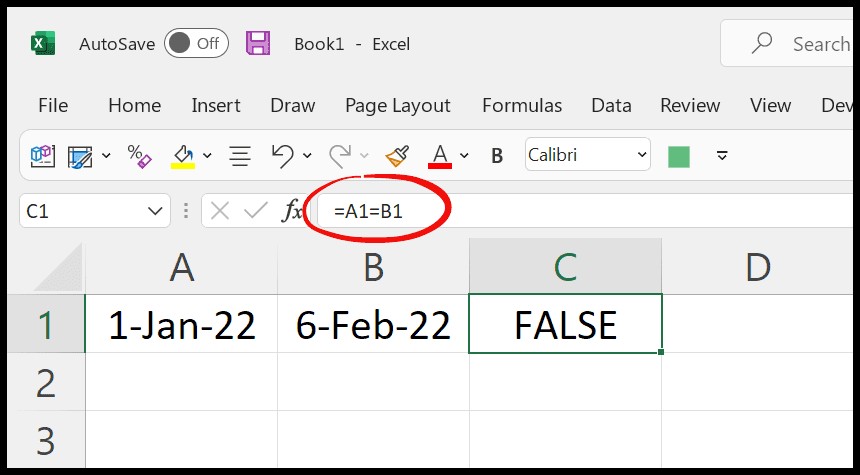Comparing two dates in Excel using an IF statement is a common task for data analysis and reporting. This guide from COMPARE.EDU.VN will walk you through different methods, offering a simple and effective solution for your date comparisons. Explore methods for date validation, handling date ranges, and calculating date differences to improve your spreadsheet skills.
1. How to Compare Dates in Excel?
To compare dates in Excel, you can directly use comparison operators or leverage the IF function for more complex logic. Excel stores dates as sequential serial numbers, making it easy to compare them numerically. Let’s explore how to achieve this using various methods.
Excel stores dates as sequential serial numbers. January 1, 1900, is stored as 1, January 2, 1900, is stored as 2, and so on. Dates can be compared easily due to the underlying numeric system.
1.1. Direct Comparison Using Operators
You can compare dates directly using comparison operators such as =, >, <, >=, <=, and <>.
Example:
If cell A1 contains the date 1/1/2024 and cell B1 contains the date 1/15/2024, you can compare them in cell C1 using the formula =A1>B1. This formula returns FALSE because the date in A1 is not greater than the date in B1.
1.2. Comparison Operators You Can Use to Compare Dates
To effectively compare dates in Excel, understanding the different comparison operators is essential. Each operator serves a specific purpose, allowing you to perform various types of date comparisons.
- Equal to (A1=B1): Checks if the date in cell A1 is the same as the date in cell B1. Returns TRUE if the dates are identical; otherwise, returns FALSE.
- Not equal to (A1<>B1): Determines if the date in cell A1 is different from the date in cell B1. Returns TRUE if the dates are not equal; otherwise, returns FALSE.
- Greater than (A1>B1): Verifies if the date in cell A1 is later than the date in cell B1. Returns TRUE if the date in A1 is later; otherwise, returns FALSE.
- Less than (A1<B1): Checks if the date in cell A1 is earlier than the date in cell B1. Returns TRUE if the date in A1 is earlier; otherwise, returns FALSE.
- Greater than or equal to (A1>=B1): Determines if the date in cell A1 is later than or the same as the date in cell B1. Returns TRUE if the date in A1 is later or identical; otherwise, returns FALSE.
- Less than or equal to (A1<=B1): Verifies if the date in cell A1 is earlier than or the same as the date in cell B1. Returns TRUE if the date in A1 is earlier or identical; otherwise, returns FALSE.
1.3. Using the IF Function
The IF function allows you to perform conditional checks and return different values based on whether the condition is TRUE or FALSE.
Syntax:
=IF(condition, value_if_true, value_if_false)Example:
To check if the date in A1 is later than the date in B1 and return “A1 is later” if TRUE, and “B1 is later or equal” if FALSE, use the following formula:
=IF(A1>B1, "A1 is later", "B1 is later or equal")1.4. Comprehensive Example Using the IF Statement
Consider a scenario where you want to determine if a project is overdue based on its due date.
- Cell A2 contains the project’s due date (e.g., 1/31/2024).
- Cell B2 contains today’s date using the
TODAY()function. - Cell C2 will display “Overdue” if the due date has passed or “On Time” if it hasn’t.
Here’s the formula for cell C2:
=IF(A2<B2, "Overdue", "On Time")This formula checks if the date in A2 is earlier than today’s date in B2. If it is, the project is “Overdue”; otherwise, it’s “On Time”.
2. How to Compare Dates in Excel with the IF Statement?
Using the IF statement to compare dates in Excel provides a powerful way to analyze date-related data and make informed decisions. By understanding how to construct these statements, you can automate tasks, generate reports, and gain insights from your data.
The IF statement is fundamental for conditional logic. It allows you to perform different actions based on whether a condition is TRUE or FALSE. Comparing dates with IF statements unlocks advanced data analysis capabilities.
2.1. Basic IF Statement for Date Comparison
The basic structure of an IF statement for comparing dates involves using a comparison operator within the IF function.
Example:
Suppose you have two dates in cells A1 and B1, and you want to check if they are equal. The formula would be:
=IF(A1=B1, "Dates are equal", "Dates are not equal")This formula compares the dates in A1 and B1. If they are the same, it returns “Dates are equal”; otherwise, it returns “Dates are not equal”.
2.2. Compare if a Date is Greater Than Another Date
To compare if a date is greater than another date, you use the “>” operator within the IF statement.
Example:
If you want to check if the date in cell A1 is later than the date in cell B1, the formula would be:
=IF(A1>B1, "A1 is later", "A1 is not later")This formula checks if the date in A1 is later than the date in B1. If it is, it returns “A1 is later”; otherwise, it returns “A1 is not later”.
2.3. Compare a Date with Today’s Date
Comparing a date with today’s date is a common requirement. The TODAY() function returns the current date, which can be used in an IF statement.
Example:
To check if the date in cell A1 is in the future compared to today’s date, the formula would be:
=IF(A1>TODAY(), "Future date", "Past or today")This formula checks if the date in A1 is later than today’s date. If it is, it returns “Future date”; otherwise, it returns “Past or today”.
2.4. Nested IF Statements for Multiple Conditions
Nested IF statements allow you to handle multiple conditions. You can place one IF statement inside another to create complex logic.
Example:
Suppose you want to categorize dates into “Past,” “Today,” or “Future.”
=IF(A1<TODAY(), "Past", IF(A1=TODAY(), "Today", "Future"))This formula first checks if the date in A1 is in the past. If it is, it returns “Past.” If not, it checks if the date is today. If it is, it returns “Today.” Otherwise, it returns “Future.”
2.5. Advanced Date Comparisons
Advanced date comparisons may involve checking if a date falls within a specific range or comparing specific parts of the date, such as the year or month.
Example:
To check if a date in cell A1 is within the month of January 2024:
=IF(AND(YEAR(A1)=2024, MONTH(A1)=1), "January 2024", "Not January 2024")This formula uses the AND function to check if both the year and month of the date in A1 match January 2024.
3. How to Compare Dates Based on Years, Months, or Days?
Sometimes, you may need to compare dates based only on specific parts of the date, such as the year, month, or day. Excel provides functions to extract these parts, allowing for more granular comparisons.
Comparing specific parts of dates is useful for analyzing trends and patterns over different time periods. Excel’s date functions make extracting years, months, and days straightforward.
3.1. Comparing Years
To compare dates based on years, use the YEAR() function.
Syntax:
=YEAR(date)Example:
To check if the year in cell A1 is the same as the year in cell B1:
=IF(YEAR(A1)=YEAR(B1), "Years are equal", "Years are not equal")3.2. Comparing Months
To compare dates based on months, use the MONTH() function.
Syntax:
=MONTH(date)Example:
To check if the month in cell A1 is the same as the month in cell B1:
=IF(MONTH(A1)=MONTH(B1), "Months are equal", "Months are not equal")3.3. Comparing Days
To compare dates based on days, use the DAY() function.
Syntax:
=DAY(date)Example:
To check if the day in cell A1 is the same as the day in cell B1:
=IF(DAY(A1)=DAY(B1), "Days are equal", "Days are not equal")3.4. Combining Year, Month, and Day Comparisons
You can combine these functions to create more complex comparisons.
Example:
To check if the year, month, and day in cell A1 are the same as in cell B1:
=IF(AND(YEAR(A1)=YEAR(B1), MONTH(A1)=MONTH(B1), DAY(A1)=DAY(B1)), "Same date", "Different date")3.5. Practical Scenario: Quarterly Sales Analysis
Suppose you want to analyze quarterly sales data and compare sales performance across different years.
- Column A contains sales dates.
- Column B contains sales amounts.
- You want to determine if sales in Q1 2023 were higher than in Q1 2022.
You can use the following formulas:
-
Calculate total sales for Q1 2023:
=SUMIFS(B:B, A:A, ">=1/1/2023", A:A, "<=3/31/2023") -
Calculate total sales for Q1 2022:
=SUMIFS(B:B, A:A, ">=1/1/2022", A:A, "<=3/31/2022") -
Compare the two quarterly sales:
=IF(SUMIFS(B:B, A:A, ">=1/1/2023", A:A, "<=3/31/2023") > SUMIFS(B:B, A:A, ">=1/1/2022", A:A, "<=3/31/2022"), "Q1 2023 Higher", "Q1 2022 Higher or Equal")
4. How to Compare Dates Where You Have Time Along with Dates?
When your dates include time components, comparing them requires considering both the date and time. Excel handles dates with time as decimal numbers, where the integer part represents the date, and the decimal part represents the time.
Handling time components ensures accurate date comparisons, especially when dealing with precise event tracking. Understanding how Excel stores dates and times is crucial for correct comparisons.
4.1. Basic Comparison with Time
You can still use basic comparison operators, but the time component will affect the result.
Example:
If cell A1 contains “1/1/2024 10:00 AM” and cell B1 contains “1/1/2024 11:00 AM,” the formula =A1<B1 will return TRUE because 10:00 AM is earlier than 11:00 AM.
4.2. Using INT Function to Ignore Time
If you want to compare only the date part and ignore the time, use the INT() function to truncate the time component.
Syntax:
=INT(date_with_time)Example:
To check if the date part of cell A1 is the same as the date part of cell B1, ignoring the time:
=IF(INT(A1)=INT(B1), "Same date", "Different date")4.3. Extracting Date and Time Separately
You can extract the date and time into separate cells using the INT() function for the date and subtracting the integer part from the original value for the time.
Example:
- If cell A1 contains “1/1/2024 10:00 AM”:
- Date:
=INT(A1)(returns 1/1/2024) - Time:
=A1-INT(A1)(returns 0.41667, which represents 10:00 AM)
- Date:
4.4. Formatting Time for Readability
To make the time more readable, format the cell containing the time component as “hh:mm AM/PM.”
Example:
If cell B1 contains =A1-INT(A1), format B1 as “hh:mm AM/PM” to display the time in a more understandable format.
4.5. Practical Scenario: Analyzing Event Timelines
Suppose you have a log of events with timestamps and you want to analyze events that occurred on the same day, regardless of the time.
- Column A contains event timestamps (e.g., “1/1/2024 10:00 AM”).
- Column B contains event descriptions.
- You want to count the number of events that occurred on 1/1/2024.
You can use the following formula:
=COUNTIF(A:A, ">=1/1/2024")-COUNTIF(A:A, ">=1/2/2024")This formula counts the number of events on 1/1/2024 by subtracting the number of events on or after 1/2/2024 from the number of events on or after 1/1/2024.
5. Common Issues and How to Troubleshoot Date Comparisons
When comparing dates in Excel, you might encounter several issues. Here are some common problems and their solutions.
Addressing common issues ensures accurate and reliable date comparisons. Troubleshooting techniques can save time and prevent errors in data analysis.
5.1. Dates Not Recognized as Dates
Sometimes, Excel might not recognize your input as a date, especially if the format is incorrect.
Solution:
-
Check the Cell Format: Ensure the cell is formatted as a “Date.” Go to “Format Cells” (Ctrl+1) and select “Date” from the “Number” tab.
-
Use the DATEVALUE Function: Convert text dates to valid Excel dates using the
DATEVALUE()function.=DATEVALUE("1/1/2024") -
Consistent Date Format: Use a consistent date format throughout your spreadsheet.
5.2. Incorrect Comparison Results
If you get unexpected results when comparing dates, the issue might be with the underlying values.
Solution:
- Verify Date Values: Ensure both cells contain valid Excel date values. Use the formula
=ISNUMBER(A1)to check if the cell contains a number (Excel stores dates as numbers). - Check for Time Components: If comparing only dates, use the
INT()function to remove any time components.
5.3. Comparing Dates with Different Formats
Dates can be displayed in various formats, but the underlying value must be consistent for accurate comparisons.
Solution:
-
Standardize Date Formats: Use the same date format for all cells being compared.
-
Use TEXT Function: Convert dates to a standard text format for comparison.
=TEXT(A1, "yyyy-mm-dd")
5.4. Formula Errors
Errors in your IF statements or comparison formulas can lead to incorrect results.
Solution:
- Check Syntax: Ensure the syntax of your IF statements and comparison operators is correct.
- Evaluate Formula: Use Excel’s “Evaluate Formula” tool (Formulas > Evaluate Formula) to step through the formula and identify any issues.
5.5. Dates Before 1900
Excel’s date system starts from January 1, 1900. Dates before this might not be recognized correctly.
Solution:
- Use Text Comparisons: If you need to work with dates before 1900, store them as text and use text comparison functions.
- Custom Date System: Consider using a custom date system if you frequently work with historical dates.
6. Additional Tips for Working with Dates in Excel
Here are some additional tips to enhance your experience with dates in Excel.
These tips help streamline your work and improve the accuracy of your date-related tasks. Mastering these techniques enhances your overall Excel proficiency.
6.1. Using Named Ranges
Using named ranges can make your formulas more readable and easier to maintain.
Example:
- Select cell A1 and name it “StartDate.”
- Select cell B1 and name it “EndDate.”
Now you can use these names in your formulas:
=IF(StartDate>EndDate, "Start is later", "Start is not later")6.2. Conditional Formatting with Dates
Conditional formatting can highlight dates based on certain criteria.
Example:
To highlight overdue dates:
- Select the range of dates.
- Go to “Conditional Formatting” > “New Rule.”
- Select “Use a formula to determine which cells to format.”
- Enter the formula
=A1<TODAY()and set the format to highlight the cell.
6.3. Data Validation for Dates
Data validation ensures that only valid dates are entered in a cell.
Example:
- Select the cell or range of cells.
- Go to “Data” > “Data Validation.”
- Under “Settings,” choose “Date” from the “Allow” dropdown.
- Set the desired date range (e.g., between 1/1/2024 and 12/31/2024).
6.4. Using Tables for Dynamic Date Ranges
Tables automatically adjust formulas as you add or remove rows, making them ideal for dynamic date ranges.
Example:
-
Select your data range and press Ctrl+T to create a table.
-
Use structured references in your formulas:
=IF([@Date]>TODAY(), "Future", "Past")
6.5. Keyboard Shortcuts for Date Entry
Using keyboard shortcuts can speed up date entry.
- Ctrl+; Inserts the current date.
- Ctrl+Shift+; Inserts the current time.
7. FAQ About Comparing Dates in Excel IF Statement
Here are some frequently asked questions about comparing dates in Excel using the IF statement.
Understanding these FAQs can help clarify common doubts and improve your date comparison skills. These questions address practical scenarios and provide concise solutions.
7.1. Can I compare dates in different formats?
Yes, but it’s best to standardize the formats for accuracy. Excel automatically converts dates to a serial number format for comparisons.
7.2. How do I compare dates without considering the time?
Use the INT() function to remove the time component before comparing dates.
7.3. What if Excel doesn’t recognize my date format?
Ensure the cell is formatted as “Date” and use the DATEVALUE() function to convert text to a valid date.
7.4. How can I check if a date is within a specific range?
Use the AND() function to combine multiple conditions:
=IF(AND(A1>=StartDate, A1<=EndDate), "Within Range", "Outside Range")7.5. Can I use wildcards when comparing dates?
No, wildcards are not applicable for date comparisons. Use specific date functions like YEAR(), MONTH(), and DAY() for partial matches.
7.6. How do I compare dates from different worksheets?
Reference the cells from different worksheets in your formula:
=IF(Sheet1!A1>Sheet2!A1, "Sheet1 is later", "Sheet2 is later or equal")7.7. What is the best way to handle leap years in date comparisons?
Excel automatically handles leap years correctly, so no special adjustments are needed.
7.8. How can I find the difference between two dates?
Subtract the earlier date from the later date:
=EndDate-StartDateFormat the cell as a number to display the difference in days.
7.9. How do I calculate the number of months between two dates?
Use the DATEDIF() function:
=DATEDIF(StartDate, EndDate, "m")7.10. How can I check if a date is a weekend?
Use the WEEKDAY() function:
=IF(OR(WEEKDAY(A1)=1, WEEKDAY(A1)=7), "Weekend", "Weekday")8. Conclusion
Comparing dates in Excel using the IF statement is a fundamental skill for data analysis. Whether you’re comparing dates directly, using the IF function for conditional logic, or extracting specific parts of dates, Excel provides a variety of tools to meet your needs. By understanding these methods and troubleshooting common issues, you can enhance your spreadsheet capabilities and gain valuable insights from your data.
Ready to elevate your Excel skills and make data-driven decisions with confidence? Visit COMPARE.EDU.VN for more comprehensive guides, tutorials, and resources. Navigate through detailed comparisons of software features, explore expert reviews, and unlock a world of knowledge to maximize your productivity.
Take Action Today: Explore more at COMPARE.EDU.VN and discover how to make smarter, data-backed decisions.
Need Assistance?
Contact us:
- Address: 333 Comparison Plaza, Choice City, CA 90210, United States
- WhatsApp: +1 (626) 555-9090
- Website: compare.edu.vn
Start comparing and make informed choices now!