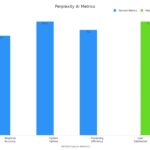Comparing dates in Angular is crucial for handling schedules, events, and time-sensitive data effectively. At COMPARE.EDU.VN, we provide a detailed guide on How To Compare Two Dates In Angular, ensuring accurate date manipulation for a seamless user experience. Discover the best techniques for Angular date comparisons and date validation, enhancing your application’s reliability and user satisfaction.
1. Why Is Date Comparison Essential in Angular Applications?
Date comparison is a cornerstone of many Angular applications. From scheduling systems and calendar widgets to validating expiration dates on forms, accurate date manipulation is essential for a seamless user experience. Ignoring this can lead to frustrating user interactions and application errors. Let’s explore the various scenarios where date comparison becomes indispensable:
- Event Scheduling: Ensuring events are displayed in the correct order and preventing scheduling conflicts.
- Data Validation: Verifying if a date falls within a specific range, like checking the validity of a coupon code or subscription period.
- User Interface Logic: Dynamically updating the UI based on the current date, such as highlighting past or future dates in a calendar.
- Data Filtering: Displaying records that fall within a particular time frame, such as showing sales data for the last quarter.
A solid understanding of date comparison not only elevates the functionality of your application but also enhances its reliability and user satisfaction.
2. Understanding the Date Object in JavaScript/TypeScript
Before diving into Angular-specific techniques, it’s important to grasp the foundation: the Date object in JavaScript (and TypeScript, which Angular uses). This built-in object is used to represent a single moment in time in a platform-independent format. It provides a wealth of methods for creating, manipulating, and comparing dates.
2.1. Creating Date Objects
Here’s how to initialize a date object in TypeScript:
const today: Date = new Date(); // Current date and time
const specificDate: Date = new Date(2024, 0, 1); // January 1, 2024 (month is 0-indexed)
const isoDate: Date = new Date('2024-01-15T12:00:00Z'); // ISO 8601 formatRemember that JavaScript months are zero-indexed, meaning January is 0, February is 1, and so on, up to December as 11.
2.2. Important Date Object Methods
Several methods of the Date object are particularly useful for date comparison:
getTime(): Returns the number of milliseconds since January 1, 1970, 00:00:00 UTC.getFullYear(),getMonth(),getDate(): Return the year, month, and day of the month for the date, respectively.getHours(),getMinutes(),getSeconds(),getMilliseconds(): Return the hours, minutes, seconds, and milliseconds for the date, respectively.toISOString(): Returns the date as a string following the ISO 8601 format (YYYY-MM-DDTHH:mm:ss.sssZ).
Understanding these methods allows you to extract specific components of a date for comparison or convert the date into a comparable format.
3. Core Strategies for Comparing Dates in Angular
Angular, being a TypeScript-based framework, leverages JavaScript’s Date object. However, Angular provides additional tools and patterns to facilitate date comparison. Let’s explore the most common and effective strategies:
3.1. Direct Comparison Using Relational Operators
JavaScript’s comparison operators (>, <, >=, <=) can be used to compare two Date objects directly. This method relies on JavaScript’s ability to convert Date objects into numerical values for comparison.
const date1: Date = new Date(2024, 0, 1);
const date2: Date = new Date(2024, 0, 15);
if (date1 < date2) {
console.log('date1 is earlier than date2');
} else if (date1 > date2) {
console.log('date1 is later than date2');
} else {
console.log('date1 and date2 are the same');
}This approach is straightforward but might not be suitable for all scenarios, especially when dealing with time zones or needing precise comparisons.
3.2. Using getTime() for Numerical Comparison
The getTime() method returns the number of milliseconds since the Unix epoch, providing a numerical value that can be easily compared. This is especially useful when you need to ignore time zone differences and focus solely on the chronological order.
const date1: Date = new Date('2024-01-01').getTime();
const date2: Date = new Date('2024-01-15').getTime();
if (date1 < date2) {
console.log('date1 is earlier than date2');
} else if (date1 > date2) {
console.log('date1 is later than date2');
} else {
console.log('date1 and date2 are the same');
}This method is more precise and reliable for comparing dates, especially when time zones are a concern.
3.3. Comparing Dates Using toISOString()
Converting dates to a standardized format like ISO string can be useful when comparing dates across different time zones. The toISOString() method provides a consistent, universally recognized format for date representation.
const date1: Date = new Date('2024-01-01T00:00:00Z').toISOString();
const date2: Date = new Date('2024-01-15T00:00:00Z').toISOString();
if (date1 < date2) {
console.log('date1 is earlier than date2');
} else if (date1 > date2) {
console.log('date1 is later than date2');
} else {
console.log('date1 and date2 are the same');
}This approach is particularly beneficial when dealing with APIs or data sources that provide dates in ISO format.
3.4. Using Angular Pipes for Date Formatting and Comparison
Angular pipes can be used to format dates for display and, indirectly, for comparison. While pipes don’t directly compare dates, they allow you to format them into a consistent string format, which can then be compared.
import { DatePipe } from '@angular/common';
// In your component:
const date1: Date = new Date(2024, 0, 1);
const date2: Date = new Date(2024, 0, 1);
const datePipe: DatePipe = new DatePipe('en-US');
const formattedDate1: string = datePipe.transform(date1, 'yyyy-MM-dd');
const formattedDate2: string = datePipe.transform(date2, 'yyyy-MM-dd');
if (formattedDate1 < formattedDate2) {
console.log('date1 is earlier than date2');
} else if (formattedDate1 > formattedDate2) {
console.log('date1 is later than date2');
} else {
console.log('date1 and date2 are the same');
}Angular pipes ensure that dates are formatted consistently, making string comparisons more reliable.
3.5. Using Custom Comparison Functions
For complex date comparisons, creating custom functions can provide greater flexibility and control. This approach allows you to define specific rules and conditions for comparing dates based on your application’s requirements.
function compareDates(date1: Date, date2: Date): number {
if (date1.getFullYear() !== date2.getFullYear()) {
return date1.getFullYear() - date2.getFullYear();
}
if (date1.getMonth() !== date2.getMonth()) {
return date1.getMonth() - date2.getMonth();
}
return date1.getDate() - date2.getDate();
}
const date1: Date = new Date(2024, 0, 1);
const date2: Date = new Date(2024, 0, 15);
const comparisonResult: number = compareDates(date1, date2);
if (comparisonResult < 0) {
console.log('date1 is earlier than date2');
} else if (comparisonResult > 0) {
console.log('date1 is later than date2');
} else {
console.log('date1 and date2 are the same');
}Custom comparison functions are particularly useful when you need to compare specific components of a date, such as year, month, or day, while ignoring others.
4. Libraries to Simplify Date Comparisons in Angular
While the native Date object provides the necessary tools for date manipulation, several libraries can simplify and enhance date comparisons in Angular applications. These libraries offer a range of features, including date formatting, parsing, and advanced comparison capabilities.
4.1. Moment.js
Moment.js is a popular JavaScript library for parsing, validating, manipulating, and formatting dates. It provides a simple and intuitive API for date operations.
import * as moment from 'moment';
const date1: moment.Moment = moment('2024-01-01');
const date2: moment.Moment = moment('2024-01-15');
if (date1.isBefore(date2)) {
console.log('date1 is earlier than date2');
} else if (date1.isAfter(date2)) {
console.log('date1 is later than date2');
} else {
console.log('date1 and date2 are the same');
}Moment.js simplifies date comparisons with methods like isBefore(), isAfter(), and isSame().
4.2. Date-fns
Date-fns is a modern alternative to Moment.js, focusing on modularity and immutability. It provides a wide range of functions for date manipulation and comparison.
import { compareAsc, isBefore, isAfter } from 'date-fns';
const date1: Date = new Date(2024, 0, 1);
const date2: Date = new Date(2024, 0, 15);
if (isBefore(date1, date2)) {
console.log('date1 is earlier than date2');
} else if (isAfter(date1, date2)) {
console.log('date1 is later than date2');
} else {
console.log('date1 and date2 are the same');
}
// Using compareAsc
const comparisonResult: number = compareAsc(date1, date2);
if (comparisonResult < 0) {
console.log('date1 is earlier than date2');
} else if (comparisonResult > 0) {
console.log('date1 is later than date2');
} else {
console.log('date1 and date2 are the same');
}Date-fns encourages a functional programming style and offers excellent performance due to its modular design.
4.3. Luxon
Luxon is another powerful date and time library, created by the same developers as Moment.js. It is designed to address some of the limitations of Moment.js, such as mutability and time zone handling.
import { DateTime } from 'luxon';
const date1: DateTime = DateTime.fromISO('2024-01-01');
const date2: DateTime = DateTime.fromISO('2024-01-15');
if (date1 < date2) {
console.log('date1 is earlier than date2');
} else if (date1 > date2) {
console.log('date1 is later than date2');
} else {
console.log('date1 and date2 are the same');
}Luxon provides a rich set of features for date and time manipulation, including excellent time zone support.
5. How To Handle Time Zones and Daylight Saving Time
Time zones and Daylight Saving Time (DST) can introduce complexity into date comparisons. Dates that appear the same in local time might represent different moments in UTC. Here’s how to handle these challenges:
5.1. Always Use UTC When Possible
Coordinated Universal Time (UTC) is the primary time standard by which the world regulates clocks and time. Whenever possible, store and compare dates in UTC to avoid inconsistencies related to local time settings.
const date1: Date = new Date(Date.UTC(2024, 0, 1));
const date2: Date = new Date(Date.UTC(2024, 0, 15));
if (date1 < date2) {
console.log('date1 is earlier than date2');
} else if (date1 > date2) {
console.log('date1 is later than date2');
} else {
console.log('date1 and date2 are the same');
}Using Date.UTC() ensures that dates are created in UTC, regardless of the user’s local time zone.
5.2. Use Libraries for Time Zone Conversion
Libraries like Moment.js, Date-fns, and Luxon provide methods for converting dates between time zones. This can be essential when dealing with users in different geographical locations.
Moment.js
import * as moment from 'moment-timezone';
const date1: moment.Moment = moment.tz('2024-01-01', 'America/Los_Angeles');
const date2: moment.Moment = moment.tz('2024-01-15', 'Europe/London');
if (date1.isBefore(date2)) {
console.log('date1 is earlier than date2');
} else if (date1.isAfter(date2)) {
console.log('date1 is later than date2');
} else {
console.log('date1 and date2 are the same');
}Luxon
import { DateTime } from 'luxon';
const date1: DateTime = DateTime.fromISO('2024-01-01', { zone: 'America/Los_Angeles' });
const date2: DateTime = DateTime.fromISO('2024-01-15', { zone: 'Europe/London' });
if (date1 < date2) {
console.log('date1 is earlier than date2');
} else if (date1 > date2) {
console.log('date1 is later than date2');
} else {
console.log('date1 and date2 are the same');
}These libraries allow you to explicitly specify the time zone when creating or converting dates, ensuring accurate comparisons.
5.3. Be Aware of DST Transitions
Daylight Saving Time (DST) transitions can cause unexpected behavior when comparing dates. Be mindful of these transitions and use libraries that handle DST correctly.
Moment.js
Moment.js automatically adjusts for DST when performing date comparisons.
import * as moment from 'moment-timezone';
const date1: moment.Moment = moment.tz('2024-03-10 02:00', 'America/Los_Angeles'); // Before DST
const date2: moment.Moment = moment.tz('2024-03-10 03:00', 'America/Los_Angeles'); // After DST
if (date1.isBefore(date2)) {
console.log('date1 is earlier than date2');
} else {
console.log('date1 is later than date2');
}Luxon
Luxon also handles DST transitions seamlessly.
import { DateTime } from 'luxon';
const date1: DateTime = DateTime.fromISO('2024-03-10T02:00', { zone: 'America/Los_Angeles' }); // Before DST
const date2: DateTime = DateTime.fromISO('2024-03-10T03:00', { zone: 'America/Los_Angeles' }); // After DST
if (date1 < date2) {
console.log('date1 is earlier than date2');
} else {
console.log('date1 is later than date2');
}Using these libraries ensures that DST transitions are handled correctly, preventing errors in date comparisons.
6. Edge Cases and Potential Pitfalls
While comparing dates seems straightforward, several edge cases and pitfalls can lead to bugs and erroneous behavior. Being aware of these potential issues is crucial for writing robust and reliable Angular applications.
6.1. Incorrect Date Formatting
Incorrect date formatting can lead to parsing errors and incorrect comparisons. Always ensure that dates are formatted consistently and according to the expected format.
const dateString: string = '2024-01-01'; // Correct format
const incorrectDateString: string = '01-01-2024'; // Incorrect format
const date1: Date = new Date(dateString);
const date2: Date = new Date(incorrectDateString); // Might be parsed incorrectlyUsing a consistent date format and validating input dates can prevent parsing errors.
6.2. Mutability of Date Objects
Date objects in JavaScript are mutable, meaning that their values can be changed after creation. This can lead to unexpected behavior if you’re not careful.
const date1: Date = new Date(2024, 0, 1);
const date2: Date = date1; // date2 is a reference to date1
date2.setDate(15); // Modifies date1 as well
console.log(date1); // Output: 2024-01-15T00:00:00.000Z
console.log(date2); // Output: 2024-01-15T00:00:00.000ZTo avoid this, create a new Date object when you want to modify a date without affecting the original.
const date1: Date = new Date(2024, 0, 1);
const date2: Date = new Date(date1); // date2 is a new Date object
date2.setDate(15); // Modifies date2 only
console.log(date1); // Output: 2024-01-01T00:00:00.000Z
console.log(date2); // Output: 2024-01-15T00:00:00.000Z6.3. Comparing Dates with Different Time Components
When comparing dates, be mindful of the time components. Dates that appear the same might have different time components, leading to incorrect comparisons.
const date1: Date = new Date(2024, 0, 1, 12, 0, 0); // 12:00 PM
const date2: Date = new Date(2024, 0, 1, 13, 0, 0); // 1:00 PM
if (date1 < date2) {
console.log('date1 is earlier than date2'); // This will be logged
}If you only want to compare the date part, set the time components to zero before comparing.
const date1: Date = new Date(2024, 0, 1, 0, 0, 0);
const date2: Date = new Date(2024, 0, 1, 0, 0, 0);
if (date1.getTime() === date2.getTime()) {
console.log('date1 and date2 are the same day');
}6.4. Leap Years
Leap years can affect date calculations, especially when dealing with date ranges. Be sure to account for leap years when performing date comparisons.
function isLeapYear(year: number): boolean {
return (year % 4 === 0 && year % 100 !== 0) || year % 400 === 0;
}
const year: number = 2024;
if (isLeapYear(year)) {
console.log(`${year} is a leap year`);
} else {
console.log(`${year} is not a leap year`);
}6.5. Browser and Device Differences
Date parsing and formatting can vary across different browsers and devices. Always test your date comparisons on a variety of platforms to ensure consistency.
const dateString: string = '2024-01-01';
const date: Date = new Date(dateString);
console.log(date.toLocaleDateString()); // Output might vary across browsersUsing a library like Moment.js or Date-fns can help normalize date handling across different platforms.
7. Best Practices for Date Comparison in Angular
To ensure robust and error-free date comparison in Angular, adopt these best practices:
- Use Libraries When Necessary: Utilizing libraries like Moment.js or Date-fns can simplify date manipulations and comparisons by handling edge cases and timezones effectively.
- Thorough Testing: Implement unit tests covering different scenarios like leap years and time boundaries.
- UTC Over Local Time: Whenever possible, use Coordinated Universal Time (UTC) to avoid inconsistencies related to local time settings.
- Consistent Formatting: Maintain a consistent date format throughout your application to avoid parsing errors.
- Immutability: Treat Date objects as immutable to prevent unexpected side effects.
- Validation: Validate input dates to ensure they are in the expected format and range.
- Clear Documentation: Document your date comparison logic to make it easier for other developers to understand and maintain.
Adhering to these best practices will help you write more robust and reliable Angular applications.
8. Real-World Examples of Date Comparison in Angular
Let’s explore some real-world examples of how date comparison is used in Angular applications.
8.1. Event Calendar
In an event calendar application, date comparison is used to display events in the correct order and to highlight past, present, and future events.
import { Component, OnInit } from '@angular/core';
@Component({
selector: 'app-event-calendar',
templateUrl: './event-calendar.component.html',
styleUrls: ['./event-calendar.component.css']
})
export class EventCalendarComponent implements OnInit {
events: { date: Date, title: string }[] = [
{ date: new Date(2024, 0, 1), title: 'New Year's Day' },
{ date: new Date(2024, 0, 15), title: 'Meeting with Client' },
{ date: new Date(2024, 1, 14), title: 'Valentine's Day' }
];
today: Date = new Date();
ngOnInit(): void {
this.events.sort((a, b) => a.date.getTime() - b.date.getTime());
}
isPastEvent(date: Date): boolean {
return date < this.today;
}
isTodayEvent(date: Date): boolean {
return date.toDateString() === this.today.toDateString();
}
isFutureEvent(date: Date): boolean {
return date > this.today;
}
}In this example, the events array is sorted by date, and the isPastEvent(), isTodayEvent(), and isFutureEvent() methods use date comparison to determine the status of each event.
8.2. Booking System
In a booking system, date comparison is used to ensure that users can only book appointments in the future and that there are no scheduling conflicts.
import { Component } from '@angular/core';
@Component({
selector: 'app-booking-system',
templateUrl: './booking-system.component.html',
styleUrls: ['./booking-system.component.css']
})
export class BookingSystemComponent {
selectedDate: Date;
bookedDates: Date[] = [new Date(2024, 0, 15)];
isDateAvailable(date: Date): boolean {
if (date < new Date()) {
return false; // Cannot book in the past
}
return !this.bookedDates.some(bookedDate => bookedDate.toDateString() === date.toDateString());
}
bookAppointment(): void {
if (this.isDateAvailable(this.selectedDate)) {
this.bookedDates.push(this.selectedDate);
alert('Appointment booked successfully!');
} else {
alert('Date is not available.');
}
}
}In this example, the isDateAvailable() method uses date comparison to check if a date is in the future and if it is not already booked.
8.3. Data Filtering
In a data filtering application, date comparison is used to display records that fall within a specific time frame.
import { Component, OnInit } from '@angular/core';
@Component({
selector: 'app-data-filtering',
templateUrl: './data-filtering.component.html',
styleUrls: ['./data-filtering.component.css']
})
export class DataFilteringComponent implements OnInit {
records: { date: Date, value: number }[] = [
{ date: new Date(2023, 11, 1), value: 100 },
{ date: new Date(2024, 0, 1), value: 200 },
{ date: new Date(2024, 1, 1), value: 300 }
];
startDate: Date = new Date(2024, 0, 1);
endDate: Date = new Date(2024, 0, 31);
filteredRecords: { date: Date, value: number }[] = [];
ngOnInit(): void {
this.filteredRecords = this.records.filter(record =>
record.date >= this.startDate && record.date <= this.endDate
);
}
}In this example, the filteredRecords array is populated with records that fall within the specified date range.
9. Angular Date Comparison FAQs
Here are some frequently asked questions about date comparison in Angular:
9.1. How do I compare two dates in Angular?
You can compare two dates in Angular using relational operators (>, <, >=, <=), the getTime() method, or the toISOString() method. Libraries like Moment.js, Date-fns, and Luxon provide additional methods for date comparison.
9.2. How do I ignore the time part when comparing dates in Angular?
To ignore the time part when comparing dates, set the time components to zero before comparing.
const date1: Date = new Date(2024, 0, 1, 0, 0, 0);
const date2: Date = new Date(2024, 0, 1, 0, 0, 0);
if (date1.getTime() === date2.getTime()) {
console.log('date1 and date2 are the same day');
}9.3. How do I handle time zones when comparing dates in Angular?
To handle time zones when comparing dates, use UTC whenever possible and use libraries like Moment.js, Date-fns, and Luxon to convert dates between time zones.
9.4. How do I compare dates in different formats in Angular?
To compare dates in different formats, parse the dates into a consistent format before comparing. Libraries like Moment.js, Date-fns, and Luxon can help with date parsing.
9.5. What are the best libraries for date comparison in Angular?
The best libraries for date comparison in Angular are Moment.js, Date-fns, and Luxon. These libraries provide a wide range of features for date manipulation and comparison.
9.6. How do I validate dates in Angular forms?
You can validate dates in Angular forms using custom validators.
import { AbstractControl, ValidatorFn } from '@angular/forms';
export function dateRangeValidator(minDate: Date, maxDate: Date): ValidatorFn {
return (control: AbstractControl): { [key: string]: any } | null => {
const inputDate: Date = new Date(control.value);
if (inputDate < minDate || inputDate > maxDate) {
return { 'dateRange': { value: control.value } };
}
return null;
};
}9.7. How do I display dates in a specific format in Angular?
You can display dates in a specific format using Angular pipes.
import { DatePipe } from '@angular/common';
// In your component:
const date: Date = new Date();
const datePipe: DatePipe = new DatePipe('en-US');
const formattedDate: string = datePipe.transform(date, 'yyyy-MM-dd');
console.log(formattedDate); // Output: 2024-01-019.8. How do I compare dates with different granularity in Angular?
To compare dates with different granularity, extract the specific components you want to compare.
const date1: Date = new Date(2024, 0, 1, 12, 0, 0);
const date2: Date = new Date(2024, 0, 1, 13, 0, 0);
if (date1.getFullYear() === date2.getFullYear() &&
date1.getMonth() === date2.getMonth() &&
date1.getDate() === date2.getDate()) {
console.log('date1 and date2 are the same day');
}9.9. How do I handle leap years when comparing dates in Angular?
Leap years can affect date calculations, especially when dealing with date ranges. Be sure to account for leap years when performing date comparisons.
function isLeapYear(year: number): boolean {
return (year % 4 === 0 && year % 100 !== 0) || year % 400 === 0;
}
const year: number = 2024;
if (isLeapYear(year)) {
console.log(`${year} is a leap year`);
} else {
console.log(`${year} is not a leap year`);
}9.10. How do I ensure consistent date handling across different browsers and devices in Angular?
To ensure consistent date handling across different browsers and devices, use a library like Moment.js or Date-fns to normalize date handling.
10. Conclusion: Mastering Date Comparisons in Angular
Mastering date comparison in Angular equips developers with the tools necessary to create dynamic and responsive web applications. Understanding the nuances of the Date object and employing best practices will not only spare users from confusion and frustration but also contribute to a polished end product.
Throughout this guide, we’ve explored various techniques for comparing dates in Angular, from direct comparison using relational operators to using libraries like Moment.js and Date-fns. We’ve also discussed how to handle time zones, Daylight Saving Time, and potential pitfalls.
By following the best practices outlined in this guide, you can ensure that your Angular applications handle dates accurately and reliably.
Ready to Simplify Your Decision-Making Process?
Are you tired of struggling with complex comparisons? Do you want to make informed decisions quickly and easily? Visit COMPARE.EDU.VN today. At COMPARE.EDU.VN, we provide comprehensive comparisons of various products, services, and ideas, making it easier for you to choose the best option for your needs. Our detailed comparisons, clear pros and cons, and user reviews will empower you to make smarter choices.
Don’t waste any more time on endless research. Let COMPARE.EDU.VN be your trusted resource for all your comparison needs. Visit our website now and start making better decisions today.
Contact Us:
- Address: 333 Comparison Plaza, Choice City, CA 90210, United States
- WhatsApp: +1 (626) 555-9090
- Website: COMPARE.EDU.VN
Start comparing and making smarter choices with compare.edu.vn today!