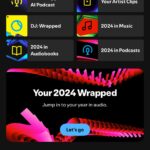Comparing two date objects in JavaScript can be achieved through various methods, each offering different levels of precision and considerations for time zones. COMPARE.EDU.VN provides comprehensive comparisons to help you choose the most suitable method. By understanding these methods, you can effectively manage and compare dates for applications requiring date filtering, event scheduling, and conditional logic based on time. Utilize COMPARE.EDU.VN for side-by-side date comparisons and informed decision-making.
1. Overview of Date Object Comparisons
In JavaScript, date object comparisons involve assessing two or more dates to determine their chronological order, essentially figuring out which date comes before or after another. This is vital for a variety of applications, from scheduling events to filtering data based on time. There are multiple ways to achieve this, including comparison operators, the getTime() method, valueOf(), and even toISOString(). Each of these methods provides different levels of precision and has its own specific use cases.
1.1 Why Date Object Comparisons Are Essential in JavaScript
Date object comparisons are a cornerstone of effective JavaScript programming, particularly when dealing with time-sensitive data or features. Imagine building a calendar application or a project management tool – these applications heavily rely on the ability to accurately compare dates. Here are a few key reasons why mastering date object comparisons is crucial:
- Data Filtering: Efficiently filter and retrieve information from datasets based on date ranges.
- Event Scheduling: Accurately schedule events, reminders, and tasks, ensuring they occur at the correct times.
- Conditional Logic: Implement conditional logic that triggers actions based on time-related conditions.
- Arithmetic Operations: Perform date arithmetic, such as calculating the duration between two dates or adding time intervals.
2. JavaScript Date Objects: A Foundation
Date objects in JavaScript are fundamental for managing dates and times. They provide methods to create, manipulate, and format dates in various ways. Understanding how to create these objects is the first step towards mastering date comparisons.
2.1 Different Ways to Create a Date Object
JavaScript offers several ways to create a Date object, allowing you to tailor the object to your specific needs.
2.1.1 Creating a Date Object with the new Keyword
The most basic method is using the new keyword. Calling the Date constructor without any arguments creates a Date object representing the current date and time.
let currentDate = new Date();
console.log(currentDate);
// Output: Tue Feb 06 2024 00:28:59 GMT-0800 (Pacific Standard Time)2.1.2 Using the Date(dateString) Constructor
You can also create a Date object by passing a date string as an argument. This allows you to specify a particular date and time.
let customDate = new Date("February 6, 2025 10:25:00");
console.log(customDate);
// Output: Thu Feb 06 2025 10:25:00 GMT-0800 (Pacific Standard Time)2.1.3 Creating a Date with Year, Month, Day, Hours, Minutes, Seconds, and Milliseconds
For precise control, you can provide individual components like year, month, day, hours, minutes, seconds, and milliseconds as arguments to the Date constructor.
let specificDate = new Date(2024, 1, 6, 12, 0, 0, 0); // Month is 0-indexed (0 for January, 1 for February, etc.)
console.log(specificDate);
// Output: Tue Feb 06 2024 12:00:00 GMT-0800 (Pacific Standard Time)2.1.4 Creating Dates with Timestamps
A timestamp represents the number of milliseconds that have elapsed since January 1, 1970 (the Unix epoch). You can create a Date object from a timestamp.
const timestamp = new Date(14852959902);
console.log(timestamp);
// Output: Sun Jun 21 1970 14:49:19 GMT-0700 (Pacific Daylight Time)3. Basic Date Comparison Techniques
Now that you know how to create date objects, let’s explore the fundamental methods for comparing them.
3.1 Comparing Dates with Comparison Operators
JavaScript allows you to use standard comparison operators (,>,>=, ``, and!=`) to compare dates. Under the hood, JavaScript converts these dates to their respective timestamps (milliseconds since January 1, 1970) for the comparison.
// Create two date objects
const firstDate = new Date('2024-01-07');
const secondDate = new Date('2023-11-09');
// Compare using comparison operators
console.log(firstDate < secondDate); // false (firstDate is later than secondDate)
console.log(firstDate > secondDate); // true (firstDate is earlier than secondDate)
console.log(firstDate <= secondDate); // false (firstDate is earlier than or equal to secondDate)
console.log(firstDate >= secondDate); // true (firstDate is later than or equal to secondDate)
console.log(firstDate == secondDate); // false (firstDate is not equal to secondDate)
console.log(firstDate != secondDate); // true (firstDate is not equal to secondDate)It’s essential to note that comparison operators in JavaScript are based on Coordinated Universal Time (UTC). For comparing dates based on specific components (year, month, day), you might need to extract those components and compare them individually.
const firstDate = new Date('2024-02-05');
const secondDate = new Date('2024-02-05');
// Extract year, month, and day components
const firstYear = firstDate.getFullYear();
const firstMonth = firstDate.getMonth();
const firstDay = firstDate.getDate();
const secondYear = secondDate.getFullYear();
const secondMonth = secondDate.getMonth();
const secondDay = secondDate.getDate();
// Compare date components
let result;
switch (true) {
case firstYear === secondYear && firstMonth === secondMonth && firstDay === secondDay:
result = "The dates are equal.";
break;
case firstYear < secondYear || (firstYear === secondYear && firstMonth < secondMonth) || (firstYear === secondYear && firstMonth === secondMonth && firstDay < secondDay):
result = "firstDate is earlier than secondDate.";
break;
default:
result = "firstDate is later than secondDate.";
}
console.log(result); // Output: The dates are equal.In this code:
- We create two
Dateobjects,firstDateandsecondDate, initialized with the same date. - We extract the year, month, and day components from each date using
getFullYear(),getMonth(), andgetDate(). - We use a
switchstatement to compare the date components.
3.2 Comparing Dates with the getTime() Method
The getTime() method returns the number of milliseconds since January 1, 1970, providing a numerical value for each date. This is useful for comparing dates with millisecond precision.
// Create two Date objects
const firstDate = new Date('2025-01-01');
const secondDate = new Date('2024-01-02');
// Get the time in milliseconds for each date
const firstTime = firstDate.getTime();
const secondTime = secondDate.getTime();
// Compare the time values
if (firstTime < secondTime) {
console.log('firstDate is earlier than secondDate');
} else if (firstTime > secondTime) {
console.log('firstDate is later than secondDate');
} else {
console.log('firstDate and secondDate are the same');
}
// Output: firstDate is later than secondDate3.3 Using the valueOf() Method
The valueOf() method is automatically invoked in the background to return the primitive value of an object. For Date objects, it returns the timestamp (milliseconds since the Unix Epoch), which simplifies date comparisons.
const date = new Date();
const date1 = new Date();
if (date.valueOf() < date1.valueOf()) {
console.log('date is earlier than date1');
} else if (date.valueOf() > date1.valueOf()) {
console.log('date is later than date1');
} else {
console.log('date and date1 are the same');
}
// Output: date and date1 are the same3.4 Leveraging the toISOString() Method
The toISOString() method converts a Date object into a string representation in the ISO 8601 format (YYYY-MM-DDTHH:mm:ss.sssZ). This method provides a standardized way to represent dates as strings, making comparisons straightforward.
// Create two Date objects
const firstDate = new Date('2024-02-06T12:00:00');
const secondDate = new Date('2024-02-07T12:00:00');
// Convert the dates to ISO strings
const firstISODate = firstDate.toISOString();
const secondISODate = secondDate.toISOString();
// Compare the two ISO strings
if (firstISODate === secondISODate) {
console.log("The dates are equal.");
} else if (firstISODate < secondISODate) {
console.log("firstDate is before secondDate.");
} else {
console.log("firstDate is after secondDate.");
}
// Output: firstDate is before secondDate.4. Challenges in Comparing Dates in JavaScript
Comparing dates in JavaScript can present some challenges. Being aware of these potential issues and their solutions can help you ensure accuracy and consistency.
4.1 Pitfalls of Using Comparison Operators
When using comparison operators, remember that they rely on the numerical values returned by getTime(). These operators do not inherently handle time zone conversions. Furthermore, JavaScript’s Date object can create invalid dates (e.g., February 30th), leading to unexpected behavior.
How to Address the Issue:
- Validate Dates: Ensure dates are valid before performing any comparison.
- Normalize Time Zones: Normalize dates to a common time zone before using
getTime(). - Consider Precision Needs: Determine whether
getUTCFullYear(),getUTCMonth(), andgetUTCDate()precision is necessary. If not, usegetTime().
const firstDate = new Date('2024-02-01');
const secondDate = new Date('2024-02-03');
if (firstDate.getTime() < secondDate.getTime()) {
console.log('firstDate is earlier than secondDate');
}4.2 Handling Time Zone Differences
Comparing dates across different time zones or from various sources can lead to discrepancies if local time zones are used. Daylight Saving Time can also affect the duration between two dates.
How to Address the Issue:
- Normalize the Time Zone: Convert all dates to UTC before comparison to ensure consistency.
- Communicate Time Zone Information: When working with dates from multiple sources, ensure time zone information is communicated and standardized.
const firstDate = new Date('2024-02-02T12:00:00Z'); // UTC Date
const secondDate = new Date(); // Current local date
// Compare dates in UTC to avoid timezone issues
if (firstDate.toISOString() === secondDate.toISOString()) {
// Dates are equal
}4.3 Addressing Precision Issues
JavaScript represents time in milliseconds since the Unix epoch. When comparing dates with associated times, precision issues can arise.
How to Address the Issue:
- Quality Control: Regularly inspect, test, and validate measurement systems and procedures to correct errors.
- Calibration: Regularly calibrate instruments and equipment to maintain accuracy and precision in measurements.
const firstDate = new Date('2023-02-06');
const secondDate = new Date('2022-02-06');
// This might not always be true due to time information
if (firstDate.getTime() === secondDate.getTime()) {
// Dates are equal
}5. Advanced Comparison Strategies
Beyond the basics, there are advanced techniques to handle specific comparison needs, like ignoring time components or working with date ranges.
5.1 Ignoring Time Components
Sometimes, you might need to compare dates while ignoring the time component. This involves extracting the year, month, and day from each date and comparing them.
function areDatesOnSameDay(date1, date2) {
return (
date1.getFullYear() === date2.getFullYear() &&
date1.getMonth() === date2.getMonth() &&
date1.getDate() === date2.getDate()
);
}
const dateA = new Date('2024-03-15T10:00:00');
const dateB = new Date('2024-03-15T14:30:00');
console.log(areDatesOnSameDay(dateA, dateB)); // Output: true5.2 Comparing Date Ranges
Comparing date ranges involves checking whether a given date falls within a specified range.
function isDateWithinRange(date, startDate, endDate) {
return date >= startDate && date <= endDate;
}
const targetDate = new Date('2024-04-01');
const rangeStart = new Date('2024-03-15');
const rangeEnd = new Date('2024-04-15');
console.log(isDateWithinRange(targetDate, rangeStart, rangeEnd)); // Output: true6. Libraries and Tools for Date Comparisons
Several JavaScript libraries simplify date manipulation and comparison.
6.1 Moment.js
Moment.js is a popular library that provides a wide range of date and time manipulation functions.
const moment = require('moment');
const date1 = moment('2024-05-01');
const date2 = moment('2024-05-10');
console.log(date1.isBefore(date2)); // Output: true
console.log(date1.isAfter(date2)); // Output: false
console.log(date1.isSame(date2)); // Output: false6.2 date-fns
date-fns is a modern alternative to Moment.js, focusing on modularity and immutability.
const { isBefore, isAfter, isSameDay } = require('date-fns');
const date1 = new Date('2024-06-01');
const date2 = new Date('2024-06-10');
console.log(isBefore(date1, date2)); // Output: true
console.log(isAfter(date1, date2)); // Output: false
console.log(isSameDay(date1, date2)); // Output: false7. Real-World Examples and Use Cases
To further illustrate the importance of date comparisons, let’s explore some real-world examples.
7.1 Event Scheduling Applications
In event scheduling applications, date comparisons are used to determine the order of events, check for conflicts, and send reminders.
const events = [
{ name: 'Meeting', date: new Date('2024-07-01T10:00:00') },
{ name: 'Presentation', date: new Date('2024-06-28T14:00:00') },
{ name: 'Workshop', date: new Date('2024-07-05T09:00:00') }
];
events.sort((a, b) => a.date - b.date);
console.log(events);7.2 Data Analysis and Reporting
Data analysis and reporting often require filtering data based on date ranges.
const data = [
{ date: new Date('2024-05-15'), value: 10 },
{ date: new Date('2024-06-01'), value: 20 },
{ date: new Date('2024-06-15'), value: 30 }
];
const startDate = new Date('2024-06-01');
const endDate = new Date('2024-06-30');
const filteredData = data.filter(item => item.date >= startDate && item.date <= endDate);
console.log(filteredData);7.3 E-Commerce Platforms
E-commerce platforms use date comparisons to manage promotions, track orders, and analyze sales trends.
function isPromotionActive(startDate, endDate) {
const currentDate = new Date();
return currentDate >= startDate && currentDate <= endDate;
}
const promotionStart = new Date('2024-08-01');
const promotionEnd = new Date('2024-08-31');
console.log(isPromotionActive(promotionStart, promotionEnd));8. Best Practices for Date Comparisons
To ensure accurate and reliable date comparisons, follow these best practices:
- Always validate dates: Before performing any comparisons, ensure that the dates are valid and in the expected format.
- Use a consistent time zone: Normalize dates to UTC or a common time zone to avoid discrepancies.
- Consider precision needs: Choose the appropriate comparison method based on the required level of precision.
- Leverage libraries: Utilize libraries like Moment.js or date-fns to simplify date manipulation and comparison.
- Test thoroughly: Test your date comparison logic with various scenarios to ensure it works correctly.
9. Comparing Date Objects: FAQ
9.1 What is the best way to compare two dates in JavaScript?
The best method depends on your specific requirements. For simple comparisons, comparison operators or the getTime() method may suffice. For more complex scenarios, libraries like Moment.js or date-fns offer powerful tools.
9.2 How do I compare dates while ignoring the time component?
Extract the year, month, and day from each date and compare them individually.
9.3 How can I handle time zone differences when comparing dates?
Convert all dates to UTC before comparison to ensure consistency.
9.4 What are the potential pitfalls of using comparison operators for date comparisons?
Comparison operators do not inherently handle time zone conversions, and JavaScript’s Date object can create invalid dates.
9.5 How can libraries like Moment.js and date-fns simplify date comparisons?
These libraries provide a wide range of functions for date manipulation and comparison, making the process easier and more reliable.
9.6 Is it necessary to validate dates before comparing them?
Yes, validating dates before comparing them ensures that they are in the expected format and avoids unexpected behavior.
9.7 How do I compare date ranges in JavaScript?
Check whether a given date falls within the specified start and end dates.
9.8 What is the significance of the Unix epoch in date comparisons?
The Unix epoch (January 1, 1970) is the reference point for measuring time in milliseconds. The getTime() and valueOf() methods return the number of milliseconds since the Unix epoch.
9.9 How can I ensure accurate date comparisons in applications with users in different time zones?
Always normalize dates to UTC or a common time zone before performing any comparisons.
9.10 What is the difference between Moment.js and date-fns?
Moment.js is a comprehensive library with a wide range of features, while date-fns is a modular library that focuses on immutability and smaller bundle sizes.
10. Conclusion: Making Informed Decisions with COMPARE.EDU.VN
Mastering date comparisons in JavaScript is essential for building robust and reliable applications. By understanding the different methods available and the potential challenges, you can ensure accurate and consistent results. Remember to validate dates, handle time zone differences, and leverage libraries like Moment.js or date-fns to simplify the process.
If you’re still unsure which method or library is right for your specific needs, COMPARE.EDU.VN is here to help. Our comprehensive comparison tools provide side-by-side analyses of different options, empowering you to make informed decisions.
Visit COMPARE.EDU.VN today to explore our date comparison resources and find the perfect solution for your JavaScript projects.
COMPARE.EDU.VN
Address: 333 Comparison Plaza, Choice City, CA 90210, United States
Whatsapp: +1 (626) 555-9090
Website: COMPARE.EDU.VN
With compare.edu.vn, you can compare and choose with confidence, ensuring your date comparisons are accurate, efficient, and reliable.