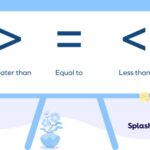Comparing two date columns in Excel involves determining the relationship between the dates, such as whether they are equal, one is earlier than the other, or calculating the difference between them; compare.edu.vn provides insights and comparisons to guide you. By utilizing formulas and conditional formatting, Excel can effectively analyze and visualize date comparisons. Delve into date arithmetic, logical functions, and formatting options to master this essential skill, ensuring accurate date analysis.
1. Why Compare Date Columns in Excel?
Comparing date columns in Excel is essential for various data analysis tasks. It allows users to identify trends, track deadlines, and ensure data accuracy. Understanding date relationships can improve decision-making and streamline workflow processes.
- Tracking Project Timelines: By comparing start and end dates, project managers can monitor progress and identify potential delays.
- Analyzing Sales Data: Comparing transaction dates can reveal seasonal trends and customer purchasing patterns.
- Managing Inventory: Comparing order dates with delivery dates helps optimize stock levels and reduce storage costs.
- Ensuring Compliance: Comparing dates in regulatory documents ensures adherence to deadlines and avoids penalties.
- Human Resources: Tracking employee start and end dates, training dates, and performance review dates.
- Healthcare: Managing patient admission and discharge dates, appointment schedules, and medication timelines.
2. Understanding Excel’s Date Format
Excel stores dates as sequential serial numbers, where January 1, 1900, is day 1. This numerical representation allows for easy calculation and comparison. Understanding this system is crucial for effective date manipulation.
2.1. How Excel Stores Dates
Dates in Excel are stored as sequential serial numbers. Each date is represented by a unique number, with January 1, 1900, being assigned the serial number 1. Subsequent dates are incremented by one for each day. For example, January 2, 1900, is represented by the number 2, and so on. This system enables Excel to perform calculations and comparisons with dates easily. The serial number includes a decimal portion representing the time of day. For instance, the serial number 44197.5 represents January 1, 2021, at noon.
2.2. Default Date Formats
Excel offers various default date formats that allow users to display dates in different ways without altering the underlying serial number. These formats can be accessed through the “Format Cells” dialog box (Ctrl+1). Common formats include:
- Short Date: Displays the date in a concise format, such as MM/DD/YYYY or DD/MM/YYYY.
- Long Date: Displays the date with the full name of the month and day, such as “January 1, 2021.”
- Medium Date: A balanced format, like “Jan-01-2021”.
- Time Formats: Options to display the time, with or without seconds, and in 12-hour or 24-hour formats.
Users can also create custom date formats to meet specific needs, such as including the day of the week or using different separators. Understanding how to apply and customize these formats ensures that dates are displayed clearly and consistently.
2.3. Custom Date Formats
Custom date formats in Excel offer extensive flexibility in displaying dates according to specific user requirements. These formats are defined using a combination of date and time codes. To create a custom date format:
- Select the cells you want to format.
- Press
Ctrl+1to open the “Format Cells” dialog box. - Go to the “Number” tab and select “Custom” from the category list.
- Enter your desired format code in the “Type” field.
Here are some common date and time codes:
yyyy: Year with century (e.g., 2024)yy: Year without century (e.g., 24)mm: Month as a number with leading zero (e.g., 01 for January)mmm: Abbreviated month name (e.g., Jan)mmmm: Full month name (e.g., January)dd: Day of the month with leading zero (e.g., 01)ddd: Abbreviated day name (e.g., Sun)dddd: Full day name (e.g., Sunday)hh: Hour in 12-hour format with leading zero (e.g., 09)HH: Hour in 24-hour format with leading zero (e.g., 21)mm: Minutes with leading zero (e.g., 05)ss: Seconds with leading zero (e.g., 08)AM/PMorA/P: Displays AM or PM
For example, the format code dddd, mmmm dd, yyyy would display the date as “Sunday, January 01, 2024”. Custom date formats allow for a high degree of control over how dates are presented, ensuring clarity and consistency in data presentation.
3. Basic Date Comparison Techniques
Excel provides several techniques for comparing dates, including using comparison operators, logical functions, and conditional formatting. These methods enable users to quickly identify date relationships and highlight relevant data.
3.1. Using Comparison Operators (=, >, <, >=, <=, <>)
Comparison operators are fundamental for comparing dates in Excel. These operators allow you to determine if dates are equal, greater than, less than, or within a certain range. Here’s how to use them:
- Equal (=): Checks if two dates are the same.
- Formula:
=A1=B1(Returns TRUE if the date in cell A1 is the same as the date in cell B1, otherwise FALSE).
- Formula:
- Greater Than (>): Checks if one date is later than another.
- Formula:
=A1>B1(Returns TRUE if the date in cell A1 is later than the date in cell B1, otherwise FALSE).
- Formula:
- Less Than (<): Checks if one date is earlier than another.
- Formula:
=A1<B1(Returns TRUE if the date in cell A1 is earlier than the date in cell B1, otherwise FALSE).
- Formula:
- Greater Than or Equal To (>=): Checks if one date is later than or the same as another.
- Formula:
=A1>=B1(Returns TRUE if the date in cell A1 is later than or the same as the date in cell B1, otherwise FALSE).
- Formula:
- Less Than or Equal To (<=): Checks if one date is earlier than or the same as another.
- Formula:
=A1<=B1(Returns TRUE if the date in cell A1 is earlier than or the same as the date in cell B1, otherwise FALSE).
- Formula:
- Not Equal To (<>): Checks if two dates are different.
- Formula:
=A1<>B1(Returns TRUE if the date in cell A1 is different from the date in cell B1, otherwise FALSE).
- Formula:
For example, consider a dataset with two date columns: “Start Date” in column A and “End Date” in column B. To check if the “Start Date” is earlier than the “End Date,” you can use the formula =A1<B1 in cell C1. This will return TRUE if the start date is earlier, and FALSE otherwise.
By using these comparison operators, you can easily perform basic date comparisons in Excel, allowing you to analyze your data effectively.
3.2. Using the IF Function for Date Comparisons
The IF function in Excel is a powerful tool for performing conditional date comparisons. It allows you to specify different outcomes based on whether a date comparison is true or false. The syntax of the IF function is:
=IF(logical_test, value_if_true, value_if_false)Here’s how you can use the IF function for date comparisons:
- Checking if a Date is Earlier Than Another:
- Formula:
=IF(A1<B1, "Earlier", "Later or Same") - Explanation: This formula checks if the date in cell A1 is earlier than the date in cell B1. If it is, the formula returns “Earlier”; otherwise, it returns “Later or Same”.
- Formula:
- Checking if a Date is Later Than Another:
- Formula:
=IF(A1>B1, "Later", "Earlier or Same") - Explanation: This formula checks if the date in cell A1 is later than the date in cell B1. If it is, the formula returns “Later”; otherwise, it returns “Earlier or Same”.
- Formula:
- Checking if a Date is Equal to Another:
- Formula:
=IF(A1=B1, "Same Date", "Different Date") - Explanation: This formula checks if the date in cell A1 is the same as the date in cell B1. If they are the same, the formula returns “Same Date”; otherwise, it returns “Different Date”.
- Formula:
- Combining Multiple Conditions:
- Formula:
=IF(A1<=B1, IF(A1=B1, "Same Date", "Earlier"), "Later") - Explanation: This formula first checks if the date in cell A1 is earlier than or the same as the date in cell B1. If it is, it then checks if the dates are the same. If they are the same, it returns “Same Date”; otherwise, it returns “Earlier”. If the first condition is false, it returns “Later”.
- Formula:
For example, suppose you have “Order Date” in column A and “Delivery Date” in column B. To determine if the delivery was on time, you can use the formula =IF(B1<=A1+7, "On Time", "Delayed"). This formula checks if the delivery date is within 7 days of the order date. If it is, the formula returns “On Time”; otherwise, it returns “Delayed”.
By using the IF function, you can create dynamic and informative date comparisons in Excel, allowing you to analyze and categorize your data effectively.
3.3. Conditional Formatting for Date Highlighting
Conditional formatting in Excel allows you to automatically highlight cells based on specific criteria. This is particularly useful for visually identifying dates that meet certain conditions. Here’s how to use conditional formatting for date highlighting:
- Select the Range: Select the range of cells containing the dates you want to format.
- Open Conditional Formatting: Go to the “Home” tab, click on “Conditional Formatting” in the “Styles” group.
- Choose a Rule Type:
- Highlight Cells Rules:
- Greater Than: Highlight dates that are later than a specified date.
- Less Than: Highlight dates that are earlier than a specified date.
- Between: Highlight dates that fall within a specified range.
- Equal To: Highlight dates that are the same as a specified date.
- A Date Occurring: Highlight dates that occur in the last week, next month, etc.
- New Rule: Create custom rules using formulas.
- Highlight Cells Rules:
Here are some examples:
- Highlighting Dates Earlier Than Today:
- Select the date range.
- Go to “Conditional Formatting” > “Highlight Cells Rules” > “Less Than”.
- Enter
=TODAY()in the value field. - Choose a formatting style (e.g., light red fill) and click “OK”.
This will highlight all dates in the selected range that are earlier than the current date.
- Highlighting Dates Between Two Specified Dates:
- Select the date range.
- Go to “Conditional Formatting” > “Highlight Cells Rules” > “Between”.
- Enter the start date in the first field and the end date in the second field.
- Choose a formatting style and click “OK”.
This will highlight all dates in the selected range that fall between the specified start and end dates.
- Using a Formula to Highlight Dates:
- Select the date range.
- Go to “Conditional Formatting” > “New Rule”.
- Select “Use a formula to determine which cells to format”.
- Enter a formula, such as
=A1>B1, to highlight dates in column A that are later than the corresponding dates in column B. - Click “Format” to choose a formatting style and click “OK”.
This will highlight all dates in column A that meet the specified condition.
For example, suppose you have “Due Dates” in column A and you want to highlight any due dates that are in the past. You can use the formula =A1<TODAY() in a new conditional formatting rule to highlight those dates.
By using conditional formatting, you can create visually informative spreadsheets that quickly highlight important date-related information, making it easier to identify trends, track deadlines, and manage your data effectively.
4. Advanced Date Comparison Techniques
For more complex scenarios, Excel offers advanced techniques for comparing dates, including using the DATE function, date arithmetic, and array formulas. These methods provide greater flexibility and precision in date analysis.
4.1. Using the DATE Function for Specific Date Comparisons
The DATE function in Excel allows you to create a date based on specific year, month, and day values. This is particularly useful when you need to compare dates with specific criteria, such as comparing dates to a fixed date or a date derived from other data. The syntax of the DATE function is:
=DATE(year, month, day)Here’s how you can use the DATE function for specific date comparisons:
- Comparing Dates to a Fixed Date:
- Formula:
=IF(A1>DATE(2024, 1, 1), "Later than Jan 1, 2024", "Earlier or Same as Jan 1, 2024") - Explanation: This formula checks if the date in cell A1 is later than January 1, 2024. If it is, the formula returns “Later than Jan 1, 2024”; otherwise, it returns “Earlier or Same as Jan 1, 2024”.
- Formula:
- Comparing Dates to a Date Derived from Other Data:
- Formula:
=IF(A1>DATE(YEAR(B1), MONTH(B1), 1), "Later than First Day of Month", "Earlier or Same as First Day of Month") - Explanation: This formula checks if the date in cell A1 is later than the first day of the month of the date in cell B1. If it is, the formula returns “Later than First Day of Month”; otherwise, it returns “Earlier or Same as First Day of Month”.
- Formula:
- Creating Dynamic Date Ranges:
- Formula:
=IF(AND(A1>=DATE(2024, 1, 1), A1<=DATE(2024, 1, 31)), "Within January 2024", "Outside January 2024") - Explanation: This formula checks if the date in cell A1 is within the month of January 2024. If it is, the formula returns “Within January 2024”; otherwise, it returns “Outside January 2024”. This uses the AND function to combine two conditions: the date must be greater than or equal to January 1, 2024, and less than or equal to January 31, 2024.
- Formula:
For example, suppose you have a list of “Transaction Dates” in column A and you want to determine which transactions occurred after a specific date, such as July 1, 2024. You can use the formula =IF(A1>DATE(2024, 7, 1), "After July 1, 2024", "On or Before July 1, 2024") to categorize your transactions.
By using the DATE function, you can perform precise and specific date comparisons in Excel, allowing you to analyze your data with greater accuracy and flexibility.
4.2. Date Arithmetic: Calculating the Difference Between Dates
Date arithmetic in Excel involves performing calculations with dates, such as finding the difference between two dates in days, months, or years. This is particularly useful for calculating durations, aging periods, and time intervals. Here’s how to perform date arithmetic:
- Calculating the Difference in Days:
- Formula:
=B1-A1 - Explanation: This formula subtracts the date in cell A1 from the date in cell B1, returning the number of days between the two dates. For example, if A1 contains “2024-01-01” and B1 contains “2024-01-10”, the formula will return 9.
- Formula:
- Calculating the Difference in Months:
- Formula:
=DATEDIF(A1, B1, "m") - Explanation: This formula uses the DATEDIF function to calculate the number of complete months between the date in cell A1 and the date in cell B1. The “m” argument specifies that the result should be in months.
- Formula:
- Calculating the Difference in Years:
- Formula:
=DATEDIF(A1, B1, "y") - Explanation: This formula uses the DATEDIF function to calculate the number of complete years between the date in cell A1 and the date in cell B1. The “y” argument specifies that the result should be in years.
- Formula:
- Calculating the Difference in Days, Ignoring Years and Months:
- Formula:
=DATEDIF(A1, B1, "md") - Explanation: This formula calculates the number of days between the date in cell A1 and the date in cell B1, ignoring the years and months. This is useful for finding the difference in days within the same month.
- Formula:
- Calculating the Difference in Months, Ignoring Years:
- Formula:
=DATEDIF(A1, B1, "ym") - Explanation: This formula calculates the number of months between the date in cell A1 and the date in cell B1, ignoring the years. This is useful for finding the difference in months within the same year.
- Formula:
- Calculating the Total Difference in Days:
- Formula:
=DATEDIF(A1, B1, "d") - Explanation: This formula calculates the total number of days between the date in cell A1 and the date in cell B1.
- Formula:
For example, suppose you have “Start Dates” in column A and “End Dates” in column B. To calculate the duration of each period in days, you can use the formula =B1-A1 in column C. This will give you the number of days between the start and end dates. If you want to calculate the duration in months or years, you can use the DATEDIF function with the appropriate arguments.
By using date arithmetic, you can perform a wide range of calculations with dates in Excel, allowing you to analyze durations, aging periods, and time intervals with precision.
4.3. Array Formulas for Complex Date Comparisons
Array formulas in Excel allow you to perform calculations on multiple values simultaneously, making them powerful tools for complex date comparisons. These formulas can handle multiple conditions and return results based on entire ranges of data. Here’s how to use array formulas for date comparisons:
- Checking if All Dates in a Range are Later Than a Specific Date:
- Formula:
={AND(A1:A10>DATE(2024, 1, 1))} - Explanation: This formula checks if all dates in the range A1:A10 are later than January 1, 2024. The
ANDfunction returns TRUE only if all conditions are true. To enter this as an array formula, type the formula and pressCtrl+Shift+Enter. Excel will automatically add curly braces{}around the formula.
- Formula:
- Counting Dates Within a Specific Range:
- Formula:
={SUM((A1:A10>=DATE(2024, 1, 1))*(A1:A10<=DATE(2024, 1, 31)))} - Explanation: This formula counts the number of dates in the range A1:A10 that fall within the month of January 2024. The formula multiplies two arrays of TRUE/FALSE values (1s and 0s) and then sums the result. To enter this as an array formula, type the formula and press
Ctrl+Shift+Enter.
- Formula:
- Finding the Latest Date in a Range that Meets a Condition:
- Formula:
={MAX(IF(B1:B10="Condition", A1:A10, 0))} - Explanation: This formula finds the latest date in the range A1:A10 where the corresponding value in the range B1:B10 matches a specific condition. The
IFfunction creates an array of dates where the condition is met, and theMAXfunction finds the latest date in that array. To enter this as an array formula, type the formula and pressCtrl+Shift+Enter.
- Formula:
- Comparing Corresponding Dates in Two Columns:
- Formula:
={SUM(IF(A1:A10>B1:B10, 1, 0))} - Explanation: This formula counts the number of times a date in the range A1:A10 is later than the corresponding date in the range B1:B10. The
IFfunction creates an array of 1s and 0s based on the comparison, and theSUMfunction adds up the 1s. To enter this as an array formula, type the formula and pressCtrl+Shift+Enter.
- Formula:
For example, suppose you have “Project Start Dates” in column A and “Project End Dates” in column B. To count the number of projects that started after January 1, 2024, and ended before December 31, 2024, you can use the formula ={SUM((A1:A10>DATE(2024,1,1))*(B1:B10<DATE(2024,12,31)))}. This will give you the number of projects that meet both criteria.
By using array formulas, you can perform complex date comparisons in Excel, allowing you to analyze your data with greater sophistication and flexibility.
5. Common Date Comparison Scenarios
Different scenarios require specific techniques for comparing dates in Excel. Understanding these scenarios and their solutions can help you tackle various data analysis challenges effectively.
5.1. Comparing Dates Across Different Years
Comparing dates across different years requires careful handling of the year, month, and day components to ensure accurate results. Excel provides several functions and techniques to manage these comparisons effectively.
- Basic Comparison Using Comparison Operators:
- Formula:
=A1>B1 - Explanation: This formula checks if the date in cell A1 is later than the date in cell B1, regardless of the year. It compares the dates based on their serial number representation, which accounts for the year, month, and day.
- Formula:
- Using the YEAR, MONTH, and DAY Functions:
- Formula:
=IF(YEAR(A1)>YEAR(B1), "Later Year", IF(YEAR(A1)<YEAR(B1), "Earlier Year", IF(MONTH(A1)>MONTH(B1), "Later Month", IF(MONTH(A1)<MONTH(B1), "Earlier Month", IF(DAY(A1)>DAY(B1), "Later Day", IF(DAY(A1)<DAY(B1), "Earlier Day", "Same Date")))))) - Explanation: This formula compares the year, month, and day components of the dates in cells A1 and B1. It first compares the years. If the years are different, it returns “Later Year” or “Earlier Year”. If the years are the same, it compares the months, and so on. This allows for a detailed comparison of the dates.
- Formula:
- Calculating the Difference in Years, Months, and Days:
- Formula (Years):
=DATEDIF(A1, B1, "y") - Formula (Months):
=DATEDIF(A1, B1, "m") - Formula (Days):
=DATEDIF(A1, B1, "d") - Explanation: These formulas use the DATEDIF function to calculate the difference in years, months, and days between the dates in cells A1 and B1. The “y”, “m”, and “d” arguments specify the units of the result.
- Formula (Years):
- Creating a Combined Date Comparison:
- Formula:
=DATE(YEAR(A1), MONTH(A1), DAY(A1)) > DATE(YEAR(B1), MONTH(B1), DAY(B1)) - Explanation: This formula creates a date using the YEAR, MONTH, and DAY functions and then compares the resulting dates. This ensures that the comparison is accurate, regardless of the original date format.
- Formula:
For example, suppose you have “Start Dates” in column A and “End Dates” in column B, and you want to determine if the start date is earlier than the end date, even if they are in different years. You can use the formula =A1<B1 to perform this comparison. If you need a more detailed comparison, you can use the YEAR, MONTH, and DAY functions to compare the individual components of the dates.
By using these techniques, you can effectively compare dates across different years in Excel, allowing you to analyze your data accurately and make informed decisions.
5.2. Comparing Dates with Time Components
When comparing dates with time components in Excel, it’s important to account for the time values to ensure accurate comparisons. Excel stores dates and times as serial numbers, with the integer part representing the date and the decimal part representing the time. Here’s how to compare dates with time components:
- Basic Comparison Using Comparison Operators:
- Formula:
=A1>B1 - Explanation: This formula checks if the date and time in cell A1 are later than the date and time in cell B1. It compares the dates based on their serial number representation, which includes both the date and time.
- Formula:
- Using the INT Function to Ignore Time:
- Formula:
=INT(A1)=INT(B1) - Explanation: This formula uses the INT function to remove the time component from the dates in cells A1 and B1 and then compares the resulting dates. This allows you to compare the dates without considering the time.
- Formula:
- Using the TIME Function to Compare Time Components:
- Formula:
=TIME(HOUR(A1), MINUTE(A1), SECOND(A1)) > TIME(HOUR(B1), MINUTE(B1), SECOND(B1)) - Explanation: This formula extracts the hour, minute, and second components from the dates in cells A1 and B1 using the HOUR, MINUTE, and SECOND functions and then compares the resulting times using the TIME function.
- Formula:
- Combining Date and Time Comparisons:
- Formula:
=IF(INT(A1)>INT(B1), "Later Date", IF(INT(A1)<INT(B1), "Earlier Date", IF(TIME(HOUR(A1), MINUTE(A1), SECOND(A1))>TIME(HOUR(B1), MINUTE(B1), SECOND(B1)), "Later Time", IF(TIME(HOUR(A1), MINUTE(A1), SECOND(A1))<TIME(HOUR(B1), MINUTE(B1), SECOND(B1)), "Earlier Time", "Same Date and Time")))) - Explanation: This formula first compares the date components of the dates in cells A1 and B1 using the INT function. If the dates are different, it returns “Later Date” or “Earlier Date”. If the dates are the same, it compares the time components using the TIME, HOUR, MINUTE, and SECOND functions.
- Formula:
For example, suppose you have “Event Start Times” in column A and “Event End Times” in column B, and you want to determine if an event starts before another event ends. You can use the formula =A1<B1 to perform this comparison, which will account for both the date and time components.
By using these techniques, you can effectively compare dates with time components in Excel, allowing you to analyze your data accurately and make informed decisions based on both date and time.
5.3. Comparing Dates with Missing or Null Values
When comparing dates with missing or null values in Excel, it’s important to handle these values appropriately to avoid errors and ensure accurate results. Excel treats blank cells as zero, which can affect date comparisons. Here’s how to compare dates with missing or null values:
- Using the ISBLANK Function:
- Formula:
=IF(ISBLANK(A1), "Missing", A1) - Explanation: This formula checks if the cell A1 is blank. If it is, the formula returns “Missing”; otherwise, it returns the value in cell A1.
- Formula:
- Using the IF and ISBLANK Functions in Date Comparisons:
- Formula:
=IF(ISBLANK(A1), FALSE, IF(ISBLANK(B1), FALSE, A1>B1)) - Explanation: This formula checks if either cell A1 or cell B1 is blank. If either cell is blank, the formula returns FALSE; otherwise, it compares the dates in cells A1 and B1 and returns TRUE if A1 is later than B1, and FALSE otherwise.
- Formula:
- Using the COALESCE Function (Requires Helper Column):
- In a helper column (e.g., column C), use the formula
=IF(ISBLANK(A1), DATE(1900, 1, 1), A1) - Then, compare the helper column with another date:
=C1>B1 - Explanation: This approach replaces blank cells with a default date (e.g., January 1, 1900) for comparison purposes. You can then compare the dates in the helper column with other dates.
- In a helper column (e.g., column C), use the formula
- Using the IFERROR Function:
- Formula:
=IFERROR(A1>B1, FALSE) - Explanation: This formula uses the IFERROR function to handle errors that may occur if either cell A1 or cell B1 contains a non-date value. If an error occurs, the formula returns FALSE; otherwise, it compares the dates and returns TRUE or FALSE.
- Formula:
For example, suppose you have “Order Dates” in column A and “Ship Dates” in column B, and some orders may not have a ship date. To compare the order date with the ship date and handle missing ship dates, you can use the formula =IF(ISBLANK(B1), "Not Shipped", IF(A1<B1, "Shipped On Time", "Shipped Late")). This will return “Not Shipped” if the ship date is missing, and compare the dates if the ship date is present.
By using these techniques, you can effectively compare dates with missing or null values in Excel, allowing you to analyze your data accurately and handle missing data appropriately.
6. Troubleshooting Date Comparison Issues
Encountering issues when comparing dates in Excel is common. These issues can arise from incorrect date formats, data type mismatches, or formula errors. Understanding how to troubleshoot these problems is essential for accurate data analysis.
6.1. Identifying Incorrect Date Formats
Incorrect date formats are a common source of errors when comparing dates in Excel. Dates must be formatted correctly for Excel to recognize them as dates and perform accurate comparisons. Here’s how to identify and correct incorrect date formats:
- Check the Cell Format:
- Select the cells containing the dates.
- Press
Ctrl+1to open the “Format Cells” dialog box. - Go to the “Number” tab and select “Date” from the category list.
- Choose a date format that matches the way the dates are entered in the cells.
- Use the ISNUMBER Function:
- Formula:
=ISNUMBER(A1) - Explanation: This formula checks if the value in cell A1 is stored as a number. Since Excel stores dates as serial numbers, this can help identify cells that are not recognized as dates. If the formula returns FALSE, the cell is not formatted as a date.
- Formula:
- Use the DATEVALUE Function to Convert Text to Dates:
- Formula:
=DATEVALUE(A1) - Explanation: This formula converts a text string that represents a date to a valid Excel date. If the formula returns a #VALUE! error, the text string cannot be converted to a date.
- Formula:
- Check for Leading or Trailing Spaces:
- Dates with leading or trailing spaces may not be recognized as dates. Use the TRIM function to remove spaces.
- Formula:
=TRIM(A1) - Explanation: This formula removes any leading or trailing spaces from the text in cell A1.
- Use Text Functions to Identify Incorrect Patterns:
- Formulas:
=LEFT(A1, 4)(to check the year format)=MID(A1, 6, 2)(to check the month format)=RIGHT(A1, 2)(to check the day format)
- Explanation: These formulas extract the year, month, and day components from the date in cell A1. You can use these formulas to identify patterns in the date format and correct any inconsistencies.
- Formulas:
For example, suppose you have a column of dates that are not being recognized as dates by Excel. You can use the ISNUMBER function to check if the cells are formatted as numbers. If they are not, you can use the DATEVALUE function to convert the text to dates. If the DATEVALUE function returns an error, you can check for leading or trailing spaces using the TRIM function.
By using these techniques, you can identify and correct incorrect date formats in Excel, ensuring that your date comparisons are accurate and reliable.
6.2. Handling Text Values Instead of Dates
Sometimes, data imported into Excel may be recognized as text instead of dates, leading to incorrect comparisons. Converting these text values to valid dates is crucial for accurate analysis.
-
Using the DATEVALUE Function:
- Formula:
=DATEVALUE(A1) - Explanation: This function converts a text string that represents a date into an Excel date serial number. If your text date is in a standard format, such as “YYYY-MM-DD” or “MM/DD/YYYY,” DATEVALUE can often convert it directly.
- Formula:
-
Using the TEXTSPLIT Function (Excel 365 and Later):
-
Formula:
=DATE(TEXTSPLIT(A1,"-",1),TEXTSPLIT(A1,"-",2),TEXTSPLIT(A1,"-",3)) -
Explanation: This formula requires Excel 365
- This formula is robust for dates separated by a consistent delimiter (e.g., hyphens).
-
Using the DATE, YEAR, MONTH, and DAY Functions:
- Formulas:
=DATE(YEAR(A1), MONTH(A1), DAY(A1))(if A1 is already close to a date format but needs adjustment)=DATE(VALUE(MID(A1, 7, 4)), VALUE(MID(A1, 1, 2)), VALUE(MID(A1, 4, 2)))(if the date is in DD.MM.YYYY format)
- Explanation: These formulas extract the year, month, and day components from the text string in cell A1 and then create a valid Excel date using the DATE function. The MID function is used to extract the year, month, and day components from the text string based on their positions.
- Formulas:
-
**Using the VALUE Function with