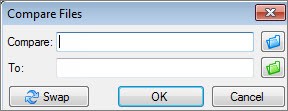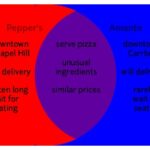Comparing two CSV files in Excel is a common task for data analysts, business professionals, and anyone who works with data. With the right techniques, you can easily identify differences, merge information, and ensure data accuracy. This guide from COMPARE.EDU.VN will walk you through various methods, from simple manual checks to advanced Excel features, empowering you to make the most of your data comparisons.
1. Understanding CSV Files and Excel
CSV (Comma Separated Values) files are plain text files that store tabular data, with values separated by commas. Excel, a powerful spreadsheet program, can open, edit, and save CSV files, making it a great tool for data manipulation and comparison.
1.1 What is a CSV File?
A CSV file is a simple, widely used format for storing tabular data. Each line in the file represents a row, and the values within each row are separated by commas.
1.2 Why Use Excel to Compare CSV Files?
Excel offers a user-friendly interface and a wide range of features that make it ideal for comparing CSV files. These features include:
- Data Visualization: Excel’s charting and graphing capabilities help visualize differences.
- Filtering and Sorting: Quickly identify and isolate specific data points.
- Conditional Formatting: Highlight differences visually.
- Formula and Functions: Perform complex comparisons and calculations.
- Reporting: Create detailed reports on the differences found.
2. Preparing Your CSV Files for Comparison
Before you start comparing, it’s essential to prepare your CSV files properly to ensure accurate and efficient results.
2.1 Opening CSV Files in Excel
- Open Excel: Launch Microsoft Excel on your computer.
- Go to the “Data” Tab: Click on the “Data” tab in the Excel ribbon.
- Select “From Text/CSV”: In the “Get & Transform Data” group, click on “From Text/CSV.”
- Browse and Select Your File: Locate the CSV file on your computer and click “Import.”
- Preview and Load: Excel will display a preview of your data. Choose the appropriate delimiter (usually a comma) and data type detection settings. Click “Load” to import the data into an Excel sheet.
2.2 Ensuring Data Consistency
- Check for Errors: Look for common issues like leading or trailing spaces, inconsistent date formats, and incorrect data types.
- Standardize Formats: Ensure that data formats (e.g., dates, numbers, text) are consistent across both files. Use Excel’s formatting tools to standardize these formats.
- Remove Duplicates: Identify and remove duplicate rows within each file to avoid skewing the comparison results. You can use Excel’s “Remove Duplicates” feature in the “Data” tab.
- Sort Data: Sorting both files by a common column (e.g., ID, name) can make it easier to visually compare the data.
2.3 Handling Large CSV Files
- Excel’s Limitations: Excel has a limit of approximately 1 million rows per sheet. If your CSV files are larger than this, you may need to split them into smaller files or use alternative tools like Power Query.
- Power Query: Use Power Query (Get & Transform Data) to load and transform large CSV files. Power Query can handle millions of rows and allows you to perform complex data manipulations before loading the data into Excel.
- External Tools: Consider using database software (e.g., MySQL, PostgreSQL) or data analysis tools (e.g., Python with Pandas) for very large CSV files that exceed Excel’s capabilities.
3. Basic Comparison Techniques in Excel
Once your CSV files are open and prepared, you can use several basic techniques to compare them directly in Excel.
3.1 Side-by-Side Comparison
- Arranging Windows: Open both Excel files and arrange them side-by-side on your screen. This allows you to visually compare the data row by row.
- Manual Review: Scroll through both sheets simultaneously, looking for differences. This method is best suited for small datasets.
- Highlighting Differences: Manually highlight any differences you find using Excel’s fill color tool (in the “Home” tab).
3.2 Using Simple Formulas
- The “=” Operator: In a new column, use the “=” operator to compare corresponding cells in the two sheets. For example, if you are comparing cell A2 in “Sheet1” with cell A2 in “Sheet2”, enter the formula
=Sheet1!A2=Sheet2!A2in a new column. - TRUE/FALSE Results: The formula will return “TRUE” if the values are the same and “FALSE” if they are different.
- Filtering: Filter the column with the TRUE/FALSE results to show only the rows where the values differ (i.e., where the result is “FALSE”).
3.3 Conditional Formatting
- Highlighting Differences: Use conditional formatting to automatically highlight differences between the two sheets.
- Steps:
- Select the range of cells you want to compare in the first sheet.
- Go to “Home” > “Conditional Formatting” > “New Rule.”
- Choose “Use a formula to determine which cells to format.”
- Enter a formula like
=A2<>Sheet2!A2(assuming A2 is the first cell in your selected range). - Click “Format” to choose a highlighting style (e.g., fill color).
- Click “OK” to apply the rule.
- Dynamic Highlighting: Any differences between the two sheets will now be automatically highlighted.
4. Advanced Comparison Techniques
For more complex comparisons, Excel offers several advanced techniques that can save time and improve accuracy.
4.1 VLOOKUP for Matching Data
- Purpose: VLOOKUP (Vertical Lookup) is used to find a value in one sheet and return a corresponding value from another sheet.
- Syntax:
=VLOOKUP(lookup_value, table_array, col_index_num, [range_lookup])lookup_value: The value you want to search for (e.g., an ID).table_array: The range of cells in the second sheet where you want to search for the lookup value and return a corresponding value.col_index_num: The column number in thetable_arrayfrom which to return the matching value.[range_lookup]: Optional. UseFALSEfor an exact match.
- Example: To find the name corresponding to an ID in “Sheet2” and return it to “Sheet1”, you might use the formula
=VLOOKUP(A2, Sheet2!A:B, 2, FALSE), where A2 is the ID in “Sheet1”, A:B is the range containing the ID and name in “Sheet2”, and 2 is the column number for the name. - Error Handling: Use the
IFERRORfunction to handle cases where VLOOKUP doesn’t find a match. For example,=IFERROR(VLOOKUP(A2, Sheet2!A:B, 2, FALSE), "Not Found").
4.2 INDEX and MATCH for Flexible Lookups
- Purpose: INDEX and MATCH provide a more flexible alternative to VLOOKUP. They can look up values both horizontally and vertically, and they don’t require the lookup column to be the first column in the table array.
- Syntax:
INDEX(array, row_num, [column_num])MATCH(lookup_value, lookup_array, [match_type])
- Example: To find the name corresponding to an ID in “Sheet2”, you can use the formula
=INDEX(Sheet2!B:B, MATCH(A2, Sheet2!A:A, 0)), where A2 is the ID in “Sheet1”, A:A is the column containing the ID in “Sheet2”, and B:B is the column containing the name in “Sheet2”. - Advantages: INDEX and MATCH are more efficient and less prone to errors than VLOOKUP, especially when dealing with large datasets or complex table structures.
4.3 Using Array Formulas for Complex Comparisons
- Purpose: Array formulas can perform calculations on multiple values at once, making them useful for complex comparisons.
- Entering Array Formulas: Array formulas must be entered using
Ctrl + Shift + Enter. Excel will automatically add curly braces{}around the formula. - Example: To compare entire rows in two sheets and return “TRUE” if they are identical, you can use the formula
=SUM(--(Sheet1!A2:Z2=Sheet2!A2:Z2))=COLUMNS(Sheet1!A2:Z2). This formula compares each cell in row 2 of “Sheet1” with the corresponding cell in row 2 of “Sheet2” and returns “TRUE” only if all cells are identical. - Limitations: Array formulas can be resource-intensive, especially with large datasets. Use them sparingly and consider alternative methods if performance becomes an issue.
4.4 Pivot Tables for Summarizing and Comparing Data
- Purpose: Pivot tables can summarize and compare data from multiple sheets or CSV files.
- Creating a Pivot Table:
- Select your data range in one sheet.
- Go to “Insert” > “PivotTable.”
- Choose where to place the pivot table (e.g., a new worksheet).
- Drag and drop fields into the “Rows,” “Columns,” and “Values” areas to summarize and compare your data.
- Multiple Consolidation Ranges: Use the “Multiple Consolidation Ranges” option to create a pivot table from multiple sheets or files. This allows you to compare summarized data from different sources in a single table.
- Filtering and Grouping: Use pivot table filters and grouping options to focus on specific data subsets and identify key differences.
5. Power Query for Advanced Data Manipulation and Comparison
Power Query, also known as “Get & Transform Data,” is a powerful tool built into Excel that allows you to import, clean, transform, and compare data from various sources, including CSV files.
5.1 Importing and Transforming Data with Power Query
- Importing Data: Use the “From Text/CSV” option in the “Data” tab to import your CSV files into Power Query.
- Data Cleaning: Power Query provides a range of tools for cleaning data, including:
- Removing Rows and Columns: Delete unnecessary rows or columns.
- Filtering Data: Filter data based on specific criteria.
- Replacing Values: Replace incorrect or inconsistent values.
- Changing Data Types: Convert data to the correct data type (e.g., text, number, date).
- Transformations: Perform advanced data transformations, such as:
- Merging Columns: Combine multiple columns into a single column.
- Splitting Columns: Split a single column into multiple columns.
- Adding Custom Columns: Create new columns based on formulas or calculations.
- Pivoting and Unpivoting Data: Reshape your data to make it easier to analyze.
5.2 Merging and Appending Data
- Merging Queries: Use the “Merge Queries” option to join data from two or more CSV files based on a common column (like VLOOKUP but more powerful).
- Appending Queries: Use the “Append Queries” option to combine data from two or more CSV files into a single table (useful for combining data with the same columns but different rows).
5.3 Comparing Data with Power Query
- Adding a Custom Column: Create a custom column that compares values from the two merged or appended queries.
- Conditional Logic: Use conditional logic (e.g.,
if [Column1] = [Column2] then "Same" else "Different") to identify differences between the two datasets. - Filtering Differences: Filter the resulting table to show only the rows where the values differ.
6. Automating Comparisons with VBA Macros
For repetitive comparison tasks, you can use VBA (Visual Basic for Applications) macros to automate the process.
6.1 Writing a VBA Macro to Compare Two Sheets
- Open the VBA Editor: Press
Alt + F11to open the VBA editor in Excel. - Insert a Module: Go to “Insert” > “Module.”
- Write the Code: Write a VBA macro to compare the two sheets. Here’s an example:
Sub CompareSheets()
Dim ws1 As Worksheet, ws2 As Worksheet
Dim lastRow As Long, i As Long
Dim diffFound As Boolean
' Set the worksheet names
Set ws1 = ThisWorkbook.Sheets("Sheet1")
Set ws2 = ThisWorkbook.Sheets("Sheet2")
' Get the last row with data in Sheet1
lastRow = ws1.Cells(Rows.Count, "A").End(xlUp).Row
' Loop through each row and compare
For i = 2 To lastRow ' Assuming data starts from row 2
If ws1.Cells(i, "A").Value <> ws2.Cells(i, "A").Value Or _
ws1.Cells(i, "B").Value <> ws2.Cells(i, "B").Value Or _
ws1.Cells(i, "C").Value <> ws2.Cells(i, "C").Value Then
' Difference found
diffFound = True
' Highlight the row in Sheet1
ws1.Rows(i).Interior.Color = RGB(255, 255, 0) ' Yellow
End If
Next i
' Message if no differences found
If Not diffFound Then
MsgBox "No differences found between the sheets."
End If
End Sub- Explanation:
- The code sets the worksheet names (
ws1andws2). - It finds the last row with data in
ws1. - It loops through each row, comparing the values in columns A, B, and C.
- If a difference is found, it highlights the row in
ws1. - If no differences are found, it displays a message box.
- The code sets the worksheet names (
- Run the Macro: Press
F5or click the “Run” button to execute the macro.
6.2 Customizing the Macro
- Change Worksheet Names: Modify the
Set ws1andSet ws2lines to match the actual names of your worksheets. - Adjust Column Range: Update the column range in the
Ifstatement to compare different columns. - Change Highlighting Color: Change the
RGBvalue to use a different highlighting color. - Add Error Handling: Add error handling code to handle cases where the sheets don’t exist or have unexpected data.
6.3 Running the Macro
- From the VBA Editor: Press
F5or click the “Run” button in the VBA editor. - From Excel: Go to “View” > “Macros” > “View Macros,” select the macro, and click “Run.”
- Assign to a Button: Assign the macro to a button on your worksheet for easy access.
7. Best Practices for Comparing CSV Files in Excel
To ensure accurate and efficient comparisons, follow these best practices:
- Always Back Up Your Data: Before making any changes to your CSV files, create a backup to prevent data loss.
- Clean and Standardize Data: Ensure that your data is clean, consistent, and properly formatted before comparing.
- Use the Right Tool for the Job: Choose the appropriate comparison technique based on the size and complexity of your data.
- Document Your Process: Keep a record of the steps you take to compare your CSV files. This will help you reproduce your results and troubleshoot any issues.
- Test Your Formulas and Macros: Before running your formulas or macros on a large dataset, test them on a smaller sample to ensure they are working correctly.
8. Addressing Common Issues
Here are some common issues you might encounter when comparing CSV files in Excel and how to address them:
- “Unable to Open Workbook” Error: This usually means one of the CSV files is password-protected or corrupted. Remove the password or repair the file.
- Incorrect Results: This can be caused by inconsistent data formats, incorrect formulas, or errors in your VBA code. Double-check your data and formulas, and test your code thoroughly.
- Performance Issues: Large CSV files can slow down Excel. Use Power Query to handle large datasets, and avoid using complex array formulas.
- Missing Data: Check for missing data in your CSV files, and handle these cases appropriately in your formulas or macros.
9. Alternative Tools for Comparing CSV Files
While Excel is a powerful tool for comparing CSV files, there are also several alternative tools that you might consider:
- Dedicated Comparison Tools:
- Beyond Compare: A popular file comparison tool that supports CSV files.
- WinMerge: An open-source file comparison tool for Windows.
- ExamDiff Pro: A visual file comparison tool with advanced features.
- Data Analysis Tools:
- Python with Pandas: A powerful data analysis library for Python.
- R: A statistical computing language and environment.
- SQL Databases: Use SQL to import and compare CSV files in a database.
- Online Comparison Tools:
- Online CSV Comparison Websites: Several websites allow you to upload and compare CSV files online.
10. Real-World Applications
Comparing CSV files in Excel has numerous real-world applications across various industries:
- Finance: Comparing transaction data, identifying discrepancies in financial records.
- Sales: Analyzing sales data from different periods, tracking performance metrics.
- Marketing: Comparing customer lists, identifying duplicate entries, analyzing campaign results.
- Healthcare: Comparing patient records, tracking medical data, identifying anomalies.
- Education: Comparing student grades, analyzing performance data, tracking attendance.
- Supply Chain: Comparing inventory levels, tracking shipments, identifying bottlenecks.
11. Case Studies
Let’s examine a couple of case studies to illustrate How To Compare Two Csv Files In Excel effectively.
11.1 Case Study 1: Comparing Sales Data
Scenario: A sales manager needs to compare sales data from Q1 and Q2 to identify top-performing products and areas for improvement.
Solution:
- Import the Q1 and Q2 sales data CSV files into separate sheets in Excel.
- Clean and standardize the data, ensuring consistent product IDs and date formats.
- Use VLOOKUP to match product names from the Q1 data to the Q2 data.
- Create a new column to calculate the sales difference between Q1 and Q2.
- Use conditional formatting to highlight products with significant sales increases or decreases.
- Create a pivot table to summarize the sales data by product category and region.
- Analyze the pivot table to identify top-performing products and regions.
11.2 Case Study 2: Comparing Customer Lists
Scenario: A marketing team needs to compare two customer lists to identify duplicate entries and ensure data accuracy.
Solution:
- Import the two customer lists CSV files into separate sheets in Excel.
- Clean and standardize the data, ensuring consistent email addresses and phone numbers.
- Use the “Remove Duplicates” feature to remove exact duplicates within each list.
- Use VLOOKUP to find matching email addresses between the two lists.
- Create a new column to indicate whether each customer exists in both lists.
- Filter the data to show only the customers who exist in both lists.
- Manually review the duplicate entries to determine whether they should be merged or removed.
12. Summary
Comparing two CSV files in Excel is a valuable skill for anyone who works with data. By following the techniques and best practices outlined in this guide, you can efficiently identify differences, merge information, and ensure data accuracy. From basic side-by-side comparisons to advanced Power Query transformations and VBA macros, Excel offers a wide range of tools to help you make the most of your data.
13. Call to Action
Ready to streamline your data comparison process? Visit COMPARE.EDU.VN today to explore more detailed guides, tutorials, and resources. Discover the power of informed decision-making with our comprehensive comparisons.
Contact Us:
Address: 333 Comparison Plaza, Choice City, CA 90210, United States
WhatsApp: +1 (626) 555-9090
Website: compare.edu.vn
14. Frequently Asked Questions (FAQ)
Here are some frequently asked questions about comparing CSV files in Excel:
- What is the best way to compare two CSV files in Excel?
- The best method depends on the size and complexity of the data. For small files, side-by-side comparison or simple formulas may suffice. For larger files, Power Query or VBA macros are more efficient.
- How do I handle large CSV files that exceed Excel’s row limit?
- Split the files into smaller chunks, use Power Query, or consider using alternative tools like Python with Pandas or a database.
- How can I highlight differences between two CSV files in Excel?
- Use conditional formatting to automatically highlight differences based on formulas or rules.
- What is VLOOKUP, and how can it help me compare CSV files?
- VLOOKUP is a function that finds a value in one sheet and returns a corresponding value from another sheet, making it useful for matching data.
- What is Power Query, and how can it help me compare CSV files?
- Power Query is a powerful data transformation tool built into Excel that allows you to import, clean, transform, and compare data from various sources, including CSV files.
- How can I automate the comparison process in Excel?
- Use VBA macros to automate repetitive comparison tasks.
- What are some common issues I might encounter when comparing CSV files in Excel?
- Common issues include “Unable to Open Workbook” errors, incorrect results, performance issues, and missing data.
- What are some alternative tools for comparing CSV files?
- Alternatives include dedicated comparison tools like Beyond Compare and WinMerge, data analysis tools like Python with Pandas, and online comparison websites.
- How can I ensure data accuracy when comparing CSV files?
- Clean and standardize your data, use the right tool for the job, document your process, and test your formulas and macros thoroughly.
- What are some real-world applications of comparing CSV files in Excel?
- Applications include comparing financial data, analyzing sales data, comparing customer lists, tracking medical data, and analyzing student grades.
By leveraging these techniques and tools, you can effectively compare CSV files in Excel and gain valuable insights from your data. Whether you are a data analyst, business professional, or student, mastering these skills will help you make better decisions and achieve your goals.