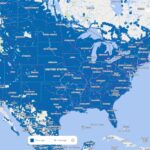Comparing two columns in LibreOffice Calc doesn’t have to be a headache. This comprehensive guide from COMPARE.EDU.VN provides various methods to identify differences, missing values, and matches between columns. By understanding these techniques, you can enhance your data analysis skills. To help you better, we are discussing formula methods and conditional formatting approaches.
1. What Is The Easiest Way To Compare Two Columns In LibreOffice Calc?
The easiest way to compare two columns in LibreOffice Calc is by using the EXACT formula. This function compares two text strings and returns TRUE if they are identical and FALSE otherwise.
1.1 How To Use The EXACT Formula
The EXACT function is straightforward and effective for comparing corresponding cells in two columns. Here’s how you can use it:
- Open LibreOffice Calc: Launch the spreadsheet program.
- Enter Your Data: Input your data into two columns, say column A and column B.
- Create a Helper Column: In column C (or any other available column), enter the
EXACTformula. For example, in cell C2, enter=EXACT(A2, B2). This formula compares the values in cells A2 and B2. - Apply The Formula: Drag the fill handle (the small square at the bottom-right of the cell) down to apply the formula to all the rows you want to compare.
- View The Results: Column C will now display
TRUEfor rows where the values in columns A and B are identical, andFALSEwhere they differ.
Example:
| Column A | Column B | Column C (Formula: =EXACT(A2, B2)) |
|---|---|---|
| Apple | Apple | TRUE |
| Banana | Orange | FALSE |
| Cherry | Cherry | TRUE |
| Date | Date1 | FALSE |
1.2 Advantages Of Using The EXACT Formula
- Simple and Quick: The
EXACTformula is easy to use and provides immediate results. - Case-Sensitive: It distinguishes between uppercase and lowercase letters, ensuring precise comparisons.
- Real-Time Updates: As you modify data in columns A or B, the results in column C update automatically.
1.3 Limitations Of Using The EXACT Formula
- Only Checks Parallel Rows: It only compares values in corresponding rows and doesn’t identify values missing from one column.
- Manual Filtering: Identifying mismatched items requires manually scanning for
FALSEvalues or using filtering.
2. How Can The MATCH Function Help In Comparing Columns?
The MATCH function in LibreOffice Calc helps by finding the position of a specific value in a range of cells, thus identifying whether a value from one column exists in another.
2.1 How To Implement The MATCH Function
The MATCH function is useful when you need to determine if a particular value from one column is present in another column. Here’s a step-by-step guide:
- Set Up Your Data: Ensure your data is arranged in two columns, such as column A and column B.
- Enter The MATCH Formula: In a helper column (e.g., column C), input the
MATCHformula. For instance, in cell C1, enter=MATCH(A1, $B$1:$B$6, 0). This formula searches for the value in A1 within the range B1 to B6. The0indicates an exact match. - Apply The Formula: Drag the fill handle down to apply the formula to all relevant rows in column A.
- Interpret The Results:
- A numerical result indicates the position of the matched value in column B. For example,
3means the value from column A is found in the third row of column B. #N/Asignifies that the value from column A is not found in column B.
- A numerical result indicates the position of the matched value in column B. For example,
Example:
| Column A | Column B | Column C (Formula: =MATCH(A1, $B$1:$B$6, 0)) |
|---|---|---|
| Mars | Jupiter | #N/A |
| Venus | Saturn | #N/A |
| Jupiter | Mars | 1 |
| Saturn | Venus | 2 |
| Jupiter | 3 | |
| Saturn | 4 | |
| Uranus | 5 | |
| Neptune | 6 |
2.2 Benefits Of Using The MATCH Function
- Identifies Missing Values: Quickly spots values in one column that are absent in the other.
- Provides Position: Shows the exact location of matched values within the compared column.
- Versatile Use: Can be combined with other functions for more complex data analysis.
2.3 Limitations Of Using The MATCH Function
- Returns Only First Match: If a value appears multiple times in the search range,
MATCHonly returns the position of the first occurrence. - Requires Helper Column: Needs an additional column to display results, which might clutter the spreadsheet.
3. How Can Conditional Formatting Be Used To Highlight Differences?
Conditional formatting in LibreOffice Calc can highlight differences between two columns by visually marking cells that do not match. This method enhances data analysis through color-coded distinctions.
3.1 Setting Up Conditional Formatting
To effectively use conditional formatting for comparing columns, follow these steps:
- Select Your Data: Highlight the range of cells you want to compare in both columns (e.g., A1:A6 and B1:B6).
- Open Conditional Formatting: Navigate to
Menu > Format > Conditional > Condition. - Define The Condition:
- Choose “
Formula is” from the condition dropdown. - Enter a formula that checks for differences. For example, use
A1<>B1to compare corresponding cells in columns A and B. - Select a style to apply when the condition is met. You can use a predefined style like “
Bad” (which typically applies a red background) or create a custom style.
- Choose “
- Specify The Range: In the “Apply Style” section, ensure the range is set correctly (e.g.,
A1:A6for column A). - Add Another Condition: Repeat the process for column B, using a similar formula (e.g.,
B1<>A1) and the same style. - Confirm The Settings: Click
OKto apply the conditional formatting.
Example:
| Column A | Column B | Highlighted (Conditional Formatting) |
|---|---|---|
| Apple | Apple | Not Highlighted |
| Banana | Orange | Highlighted |
| Cherry | Cherry | Not Highlighted |
| Date | Date1 | Highlighted |
3.2 Advantages Of Conditional Formatting
- Visual Identification: Makes it easy to spot differences at a glance.
- Customizable: Allows you to define specific styles (colors, fonts) to highlight differences according to your preferences.
- Dynamic Updates: Automatically updates highlighting as data changes.
3.3 Limitations Of Conditional Formatting
- No Direct Indication Of Missing Values: Primarily focuses on highlighting mismatches in corresponding cells rather than identifying values missing from entire columns.
- Can Be Overwhelming: With large datasets, excessive highlighting might become visually cluttered.
4. What Are Some Practical Examples Of Comparing Two Columns?
Comparing two columns in LibreOffice Calc is useful in various scenarios. Let’s explore some practical examples where these techniques can be applied effectively.
4.1 Verifying Data Entry
Scenario: You have a list of product codes in one column and a manually entered list in another. You want to ensure that all codes have been entered correctly.
Method: Use the EXACT function to compare the two columns. Any FALSE results indicate a discrepancy, which you can then correct.
Example:
| Column A (Original Codes) | Column B (Entered Codes) | Column C (Formula: =EXACT(A2, B2)) |
|---|---|---|
| ABC-123 | ABC-123 | TRUE |
| DEF-456 | DEF-456 | TRUE |
| GHI-789 | GHI-798 | FALSE |
| JKL-012 | JKL-012 | TRUE |
4.2 Identifying Missing Items In Inventory Management
Scenario: You have a master list of inventory items in one column and a list of items currently in stock in another. You want to identify which items are missing from the stock.
Method: Use the MATCH function to check if each item in the master list is present in the stock list. #N/A results indicate missing items.
Example:
| Column A (Master List) | Column B (Stock List) | Column C (Formula: =MATCH(A2, $B$1:$B$4, 0)) |
|---|---|---|
| Item 1 | Item 2 | #N/A |
| Item 2 | Item 3 | 2 |
| Item 3 | Item 4 | 3 |
| Item 4 | 4 | |
| Item 5 | #N/A |
4.3 Spotting Differences In Customer Lists
Scenario: You have two customer lists, one from last year and one from this year. You want to identify customers who are no longer on the list.
Method: Use conditional formatting to highlight customers in the old list who are not present in the new list.
Example:
| Column A (Old List) | Column B (New List) | Highlighted (Conditional Formatting) |
|---|---|---|
| John Doe | John Doe | Not Highlighted |
| Jane Smith | Jane Smith | Not Highlighted |
| Robert Jones | Michael Brown | Highlighted |
| Emily White | Ashley Green | Highlighted |
4.4 Comparing Survey Responses
Scenario: You have two sets of survey responses and want to see where the answers differ.
Method: Use the EXACT function to compare corresponding responses. Use the filter option to view the responses that are FALSE.
Example:
| Column A (Response Set 1) | Column B (Response Set 2) | Column C (Formula: =EXACT(A2, B2)) |
|---|---|---|
| Yes | Yes | TRUE |
| No | Maybe | FALSE |
| Yes | Yes | TRUE |
| Maybe | No | FALSE |
5. How Can I Filter The Results After Comparing Columns?
Filtering the results after comparing columns in LibreOffice Calc allows you to isolate and view only the relevant data, making it easier to analyze and take action.
5.1 Using Auto Filter
The Auto Filter feature is a quick way to filter data based on specific criteria. Here’s how to use it:
- Apply Comparison Method: First, use one of the methods described above (e.g.,
EXACT,MATCH) to create a helper column with comparison results. - Select Data Range: Select the entire data range, including the column headers and the helper column.
- Enable Auto Filter: Go to
Menu > Data > Auto Filter. Small dropdown arrows will appear in the header cells. - Filter Results:
- Click the dropdown arrow in the helper column (e.g., column C).
- Choose the filter criteria. For example, if you used the
EXACTfunction, you can filter forTRUEto show matching rows orFALSEto show mismatched rows. - Click
OKto apply the filter.
Example:
Suppose you have compared columns A and B using the EXACT function in column C. After applying Auto Filter:
- Filtering for
TRUEin column C will display only the rows where the values in columns A and B are identical. - Filtering for
FALSEwill display only the rows where the values differ.
5.2 Using Standard Filter
The Standard Filter offers more advanced filtering options compared to Auto Filter. Here’s how to use it:
- Apply Comparison Method: Use a method like
EXACTorMATCHto create a helper column. - Select Data Range: Select the data range, including headers and the helper column.
- Open Standard Filter: Go to
Menu > Data > More Filters > Standard Filter. - Define Filter Criteria:
- In the “Field Name” dropdown, select the helper column (e.g., column C).
- Choose the condition (e.g.,
equals). - Enter the value to filter by (e.g.,
TRUEorFALSE). - Add more criteria if needed by using the “Add” button.
- Apply Filter: Click
OKto apply the filter.
Example:
Using the same scenario as above, with the Standard Filter:
- You can filter column C to show only rows where the value equals
TRUEorFALSE. - You can add additional criteria, such as filtering by values in column A that start with a specific letter.
5.3 Benefits Of Filtering
- Isolates Relevant Data: Allows you to focus on specific subsets of data based on comparison results.
- Simplifies Analysis: Makes it easier to identify patterns, discrepancies, and insights.
- Enhances Decision-Making: Provides a clear view of the data needed to make informed decisions.
5.4 Considerations For Filtering
- Clear Headers: Ensure your data range has clear and descriptive column headers to make filtering easier.
- Consistent Data Types: Maintain consistent data types within columns to avoid filtering errors.
- Remove Filters: Remember to remove filters when you no longer need them to view the entire dataset.
6. Can I Use Array Formulas To Compare Columns?
Yes, you can use array formulas to compare columns in LibreOffice Calc. Array formulas allow you to perform calculations on multiple cells at once, making them a powerful tool for comparing columns efficiently.
6.1 What Are Array Formulas?
Array formulas (also known as CSE formulas because they are entered using Ctrl + Shift + Enter) perform operations on entire arrays (ranges of cells) rather than single values. They can return multiple results or a single summary result based on the array calculations.
6.2 Comparing Columns Using An Array Formula
Scenario: You want to compare two columns and return an array of TRUE or FALSE values indicating whether each pair of cells is identical.
Method: Use the EXACT function within an array formula.
- Select Output Range: Select a range of cells where you want the results to appear. This range should be the same size as the columns you are comparing (e.g., C1:C5 if you are comparing A1:A5 and B1:B5).
- Enter Array Formula: Type the formula
=EXACT(A1:A5, B1:B5)into the formula bar. - Enter As Array: Press
Ctrl + Shift + Enterto enter the formula as an array formula. The formula will be enclosed in curly braces{}.
Example:
| Column A | Column B | Column C (Array Formula: {=EXACT(A1:A5, B1:B5)}) |
|---|---|---|
| Apple | Apple | TRUE |
| Banana | Orange | FALSE |
| Cherry | Cherry | TRUE |
| Date | Date1 | FALSE |
| Fig | Fig | TRUE |
6.3 Benefits Of Using Array Formulas
- Efficiency: Performs calculations on entire ranges of cells with a single formula.
- Conciseness: Reduces the need for helper columns by returning results directly into an array.
- Dynamic: Updates automatically when the source data changes.
6.4 Limitations Of Using Array Formulas
- Complexity: Can be more difficult to understand and debug compared to regular formulas.
- Resource Intensive: May slow down performance with large datasets due to increased computational load.
- Special Entry: Requires using
Ctrl + Shift + Enterto enter the formula correctly.
6.5 Practical Applications Of Array Formulas
- Conditional Summing/Counting: Calculate sums or counts based on multiple criteria across columns.
- Data Validation: Validate data entries across multiple columns against specific conditions.
- Advanced Filtering: Create complex filters based on multiple column comparisons.
7. How To Handle Case Sensitivity When Comparing Columns?
Handling case sensitivity is crucial when comparing columns in LibreOffice Calc, especially when you need to ensure that comparisons are either case-sensitive or case-insensitive based on your requirements.
7.1 Understanding Case Sensitivity
- Case-Sensitive Comparison: Distinguishes between uppercase and lowercase letters (e.g., “Apple” is different from “apple”).
- Case-Insensitive Comparison: Treats uppercase and lowercase letters as the same (e.g., “Apple” is considered equal to “apple”).
7.2 Using The EXACT Function (Case-Sensitive)
As mentioned earlier, the EXACT function is inherently case-sensitive. It returns TRUE only if the two strings are exactly the same, including the case.
Example:
=EXACT("Apple", "apple") returns FALSE
7.3 Using The LOWER or UPPER Functions (Case-Insensitive)
To perform a case-insensitive comparison, you can use the LOWER or UPPER functions to convert both strings to the same case before comparing them.
Steps:
- Convert To Same Case: Use
LOWERorUPPERto convert both columns to lowercase or uppercase. - Compare The Results: Use the
EXACTfunction to compare the converted strings.
Example:
=EXACT(LOWER(A1), LOWER(B1))
or
=EXACT(UPPER(A1), UPPER(B1))
| Column A | Column B | Column C (Formula: =EXACT(LOWER(A1), LOWER(B1))) |
|---|---|---|
| Apple | apple | TRUE |
| Banana | BANANA | TRUE |
| Cherry | Cherry | TRUE |
| Date | date1 | FALSE |
7.4 Combining With Other Functions
You can combine these case-handling techniques with other functions like IF for more complex scenarios.
Example:
=IF(EXACT(LOWER(A1), LOWER(B1)), "Match", "No Match")
This formula returns “Match” if the strings are the same, regardless of case, and “No Match” otherwise.
7.5 Practical Applications
- Data Cleaning: Ensuring consistency in datasets where case variations exist.
- Search and Matching: Finding matches in lists where case should not matter.
- User Input Validation: Validating user inputs regardless of case.
8. How Can I Compare Columns With Different Lengths?
Comparing columns with different lengths in LibreOffice Calc requires methods that can handle the varying number of rows in each column. Here’s how you can approach this scenario.
8.1 Using The IF And ISNA Functions
You can use the IF and ISNA (Is Not Available) functions to handle different column lengths gracefully.
Scenario: You want to compare column A (shorter) with column B (longer) and identify which values in column A exist in column B.
Steps:
- Use MATCH With ISNA: Use the
MATCHfunction to find the position of each value from column A in column B. Wrap this in anISNAfunction to check if the value is not found. - Apply IF Function: Use the
IFfunction to return a meaningful result based on whether the value is found or not.
Example:
=IF(ISNA(MATCH(A1, $B$1:$B$10, 0)), "Not Found", "Found")
This formula checks if the value in A1 is found in the range B1:B10. If it’s not found, it returns “Not Found”; otherwise, it returns “Found”.
| Column A (Shorter) | Column B (Longer) | Column C (Formula: =IF(ISNA(MATCH(A1, $B$1:$B$10, 0)), "Not Found", "Found")) |
|---|---|---|
| Apple | Apple | Found |
| Banana | Orange | Not Found |
| Cherry | Cherry | Found |
| Date | ||
| Fig | ||
| Grape | ||
| Kiwi | ||
| Lemon | ||
| Mango | ||
| Nut |
8.2 Using Conditional Formatting With Different Lengths
Conditional formatting can also be used to highlight differences, but you need to ensure the formulas adjust for the different lengths.
Steps:
- Select The Shorter Column: Select the cells in the shorter column (e.g., A1:A3).
- Open Conditional Formatting: Go to
Menu > Format > Conditional > Condition. - Define The Condition: Use a formula that checks for the existence of each value in the longer column.
Example:
Use the formula =ISNA(MATCH(A1, $B$1:$B$10, 0)) and apply a style to highlight values in column A that are not found in column B.
8.3 Considerations
- Absolute References: Use absolute references (
$) to lock the range of the longer column so that it doesn’t change when you drag the formula down. - Error Handling: Consider using
IFERRORto handle any potential errors that might arise from comparing different length columns.
8.4 Practical Applications
- Database Synchronization: Identifying records in a smaller database that are missing from a larger one.
- List Reconciliation: Comparing a short list of updates against a longer master list.
9. What Are The Best Practices For Data Preparation Before Comparison?
Preparing your data properly before comparing columns in LibreOffice Calc is essential for accurate and meaningful results. Here are some best practices to follow.
9.1 Cleaning Your Data
- Remove Duplicates: Eliminate duplicate entries within each column to avoid skewed comparison results. You can use
Data > Remove Duplicates. - Correct Spelling Errors: Ensure consistent spelling across both columns to avoid mismatches due to typos. Use
Tools > Spelling. - Standardize Formats: Ensure that data is consistently formatted (e.g., dates, numbers, text). Use
Format > Cellsto standardize. - Handle Missing Values: Decide how to handle missing values (empty cells). You might want to fill them with a placeholder (e.g., “N/A”) or filter them out.
9.2 Trimming Extra Spaces
Extra spaces before or after text can cause mismatches. Use the TRIM function to remove these spaces.
Example:
=TRIM(A1) removes leading and trailing spaces from the text in cell A1.
9.3 Converting Text To Numbers Or Vice Versa
Ensure that numbers stored as text are converted to actual numbers, and vice versa, if needed.
- Text To Numbers: Use the
VALUEfunction to convert text to numbers.
=VALUE(A1) - Numbers To Text: Use the
TEXTfunction to format numbers as text.
=TEXT(A1, "0")
9.4 Consistent Case Usage
Decide whether your comparison should be case-sensitive or case-insensitive and apply the appropriate case conversion (using LOWER or UPPER) as discussed earlier.
9.5 Using Helper Columns
Create helper columns to perform data cleaning and transformation steps. This keeps your original data intact and makes it easier to understand the comparison process.
9.6 Example Of Data Preparation
Suppose you have the following data in column A:
- ” Apple ” (with leading and trailing spaces)
- “Banana”
- “123” (stored as text)
- “cherry”
You can prepare this data in a helper column (e.g., column B) as follows:
=TRIM(A1)to remove spaces.=VALUE(B1)to convert text to numbers if applicable.=LOWER(B1)to ensure consistent case.
The prepared data in column B will now be:
- “apple”
- “banana”
- 123
- “cherry”
9.7 Benefits Of Data Preparation
- Accuracy: Ensures more accurate comparison results.
- Consistency: Makes data more consistent and easier to work with.
- Efficiency: Simplifies the comparison process by eliminating common issues.
10. What Are Some Advanced Techniques For Comparing Columns?
Beyond the basic methods, several advanced techniques can be used for comparing columns in LibreOffice Calc to handle more complex scenarios.
10.1 Using Regular Expressions
Regular expressions (regex) allow you to perform complex pattern matching and comparisons.
- Enabling Regular Expressions: Go to
Tools > Options > LibreOffice Calc > Calculateand checkEnable regular expressions in formulas. - Using REGEX Function: Use the
REGEXfunction to find matches based on patterns.
Example:
To check if a cell contains a specific pattern (e.g., an email address):
=IF(REGEX(A1, "[a-zA-Z0-9._%+-]+@[a-zA-Z0-9.-]+\.[a-zA-Z]{2,}", "", "g"), "Match", "No Match")
This formula checks if cell A1 contains a valid email address pattern.
10.2 Using Pivot Tables
Pivot tables can be used to compare and summarize data from two columns, especially when you want to see frequencies or aggregates.
Steps:
- Select Data Range: Select both columns of data.
- Create Pivot Table: Go to
Data > Pivot Table > Insert/Edit. - Configure Pivot Table:
- Drag one column to the “Row Fields” area.
- Drag the other column to the “Column Fields” area.
- Drag one of the columns to the “Data Fields” area and set the function to “Count”.
This will show you a summary of how the values in the two columns relate to each other.
10.3 Using Macros
For highly customized or repetitive comparison tasks, you can use LibreOffice Calc macros (Basic).
Example:
A simple macro to compare two columns and highlight differences:
Sub CompareColumns()
Dim oSheet As Object
Dim oCell1 As Object, oCell2 As Object
Dim i As Long
oSheet = ThisComponent.Sheets(0) ' Assuming data is in the first sheet
For i = 1 To 10 ' Assuming 10 rows of data
oCell1 = oSheet.getCellByPosition(0, i) ' Column A
oCell2 = oSheet.getCellByPosition(1, i) ' Column B
If oCell1.String <> oCell2.String Then
oCell1.CellBackColor = RGB(255, 0, 0) ' Highlight in red
oCell2.CellBackColor = RGB(255, 0, 0)
End If
Next i
End SubThis macro compares column A and column B and highlights any differences in red.
10.4 Using External Tools
For very large datasets or complex comparisons, consider using external tools like:
- Database Software: Import your data into a database like MySQL or PostgreSQL and use SQL queries to perform comparisons.
- Data Analysis Software: Use tools like Python with libraries such as Pandas for advanced data manipulation and comparison.
10.5 Practical Applications
- Log Analysis: Using regular expressions to parse and compare log files.
- Complex Data Summarization: Using pivot tables to summarize and compare large datasets.
- Automated Tasks: Using macros to automate repetitive comparison tasks.
By mastering these advanced techniques, you can handle a wide range of column comparison scenarios in LibreOffice Calc with greater efficiency and accuracy.
COMPARE.EDU.VN is committed to providing you with the best resources for data analysis and decision-making. If you are struggling to compare various options and need detailed, objective comparisons, visit our website at compare.edu.vn. We offer comprehensive comparisons, clear pros and cons, and expert reviews to help you make informed decisions. Contact us at 333 Comparison Plaza, Choice City, CA 90210, United States or via Whatsapp at +1 (626) 555-9090.
FAQ: Comparing Columns in LibreOffice Calc
- How do I compare two columns for exact matches in LibreOffice Calc?
Use theEXACTfunction to compare two columns for exact matches. This function is case-sensitive and returnsTRUEif the contents of two cells are identical, andFALSEotherwise. - Can I perform a case-insensitive comparison of two columns?
Yes, use theLOWERorUPPERfunctions in combination with theEXACTfunction to perform a case-insensitive comparison. For example,=EXACT(LOWER(A1), LOWER(B1)). - How can I find the differences between two columns?
You can find the differences between two columns by using theEXACTfunction or conditional formatting. TheEXACTfunction will identify non-matching cells, while conditional formatting can visually highlight these differences. - How do I identify values in one column that are not present in another?
Use theMATCHfunction to check if each value in one column exists in the other. The#N/Aresult indicates that the value is not found. - What is the best way to highlight mismatched data in two columns?
Conditional formatting is the best way to highlight mismatched data. Select your data range, go toFormat > Conditional > Condition, and use a formula such asA1<>B1to highlight differing cells. - How can I filter the results to show only the matching or non-matching rows?
Apply a comparison method (e.g.,EXACT) to create a helper column, then use the Auto Filter feature (Data > Auto Filter) to filter the results based onTRUE(matching) orFALSE(non-matching) values. - Can I use array formulas to compare two columns?
Yes, you can use array formulas for efficient comparisons. For example, to compare A1:A5 with B1:B5, select C1:C5, enter=EXACT(A1:A5, B1:B5), and pressCtrl + Shift + Enter. - How do I handle comparing columns with different lengths?
Use theIFandISNAfunctions withMATCHto handle different column lengths. For example,=IF(ISNA(MATCH(A1, $B$1:$B$10, 0)), "Not Found", "Found")will check if each value in column A exists in column B, even if column B is longer. - What data preparation steps should I take before comparing columns?
Before comparing columns, clean your data by removing duplicates, correcting spelling errors, standardizing formats, handling missing values, and trimming extra spaces. - Are there any advanced techniques for complex column comparisons?
Yes, advanced techniques include using regular expressions with theREGEXfunction for pattern matching, pivot tables for summarizing data, and macros for automating repetitive comparison tasks.