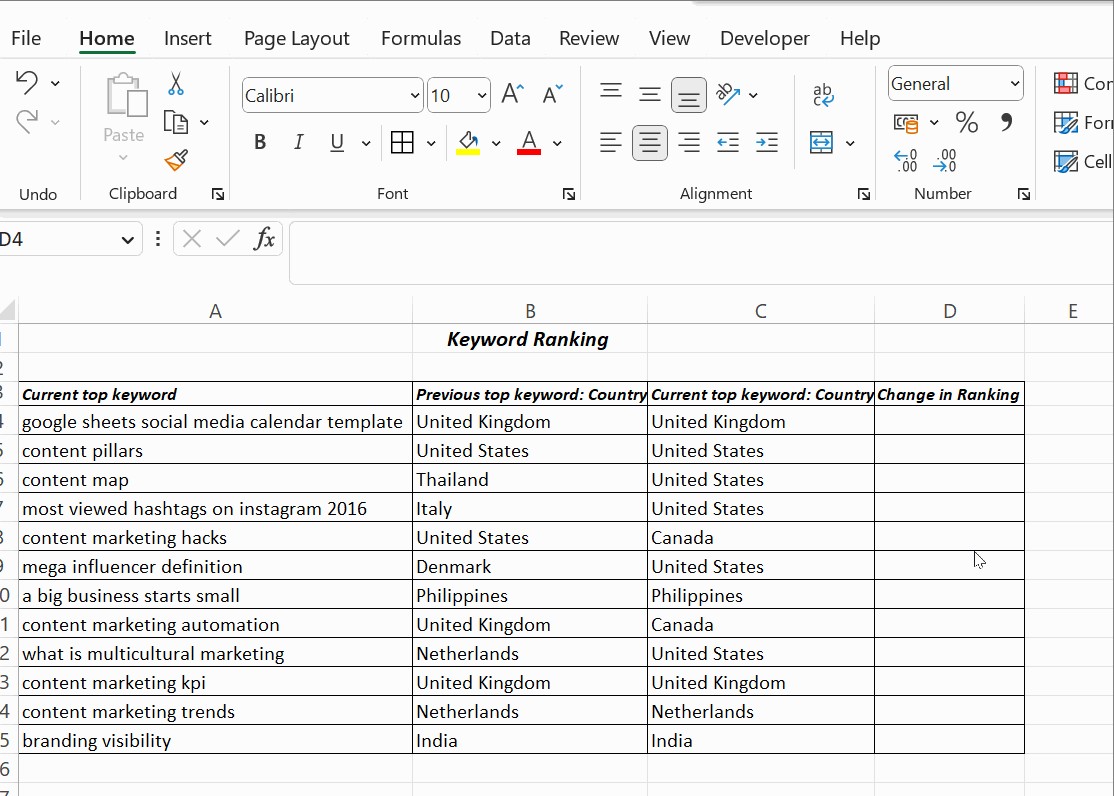How To Compare Two Columns In Excel Formula? Comparing data across two columns in Excel is crucial for various tasks, from data validation to identifying discrepancies. COMPARE.EDU.VN offers a complete guide on using Excel formulas to compare two columns. This article covers various methods, including basic comparisons, case-sensitive matches, and conditional formatting, empowering you to efficiently analyze your data. You’ll also learn about lookup functions and frequently asked questions, along with useful tips and tricks to streamline your data comparison tasks.
1. Why Comparing Two Columns in Excel Formulas is Essential
Comparing two columns in Excel is a fundamental skill for data analysis, offering insights into data accuracy and consistency. It’s useful for identifying duplicate entries, finding unique values, and validating data integrity.
1.1 Enhancing Data Accuracy
One of the primary uses of comparing two columns is to ensure data accuracy. By identifying discrepancies between columns, you can rectify errors and maintain the integrity of your datasets.
1.2 Identifying Duplicate Entries
Comparing columns can help you find duplicate entries, which is particularly useful in managing databases, customer lists, and inventory records. Removing duplicates can improve data quality and save resources.
1.3 Validating Data Integrity
When merging or importing data from different sources, comparing columns can validate the integrity of the data. This ensures that the data matches across different sources, reducing the risk of inconsistencies.
1.4 Streamlining Data Management
By quickly identifying matches and mismatches, you can streamline data management processes, making it easier to update, sort, and analyze data. This leads to more efficient workflows and better decision-making.
2. Understanding Basic Excel Formulas for Column Comparison
Excel offers several basic formulas for comparing two columns, including the equals operator, IF condition, and EXACT function. Each method has its strengths, depending on the specific requirements of your comparison.
2.1 Using the Equals Operator (=)
The equals operator is the simplest way to compare two columns on a row-by-row basis. It returns TRUE if the values in the compared cells are identical and FALSE otherwise.
2.1.1 Syntax
=A1=B1
2.1.2 Example
If cell A1 contains “apple” and cell B1 contains “apple,” the formula =A1=B1 returns TRUE. If cell A1 contains “apple” and cell B1 contains “orange,” the formula returns FALSE.
2.2 Employing the IF Condition
The IF condition provides more flexibility by allowing you to specify what Excel should return when the condition is TRUE or FALSE.
2.2.1 Syntax
=IF(A1=B1, "Match", "Not Match")
2.2.2 Example
If cell A1 contains “apple” and cell B1 contains “apple,” the formula =IF(A1=B1, "Match", "Not Match") returns “Match.” If cell A1 contains “apple” and cell B1 contains “orange,” the formula returns “Not Match.”
2.3 Utilizing the EXACT Function
The EXACT function is case-sensitive, making it useful when you need to ensure that the compared values are identical, including capitalization.
2.3.1 Syntax
=EXACT(A1, B1)
2.3.2 Example
If cell A1 contains “Apple” and cell B1 contains “apple,” the formula =EXACT(A1, B1) returns FALSE. If both cells contain “Apple,” the formula returns TRUE.
3. Advanced Excel Formulas for Complex Comparisons
For more intricate comparisons, you can use advanced Excel formulas such as combining IF with AND/OR, using COUNTIF, and incorporating array formulas.
3.1 Combining IF with AND/OR
Combining the IF function with AND or OR allows you to create more complex conditions for comparing multiple columns.
3.1.1 Using AND
The AND function checks if all specified conditions are TRUE.
3.1.1.1 Syntax
=IF(AND(A1=B1, A1=C1), "Match All", "Not Match")
3.1.1.2 Example
If cell A1, B1, and C1 all contain “apple,” the formula =IF(AND(A1=B1, A1=C1), "Match All", "Not Match") returns “Match All.” If any of the cells contain a different value, the formula returns “Not Match.”
3.1.2 Using OR
The OR function checks if at least one of the specified conditions is TRUE.
3.1.2.1 Syntax
=IF(OR(A1=B1, A1=C1), "Match Any", "Not Match")
3.1.2.2 Example
If cell A1 contains “apple” and cell B1 or C1 also contains “apple,” the formula =IF(OR(A1=B1, A1=C1), "Match Any", "Not Match") returns “Match Any.” The formula returns “Not Match” only if none of the specified cells contain “apple.”
3.2 Using COUNTIF
The COUNTIF function counts the number of cells within a range that meet a given criterion.
3.2.1 Syntax
=IF(COUNTIF(B:B, A1)>0, "Match", "Not Match")
3.2.2 Example
If cell A1 contains “apple” and “apple” exists in column B, the formula =IF(COUNTIF(B:B, A1)>0, "Match", "Not Match") returns “Match.” If “apple” does not exist in column B, the formula returns “Not Match.”
3.3 Incorporating Array Formulas
Array formulas allow you to perform calculations on multiple values at once.
3.3.1 Syntax
{=SUM(IF(A1:A10=B1:B10, 1, 0))}
Note: Enter this formula by pressing Ctrl+Shift+Enter.
3.3.2 Example
This formula compares the values in the range A1:A10 with the corresponding values in B1:B10 and returns the number of matching pairs.
4. Comparing Two Columns Using Conditional Formatting
Conditional formatting is a powerful tool for visually highlighting differences or matches between two columns.
4.1 Highlighting Duplicate Values
You can use conditional formatting to highlight duplicate values in two columns, making it easy to identify common entries.
4.1.1 Steps
- Select the two columns you want to compare.
- Go to Home > Conditional Formatting > Highlight Cells Rules > Duplicate Values.
- Choose the formatting style and click OK.
4.2 Highlighting Unique Values
Similarly, you can highlight unique values to identify entries that appear in only one of the columns.
4.2.1 Steps
- Select the two columns.
- Go to Home > Conditional Formatting > Highlight Cells Rules > Duplicate Values.
- In the dialog box, choose Unique instead of Duplicate.
- Select the formatting style and click OK.
4.3 Using Formulas in Conditional Formatting
You can also use formulas to create more complex conditional formatting rules.
4.3.1 Example
To highlight rows where the values in column A and column B do not match:
- Select the range of cells you want to format.
- Go to Home > Conditional Formatting > New Rule.
- Select Use a formula to determine which cells to format.
- Enter the formula
=A1<>B1. - Choose the formatting style and click OK.
5. Utilizing Lookup Functions for Column Comparisons
Lookup functions like VLOOKUP, HLOOKUP, and XLOOKUP can be used to compare two columns and retrieve corresponding values.
5.1 Using VLOOKUP
VLOOKUP searches for a value in the first column of a range and returns a value in the same row from another column.
5.1.1 Syntax
=VLOOKUP(lookup_value, table_array, col_index_num, [range_lookup])
5.1.2 Example
To find matching keywords:
=VLOOKUP(A1, B:B, 1, FALSE)
This formula searches for the value in A1 within column B and returns the matching value from column B.
5.2 Using HLOOKUP
HLOOKUP searches for a value in the top row of a range and returns a value in the same column from another row.
5.2.1 Syntax
=HLOOKUP(lookup_value, table_array, row_index_num, [range_lookup])
5.2.2 Example
=HLOOKUP(A1, B1:C10, 2, FALSE)
This formula searches for the value in A1 within the range B1:C1 and returns the matching value from the second row.
5.3 Using XLOOKUP
XLOOKUP is a more versatile function that can search both vertically and horizontally, offering greater flexibility.
5.3.1 Syntax
=XLOOKUP(lookup_value, lookup_array, return_array, [if_not_found], [match_mode], [search_mode])
5.3.2 Example
=XLOOKUP(A1, B:B, C:C, "Not Found")
This formula searches for the value in A1 within column B and returns the corresponding value from column C. If no match is found, it returns “Not Found”.
6. Practical Examples of Comparing Two Columns
To illustrate the practical applications of these techniques, consider a few real-world scenarios.
6.1 Comparing Customer Lists
Suppose you have two customer lists and want to identify customers present in both lists.
6.1.1 Steps
- Use the COUNTIF function to check if each customer in List A exists in List B.
- Apply conditional formatting to highlight customers present in both lists.
6.2 Validating Product IDs
If you have a list of product IDs and need to validate them against a master list:
6.2.1 Steps
- Use the VLOOKUP function to search for each product ID in the master list.
- If VLOOKUP returns an error, the product ID is invalid.
6.3 Identifying Discrepancies in Financial Data
When reconciling financial data, you might need to compare two columns of figures to identify discrepancies.
6.3.1 Steps
- Use the equals operator to compare corresponding values in the two columns.
- Apply conditional formatting to highlight any discrepancies.
7. Troubleshooting Common Issues
While comparing columns in Excel, you may encounter some common issues.
7.1 Incorrect Results Due to Data Type Mismatches
Ensure that the data types in the columns you are comparing are consistent. For example, comparing a number formatted as text with a number can lead to incorrect results.
7.1.1 Solution
Use the VALUE function to convert text to numbers: =VALUE(A1)=B1.
7.2 Formulas Not Updating Automatically
Sometimes, Excel formulas may not update automatically when you change the data.
7.2.1 Solution
Ensure that automatic calculation is enabled in Excel: Formulas > Calculation Options > Automatic.
7.3 Errors with Array Formulas
Array formulas require special handling and can sometimes return errors if not entered correctly.
7.3.1 Solution
Always enter array formulas by pressing Ctrl+Shift+Enter.
8. Tips and Tricks for Efficient Column Comparison
To maximize efficiency when comparing columns, consider these tips and tricks.
8.1 Using Named Ranges
Named ranges make formulas easier to read and maintain.
8.1.1 Example
Instead of using =COUNTIF(B:B, A1), define a named range for column B (e.g., “ListB”) and use =COUNTIF(ListB, A1).
8.2 Leveraging Excel Tables
Excel tables automatically expand when you add new data, ensuring that your formulas remain accurate.
8.2.1 Steps
- Select your data.
- Go to Insert > Table.
8.3 Combining Formulas for Complex Logic
You can combine multiple formulas to create complex comparison logic tailored to your specific needs.
8.3.1 Example
=IF(AND(A1=B1, C1>D1), "Match and Greater", "No Match")
9. How COMPARE.EDU.VN Simplifies Data Comparison
COMPARE.EDU.VN provides a comprehensive platform for comparing various data sets, offering detailed analyses and comparisons to help you make informed decisions.
9.1 Streamlined Comparison Tools
COMPARE.EDU.VN offers streamlined comparison tools that simplify the process of analyzing data from multiple sources.
9.2 Detailed Analyses and Reports
The platform provides detailed analyses and reports, highlighting key differences and similarities between data sets.
9.3 User-Friendly Interface
COMPARE.EDU.VN features a user-friendly interface, making it easy to upload, compare, and analyze data.
9.4 Customizable Comparison Parameters
Users can customize comparison parameters to focus on specific criteria and metrics.
10. Frequently Asked Questions (FAQ)
Here are some frequently asked questions about comparing two columns in Excel formulas:
10.1 How can I compare two columns in Excel for exact matches?
Use the EXACT function to perform a case-sensitive comparison: =EXACT(A1, B1).
10.2 What is the best way to highlight differences between two columns?
Use conditional formatting with a formula: =A1<>B1.
10.3 How do I compare two columns and return a value from a third column?
Use the XLOOKUP function: =XLOOKUP(A1, B:B, C:C, "Not Found").
10.4 Can I compare two columns in different Excel sheets?
Yes, reference the columns by including the sheet name in the formula: =Sheet1!A1=Sheet2!B1.
10.5 How do I ignore case when comparing two columns?
Use the UPPER or LOWER functions to convert the values to the same case before comparing: =UPPER(A1)=UPPER(B1).
10.6 How can I compare two columns and count the number of matches?
Use the SUMPRODUCT function: =SUMPRODUCT(--(A1:A10=B1:B10)).
10.7 What should I do if my comparison formulas are not working?
Check for data type mismatches, incorrect cell references, and ensure automatic calculation is enabled.
10.8 How can I compare two columns with different lengths?
Use the ISERROR function with VLOOKUP to handle missing values in the shorter column.
10.9 Is it possible to compare more than two columns at once?
Yes, use the AND or OR functions in combination with IF to compare multiple columns.
10.10 How do I clear conditional formatting rules from my sheet?
Go to Home > Conditional Formatting > Clear Rules > Clear Rules from Entire Sheet.
Conclusion
Comparing two columns in Excel using formulas is a versatile skill that enhances data analysis and decision-making. Whether you’re identifying duplicate entries, validating data, or reconciling financial figures, Excel provides a range of tools to streamline the process. For comprehensive comparisons and detailed analyses, consider visiting COMPARE.EDU.VN, where you can find resources to simplify your data analysis tasks and make informed decisions.
Ready to take your data comparison skills to the next level? Visit COMPARE.EDU.VN today to explore our comprehensive comparison tools and resources. Make data-driven decisions with confidence. For any questions, contact us at 333 Comparison Plaza, Choice City, CA 90210, United States, Whatsapp: +1 (626) 555-9090, or visit our website at compare.edu.vn.