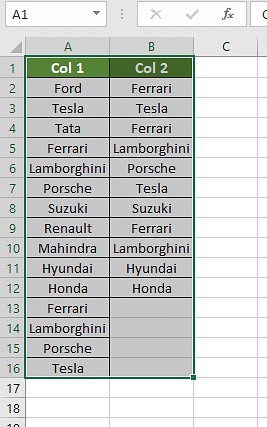Comparing two columns in Excel for missing data can be a time-consuming task if done manually. However, there are several efficient methods to identify discrepancies between datasets using Excel’s built-in features and formulas. At COMPARE.EDU.VN, we’ll explore how to effectively compare two columns for missing information, ensuring data integrity and accuracy. This guide provides multiple techniques, including conditional formatting, the VLOOKUP function, and the IF formula, alongside strategies for handling errors and case sensitivity, empowering you to master data comparison in Excel.
1. What Does Comparing Columns in Excel Mean?
Comparing columns in Excel involves checking corresponding cells across different columns to identify similarities, differences, or missing data. This comparison helps ensure data consistency, identify errors, and extract relevant information for analysis. The process typically involves using formulas, conditional formatting, or other Excel features to highlight discrepancies or matches between the columns. This process is critical in maintaining data quality and making informed decisions based on accurate information.
2. How Do You Compare Two Columns in Excel for Missing Data?
There are several methods you can use to compare two columns in Excel for missing data. Here are some effective techniques:
2.1. Using Conditional Formatting
Conditional formatting allows you to highlight cells based on specific criteria, making it easy to spot differences or missing values.
Step 1: Select the Columns
Select the two columns you want to compare.
Step 2: Open Conditional Formatting
Go to the “Home” tab, click on “Conditional Formatting” in the “Styles” group, and choose “New Rule.”
Step 3: Create a New Rule
Select “Use a formula to determine which cells to format.”
Step 4: Enter the Formula
Enter the following formula to find missing data in column B compared to column A:
=ISNA(MATCH(A1,B:B,0))
This formula checks if the value in column A exists in column B.
Step 5: Set the Format
Click “Format,” choose a fill color (e.g., red), and click “OK.” This will highlight cells in column A that do not have a match in column B.
Step 6: Apply the Rule
Click “OK” to apply the conditional formatting rule.
This method highlights all values in column A that are not found in column B, effectively identifying missing data.
2.2. Using the VLOOKUP Function
The VLOOKUP function is another powerful way to compare two columns and identify missing data.
Step 1: Create a New Column
Create a new column next to the column you want to check (e.g., if you’re checking column A against column B, create a new column C).
Step 2: Enter the VLOOKUP Formula
In the first cell of the new column (e.g., C1), enter the following formula:
=IF(ISNA(VLOOKUP(A1,B:B,1,FALSE)),"Missing","Match")
This formula checks if the value in A1 exists in column B. If it doesn’t, it returns “Missing”; otherwise, it returns “Match.”
Step 3: Drag the Formula Down
Drag the formula down to apply it to all rows in your data.
Step 4: Review the Results
The new column will now show “Missing” for any value in column A that is not found in column B, and “Match” for values that are present in both columns.
By using VLOOKUP, you can easily identify which values are missing from one column compared to another.
2.3. Using the MATCH Function
The MATCH function can be used to locate the position of a value in a range. When combined with the ISNA function, it helps identify missing data.
Step 1: Create a New Column
Create a new column next to the column you want to check (e.g., column C).
Step 2: Enter the MATCH Formula
In the first cell of the new column (e.g., C1), enter the following formula:
=IF(ISNA(MATCH(A1,B:B,0)),"Missing","Match")
This formula checks if the value in A1 exists in column B. If it doesn’t find a match, it returns “Missing”; otherwise, it returns “Match.”
Step 3: Drag the Formula Down
Drag the formula down to apply it to all rows in your data.
Step 4: Review the Results
The new column will display “Missing” for any value in column A that is not found in column B, and “Match” for values that are present in both columns.
The MATCH function is useful for identifying exact matches and can be more efficient than VLOOKUP for large datasets.
2.4. Using the COUNTIF Function
The COUNTIF function counts the number of cells within a range that meet a given criterion. This can be used to find values in one column that are not present in another.
Step 1: Create a New Column
Create a new column next to the column you want to check (e.g., column C).
Step 2: Enter the COUNTIF Formula
In the first cell of the new column (e.g., C1), enter the following formula:
=IF(COUNTIF(B:B,A1)=0,"Missing","Match")
This formula counts how many times the value in A1 appears in column B. If it appears zero times, it returns “Missing”; otherwise, it returns “Match.”
Step 3: Drag the Formula Down
Drag the formula down to apply it to all rows in your data.
Step 4: Review the Results
The new column will show “Missing” for any value in column A that is not found in column B, and “Match” for values that are present in both columns.
COUNTIF is straightforward and effective for identifying missing values based on their absence in another column.
2.5. Using the IF Formula with ISBLANK Function
To compare two columns and identify blank cells, you can use the IF formula in combination with the ISBLANK function. This approach will help you pinpoint empty cells that might represent missing data.
Step 1: Create a New Column
Insert a new column next to the columns you wish to compare. For instance, if you are comparing Column A and Column B, add a new Column C.
Step 2: Enter the IF Formula with ISBLANK
In the first cell of the new column (e.g., C1), enter the following formula:
=IF(AND(ISBLANK(A1),NOT(ISBLANK(B1))),"Missing in A",IF(AND(ISBLANK(B1),NOT(ISBLANK(A1))),"Missing in B",""))
This formula checks the following:
- If cell A1 is blank and cell B1 is not blank, it returns “Missing in A.”
- If cell B1 is blank and cell A1 is not blank, it returns “Missing in B.”
- If both cells are not blank or both are blank, it returns an empty string (“”).
Step 3: Drag the Formula Down
Drag the formula down to apply it to all relevant rows in your data.
Step 4: Review the Results
Column C will now indicate where data is missing in either Column A or Column B. This allows you to quickly identify and address the missing data.
By combining the IF formula with the ISBLANK function, you can efficiently highlight empty cells and ensure data completeness across your columns.
3. Scenarios for Comparing Columns in Excel
3.1. Comparing Two Columns Row-by-Row
When you need to compare two columns in Excel on a row-by-row basis to determine if the values in each corresponding cell are identical, you can use the IF formula.
Formula:
=IF(A2=B2, "Match", "No Match")
This formula checks if the value in cell A2 is equal to the value in cell B2. If they are the same, it returns “Match”; otherwise, it returns “No Match.”
For case-sensitive comparisons, use the EXACT function:
=IF(EXACT(A2, B2), "Match", "No Match")
This formula ensures that the values must be exactly the same, including case, to be considered a match.
3.2. Comparing Multiple Columns for Row Matches
To compare multiple columns (e.g., A, B, and C) to see if all values in a row are the same, use the AND function:
Formula:
=IF(AND(A2=B2, A2=C2), "Complete Match", "")
This formula checks if the value in cell A2 is equal to the values in cells B2 and C2. If all three values are the same, it returns “Complete Match.”
Alternatively, you can use the COUNTIF function:
=IF(COUNTIF($A2:$C2, $A2)=3, "Complete Match", "")
This formula counts how many times the value in A2 appears in the range A2:C2. If it appears three times (i.e., in all cells), it returns “Complete Match.”
3.3. Compare Two Columns for Matches and Differences
To identify unique values present in column A but not in column B, you can use the COUNTIF function:
Formula:
=IF(COUNTIF($B:$B, $A2)=0, "Not in B", "Present in B")
This formula checks if the value in cell A2 is present in column B. If it is not found (count is 0), it returns “Not in B”; otherwise, it returns “Present in B.”
3.4. Compare Two Lists and Pull Matching Data
To compare two lists and extract matching data, you can use the VLOOKUP function. For example, if you have a list of IDs in column D and you want to find the corresponding names from columns A and B, use the following formula:
Formula:
=VLOOKUP(D2, $A$2:$B$6, 2, FALSE)
This formula looks up the value in D2 within the range A2:B6 and returns the corresponding value from the second column (i.e., the name).
Alternatively, you can use INDEX and MATCH:
=INDEX($B$2:$B$6, MATCH($D2, $A$2:$A$6, 0))
This formula first finds the position of the value in D2 within the range A2:A6 using MATCH, and then uses INDEX to return the corresponding value from the range B2:B6.
3.5. Highlight Row Matches and Differences
To highlight rows with identical values across multiple columns, you can use conditional formatting with a formula.
Step 1: Select the Data Range
Select the range of cells you want to compare (e.g., A2:C100).
Step 2: Open Conditional Formatting
Go to the “Home” tab, click on “Conditional Formatting,” and choose “New Rule.”
Step 3: Use a Formula
Select “Use a formula to determine which cells to format.”
Step 4: Enter the Formula
Enter the following formula to highlight rows where all values are the same:
=AND($A2=$B2, $A2=$C2)
Step 5: Set the Format
Click “Format,” choose a fill color (e.g., green), and click “OK.”
This will highlight rows where the values in columns A, B, and C are identical.
4. How to Handle Common Issues When Comparing Columns in Excel
4.1. Case Sensitivity
Excel functions like A2=B2 are not case-sensitive. If you need to perform a case-sensitive comparison, use the EXACT function:
Formula:
=IF(EXACT(A2, B2), "Match", "No Match")
4.2. Errors
When using VLOOKUP, you may encounter #N/A errors if a value is not found. To handle these errors, use the IFERROR function:
Formula:
=IFERROR(VLOOKUP(A1,B:B,1,FALSE), "Missing")
This formula returns “Missing” if VLOOKUP encounters an error (i.e., the value is not found).
4.3. Extra Spaces
Extra spaces can cause comparisons to fail. Use the TRIM function to remove leading and trailing spaces:
Formula:
=IF(TRIM(A2)=TRIM(B2), "Match", "No Match")
This formula compares the values in A2 and B2 after removing any leading or trailing spaces.
5. Why Use Excel for Data Comparison?
Excel is a powerful tool for data comparison due to its flexibility and ease of use. It offers a range of functions and features that make it easy to identify differences, similarities, and missing data in columns. Whether you’re comparing product lists, customer data, or financial records, Excel provides the tools you need to ensure data accuracy and consistency.
6. How Can COMPARE.EDU.VN Help You With Data Analysis?
At COMPARE.EDU.VN, we understand the importance of accurate and efficient data analysis. Comparing data manually can be time-consuming and prone to errors. Our resources and guides are designed to help you streamline your data comparison tasks, saving you time and improving the accuracy of your results. Whether you need to compare two columns in Excel for missing data or perform more complex data analysis tasks, we have the tools and expertise to help you succeed.
7. Practical Applications of Comparing Columns in Excel
7.1. Data Cleaning
Comparing columns in Excel is invaluable for data cleaning. By identifying inconsistencies and missing values, you can ensure that your datasets are accurate and reliable.
7.2. Inventory Management
Businesses can use Excel to compare inventory lists from different sources, identify discrepancies, and ensure that stock levels are accurately tracked.
7.3. Financial Analysis
Financial analysts can compare financial data from different periods or sources to identify trends, discrepancies, and potential errors.
7.4. Customer Relationship Management (CRM)
Comparing customer data across different systems can help identify duplicate records, missing information, and inconsistencies, leading to better customer service and more effective marketing campaigns.
8. Advanced Techniques for Data Comparison
8.1. Using Power Query
Power Query is a powerful data transformation and analysis tool in Excel. It allows you to import data from multiple sources, clean and transform it, and compare columns using advanced techniques.
8.2. Using VBA (Visual Basic for Applications)
VBA allows you to automate complex data comparison tasks in Excel. You can write custom code to compare columns, identify missing values, and perform other advanced data analysis tasks.
9. FAQs About Comparing Columns in Excel
9.1. How do I compare two columns in Excel for differences?
To compare two columns in Excel for differences, you can use the IF formula along with the NOT function. For example:
=IF(A2<>B2, "Different", "")
This formula checks if the value in cell A2 is different from the value in cell B2. If they are different, it returns “Different.”
9.2. Can I compare two columns in Excel using the Index-Match function?
Yes, you can use the INDEX-MATCH function to compare two columns. This combination is particularly useful when you need to find a corresponding value in one column based on a match in another column.
9.3. How do I compare multiple columns in Excel?
To compare multiple columns in Excel, you can use a combination of functions like AND, OR, and COUNTIF. For example, to check if all values in columns A, B, and C are the same, you can use:
=IF(AND(A2=B2, B2=C2), "Same", "Different")
9.4. How do I compare two lists in Excel for matches?
To compare two lists in Excel for matches, you can use the COUNTIF function. For example:
=IF(COUNTIF(List2, A2)>0, "Match", "No Match")
This formula checks if the value in cell A2 (from List1) is present in List2.
9.5. How do I compare two columns in Excel and highlight the duplicates?
To compare two columns in Excel and highlight the duplicates, follow these steps:
- Select the two columns you want to compare.
- Go to the Home tab and click on Conditional Formatting.
- Choose “Highlight Cells Rules” and select “Duplicate Values” from the dropdown menu.
- In the Duplicate Values dialog box, make sure “Duplicate” is selected.
- Choose a formatting style or leave the default style.
- Click OK.
Excel will then highlight the duplicate values in the selected columns, making them easy to identify.
10. Conclusion: Streamline Your Data Comparison with COMPARE.EDU.VN
Mastering the art of comparing columns in Excel for missing data is essential for maintaining data integrity and accuracy. By leveraging techniques like conditional formatting, VLOOKUP, MATCH, COUNTIF, and the IF formula with ISBLANK, you can efficiently identify discrepancies and ensure data completeness. Remember to handle common issues like case sensitivity, errors, and extra spaces to achieve reliable results. At COMPARE.EDU.VN, we provide the resources and guidance you need to excel in data analysis. Use our tools and expertise to streamline your data comparison tasks, saving time and improving accuracy. Contact us at 333 Comparison Plaza, Choice City, CA 90210, United States, or WhatsApp: +1 (626) 555-9090, or visit our website at COMPARE.EDU.VN for more information. Take control of your data analysis today and make informed decisions with confidence.
Ready to take your data analysis skills to the next level? Visit compare.edu.vn today to explore more resources and guides!